Details
The thinkrr Voice AI Studio enables marketing firms, service providers, and sales agencies to deploy AI-powered voice agents at scale — both for inbound and outbound communication.
This platform is ideal for GoHighLevel (GHL) agency owners and other resellers looking to offer advanced AI voice solutions as part of their service packages. It supports multiple client sub-accounts, branded call agents, and integration with scheduling tools and CRMs.
With thinkrr, agencies can:
- Automate lead follow-up and appointment booking
- Deploy receptionist-style inbound agents for 24/7 support
- Configure outbound campaigns with sales coaching and persona simulation
- Monitor call logs, transcripts, and performance across all clients
Getting Started with Your Agency Workspace
1
Accept Your Invite & Create Your Account
After purchasing your agency plan: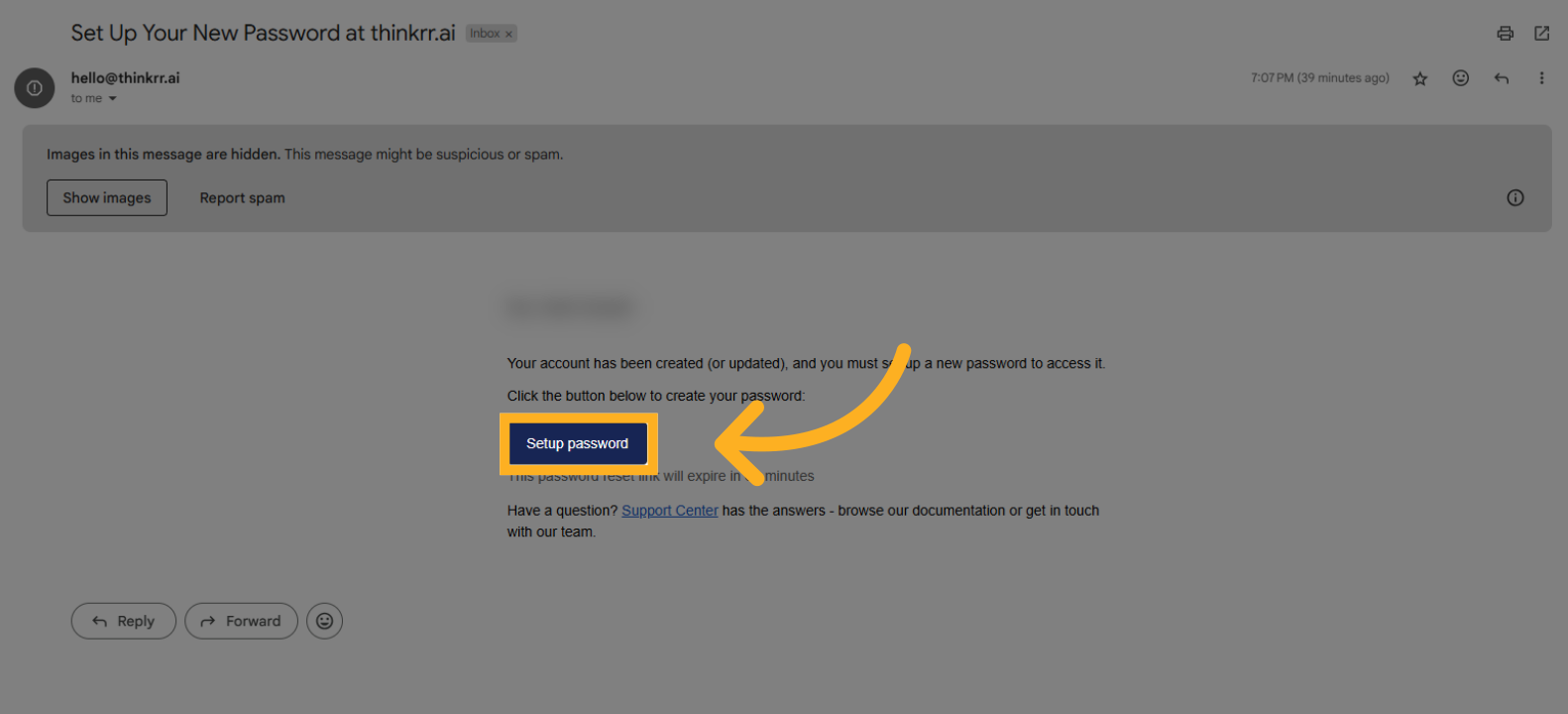
- Check your inbox for an email from thinkrr
- Click the “Set Your Password” link to create your login credentials
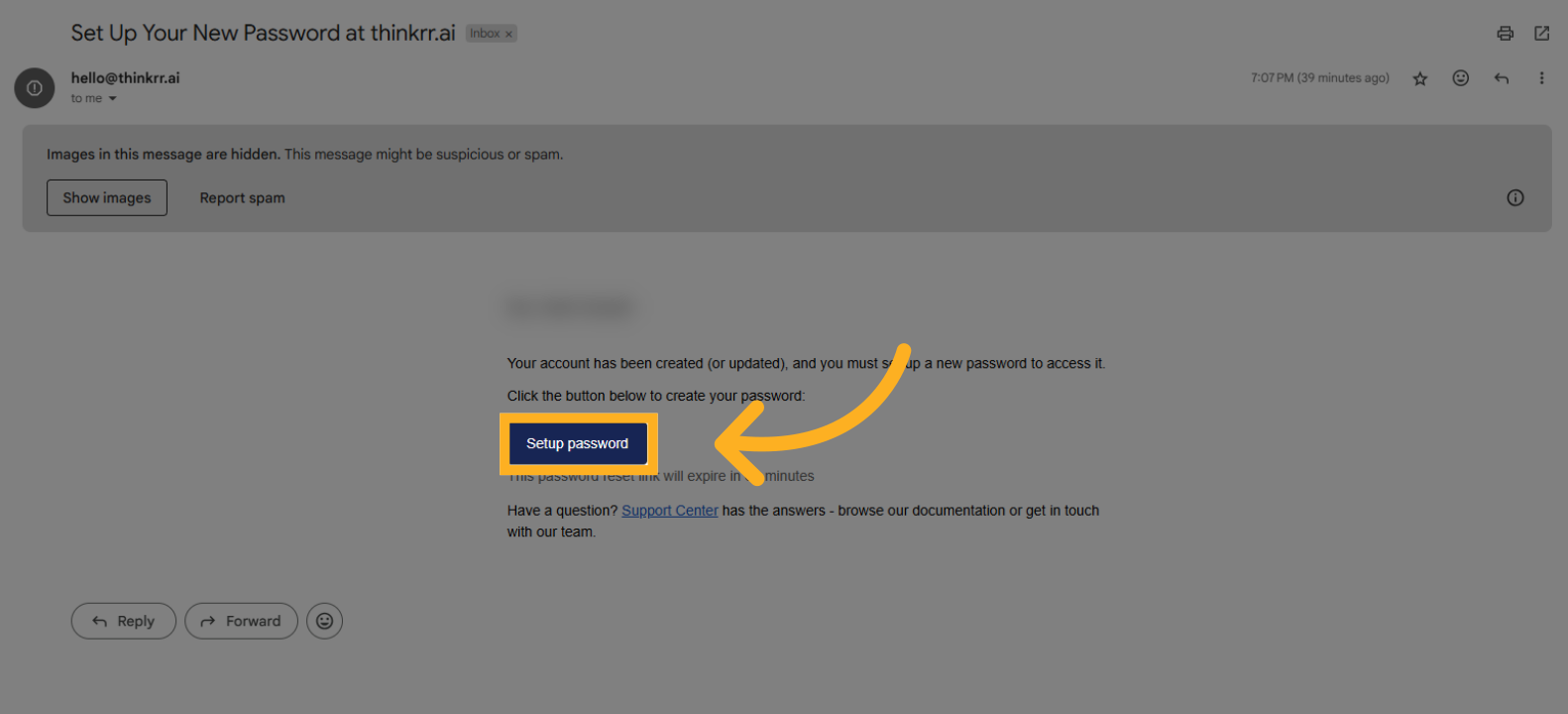
2
Add a Phone Number (Optional)
When you first log in, thinkrr will prompt you to add a phone number for your voice agent.
This step is optional — you can skip it and assign a number later.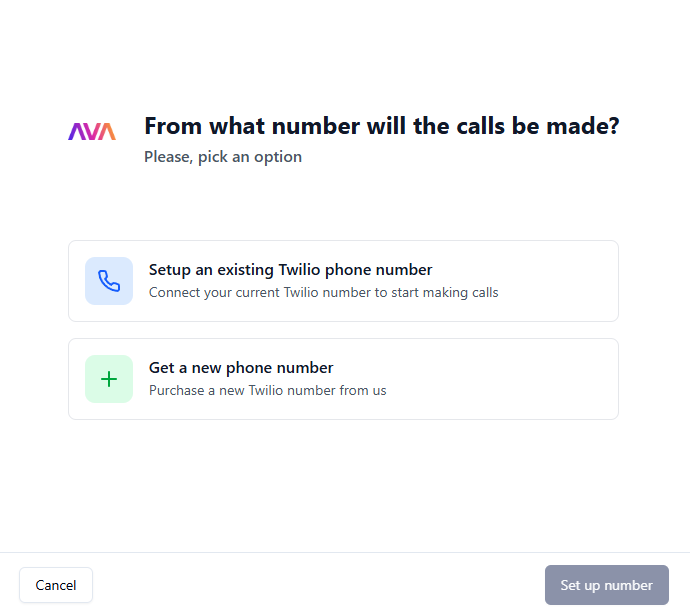
This step is optional — you can skip it and assign a number later.
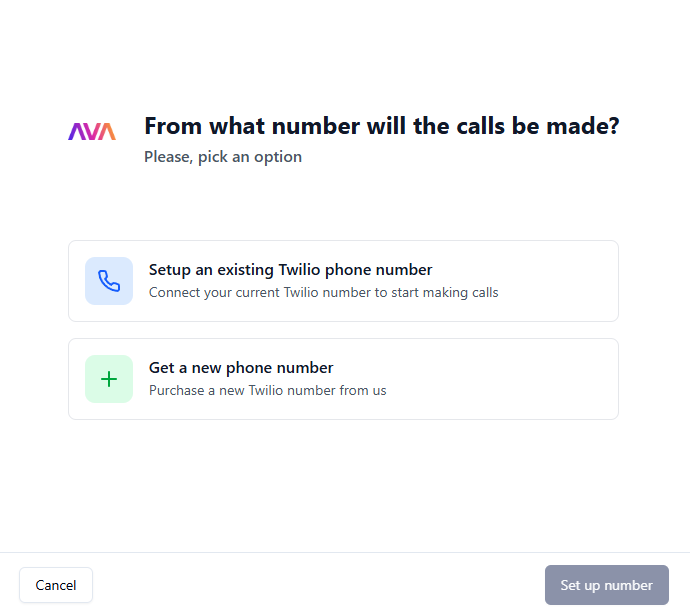
-
Import an existing Twilio phone number by entering:
- The phone number
- Twilio Account SID
-
Twilio Auth Token
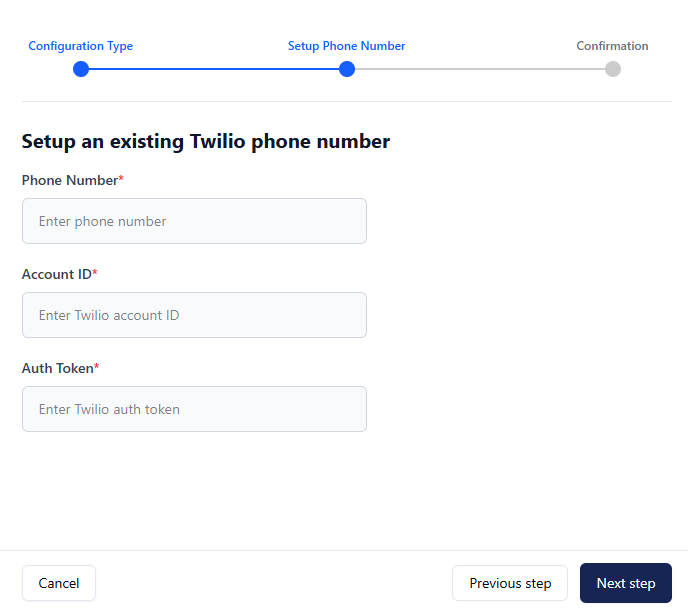
-
Or click “Create New Number” to generate a number directly inside thinkrr
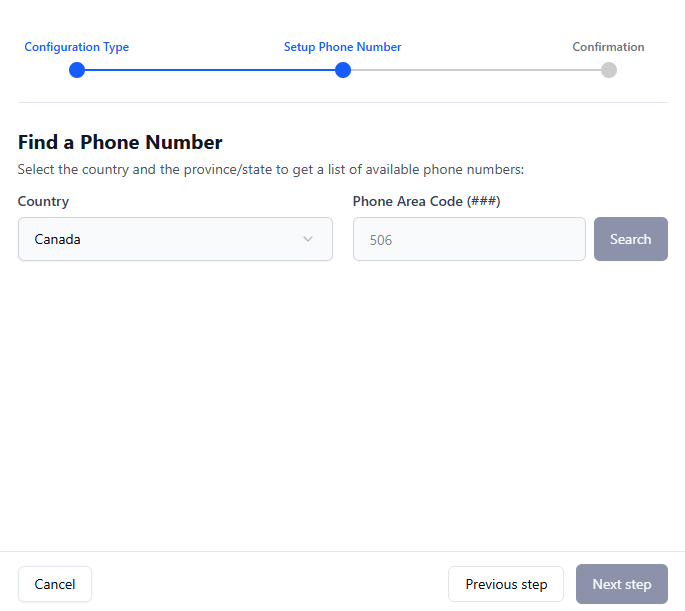
3
Select Your Account Time Zone
Next, you’ll be asked to choose the default time zone for your agency workspace.This is a mandatory step, because the time zone affects: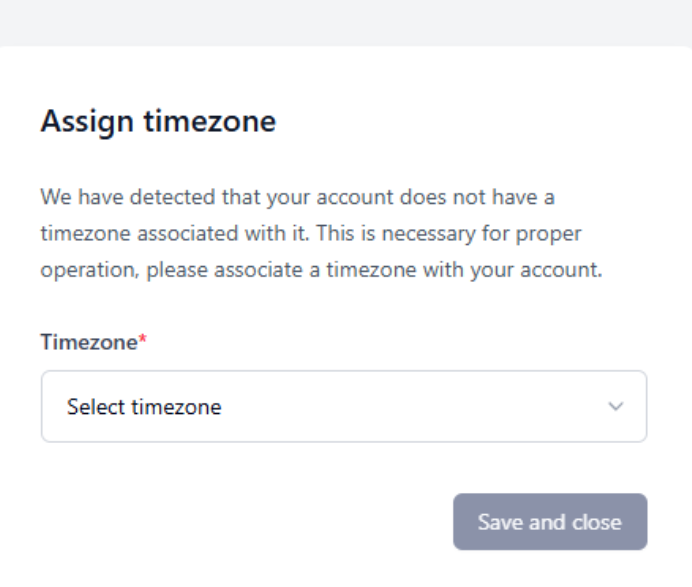
- When agents book or schedule meetings
- Scheduling for outbound campaigns
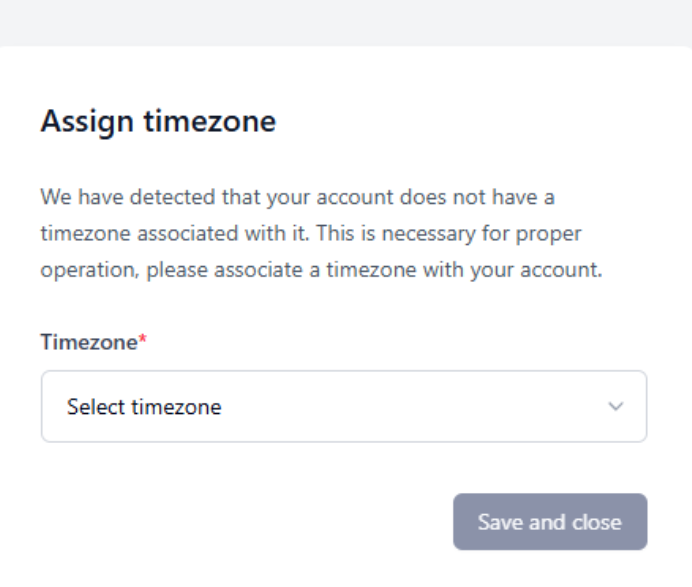
⚠️ Important:
If you use a CRM (like GHL) for scheduling, ensure your calendar time zones match the time zone you set here.
4
Explore the Platform
With your password, number, and time zone set, your account setup is complete.On your first visit to the dashboard, you may see short tooltip-style onboarding hints, including: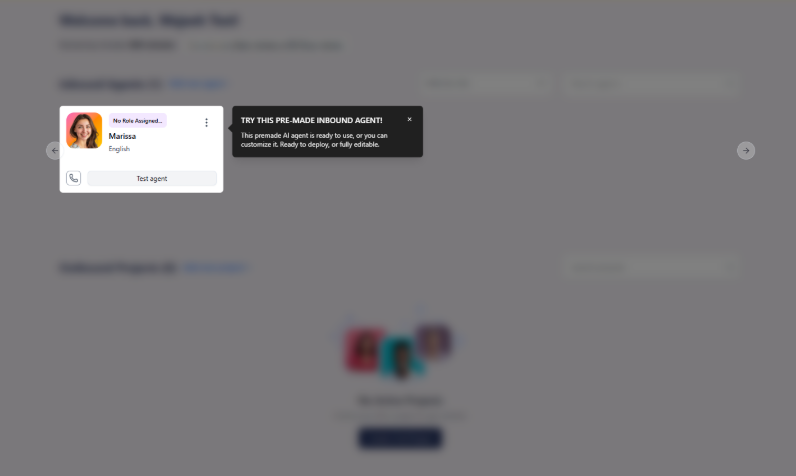
- A quick introduction to your pre-made inbound agent
- Tips on activating your agent
- Pointers to core navigation items
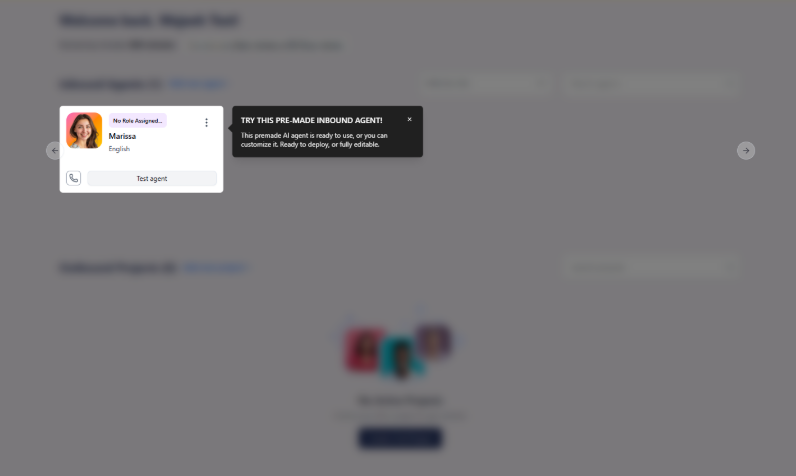
5
(Optional) Connect Your GoHighLevel Agency Account
GHL connection is now optional, but recommended if you plan to:
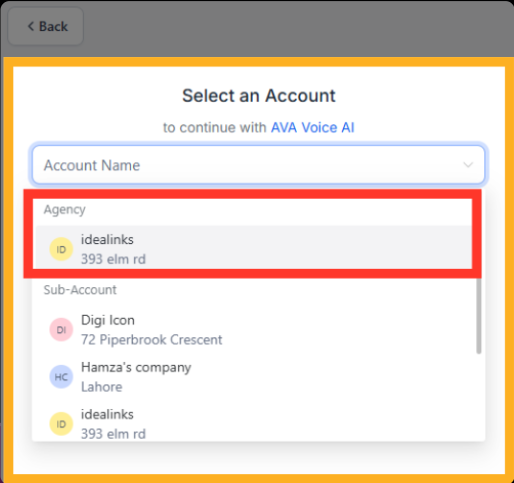
Your thinkrr account and GHL workspace will now sync subaccounts, contacts, and outbound project data.
- Sync contacts
- Use two-way campaign syncing
- Automate outbound call workflows
- Link subaccounts automatically

- Open Integrations → GoHighLevel
- Select your primary GHL agency account (this becomes your primary subaccount in thinkrr)
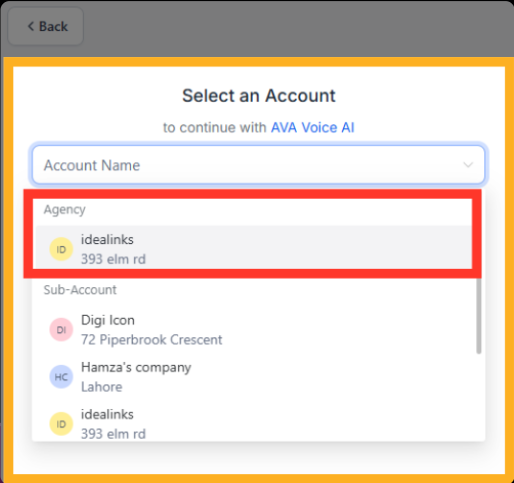
⚠️ Critical Step: Install SettingsAfter confirming permissions, click Finish Setup.
When prompted, be sure to check: “Install app under all sub-accounts”
This ensures thinkrr automatically connects to each client location.
Your thinkrr account and GHL workspace will now sync subaccounts, contacts, and outbound project data.
6
Exploring the thinkrr Agency Dashboard
Inside your thinkrr account, you’ll see:Switch Accounts
- Easily move between subaccounts as your client list grows
- Available for Lite and Unlimited plans
- Build Inbound Agents and Outbound Projects
- Launch AI-driven calling workflows
- View usage, minutes, subaccounts, and agency profit
- Add subaccounts and manage billing settings
- Connect Stripe for automatic client billing
- Add your own branding: domain, logo, sender ID
- Available as a $99/mo add-on for all paid plans
- Manage all contacts used for outbound campaigns
- Review inbound and outbound call logs
- Assign numbers to inbound agents or outbound campaigns
- Monitor wallet balance, minutes, and Auto-Recharge options
- Manage credentials, webhook keys, and custom integrations
ℹ️ Business users see a simplified dashboard with fewer options.
Plan-Specific Subaccount Limits
| Plan | Subaccount Access |
|---|---|
| Kickstart | 1 subaccount (primary only) |
| Lite | 1 primary + 2 client subs |
| Unlimited | Unlimited subaccounts |
FAQs & Troubleshooting
General Questions
What’s the difference between agency and business accounts?
What’s the difference between agency and business accounts?
Agency accounts allow for multi-client management with subaccount creation and usage tracking. Business accounts are for standalone deployments without multi-tenant tools.
Do I need GoHighLevel to use thinkrr as an agency?
Do I need GoHighLevel to use thinkrr as an agency?
No. GHL integration is optional. However, connecting GHL allows you to sync contacts, automate campaigns, and pull subaccounts automatically.
Configuration
How do I create a new subaccount for a client?
How do I create a new subaccount for a client?
Use the Account Manager tab → Click Add Subaccount → Select the GHL location → Choose a client email (or your own) → Send invite.
Can clients manage their own subaccount?
Can clients manage their own subaccount?
Yes. Use your client’s email during setup to give them full login access. Or use your own email if you’ll manage it on their behalf.
Can I customize pricing per client?
Can I customize pricing per client?
Yes. Agencies can set custom per-minute pricing and track profits in the Account Manager.
Usage and Results
Where can I track minute usage and campaign performance?
Where can I track minute usage and campaign performance?
The Account Manager tab shows total agency minutes, subaccount usage breakdowns, and historical data per client.
Can I apply branding to the platform?
Can I apply branding to the platform?
Yes. White-label branding is available as a $99/month add-on for all paid plans. Once activated, you can add your domain, logo, and sender ID.
How do I receive payments from clients?
How do I receive payments from clients?
Connect Stripe in the Account Manager. Clients can be billed automatically through your markup settings.
For additional questions or guidance, try using our Virtual Support Agent! Available 24/7 to help resolve most issues quickly at thinkrr.ai/support. If you still need assistance, visit our support site at help.thinkrr.ai and submit a Ticket or contact our team directly at [email protected].

