Overview
Accessible through both the Call History section and campaign-specific Contact records, these logs are essential for tracking campaign performance and refining outreach strategies. Additionally, in GHL, Call History data can be seamlessly integrated into workflows or appended to contact details.Details
Call History is incredibly data-rich and was purpose built to give you valuable insight into the quality of a call, as well as empowering you to gather the outcome of the call at a glance. Each call log includes the following data points:- “To” Phone Number: The recipient’s phone number.
- “From” Phone Number: The outbound agent’s phone number.
- Start Time & End Time: Full date and time stamps (e.g., November 23, 2024, 8:15 PM).
- Call Duration: Total duration of the call.
- Location: Agreed meeting/appointment location (if applicable).
- Appointment: Date and time of the agreed appointment (if booked).
- Email Address: Contact’s email collected during the call.
- Call Summary: A brief summary of the call for quick reference.
- Call Transcript: Full transcription of the call for detailed review.
- Call Recording: An audio file of the call for playback.
- Call Sentiment: AI-analyzed mood or outcome of the call, categorized as “Positive”, “Neutral”, or “Negative”.
Inside thinkrr
thinkrr
thinkrr
- Call History Page
Navigate to the Call History section in the thinkrr app.
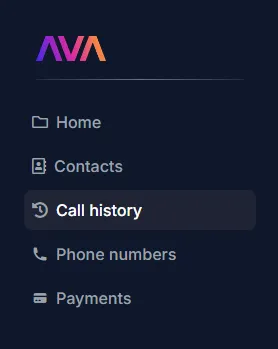
There are various filters available to use to refine your view:
- Call Type: Filter by Inbound or Outbound calls.
-
Phone Number: Search for specific contacts by their phone number.
- Call Status: Filter by status such as Completed, User Hung Up, Meeting Booked, Callback, or Voicemail. For more details on available Call Statuses and their definitions, please refer to the Call Statuses page.
- Inbound Agent: For inbound calls, filter by the AI agent that answered the call.
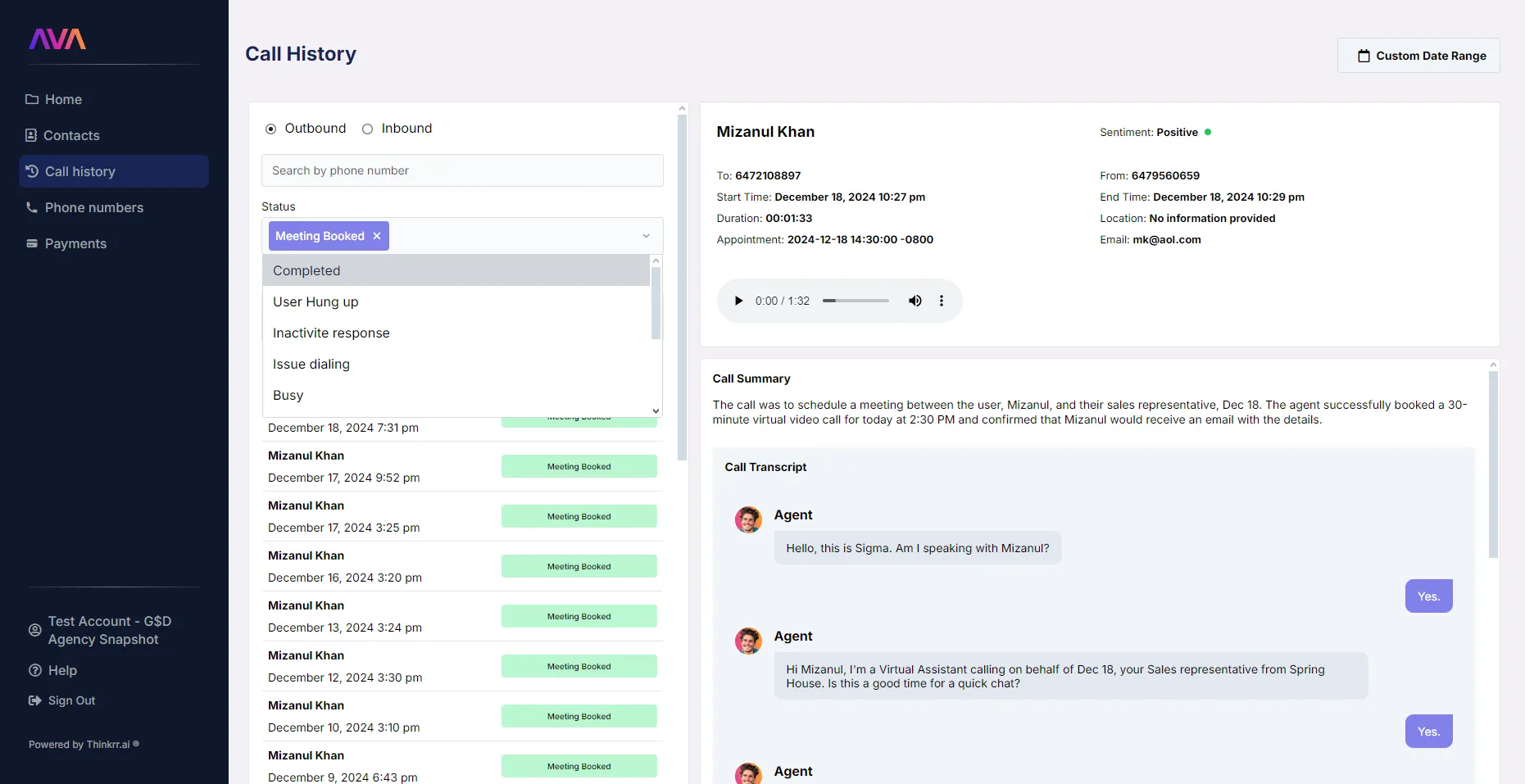
- Campaign-Specific Contact History
Navigate to the Contacts section within a campaign.
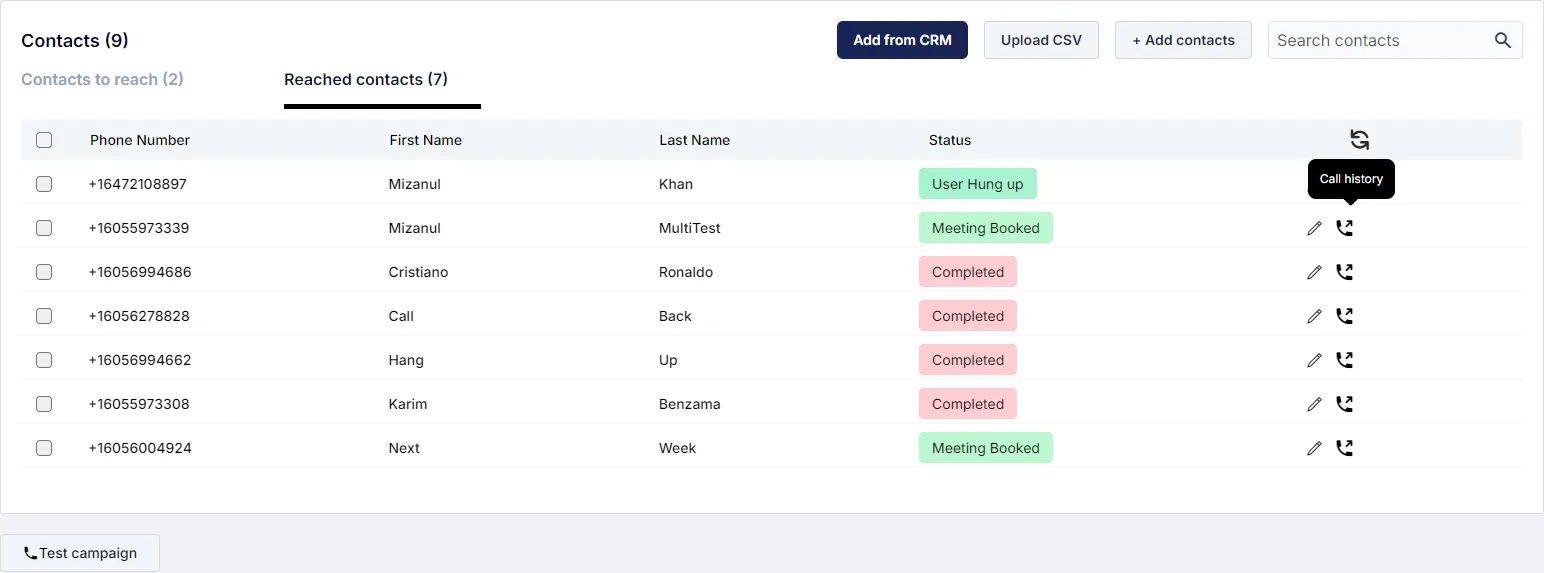
Locate the desired contact and click the Call History icon to open a side drawer displaying:
- Call Status (e.g., Meeting Booked, User Hung Up).
- To/From Phone Numbers.
- Call Start and End Times.
- Call Duration.
- Recipient’s Name and Email Address.
- Appointment DateTime and Location (if booked).
- Call Recording and Transcript.
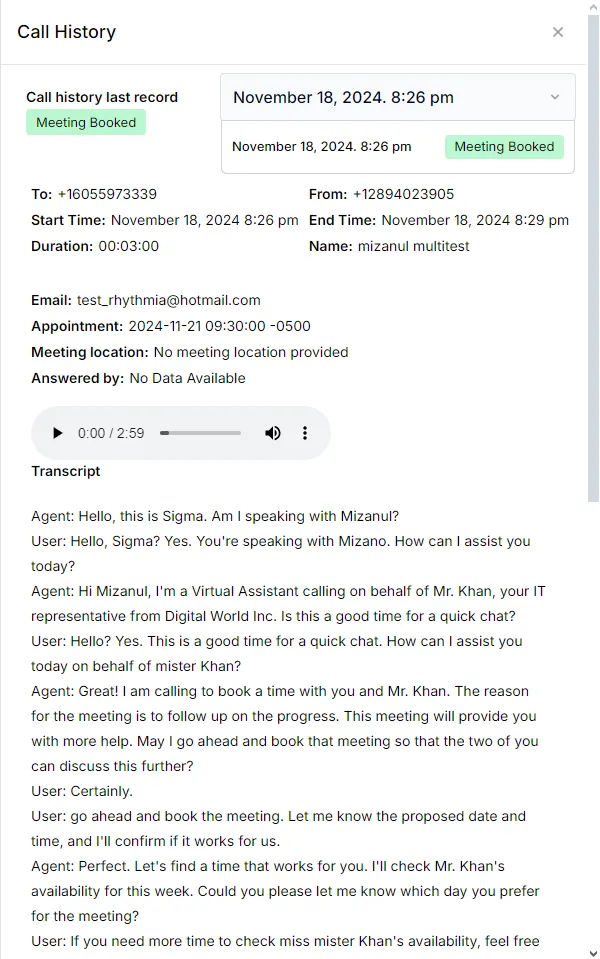
Inside GHL
GHL
GHL
Open or create a workflow in GHL
Add the thinkrr Voice AI 'Contact Called' trigger
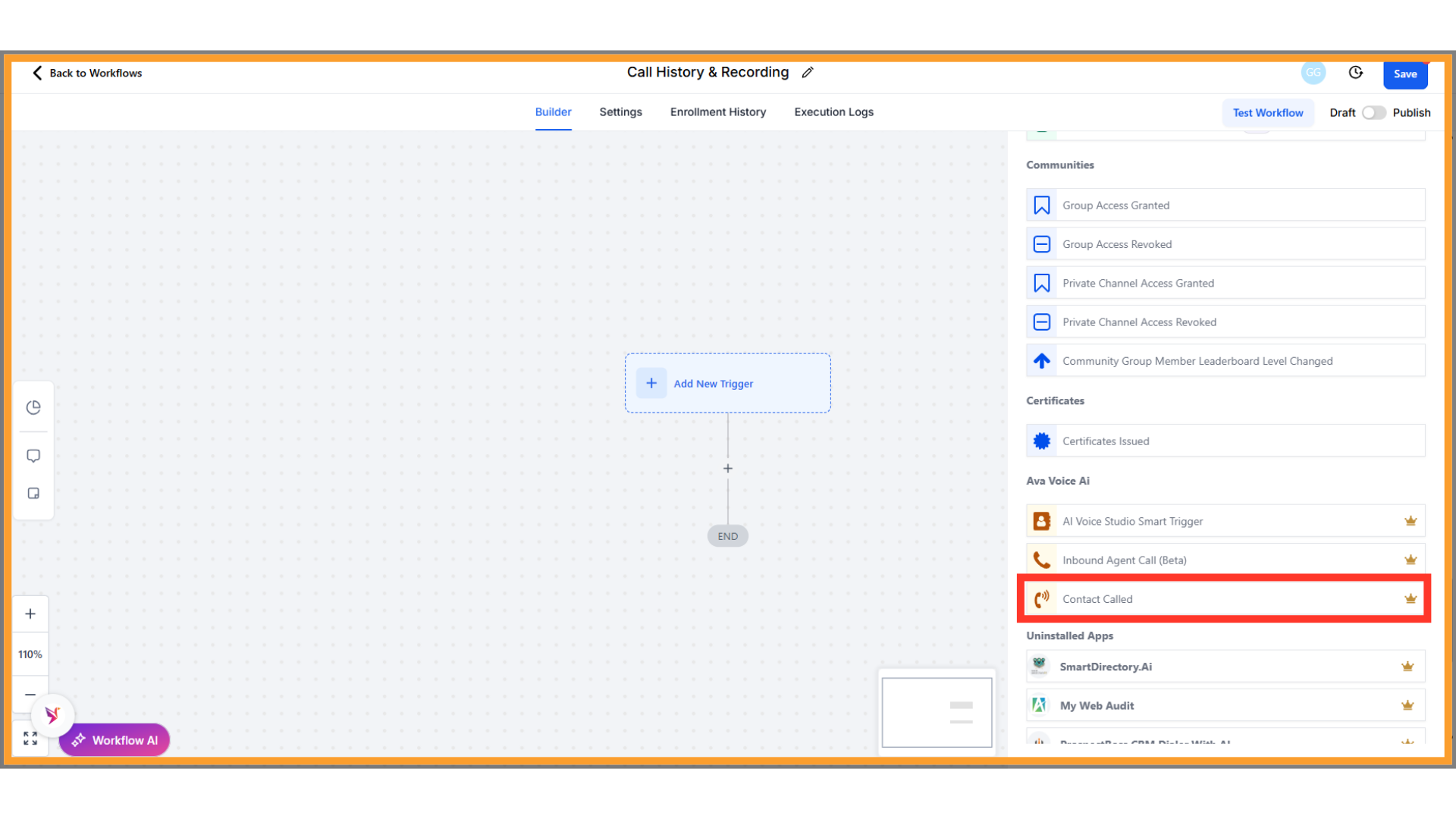
Configure the trigger conditions
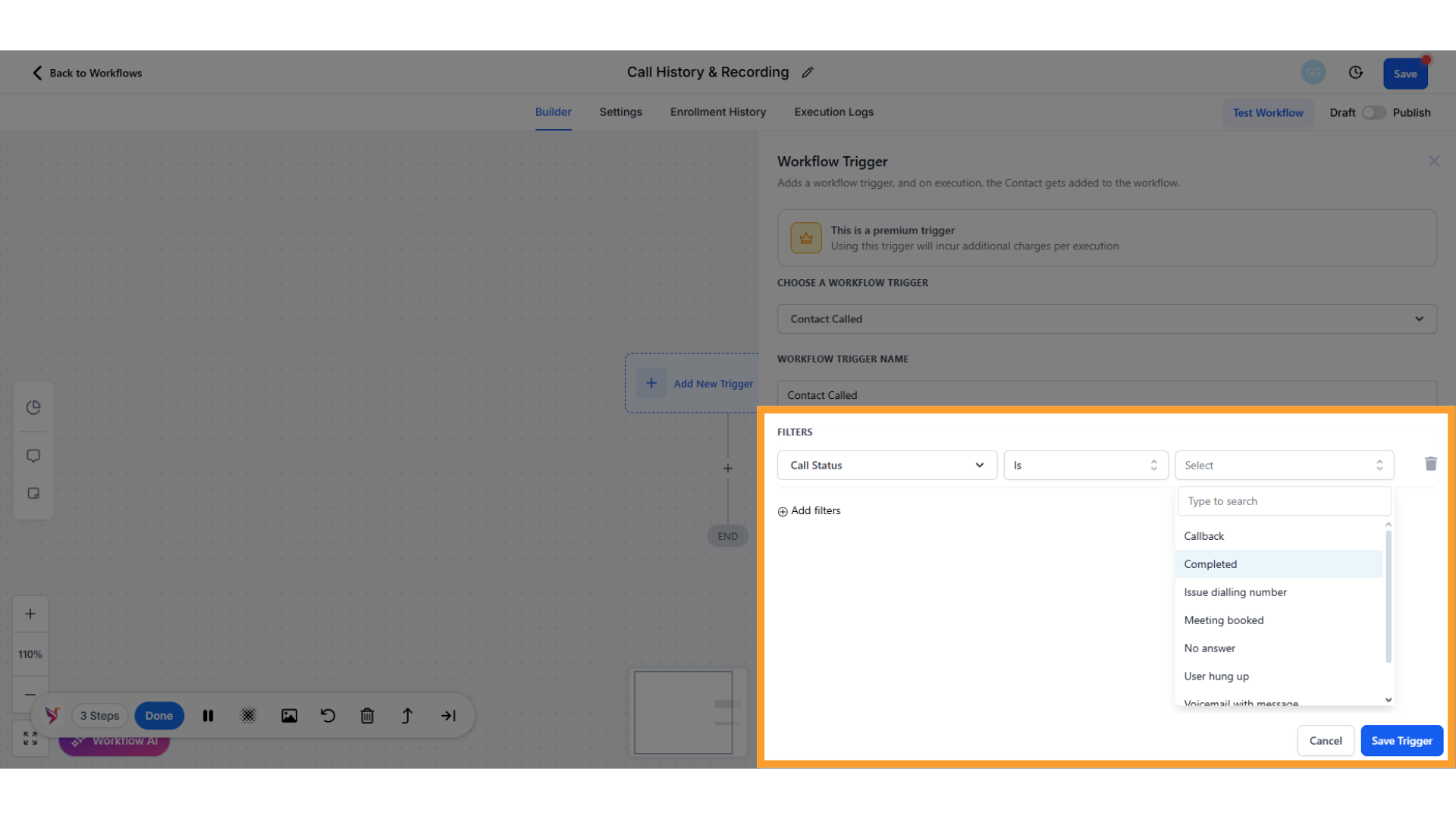
Add an action to store or display call data
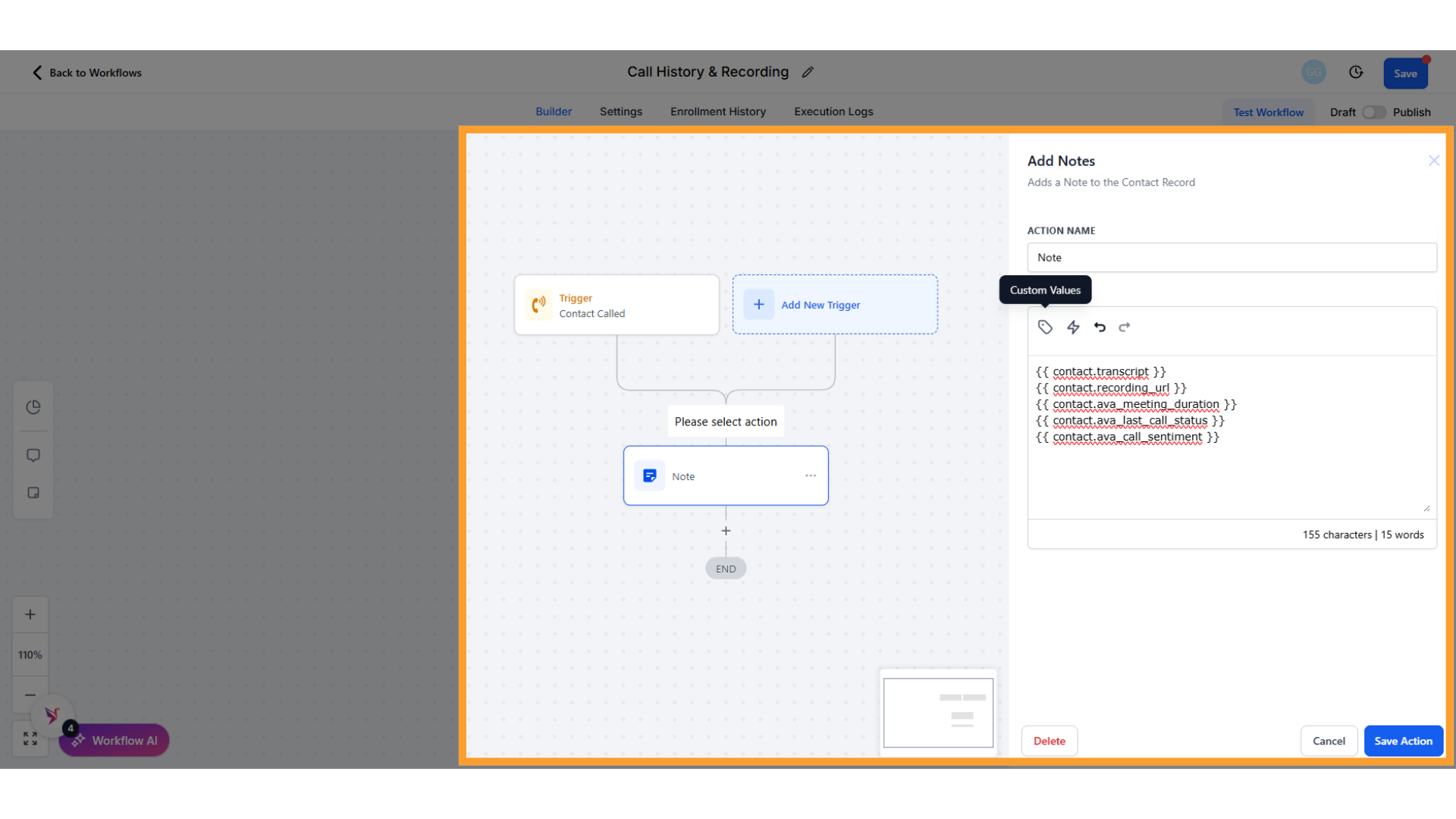
FAQs & Troubleshooting
General Questions
Where can I view call history in thinkrr?
Where can I view call history in thinkrr?
- The Call History section, where you can filter by call type, phone number, call status, or inbound AI agent.
- The Contacts section within campaigns, where a side drawer displays call logs for specific contacts.
Can I access call history details for inbound calls?
Can I access call history details for inbound calls?
What if my agent, or the contact, speaks another language?
What if my agent, or the contact, speaks another language?
Data and Workflow Integration
What call details can be integrated into GHL workflows?
What call details can be integrated into GHL workflows?
How can I use call history data in GHL workflows?
How can I use call history data in GHL workflows?
- Pushed to external tools or CRMs.
- Used for conditional logic in workflows.
- Appended to contact details for enriched records.
Testing and Functionality
Can I listen to call recordings directly in thinkrr?
Can I listen to call recordings directly in thinkrr?
What does Call Sentiment mean?
What does Call Sentiment mean?
For additional questions or guidance, try using our Virtual Support Agent ! Available 24/7 to help resolve most issues quickly at thinkrr.ai/support. If you still need assistance, visit our support site at help.thinkrr.ai and submit a Ticket or contact our team directly at [email protected].

