Overview
AI Voice Studio Smart Call is a premium workflow action in GoHighLevel (GHL) and NIKO that places outbound calls through AVA using the exact configuration of an existing Project → Campaign in your AVA account.
Because it reads campaign metadata directly, every call follows the same agent, language, voice, greeting, objectives, and scenario fields you defined in AVA. You can optionally expose and override those properties inside GHL, and, when enabled, save modified settings back to AVA for tighter alignment. Smart Call also supports two-way synchronization between AVA and GHL.
You can create a new campaign directly inside GHL using this action, and it will automatically appear in AVA once the workflow executes. Likewise, any changes you make in AVA are immediately reflected inside GHL when selecting projects or campaigns for future workflows. What you get, at a glance
- Campaign-accurate calls without rebuilding prompts in GHL
- Optional in-GHL overrides for agent, language, and scenario fields
- Two-way sync between AVA and GHL for seamless campaign creation
- Clean reporting that ties all calls back to their originating campaign
Adding the Action to a Workflow
- Open Workflows in GHL or NIKO and create or edit a workflow.
- Click + to add a step → AVA Voice AI → AI Voice Studio Smart Call.
- The action panel appears with contact fields, project and campaign selection, and optional campaign properties.
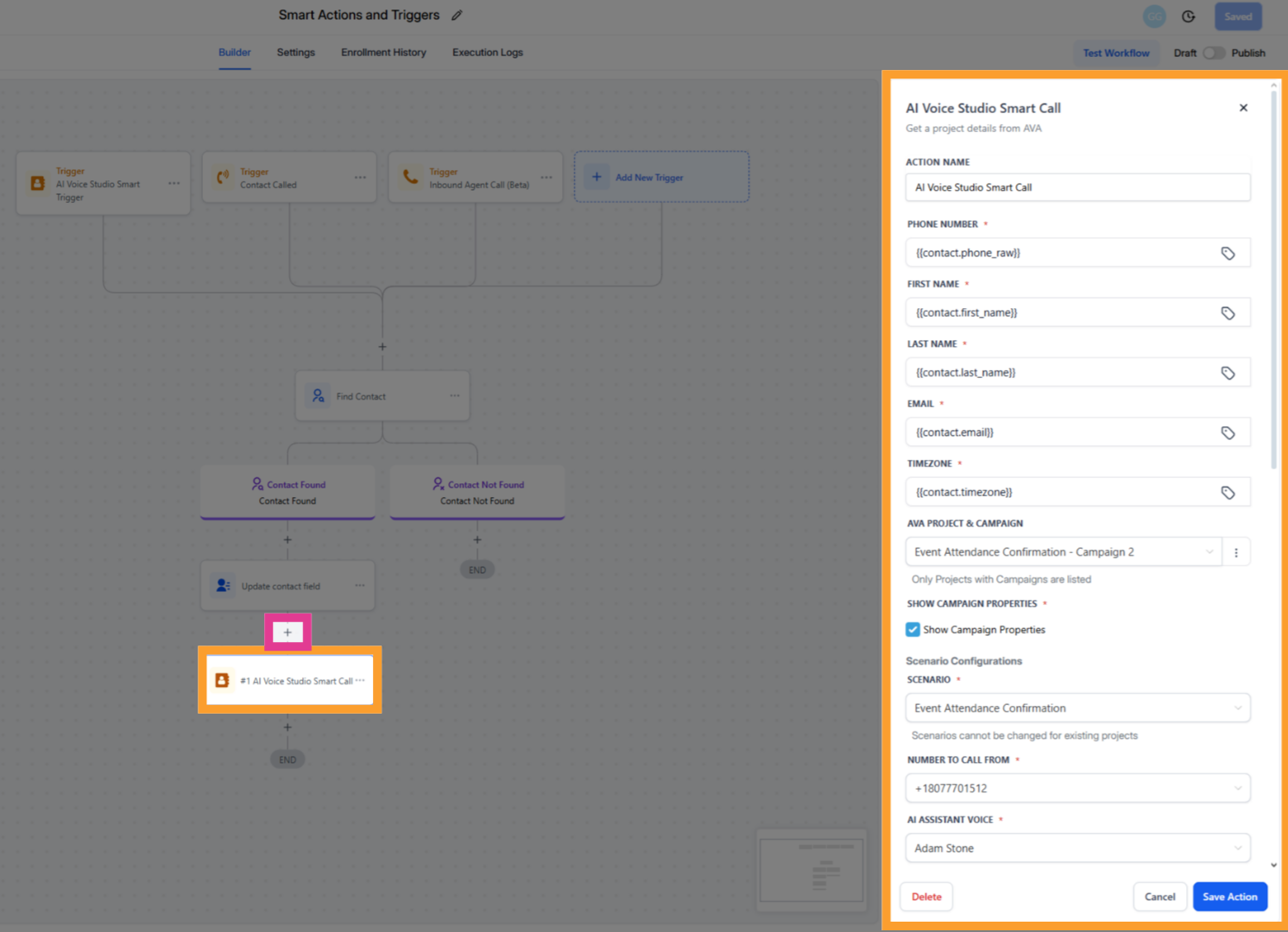
Configuring the Call
The Smart Call panel includes three layers of setup:- Contact Details – who we’re calling and when
- Project & Campaign – which AVA campaign to use
- Campaign Properties – optional section for adjusting scenario fields, voice, and language
1) Contact Details
Use dynamic tags — do not hardcode values.- Phone Number – Always use the raw value (for example,
{{contact.phone_raw}}) - First Name / Last Name – Personalize the agent’s dialogue (
{{contact.first_name}},{{contact.last_name}}) - Email – Optional; used for identification or CRM logic
- Timezone – Ensures local-time behavior. If blank, AVA defaults to your account’s main timezone
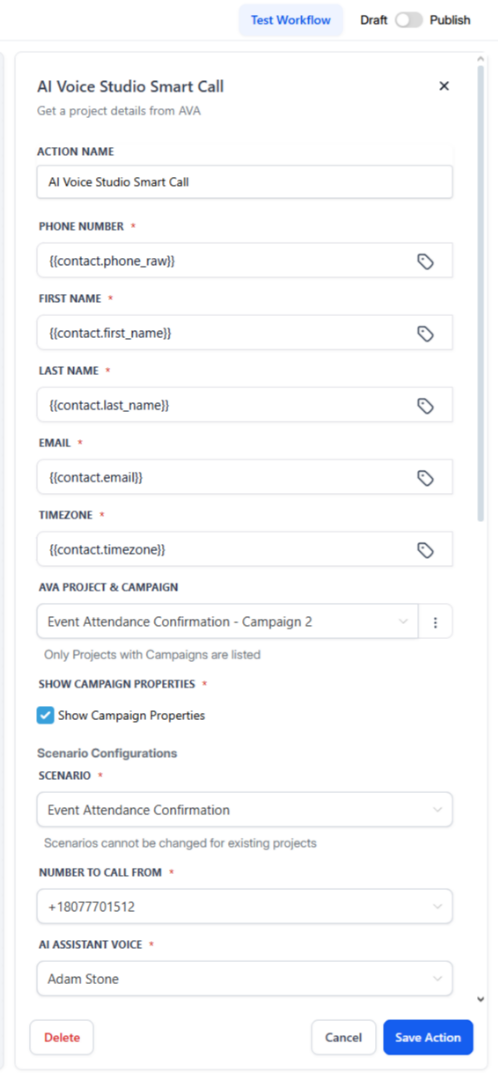
2) Select AVA Project & Campaign
Choose the Project & Campaign combination that should execute the call.Only projects with at least one campaign appear. Each entry is displayed as:
Project Name – Campaign Name
When selected, Smart Call runs using that campaign’s configuration.
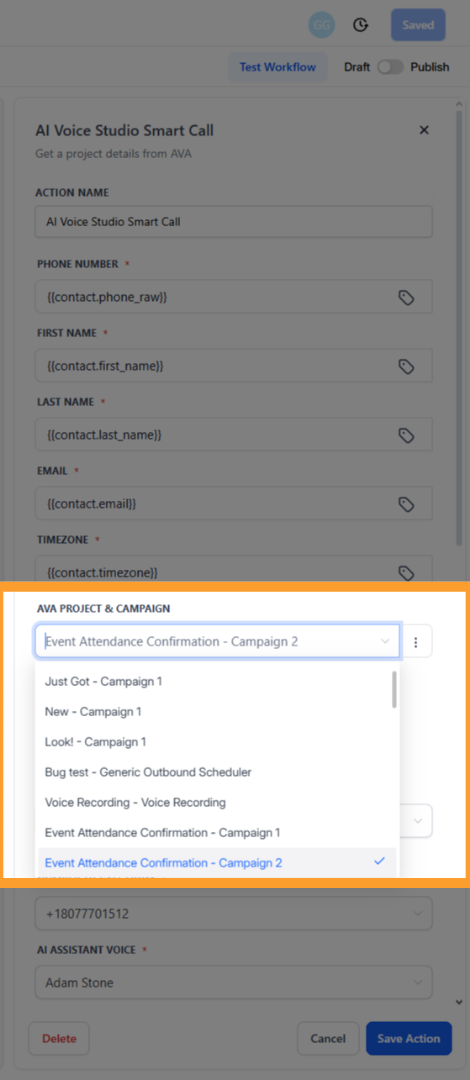
3) Show Campaign Properties
Toggle Show Campaign Properties to reveal the campaign’s scenario configuration inside GHL. This is ideal when you need to confirm or make quick adjustments without leaving your workflow. You can then:- View all fields defined by the campaign’s scenario (greeting, intros, purpose, etc.)
- Confirm or override
- AI Assistant Voice
- AI Assistant Language (including bilingual options)
- AI Assistant Name
- Scenario text fields (greeting, purpose, message, etc.)
- Caller Number – Choose the outbound number from your AVA account
- Leave Voicemail – Enter a message or type NA if not leaving one
- Save Modified Settings back to AVA – When enabled, overrides you make in GHL are written back to AVA the first time this action executes, keeping both systems aligned
ℹ️ Scenario fields vary by scenario. Some are shared (greeting, introduction, representative name), while others are unique (event name, offer details, qualifiers). Smart Call mirrors whatever the campaign’s scenario exposes in AVA.
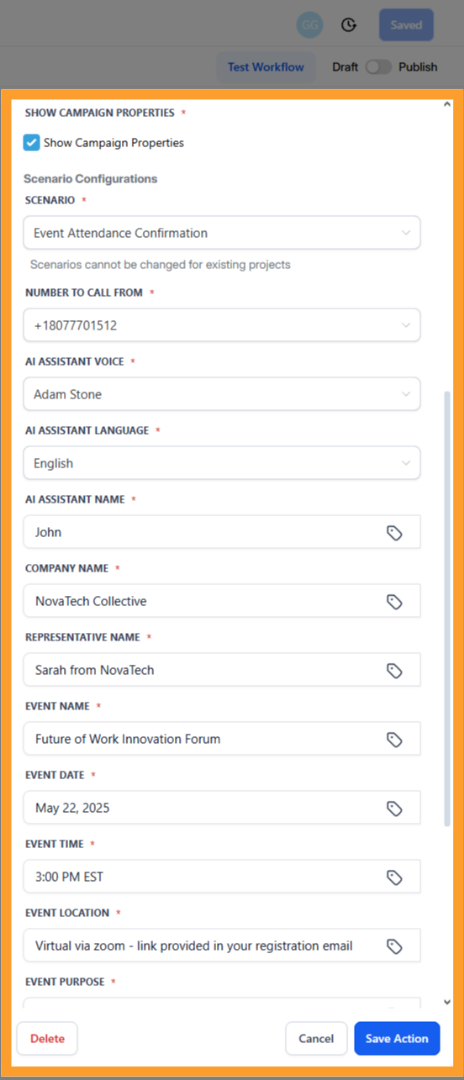
Field Explanations
Each field in Smart Call controls how the call is launched and how data flows between GHL and AVA.| Field Name | Purpose / Functionality |
|---|---|
| Action Name | Internal label for the workflow step. Default: “AI Voice Studio Smart Call.” |
| Phone Number | Defines who the AI will call. Use {{contact.phone_raw}}. |
| First Name / Last Name | Personalization fields (for example, {{contact.first_name}}, {{contact.last_name}}). |
| Optional field passed to AVA for identification or CRM syncing. | |
| Timezone | Ensures the call is scheduled at the correct local time. Defaults to your account’s timezone if empty. |
| AVA Project & Campaign | Required. Selects the campaign to execute (listed as “Project – Campaign”). Only active campaigns appear. |
| Show Campaign Properties | Displays scenario fields and campaign options for confirmation or quick adjustments. |
| Language / Agent Selection | Confirms or overrides the selected agent voice and language when Campaign Properties are visible. |
| Number to Call From | Outbound caller ID (must be a number connected in AVA). |
| Leave Voicemail | Required. Provide a message or enter NA if not leaving one. |
| Save Modified Settings back to AVA | When checked, any GHL overrides are saved to the AVA campaign when the workflow runs. |
Filling in Scenario-Specific Fields
After selecting your campaign and enabling Show Campaign Properties, you’ll see every field expected by that scenario. Common examples include:- Greeting / Introduction – How the agent opens the call
- Representative / Company Details – Adds context and credibility
- Purpose / Talking Points – What the call aims to achieve
- Custom Message – Optional field for reminders or personalization
Tip: Write conversationally. AVA uses these fields as flexible guidance rather than strict scripts, adapting phrasing to each call’s context.
Calendar Configuration
If your scenario books meetings:- Paste your Calendar ID from GHL into the campaign’s calendar field.
- To find it: Calendars → three-dot menu → Settings → copy the ID under the calendar name.
📌 Ensure your calendar is Active in GHL. Paused calendars will block bookings.
Voicemail Message
This field cannot be left blank.- To leave a voicemail: Write what the agent should say.
- If not leaving one: Type NA so the workflow can publish successfully.
Finalizing and Testing
- Save your workflow.
- Publish it.
- Test it with a valid contact and phone number.
- Manually trigger the workflow on a test contact.
- Verify that AVA calls with the correct voice and language.
- Confirm the meeting booking if applicable.
- Check Call History in AVA for transcript, sentiment, recording, and status.
Behavior & Benefits
- Full Campaign Control – Calls follow the exact configuration you set in AVA.
- Language & Voice Customization – Confirm or override agent details as needed.
- Campaign Tracking – All calls log to their campaign for unified reporting.
- Two-Way Sync – Build campaigns in either GHL or AVA; updates flow both ways.
- Cleaner Automations – Pair with Smart Trigger for precise post-call workflows.
Typical Use Cases
- Running multilingual campaigns where voice and language differ by market.
- Automating personalized lead-qualification calls with tailored intros and follow-ups.
- Managing outbound efforts tied to event confirmations, discovery calls, or renewals.
- Generating consistent reports on campaign performance directly within AVA.
FAQs & Troubleshooting
General Questions
What is the AI Voice Studio Smart Call?
What is the AI Voice Studio Smart Call?
It’s a premium workflow action that connects directly to your AVA campaigns to perform outbound calls using your defined project setup, voice, and behavior.
Do I need to configure voice or scripts inside GHL?
Do I need to configure voice or scripts inside GHL?
No. The call uses your AVA campaign configuration. You can enable Show Campaign Properties to view or adjust them from GHL if needed.
Can I use Smart Call without an existing AVA campaign?
Can I use Smart Call without an existing AVA campaign?
No, you must have a project and campaign. You can, however, create them directly from GHL — the campaign will appear in AVA once executed.
Configuration
What happens if I change a campaign in AVA?
What happens if I change a campaign in AVA?
Updates made to your AVA campaign automatically sync to GHL. Smart Call always uses the latest configuration available.
Can I override a campaign’s voice or language?
Can I override a campaign’s voice or language?
Yes. Enable Show Campaign Properties to make adjustments. You can also save them back to AVA for future use.
What timezone does AVA use for scheduling?
What timezone does AVA use for scheduling?
AVA uses the contact’s timezone if available, or defaults to your account’s timezone.
Usage and Results
Where can I find call results?
Where can I find call results?
Call summaries, transcripts, sentiment, and outcomes are stored in your AVA dashboard under Call History. They also sync back to GHL automatically.
Can I trigger workflows based on Smart Call outcomes?
Can I trigger workflows based on Smart Call outcomes?
Yes. Use the AI Voice Studio Smart Trigger to automate post-call workflows based on outcomes, statuses, or campaign filters.
Is Smart Call available for inbound campaigns?
Is Smart Call available for inbound campaigns?
No. Smart Call is designed for outbound automations only. For inbound handling, use the Inbound Agent Call trigger.
For additional questions or guidance, try using our Virtual Support Agent! Available 24/7 to help resolve most issues quickly at thinkrr.ai/support. If you still need assistance, visit help.thinkrr.ai and submit a Ticket or contact our team directly at [email protected].

