Overview
This video guide also contains informaiton on Webhook Support.
API keys are essential for securely connecting thinkrr to third-party platforms such as Make, Hostaway, Zapier, and other automation or CRM tools. This document walks you through the process of generating reusable API keys from within your thinkrr dashboard and explains how they can be used across integration workflows.
Details
thinkrr API keys allow authorized platforms to access your account securely and trigger specific AI-driven voice actions, such as launching calls, retrieving data, or handling inbound routing logic. These keys are used in authentication headers of HTTP requests, ensuring secure and direct communication between thinkrr and your chosen external system. You can generate and manage multiple keys to isolate integrations or revoke access if needed.How to Generate an API Key
1
Access Profile Settings in thinkrr
-
In your thinkrr Dashboard, navigate to your Profile Settings.
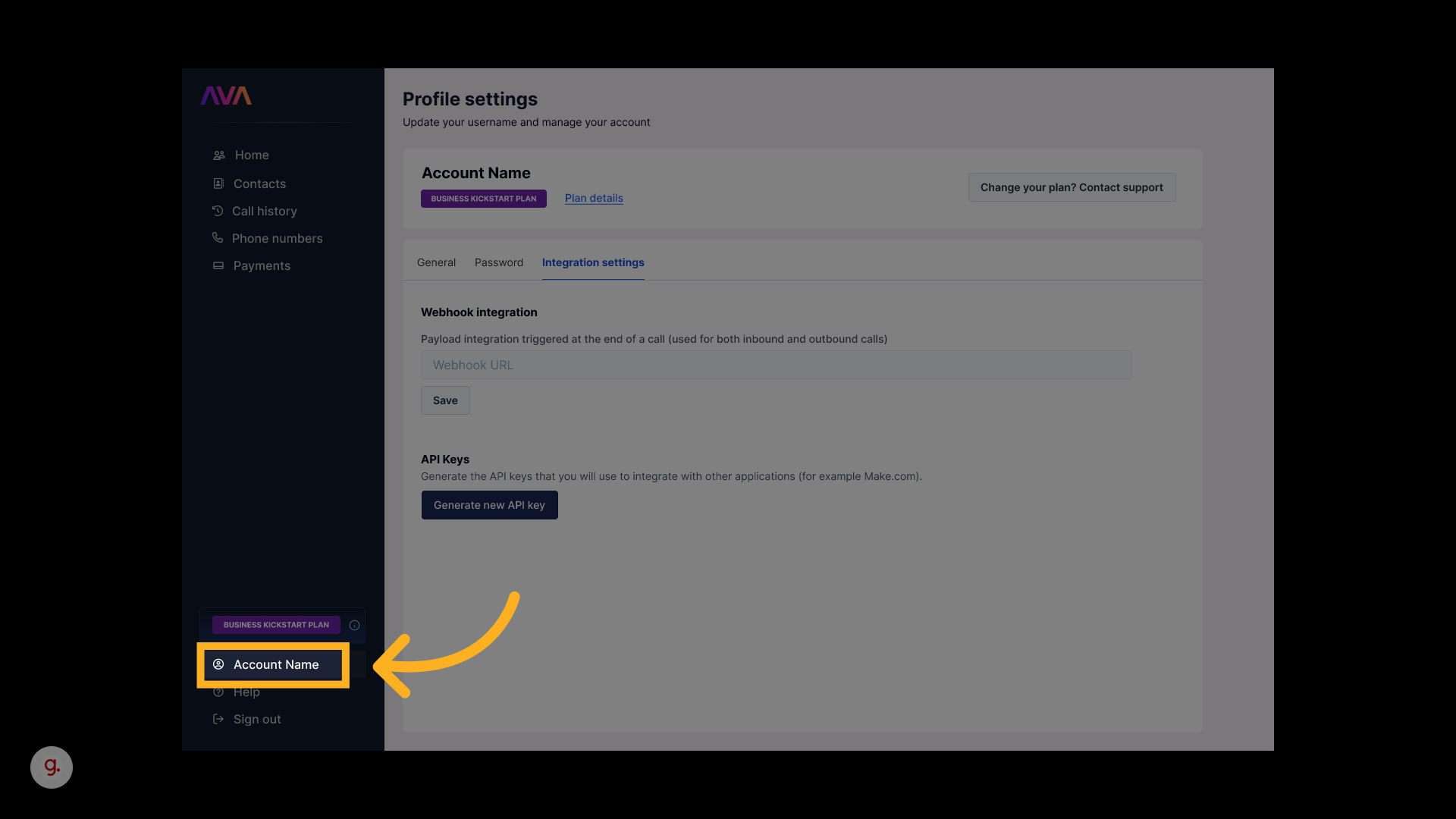
2
Open Integration Settings
-
Inside Profile Settings, click on Integration Settings.
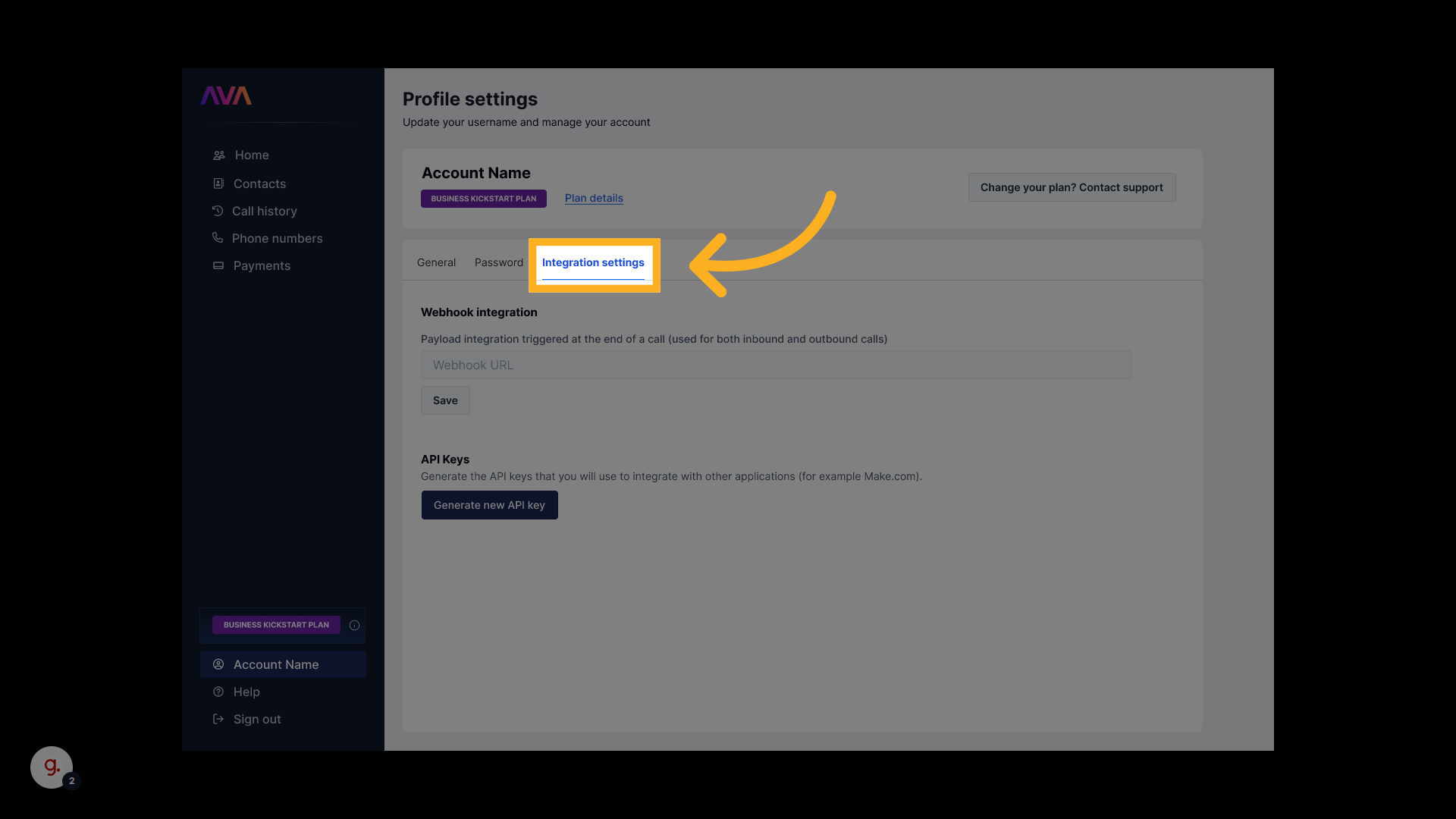
3
Generate an API Key
- In the Integration Settings page, locate the API Keys section underneath Webhook Integration.
-
Click Generate Key to create a new API key for external integration.
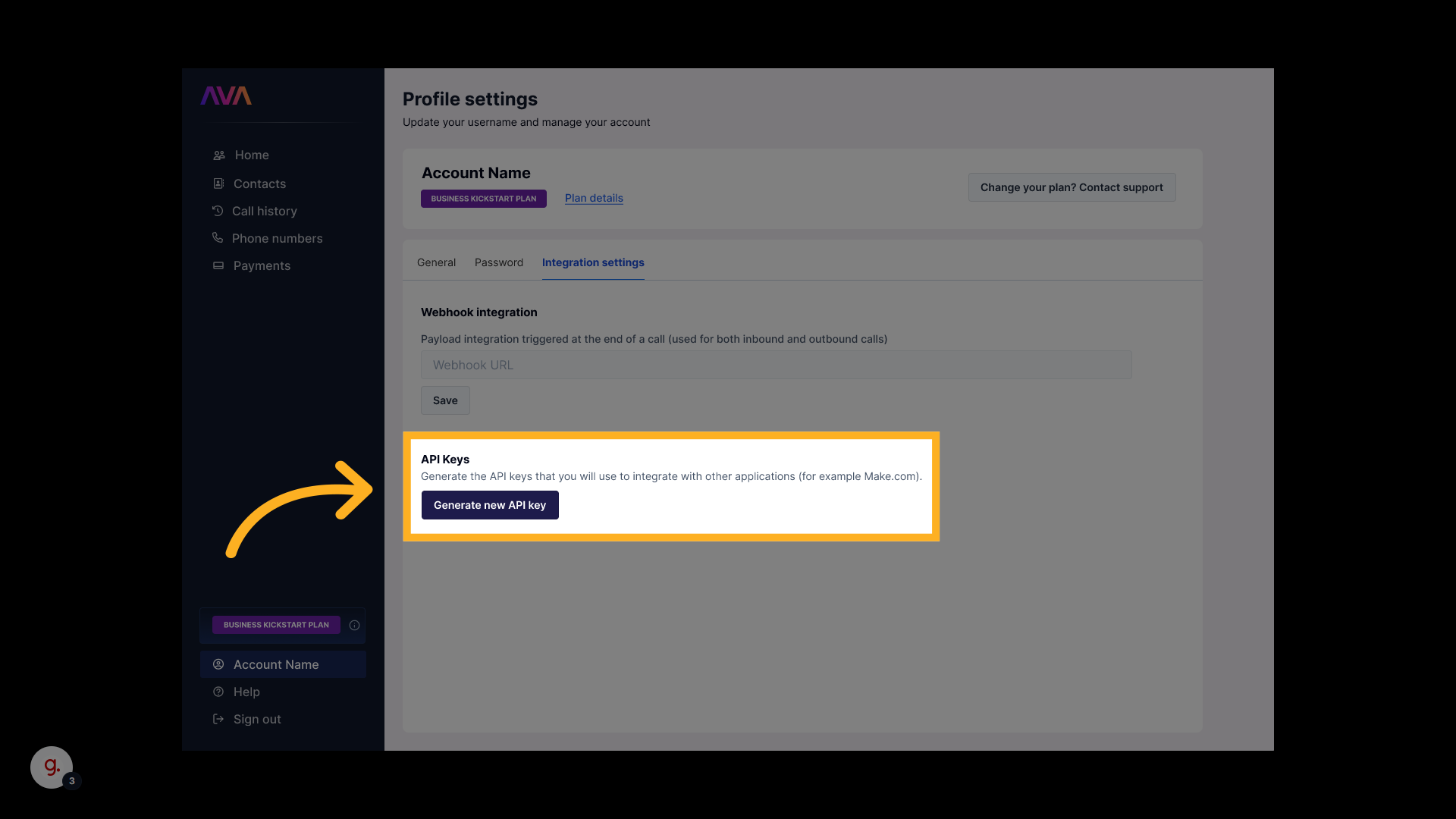
4
Name and Copy Your API Key
- When prompted, name your API key for easier identification (e.g., “CRM Sync” or “Hostaway Link”).
- Each key generated is unique, even if multiple keys share the same name.
-
After generation, click the Copy icon next to the key to copy it to your clipboard.
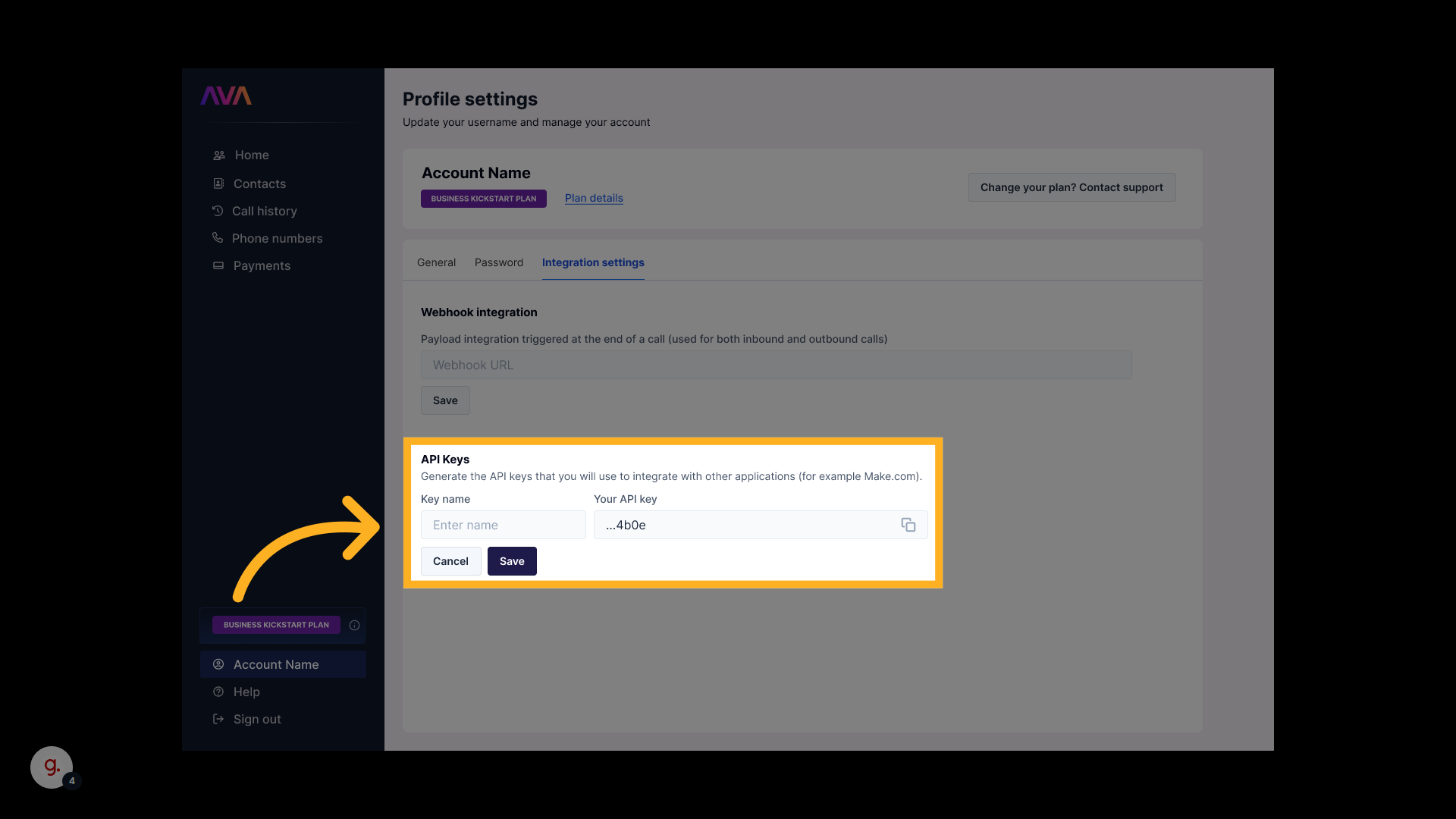
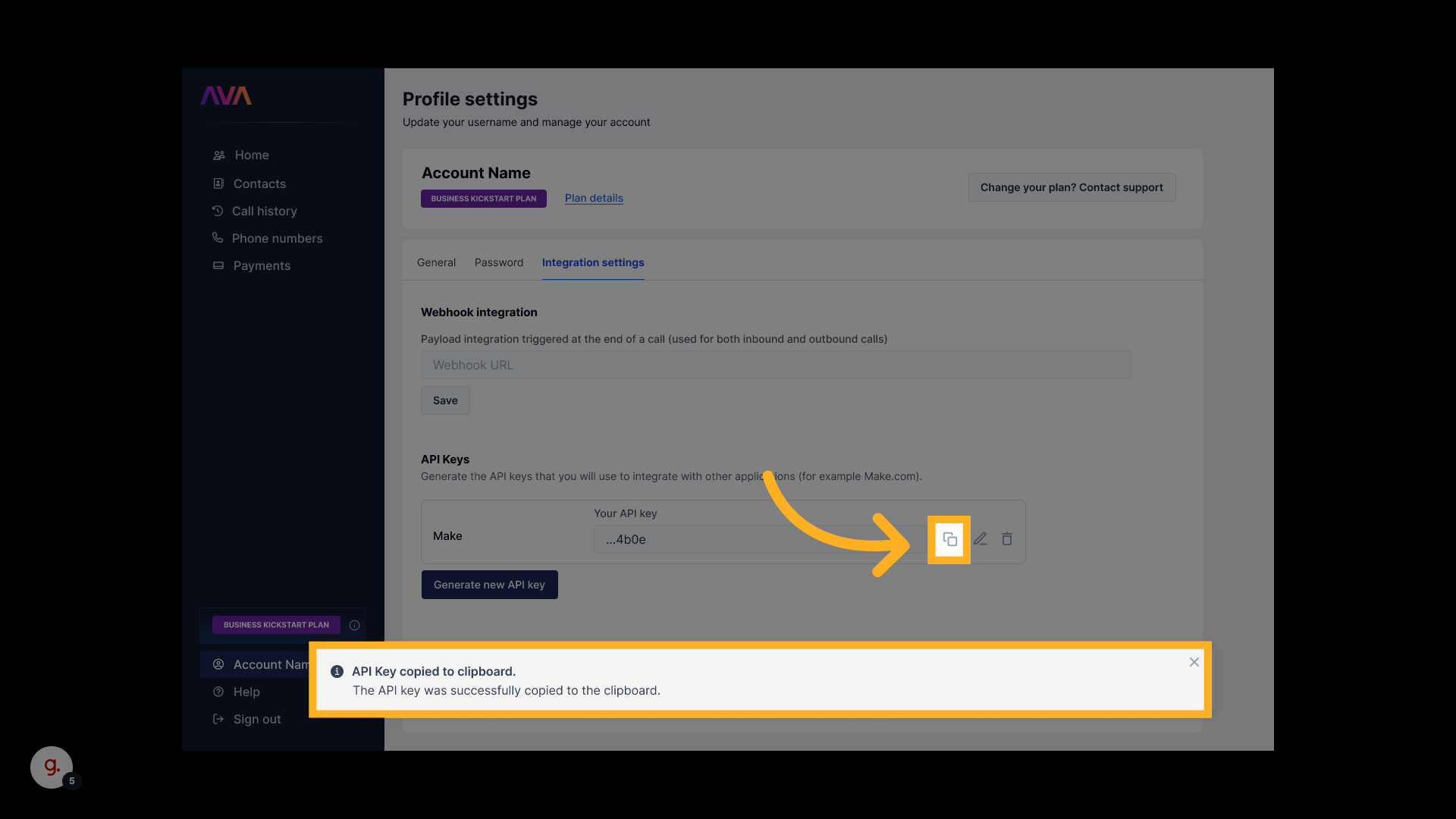
Integrations
Below is an example of how a generated thinkrr API key can be used within a third-party platform integration.Make
Make
1
Log In to Your Make Account
- Go to make.com and sign into your dashboard.
-
Navigate to Connections to begin building or modifying a workflow.

2
Select or Create a Scenario
- Click Scenario Builder to create a new automation.
-
You can also edit an existing scenario if one is already configured.
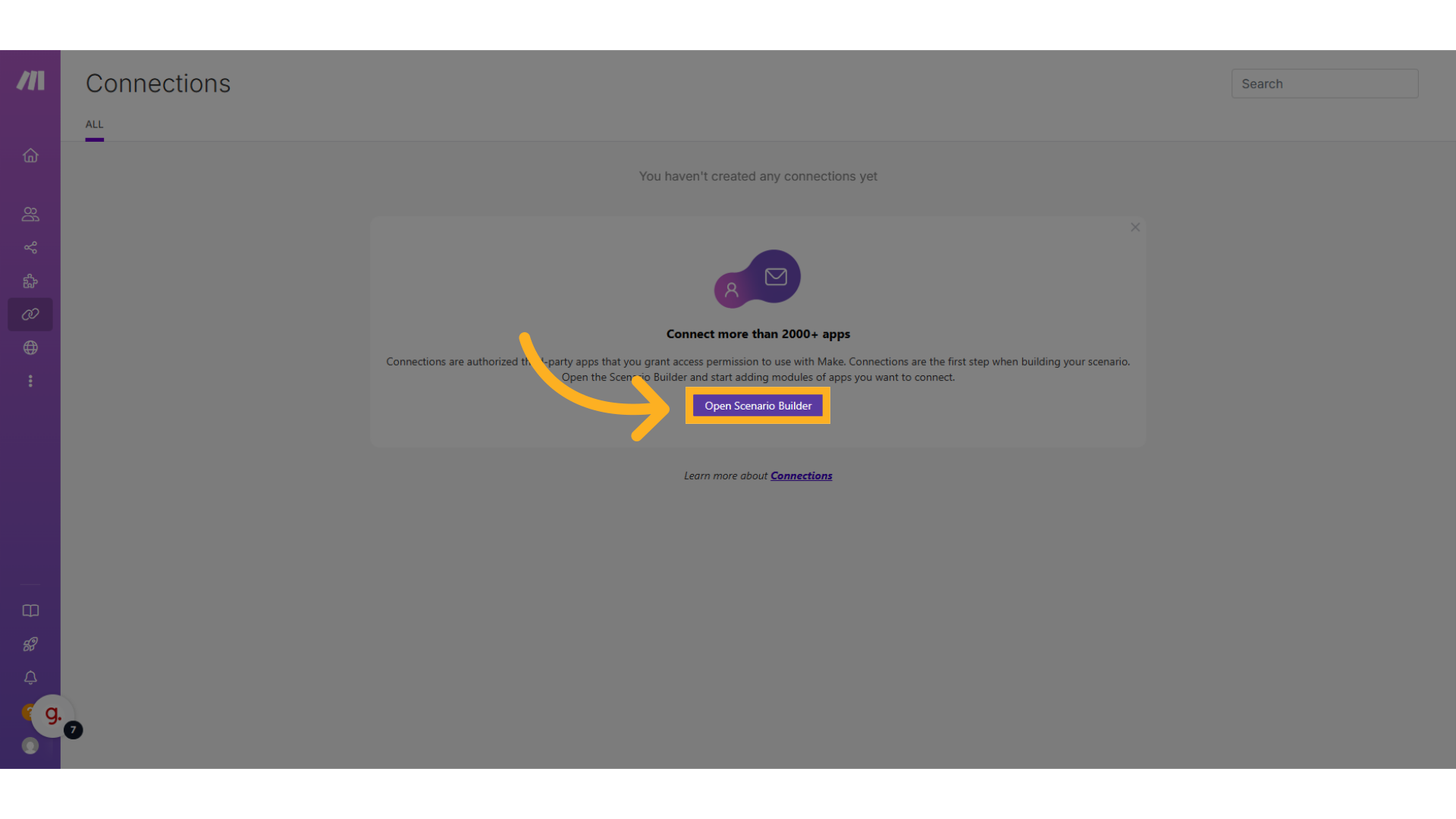
3
Add an HTTP Module
- Inside the scenario, click the + icon to add a module.
- Search for HTTP and select HTTP - Make a request.
-
This will allow you to connect with thinkrr’s API.
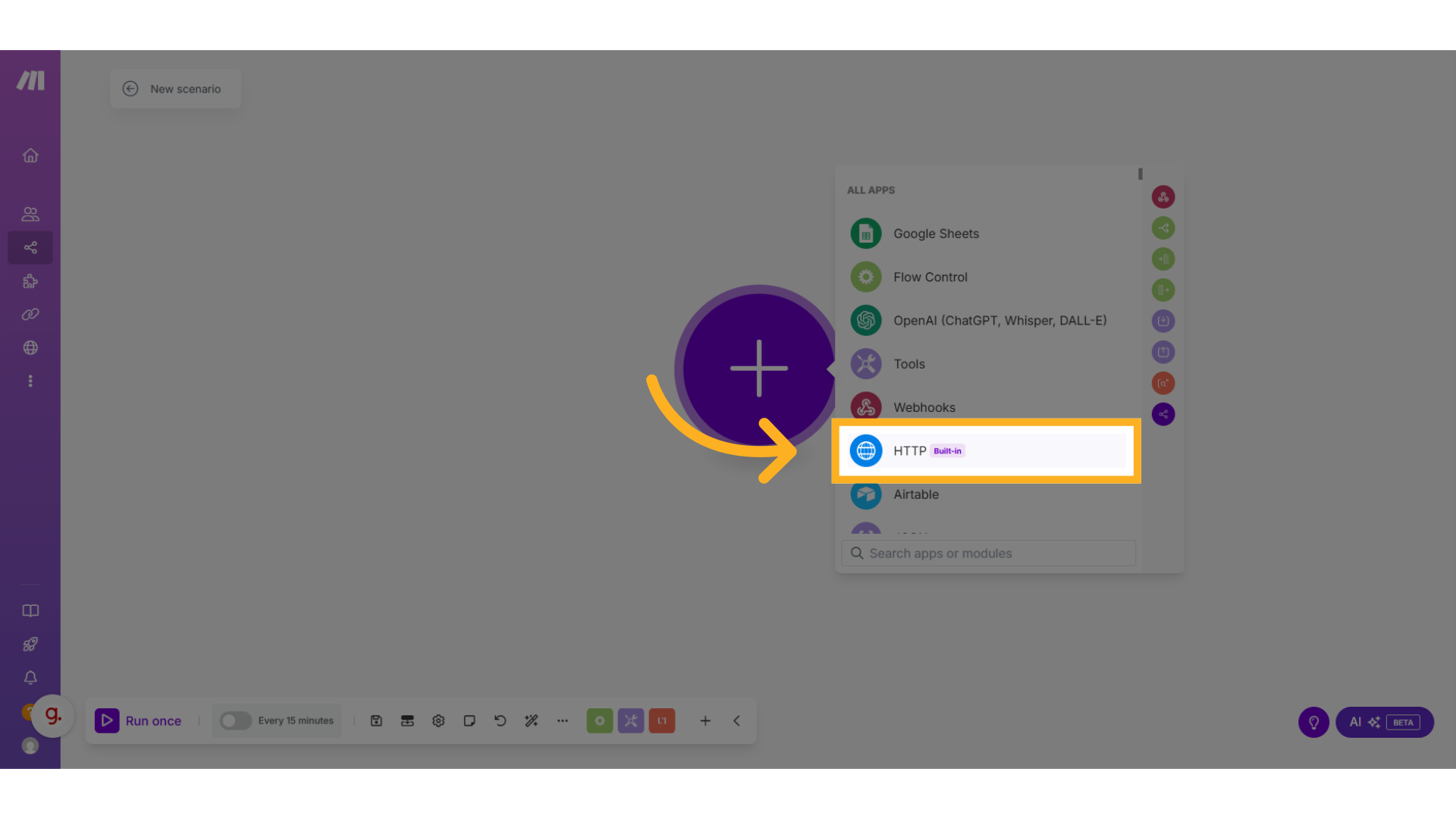
4
Open HTTPS Request Settings
-
Select the HTTPS request type:
“Send an HTTPS request to a specified URL that requires API Key Auth authorization and processes the response.”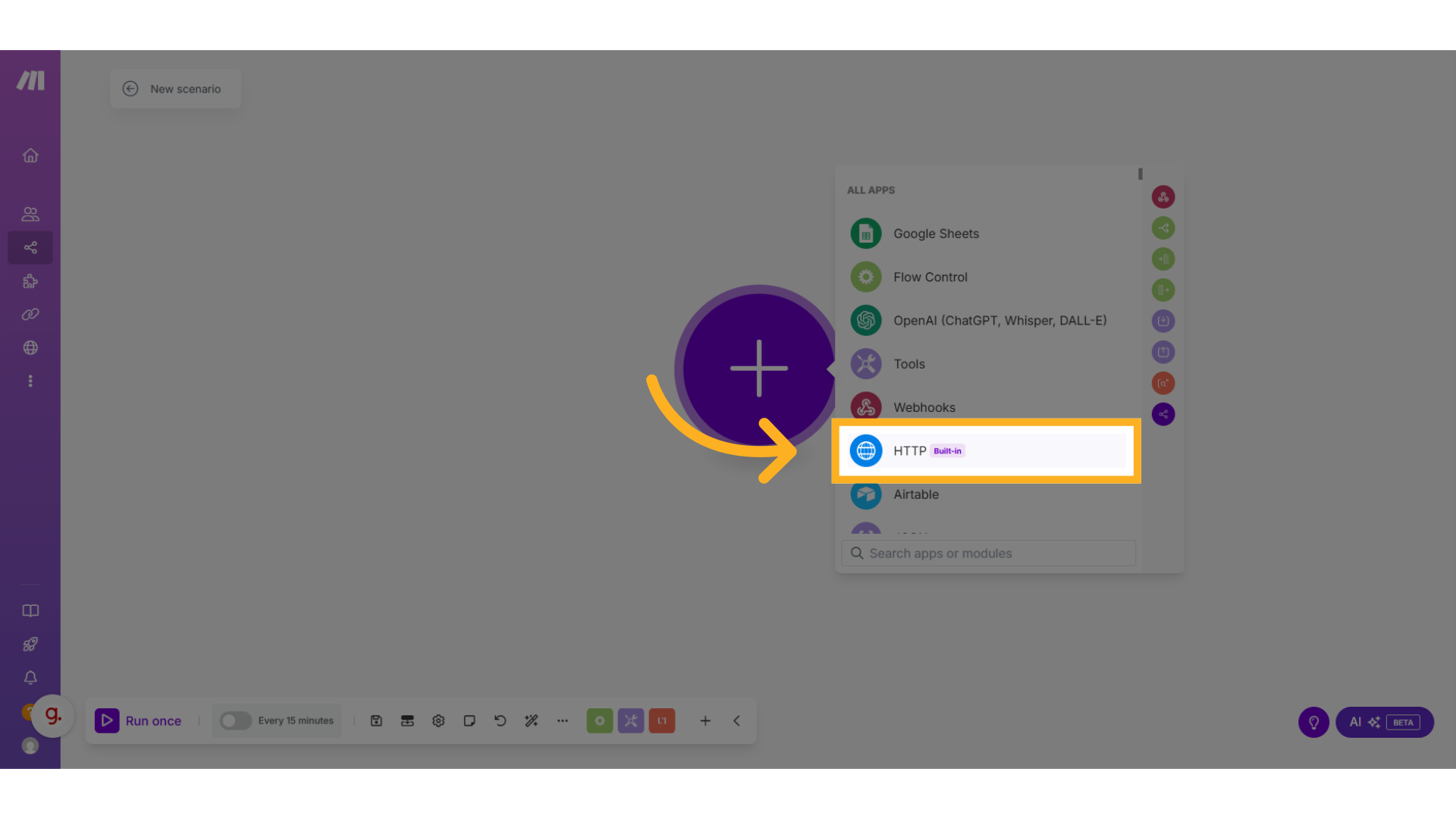
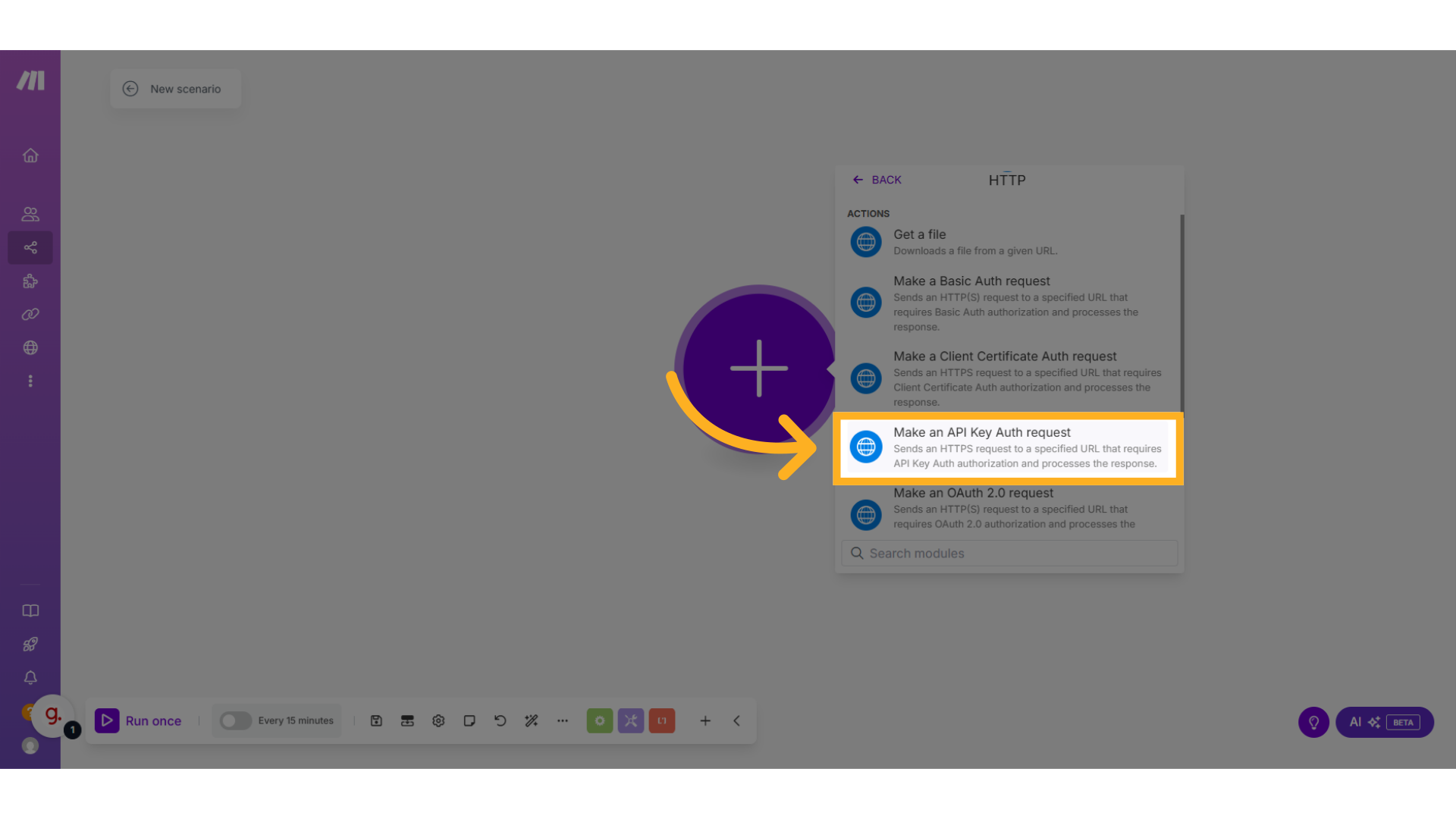
5
Create a Keychain
-
Click Create a keychain to begin authentication setup.
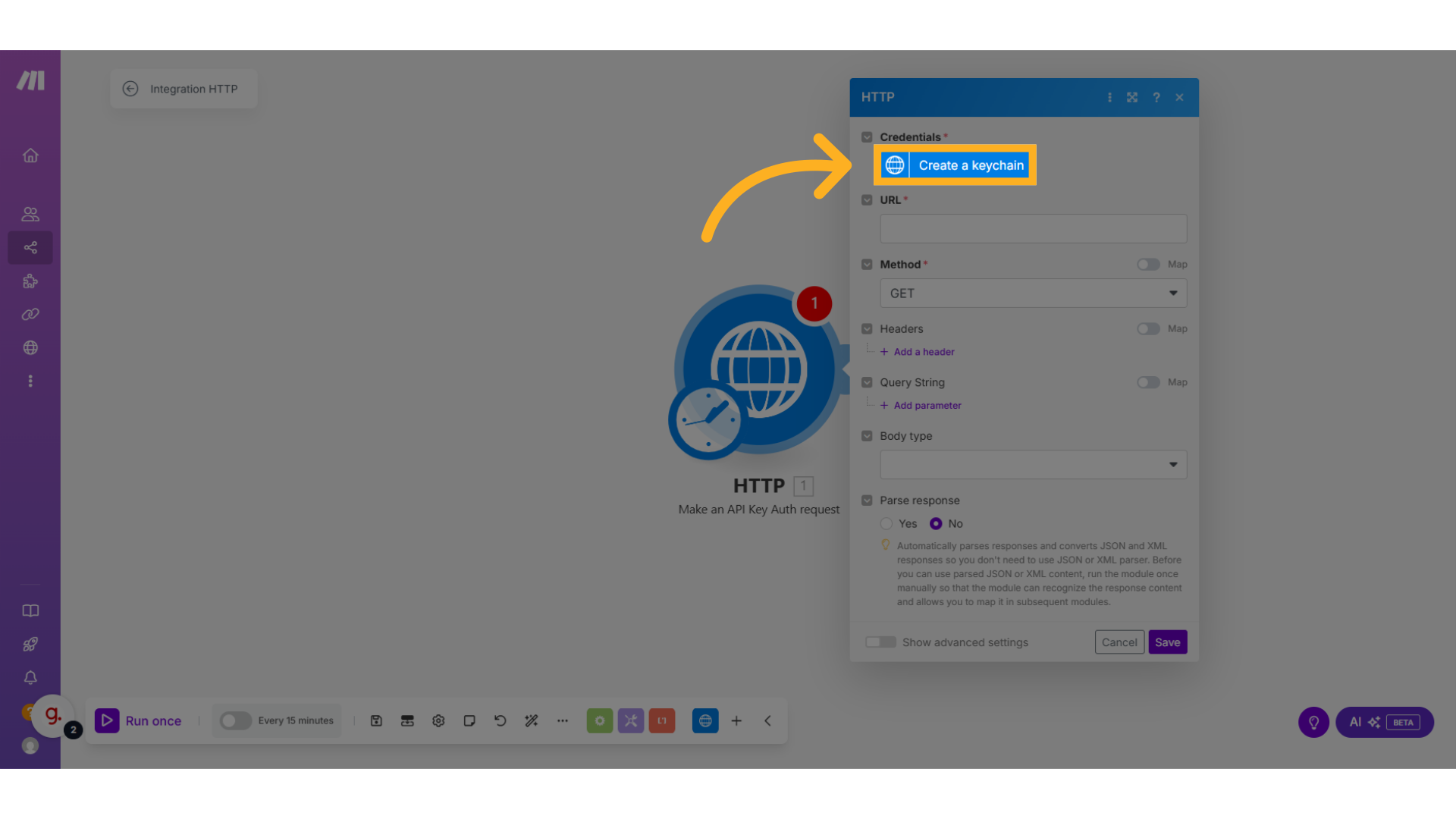
6
Configure the Keychain Settings
-
Name your keychain (e.g.,
thinkrr Integration). - Paste your API key value from thinkrr.
-
Set API Key Placement to
Header. - Leave the Parameter Name unchanged unless your HTTP request specifies otherwise.
-
Ensure the header name matches the field in your HTTP module settings.
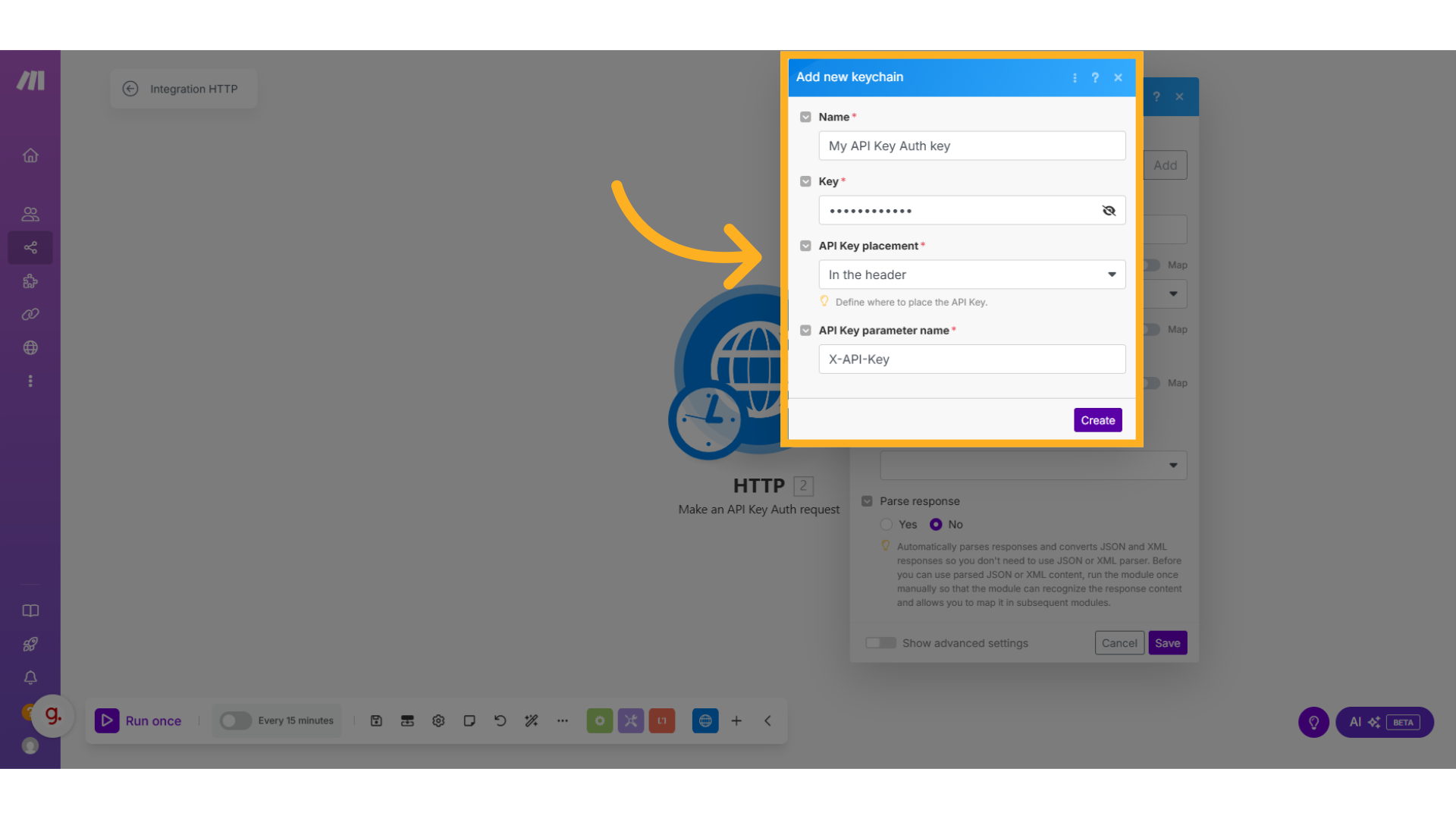
FAQs & Troubleshooting
General Questions
Where are API keys used?
Where are API keys used?
API keys are used in integration workflows with tools like Make, Hostaway, or GHL. They are typically placed in the Authorization header of an HTTP request to validate access and trigger actions in thinkrr.
Can I create multiple keys for different services?
Can I create multiple keys for different services?
Yes. You can create multiple API keys with different names. This helps you manage access separately for each service or client and allows revoking individual keys without disrupting other connections.
Is it safe to share my API key?
Is it safe to share my API key?
For additional questions or guidance, try using our Virtual Support Agent! Available 24/7 to help resolve most issues quickly at thinkrr.ai/support. If you still need assistance, visit our support site at help.thinkrr.ai and submit a Ticket or contact our team directly at [email protected].

