Overview
Inbound Agents in thinkrr Voice AI are more than voice bots — they’re AI receptionists that can handle real conversations and take meaningful action in real time. You can configure each agent with a set of built-in abilities such as:- Real-Time Appointment Booking
- Live Call Transfers
- Internal Rep Notifications
- Knowledge Pack Referencing (account-wide)
💡 Why it matters:
With configurable actions and shared memory via Knowledge Packs, you can create scalable AI workflows that respond intelligently to caller intent — just like a trained human assistant.
Where to Configure Agent Actions
To access the action settings:- Open your thinkrr dashboard and select any Inbound Agent.
- In the Agent Configuration tab, scroll past the custom field inputs.
- Stop at the section titled “What actions can the agent take?”
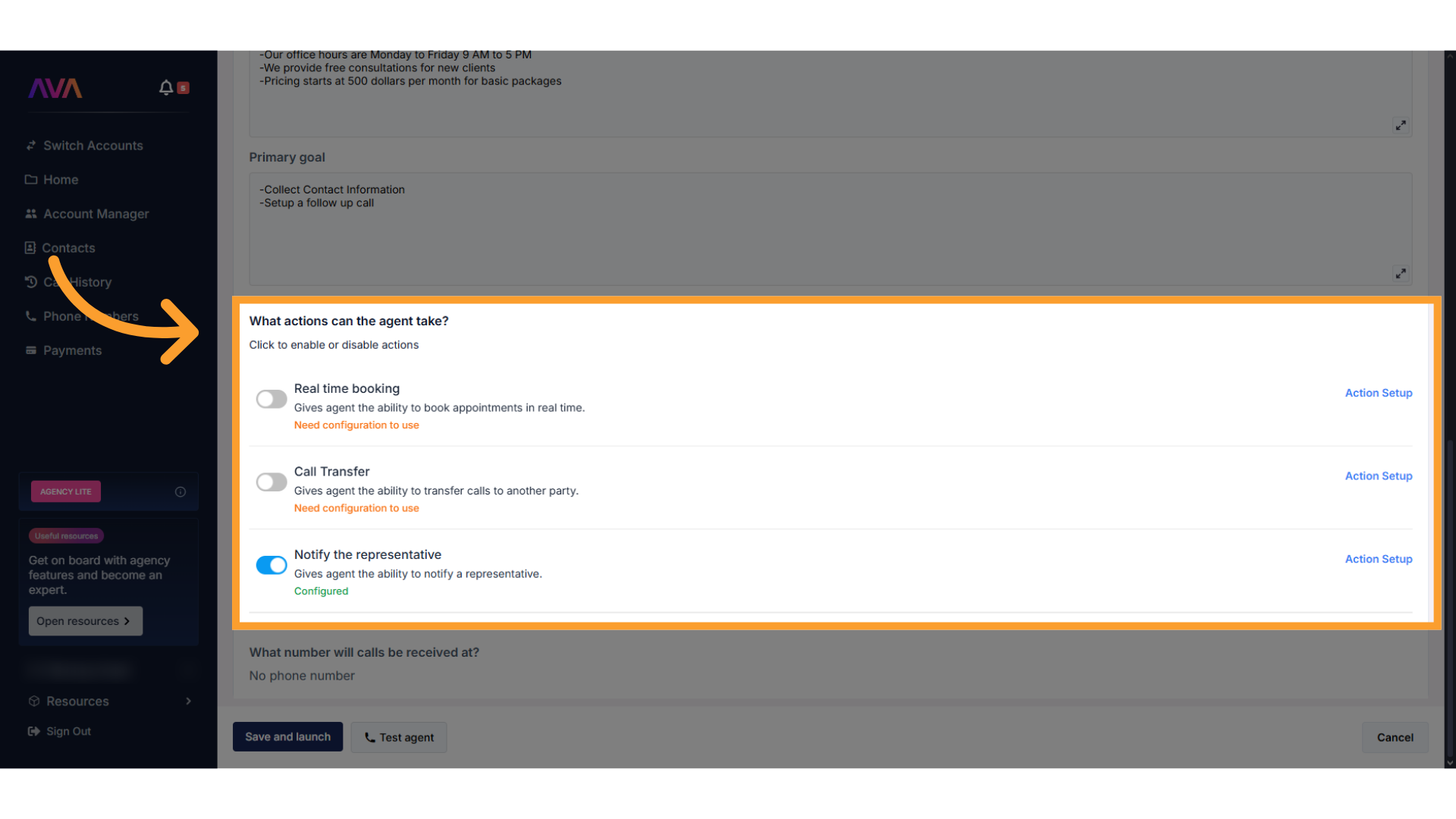
Real-Time Appointment Booking
This ability allows your AI agent to book calendar appointments on your behalf during live phone or web widget calls using connected GHL Round Robin calendars. How to Configure:- Toggle Real-Time Booking on
- Choose a calendar from the list
- Set conditions for when the booking should happen (e.g. only if caller qualifies)
- Define fallback messages if no times are available
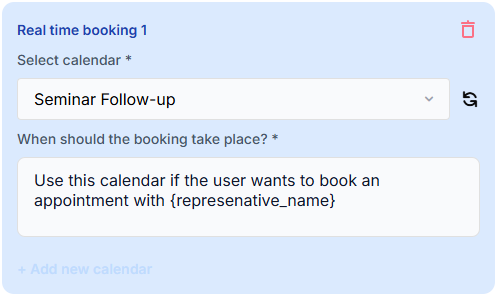
- Works only with GHL Round Robin calendars
- Supports up to 10 calendar connections per agent
- Testing requires a real phone call or Web Agent — test calls won’t trigger bookings
Call Transfer
This ability allows the AI to transfer a caller to another phone number — this can be a human, another AI agent, or a routing number. How to Configure:- Toggle Call Transfer on
- Enter the phone number to transfer to
- Add a handoff message to explain the transfer
- Define trigger logic (e.g. after caller requests to speak to someone)
- Multiple call transfers can be set up with unique hours and conditions. If two conditions are true at once, the system prioritizes the first configuration in the list.
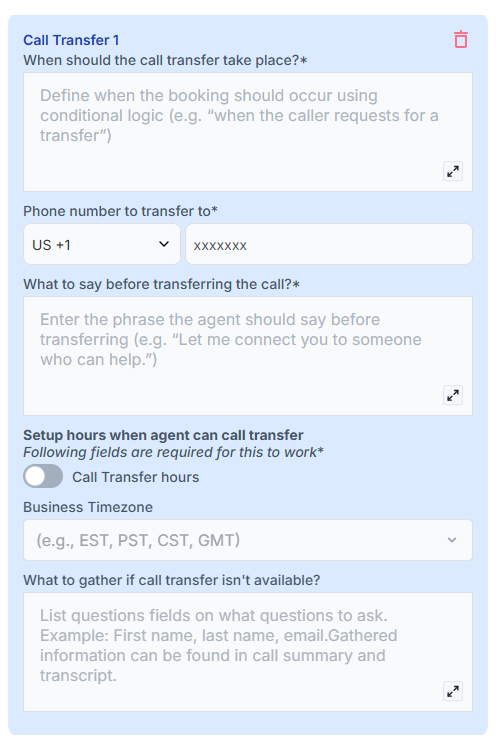
- You can configure business/availability hours for inbound call transfers to avoid disruptive off-hour transfers (e.g., 3 AM calls).
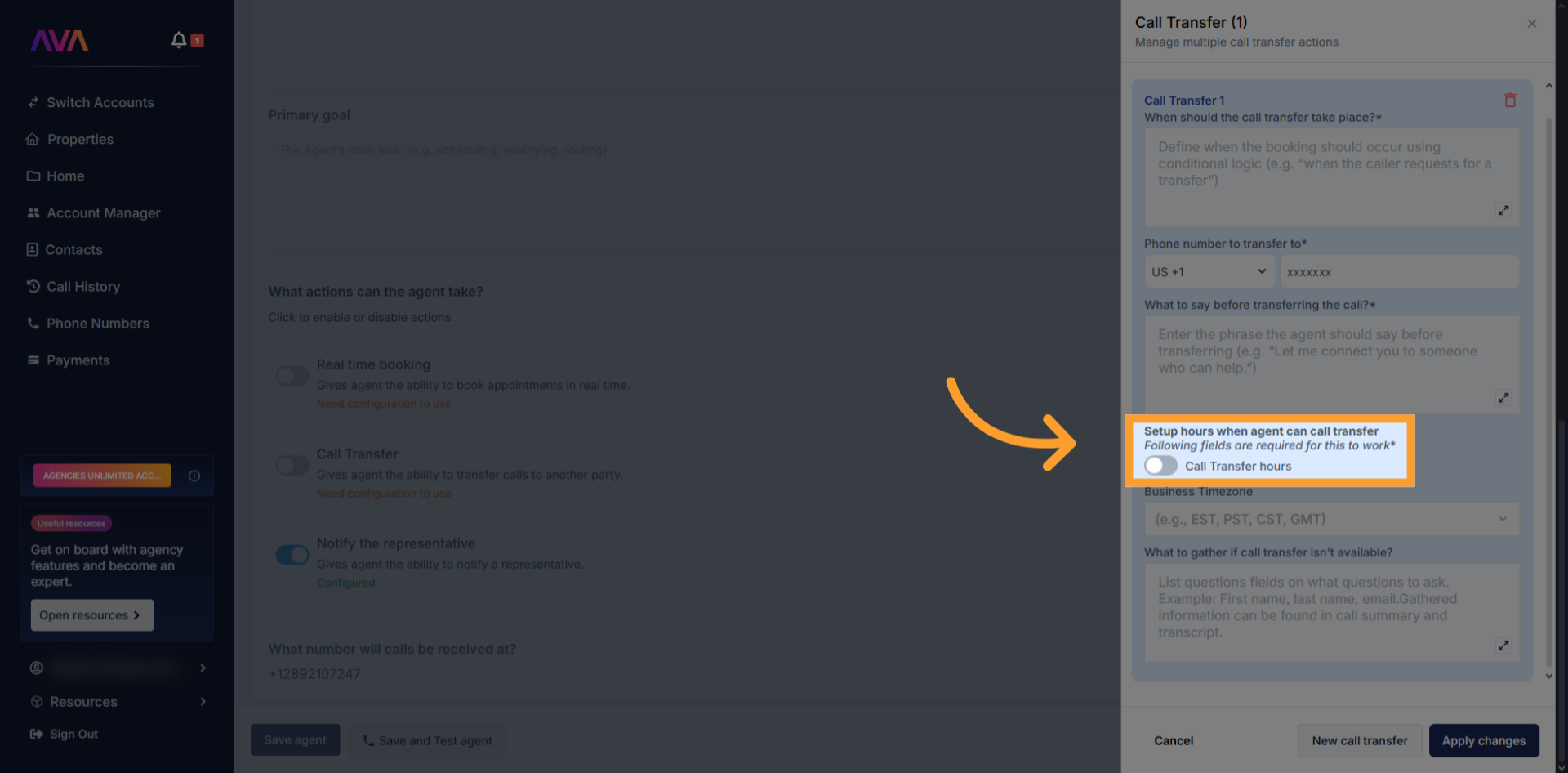
- Select your timezone and select the days of the week and customize the hours for each day. After customizing one day, use Copy All to apply the same hours across all days, if you wish.
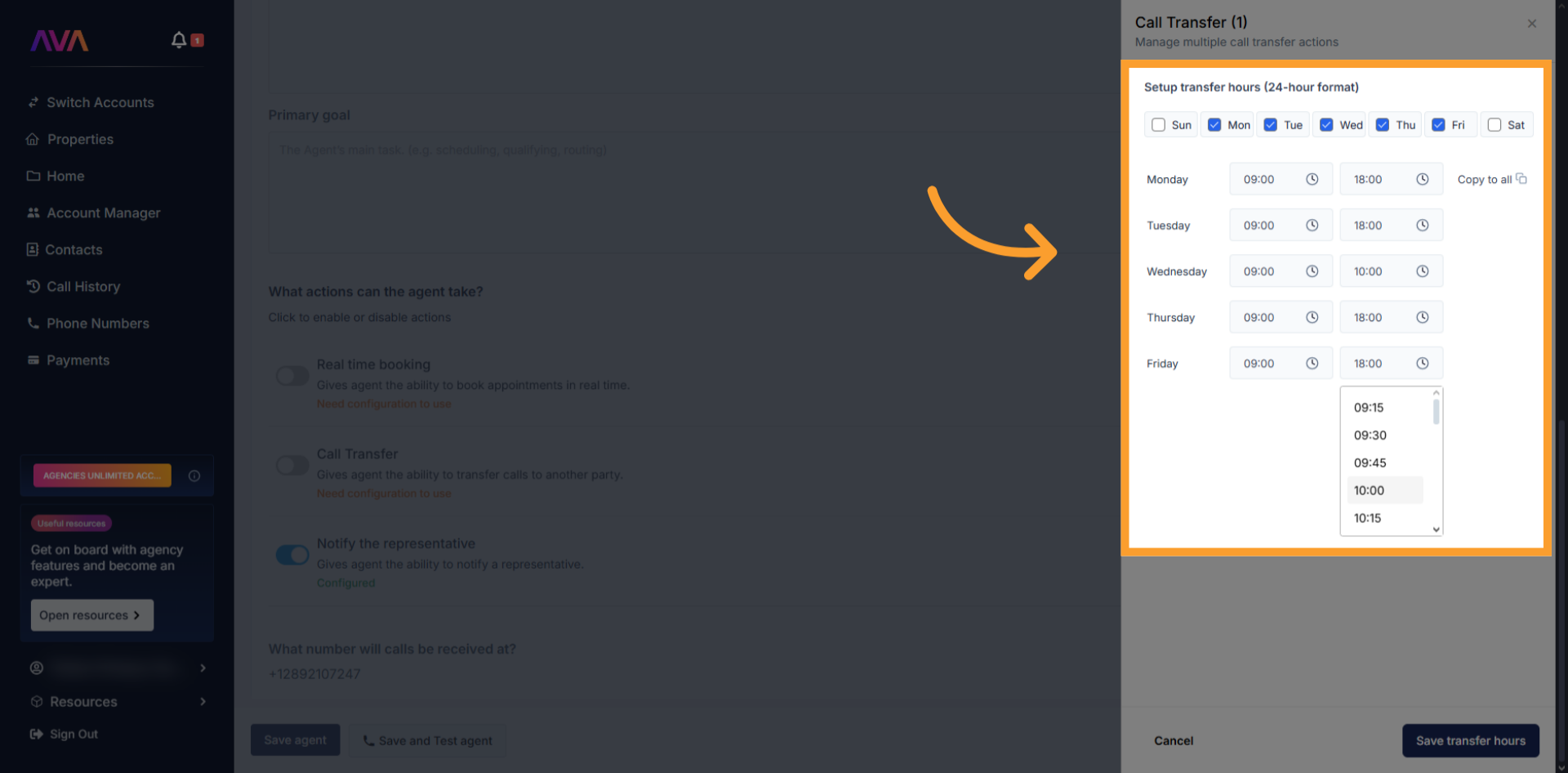
- Only works during phone calls, not Web Agent sessions
- Call recordings end at the moment of transfer for compliance reasons
- Transfers can be stacked — you can create multi-agent handoffs
- Transfer behavior respects the configured hours and order of precedence
Notify the Representative
This feature sends an internal summary email after each call to up to 10 team members. It’s a useful tool for updating staff or handing off leads after qualification. How to Configure:- Toggle Notify the Rep on
- Add one or more internal email addresses
- Done — no further configuration required
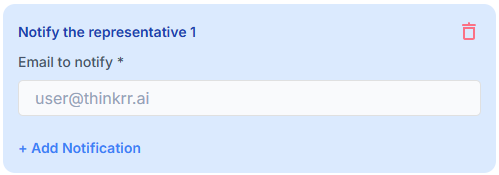
- Caller name and number
- Time of call
- Agent name
- Call summary
- Call sentiment
- Transcript
- Call recording link
⚠️ This is for internal use only. Do not use it to send confirmation emails to customers.
Optional: Add a Knowledge Pack
KP Configuration
KP Configuration
- Business Professional: 1 Pack
- Business Growth: 2 Packs
- Agency Lite: 1 Pack
- Agency Unlimited: 2 Packs
Steps to Add a Knowledge Pack:
Access the Knowledge Pack Builder
-
In your Inbound Agent configuration screen, scroll down and click “Knowledge Packs” in the left panel.
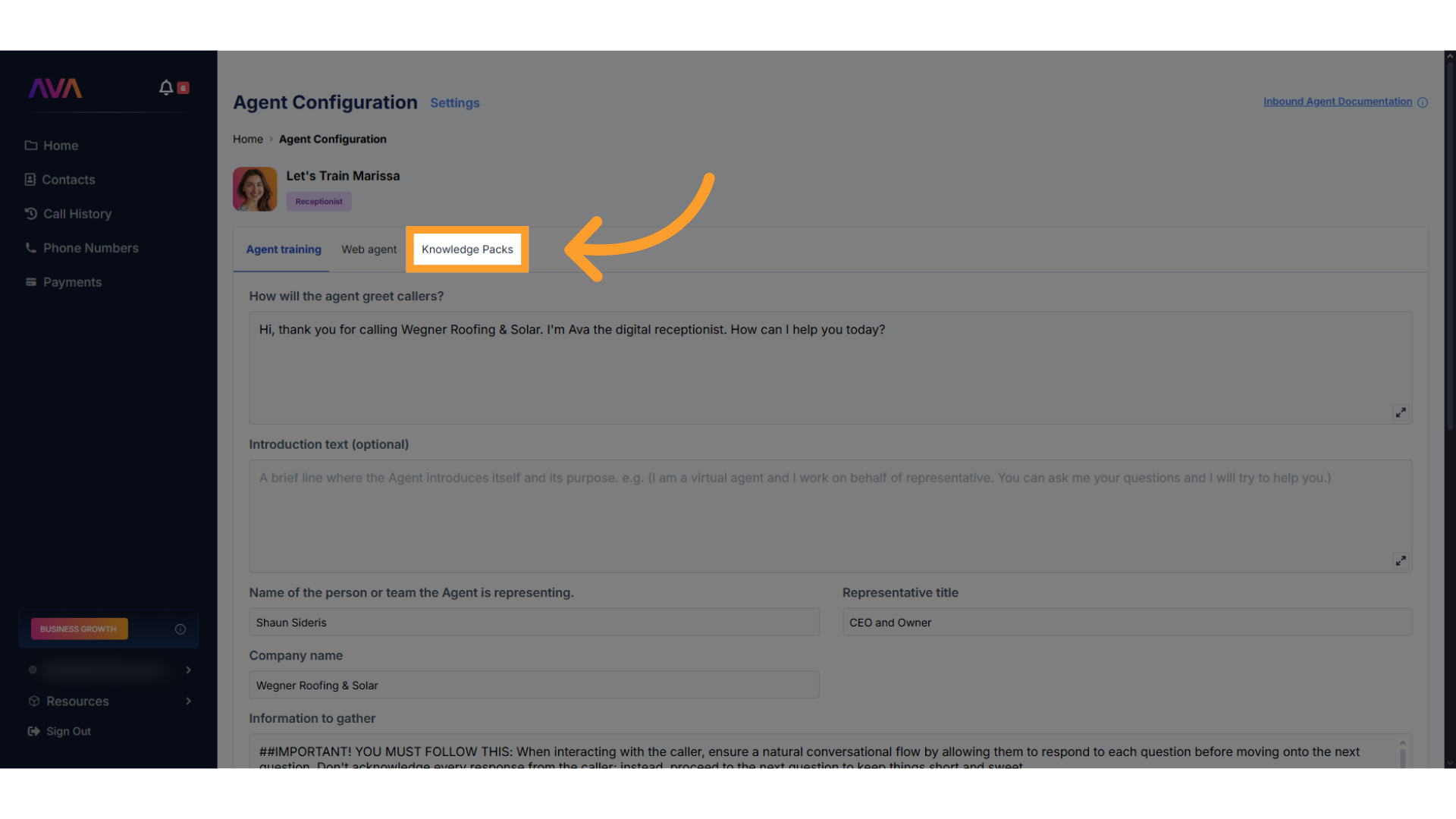
Create a New Knowledge Pack
-
Click “Create New Knowledge Pack” to launch the builder.
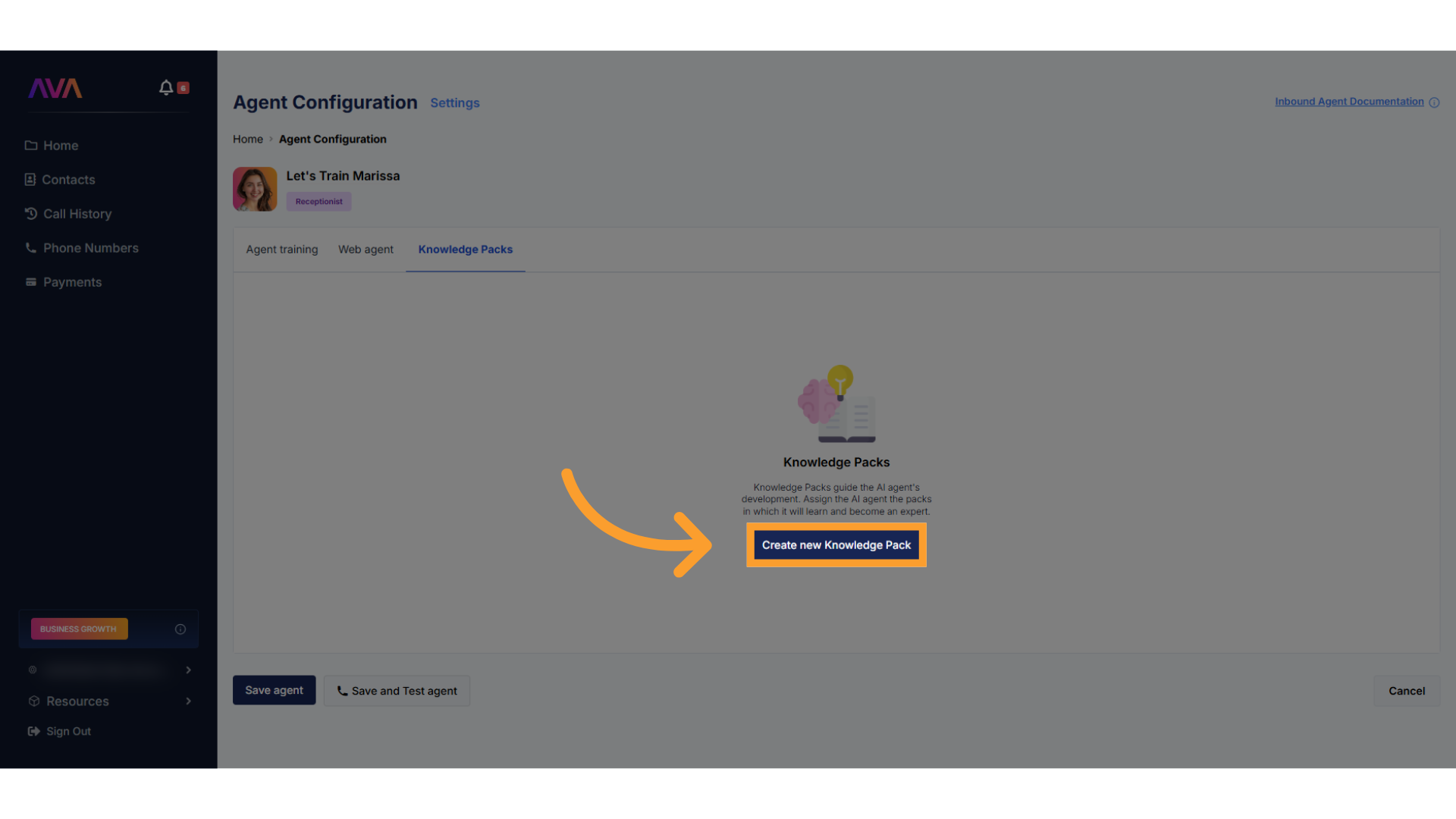
Add Content to Your Pack
- Upload files (.csv, .xlsx, .pdf, .txt, or .docx)
- Max file size: 50MB each
- Total upload limit: 500MB
- Enter URLs to let thinkrr scan selected web pages
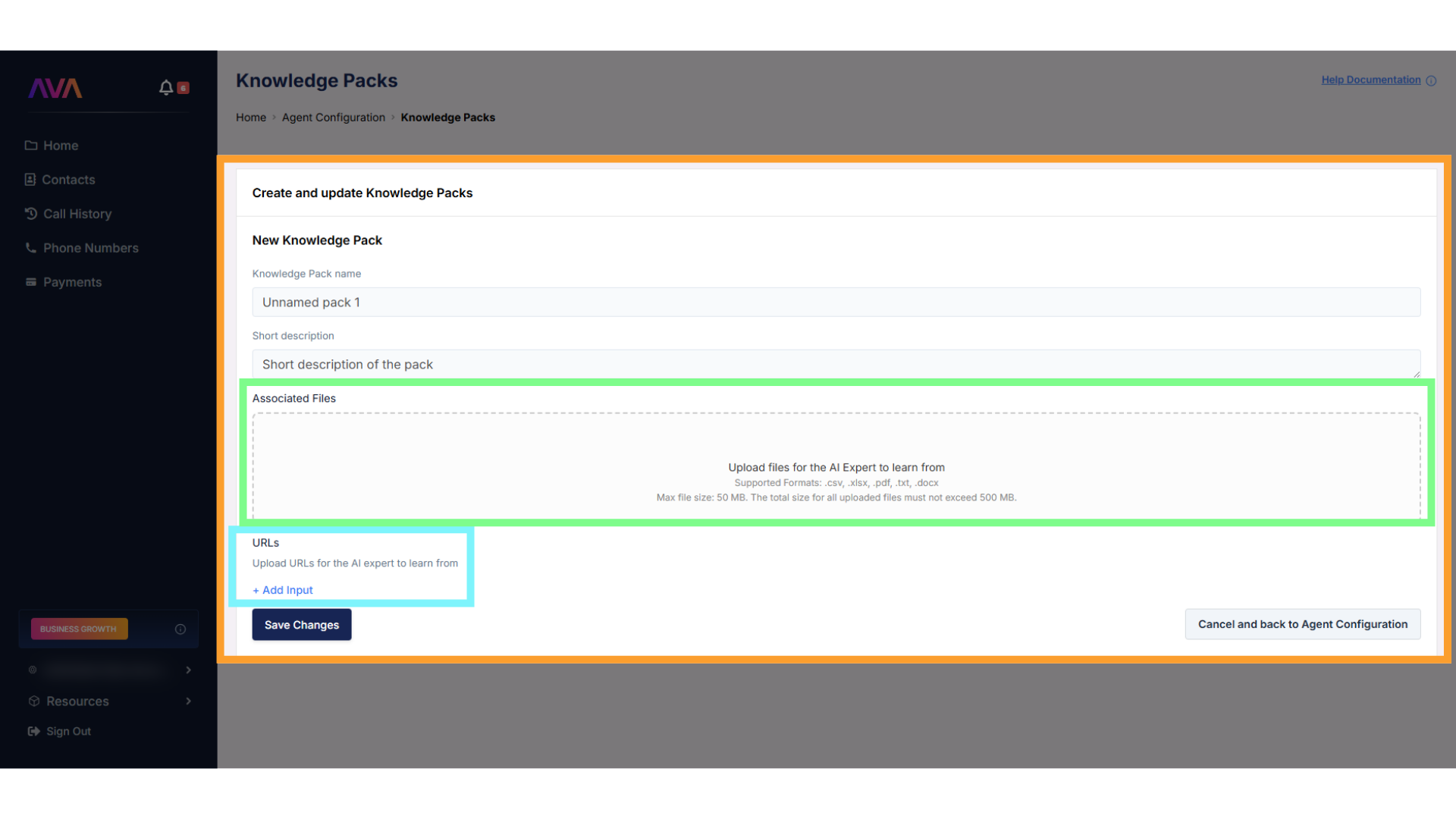
Edit, Refresh, or Disable Packs
- Edit the content
- Refresh to re-scan attached URLs
- Delete the pack permanently
- Disable/Enable the pack without losing content
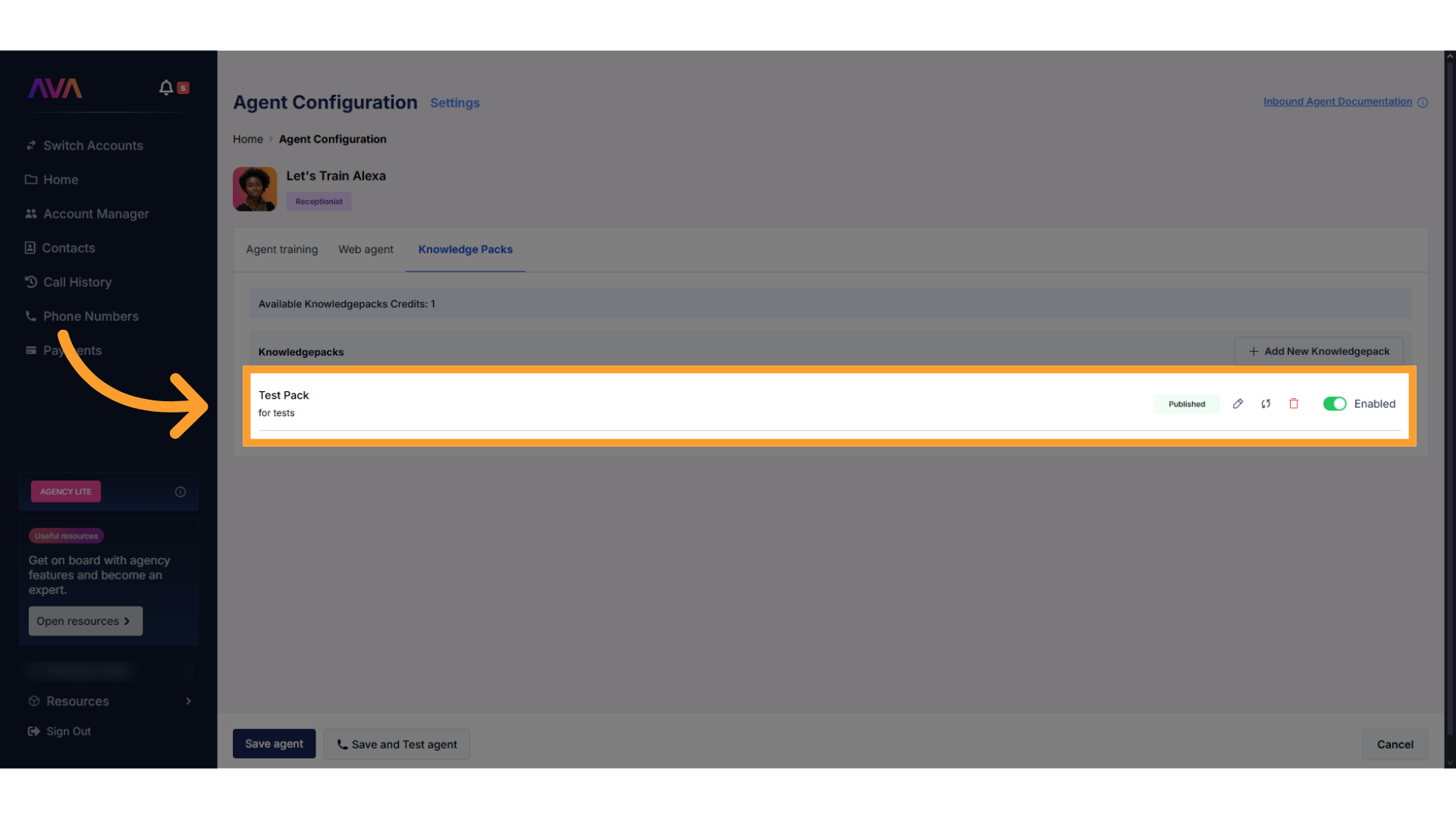
Key Benefits
- Automation: Save time by automating calendar bookings and internal alerts.
- Responsiveness: Route callers instantly based on urgency or intent.
- Customization: Configure logic and conditions for each action per agent.
- Memory: Give agents shared knowledge through reusable Knowledge Packs.
- Scalability: Use agents as front-line assistants for multiple departments.
Notes & Testing Considerations
- Test calls made via the thinkrr test call button do not trigger actions
- You must make a real phone call or web widget interaction to test bookings, transfers, or notifications
- Calendars must be Active in GHL and belong to the same account that is connected to thinkrr
- Notify emails will show @thinkrr.ai branding unless a white-labeled domain is set
FAQs & Troubleshooting
General Questions
What is a Knowledge Pack?
What is a Knowledge Pack?
Can each agent have different actions enabled?
Can each agent have different actions enabled?
Do Notify The Rep emails go to callers?
Do Notify The Rep emails go to callers?
Do Knowledge Packs work for outbound agents too?
Do Knowledge Packs work for outbound agents too?
Configuration
Where do I configure agent actions?
Where do I configure agent actions?
How do I define trigger conditions for actions?
How do I define trigger conditions for actions?
How many calendars can I connect for booking?
How many calendars can I connect for booking?
How do I white-label Notify The Rep emails?
How do I white-label Notify The Rep emails?
Usage and Results
Can I test agent actions using test calls?
Can I test agent actions using test calls?
What happens when a call is transferred?
What happens when a call is transferred?
Why am I still seeing @thinkrr.ai on notification emails?
Why am I still seeing @thinkrr.ai on notification emails?
For more guidance, try the Virtual Support Agent — available 24/7 at thinkrr.ai/support. Need hands-on help? Visit help.thinkrr.ai or email us at [email protected].

