Overview
This ensures that calls can be picked up and handled by an thinkrr Voice AI agent, enhancing efficiency and providing round-the-clock support. With call transfer, businesses can optimize customer interactions by leveraging Thinkrr’s AI-powered inbound call capabilities.
Details
Prerequisites
Before starting, ensure you meet the following requirements:- GHL Account: You must have an active GHL account with at least one configured Lead Connector number.
- Thinkrr Phone Number: You must have an active thinkrr.ai phone number set up in thinkrr. This number should be connected to an inbound agent for call handling.
1
Access Your GHL Account
- Log into your GoHighLevel (GHL) dashboard.
-
Navigate to Settings in the bottom-left corner.
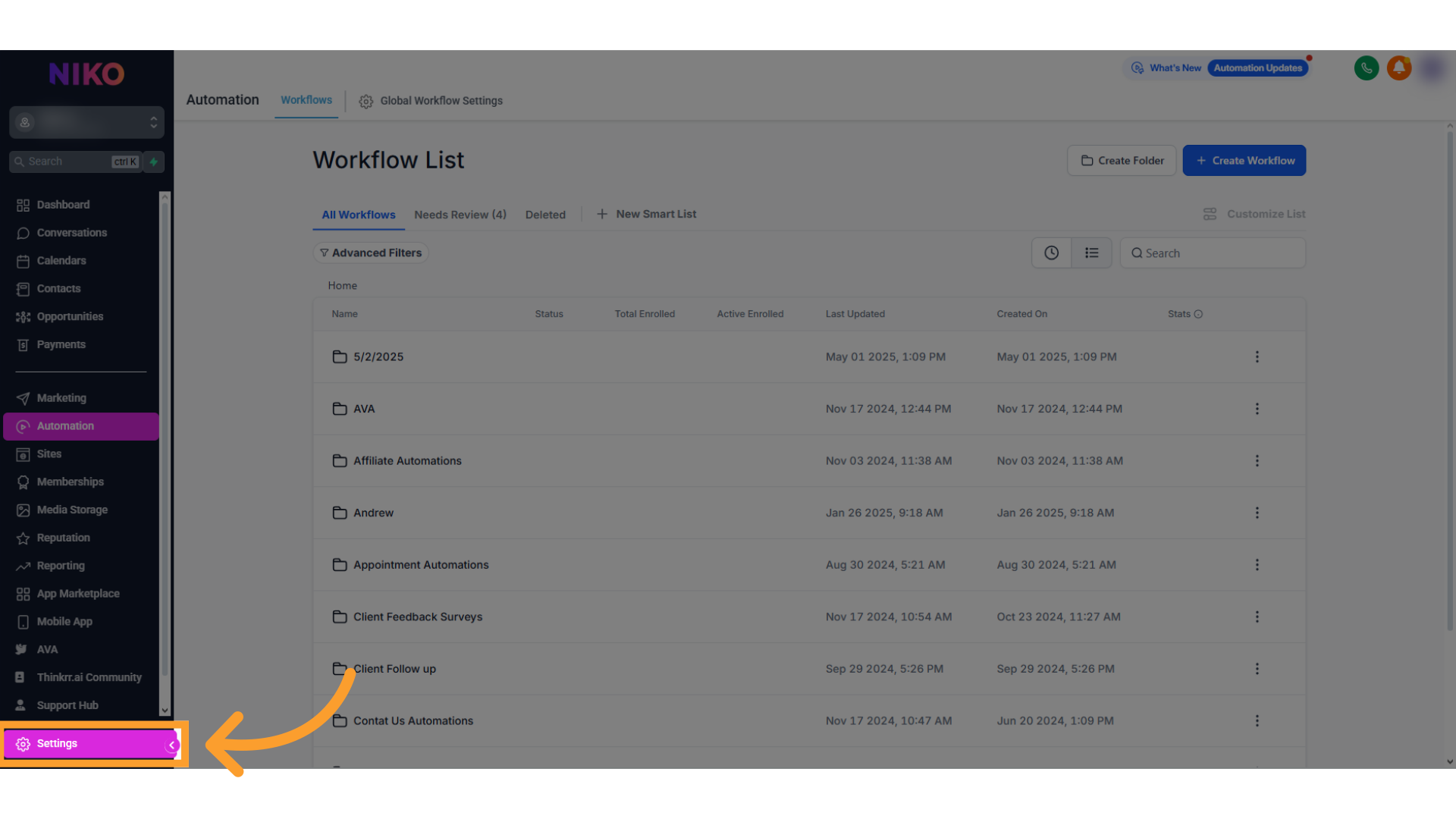
-
Click on Phone Numbers under the Business Info section to view your configured Lead Connector numbers.
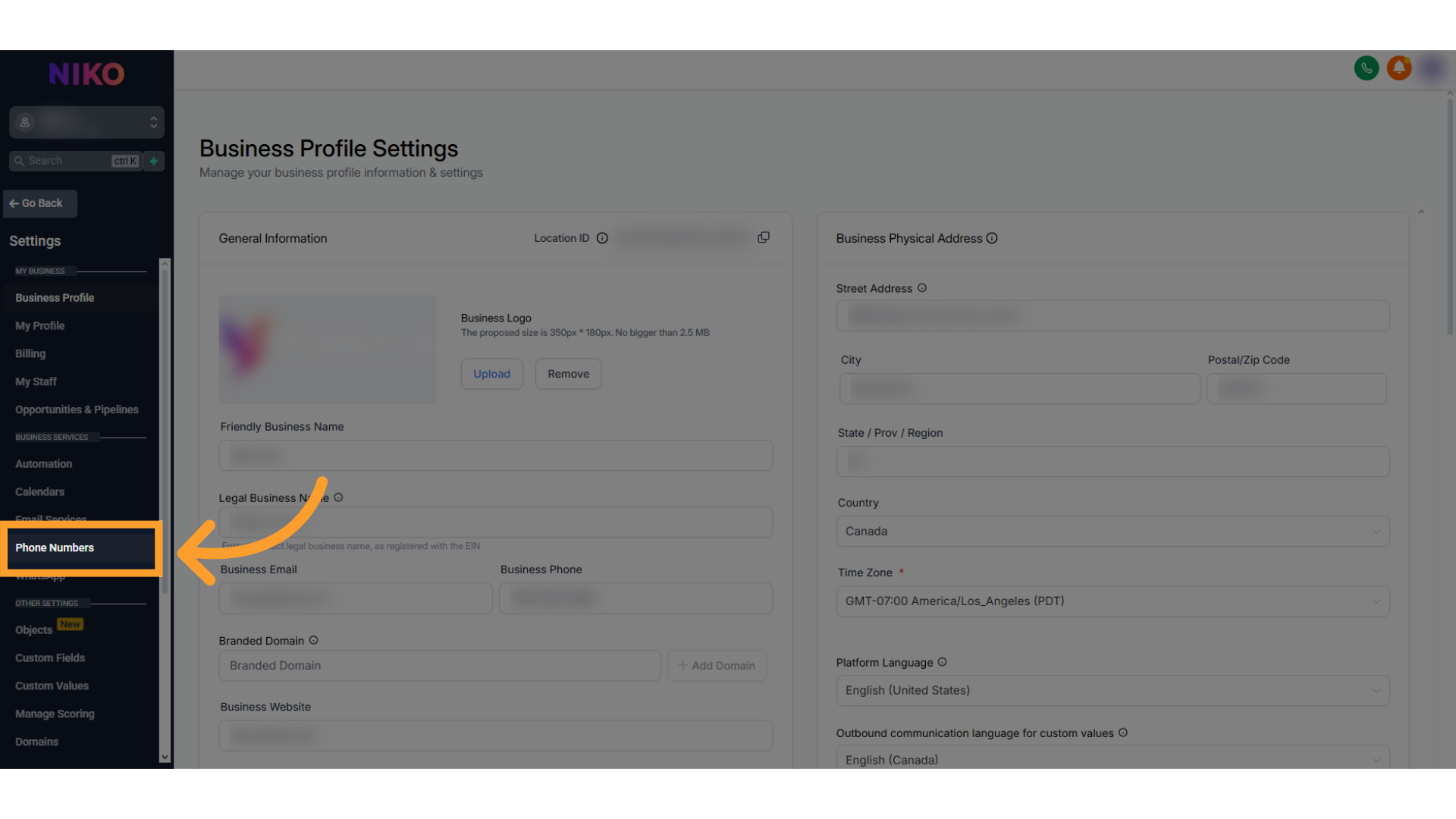
2
Set Up Call Forwarding
- Locate the Lead Connector number you wish to configure in the Phone Numbers section.
-
Click on the three dots (ellipsis) next to the number and select Edit Configuration.
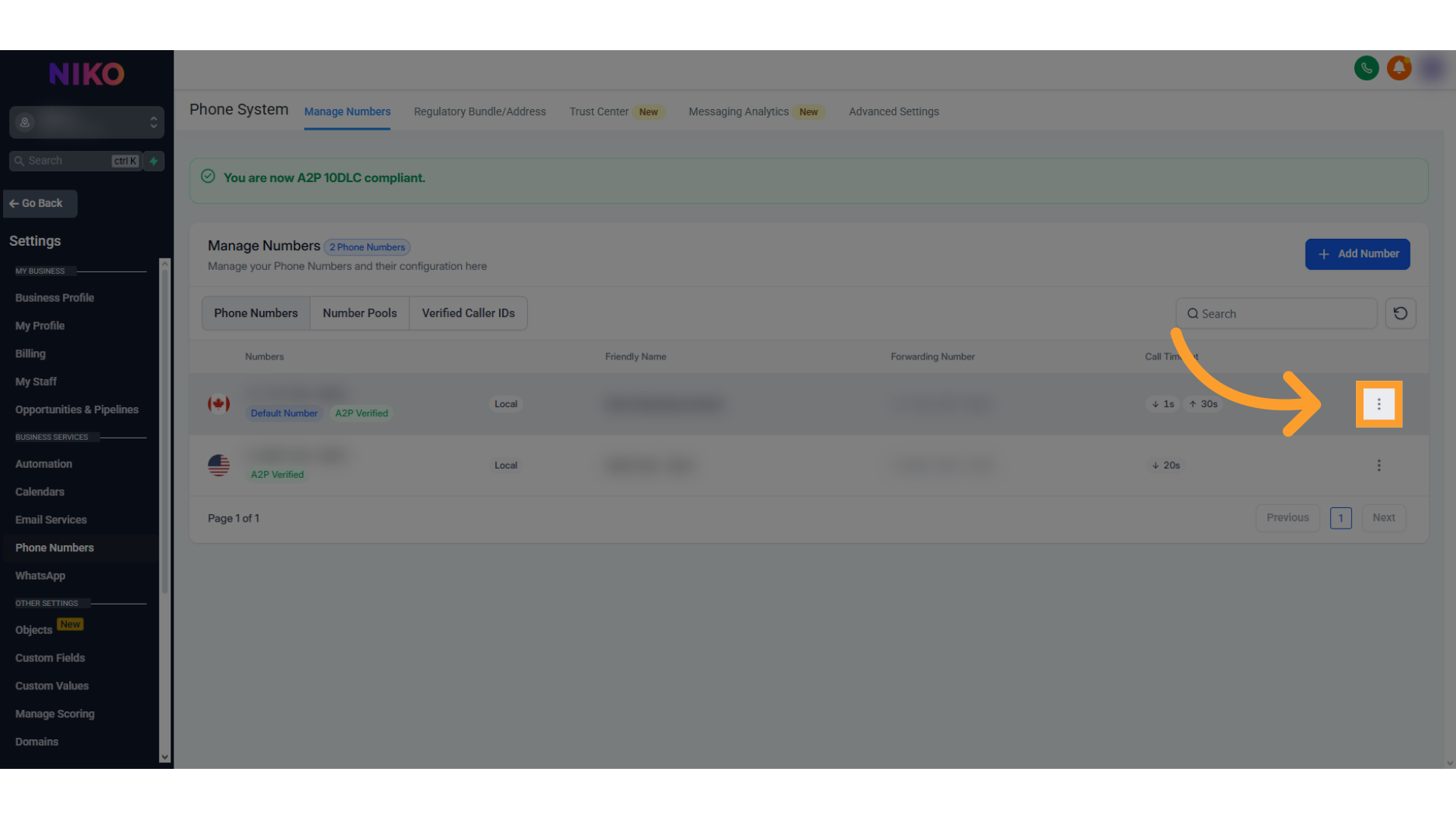
-
Select “Edit Configuration” configuration settings, find the Call Forwarding or Routing field.
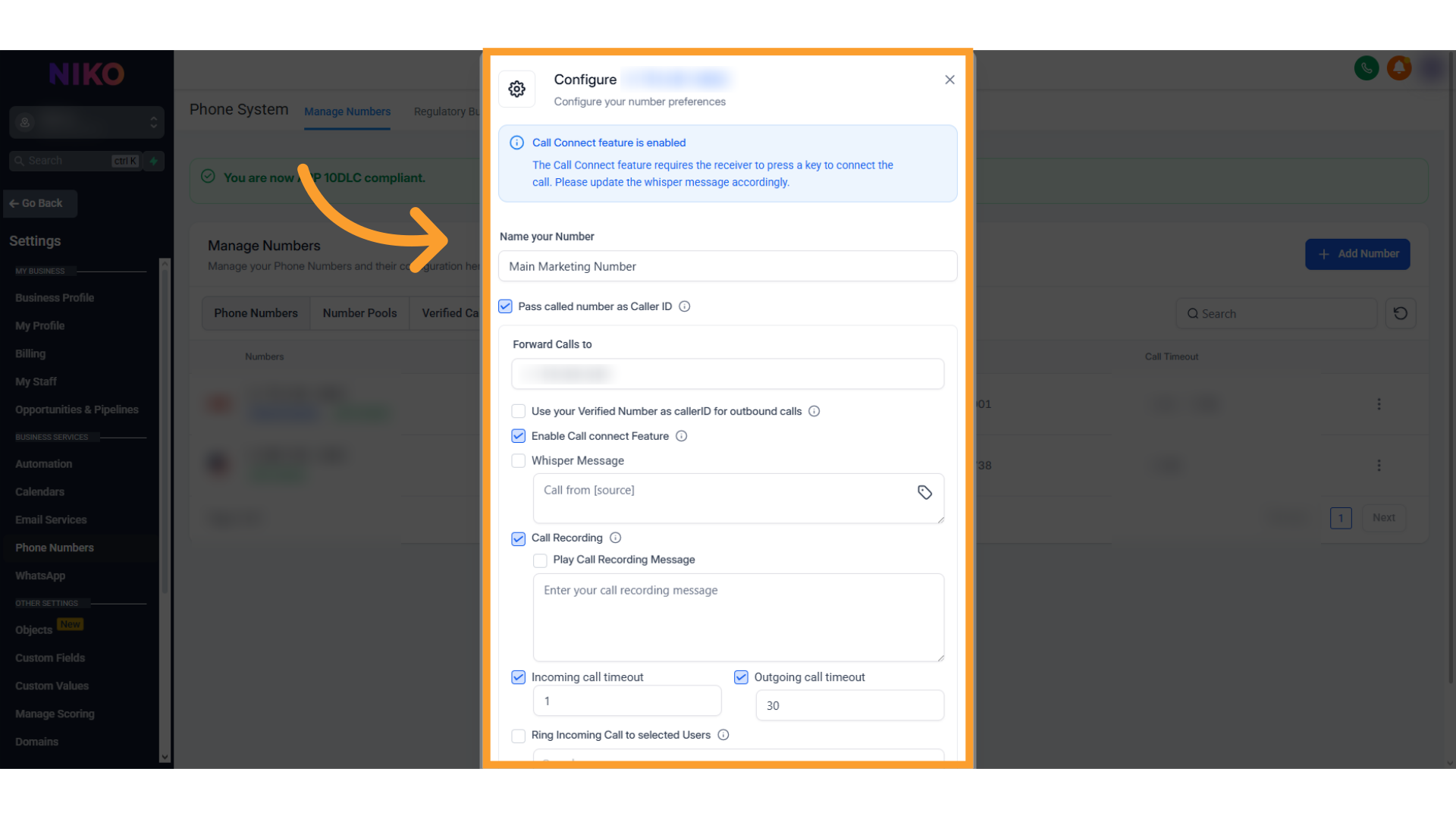
- Enter your thinkrr.ai phone number (include the full number with the country code, e.g., +1 for the U.S.).
- Double-check the number for accuracy.
- Click Save or Update to apply the changes.
3
Configure Advanced Options for Inbound Calls
-
Navigate to the **Advanced Settings **tab.
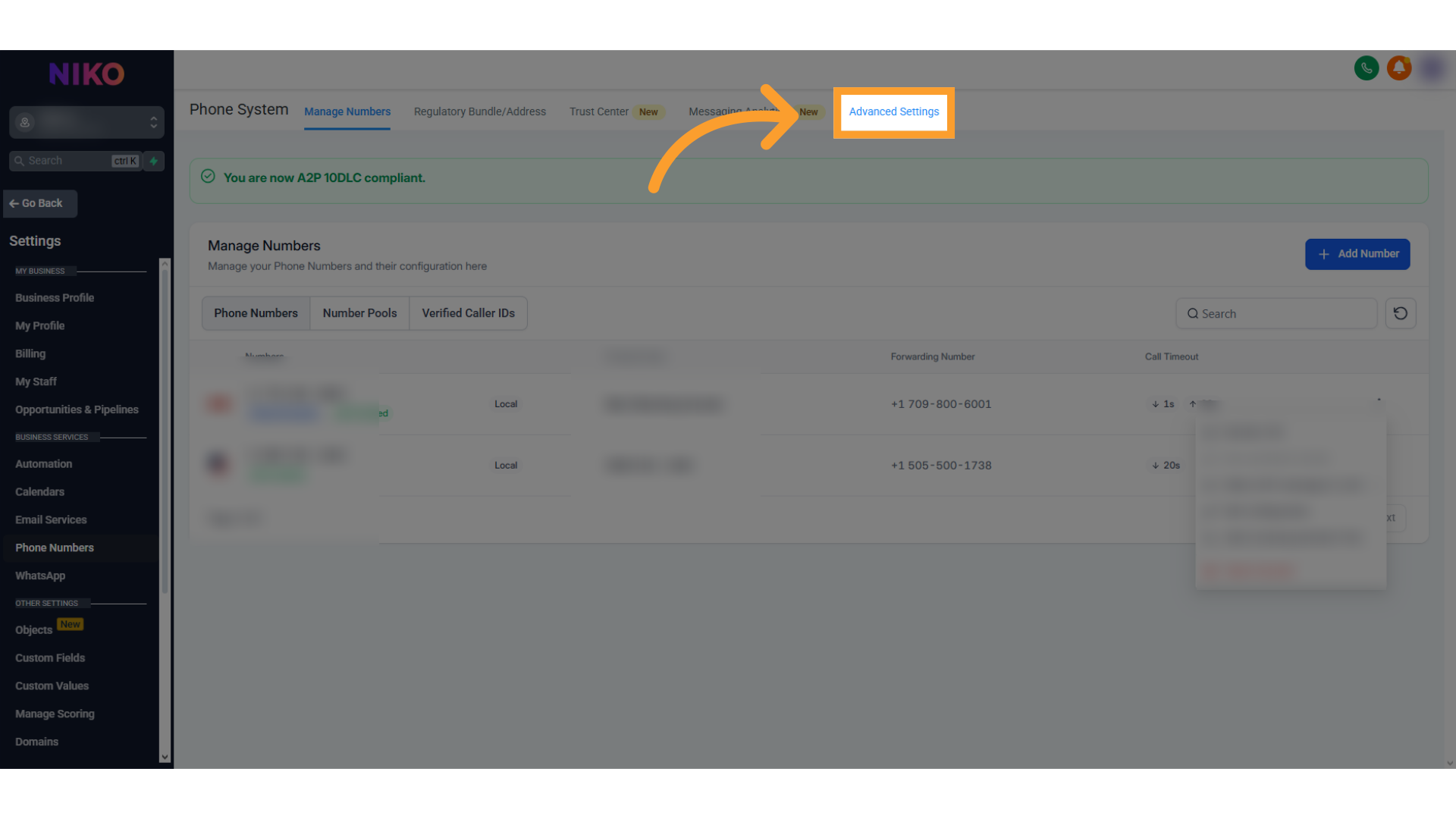
-
Select the Voice Calls tab and select Inbound Call.
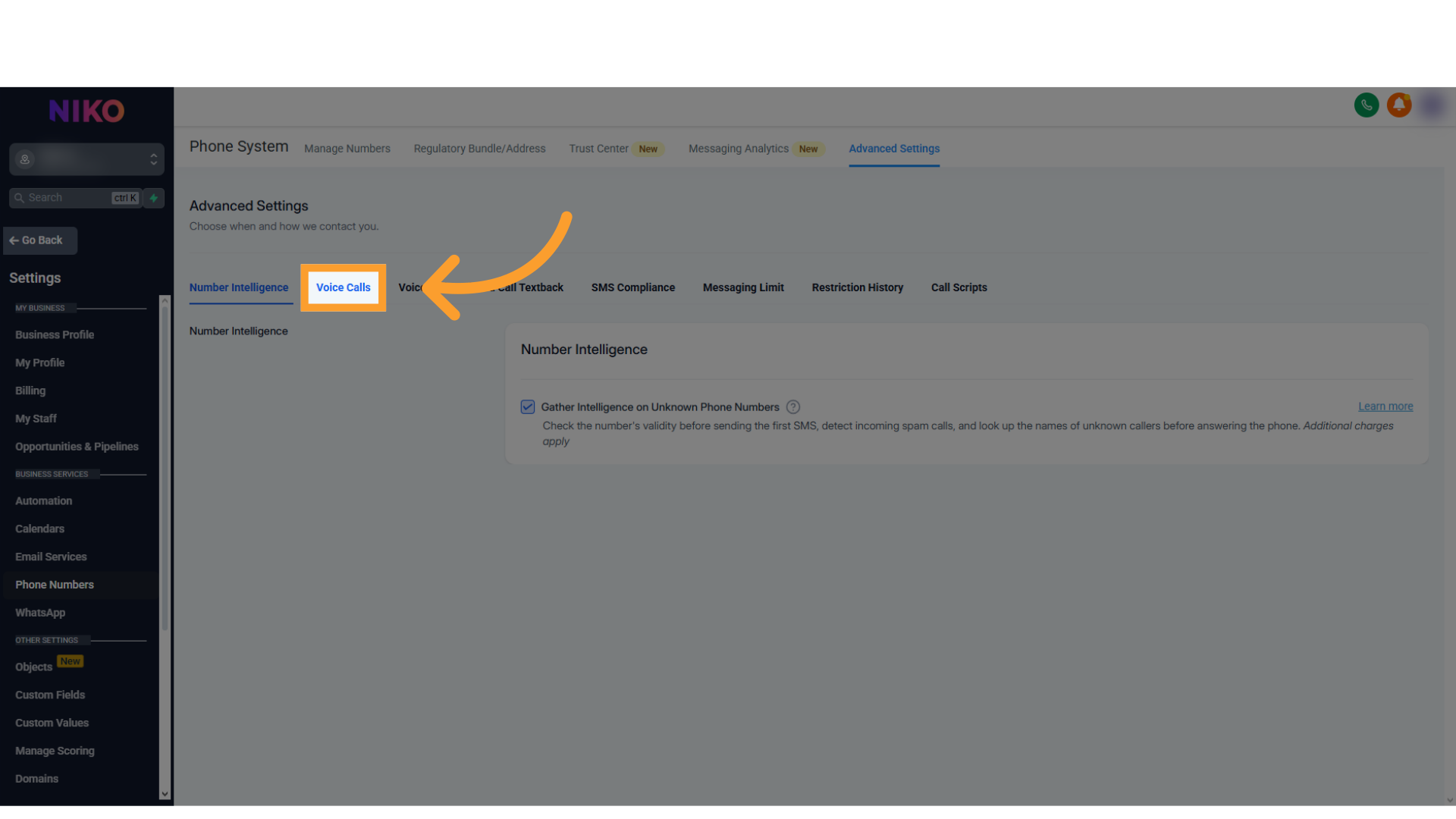
-
Adjust the following options in the Inbound Call configuration screen:
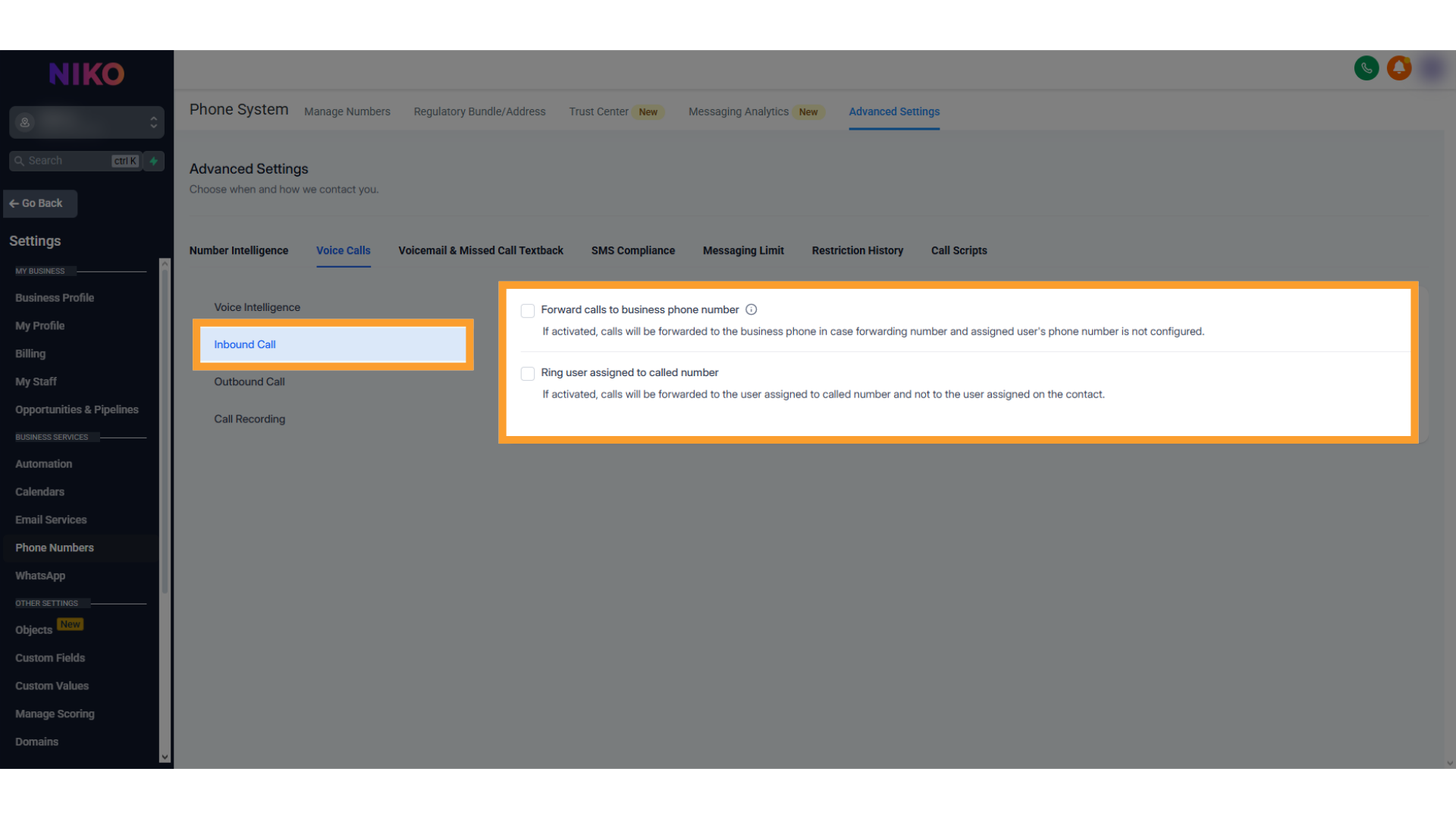
- Forward Calls to Business Phone Number: Turn Off to ensure calls forward directly to your thinkrr.ai number.
- Ring User Assigned to Called Number: Turn Off to prevent routing to a specific user instead of the thinkrr.ai number.
-
Additional settings to review:
- Voicemail Settings: Enable fallback voicemail for unanswered calls.
- Call Recording: Toggle recording for quality assurance or compliance.
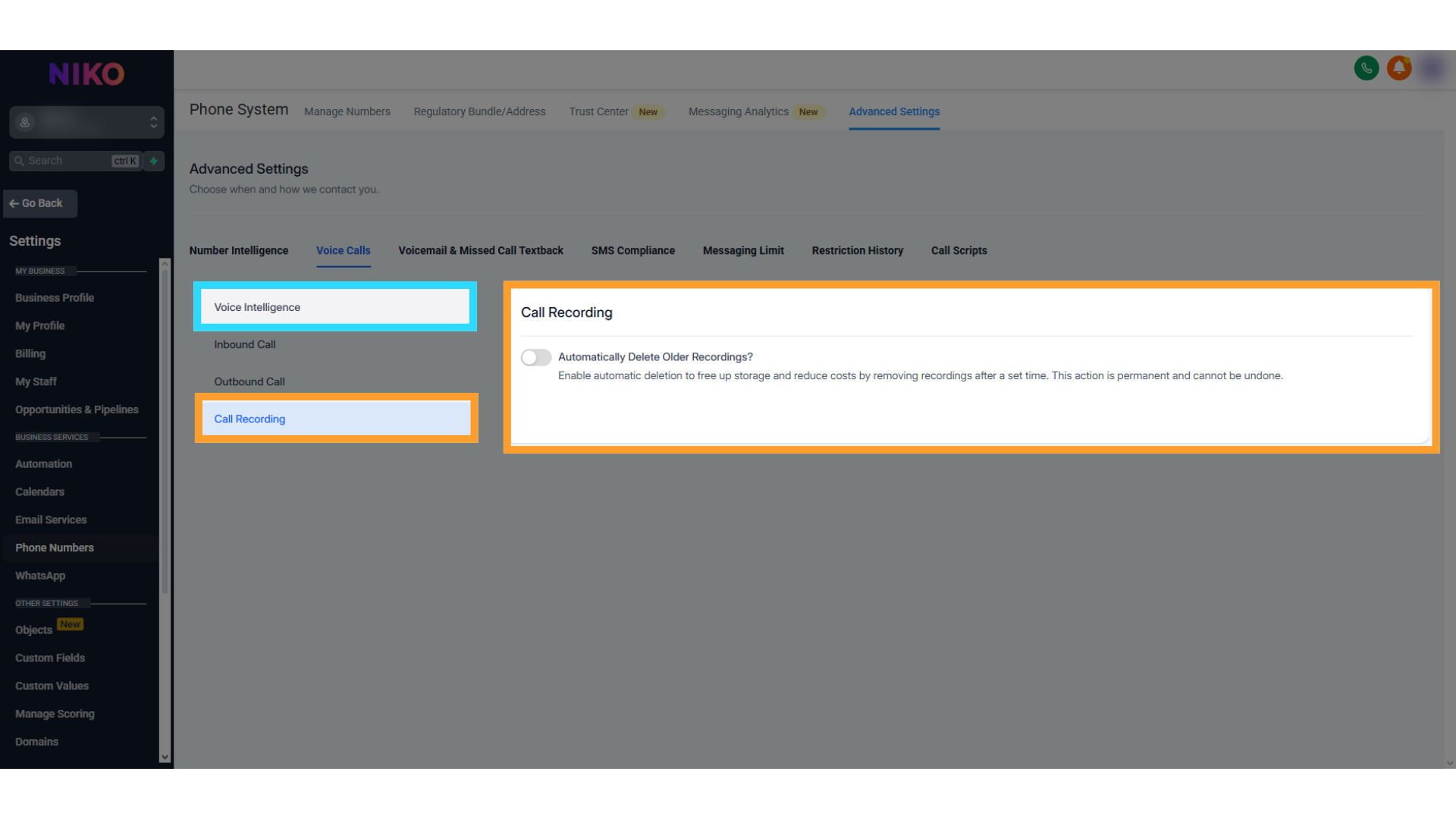
- Save your changes after configuring these settings.
4
Verify Call Forwarding
- Test your setup by calling your GHL Lead Connector number.
- Confirm that the call is forwarded to your thinkrr.ai phone number and is picked up by the Inbound AI agent.
Troubleshooting Common Issues
Problem: Calls Are Not Forwarding
- Check Call Forwarding Settings: Ensure the thinkrr.ai number is entered correctly, including the country code.
- Network Issues: Ensure a stable internet connection while configuring the settings. Retry the setup if necessary.
Problem: Calls Are Forwarded Incorrectly
- Incorrect Number: Verify that the correct thinkrr.ai number is entered in the forwarding field.
- Advanced Settings Misconfiguration: Review advanced settings to ensure options like “Forward Calls to Business Phone Number” and “Ring User Assigned to Called Number” are turned off.
Problem: Calls Are Not Routed to the Correct Person
- User Assignments Conflict: Check contact-specific user assignments in GHL to avoid conflicts in routing logic.
Testing Tips
- Call Each Number: Test both the GHL Lead Connector number and the thinkrr.ai number individually to ensure they are operational.
- Check Logs: Review call logs in GHL and thinkrr to identify potential issues in the routing process.
FAQs & Troubleshooting
Setup & Requirements
Do I need both GHL and thinkrr.ai accounts?
Do I need both GHL and thinkrr.ai accounts?
Yes. You must have:
- An active GHL account with at least one Lead Connector phone number.
- An active thinkrr.ai phone number assigned to an Inbound AI agent.
Can I use non-GHL phone numbers with thinkrr.ai?
Can I use non-GHL phone numbers with thinkrr.ai?
You can use external numbers (e.g. Twilio), but for GHL call forwarding you must configure forwarding from a Lead Connector number inside GHL.
Configuration
Where do I configure call forwarding inside GHL?
Where do I configure call forwarding inside GHL?
Go to Settings → Phone Numbers. Select the Lead Connector number, click the ellipsis (…), choose Edit Configuration, and enter your thinkrr.ai phone number under Call Forwarding.
Do I need to modify GHL advanced settings?
Do I need to modify GHL advanced settings?
Yes. In Advanced Settings → Voice Calls → Inbound Call, disable:
- Forward Calls to Business Phone Number
- Ring User Assigned to Called Number
How do I verify if forwarding works?
How do I verify if forwarding works?
Call your Lead Connector number and confirm your thinkrr inbound agent answers. You can also check logs in both GHL and thinkrr for call routing details.
Common Issues
Calls aren't forwarding — what should I check?
Calls aren't forwarding — what should I check?
- Confirm the thinkrr.ai number is correct, including country code.
- Verify you saved changes in both standard and advanced GHL settings.
- Ensure your thinkrr.ai number is active and assigned to an inbound agent.
Calls are forwarding incorrectly — how do I fix routing?
Calls are forwarding incorrectly — how do I fix routing?
- Recheck GHL advanced settings to ensure no user assignments are conflicting.
- Verify you fully disabled both Business Phone Number and Ring User options.
My thinkrr.ai number isn’t receiving calls — why?
My thinkrr.ai number isn’t receiving calls — why?
Confirm:
- The number is correctly assigned to an inbound agent in thinkrr.
- The thinkrr agent is active and not in error state.
For additional questions or guidance, try using our Virtual Support Agent! Available 24/7 to help resolve most issues quickly at thinkrr.ai/support. If you still need assistance, visit our support site at help.thinkrr.ai and submit a Ticket or contact our team directly at [email protected].

