Overview
Scheduling a call is one of the features within your campaign settings that allows customizable dates and additional planning when deploying your outbound projects. Since the scheduling option exists within campaign settings, you can have the same project running under different campaigns, each with its own timing. If you want to learn how to create and manage outbound projects, visit the “Projects and Scenarios” section. For campaign features and setup, refer to the “Campaign Management” section.How to Schedule a Call
thinkrr
thinkrr
1. Create or Select an Outbound Project
- On the home screen, either:
- Click Create Outbound Project to start a new one, or
-
Select an existing project from the list.
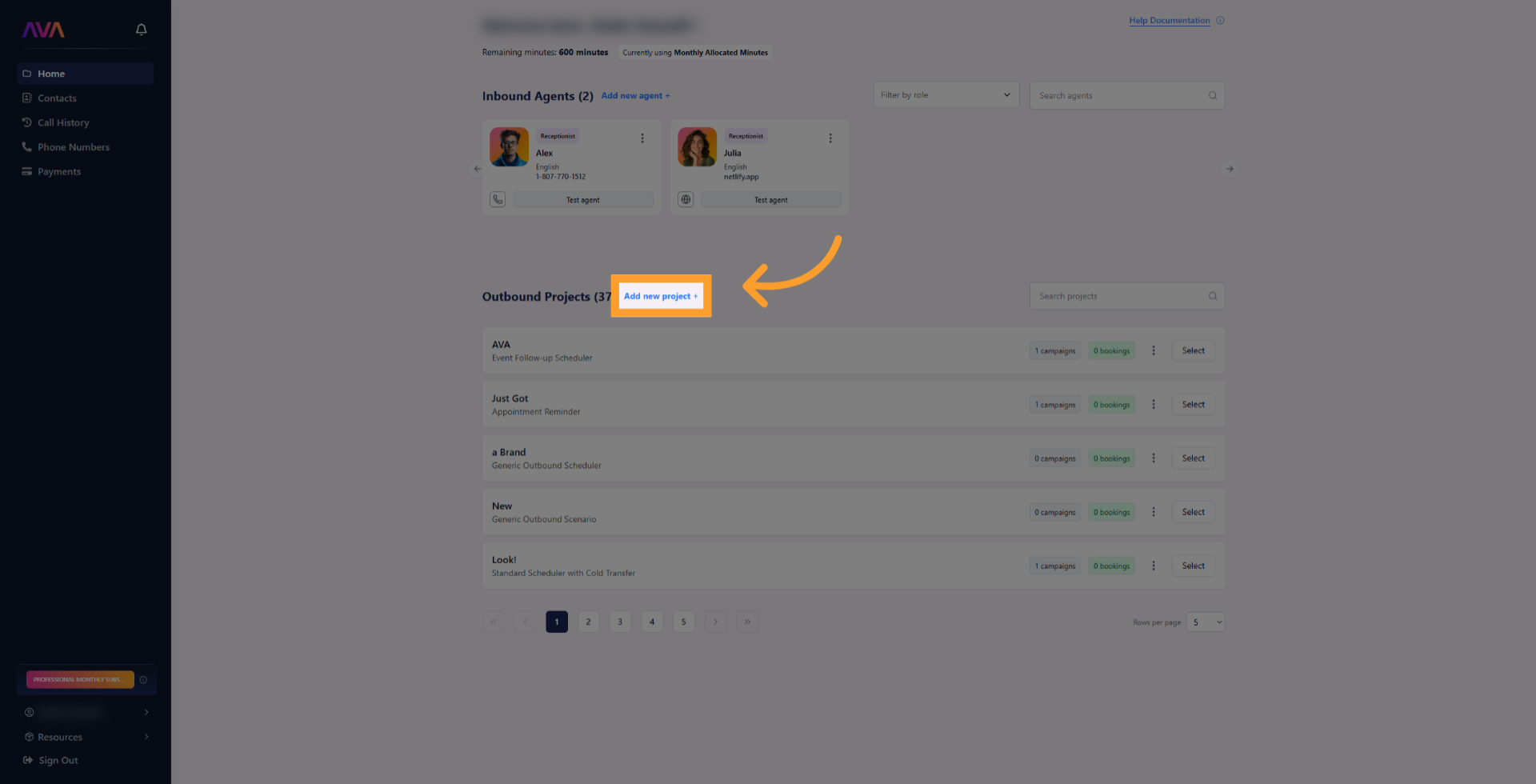
- Once selected, you’ll be taken to the project dashboard.
2. Create or Select a Campaign
- Scroll down to the Campaigns section inside your project.
-
Either:
- Click Add Campaign to create a new one, or
- Select an existing campaign you want to edit.
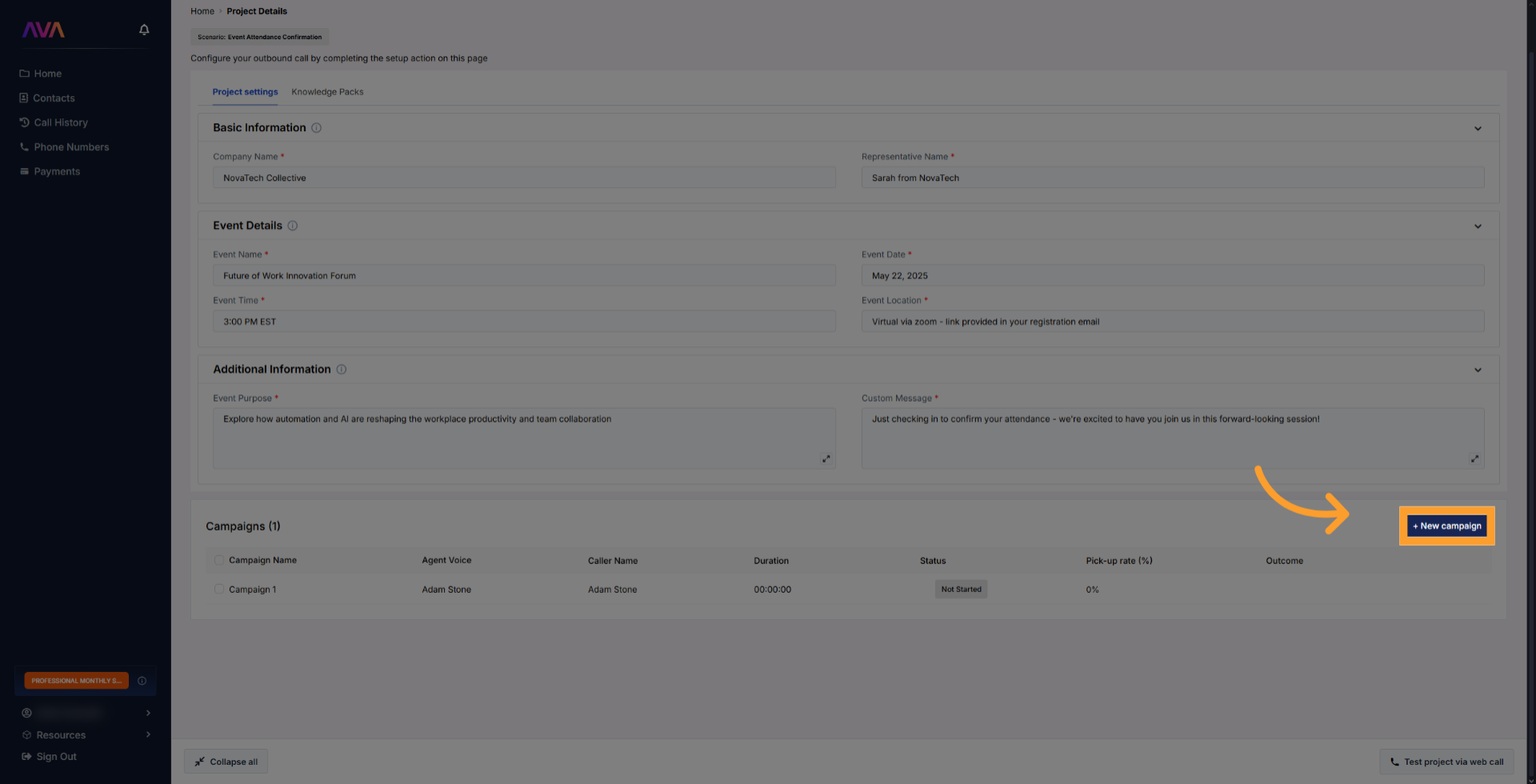
-
If you’re adding a new campaign:
- Fill out the required fields in the pop-up side panel.
- Click Save to add the campaign to the list.
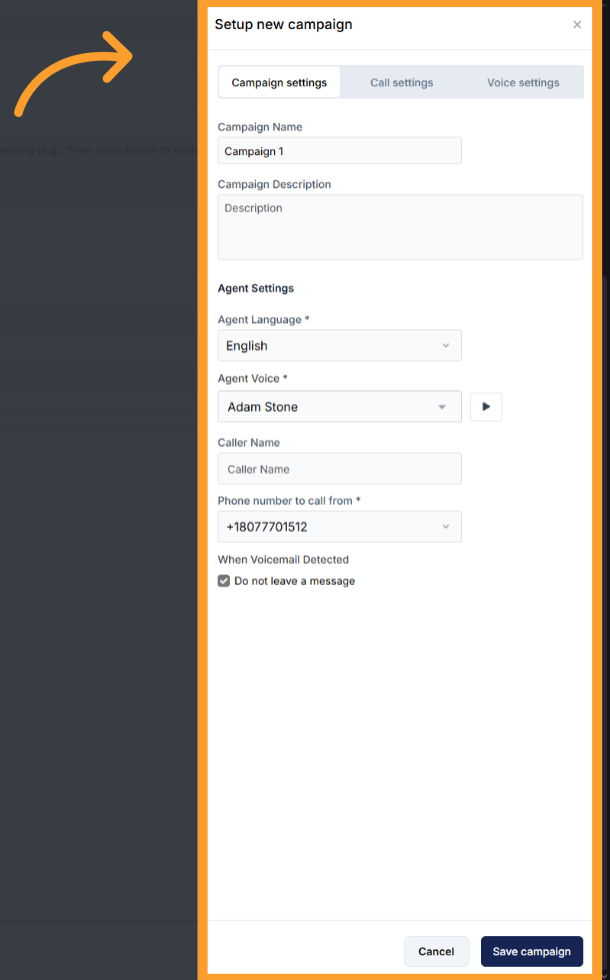
3. Access Campaign Configuration Settings
- Once the campaign is created or selected:
- At the top, click the Settings.
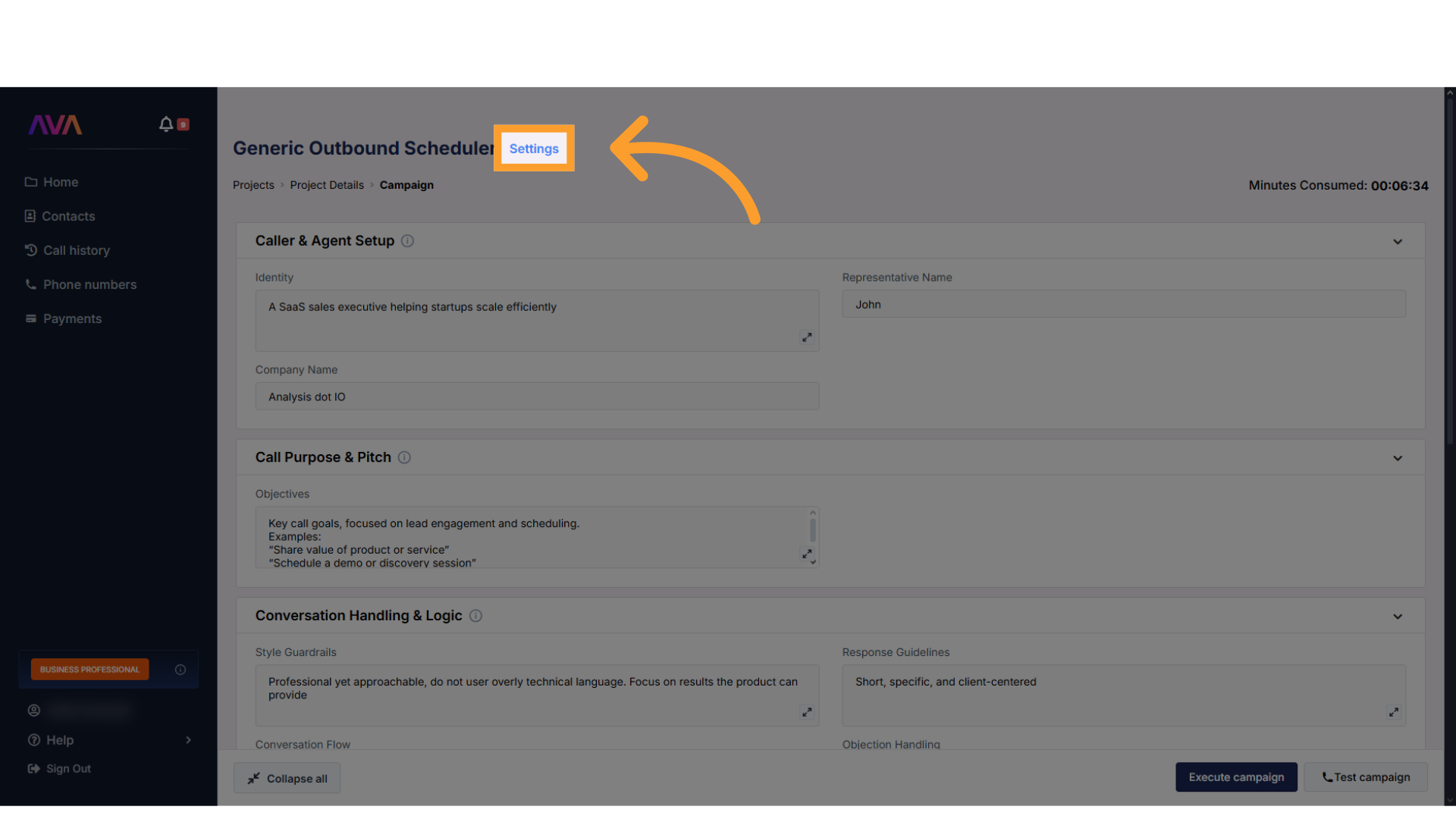
- This reopens the side panel with the three tabs (Campaign, Call, Voice).
- The Campaign Settings tab now includes scheduling options.
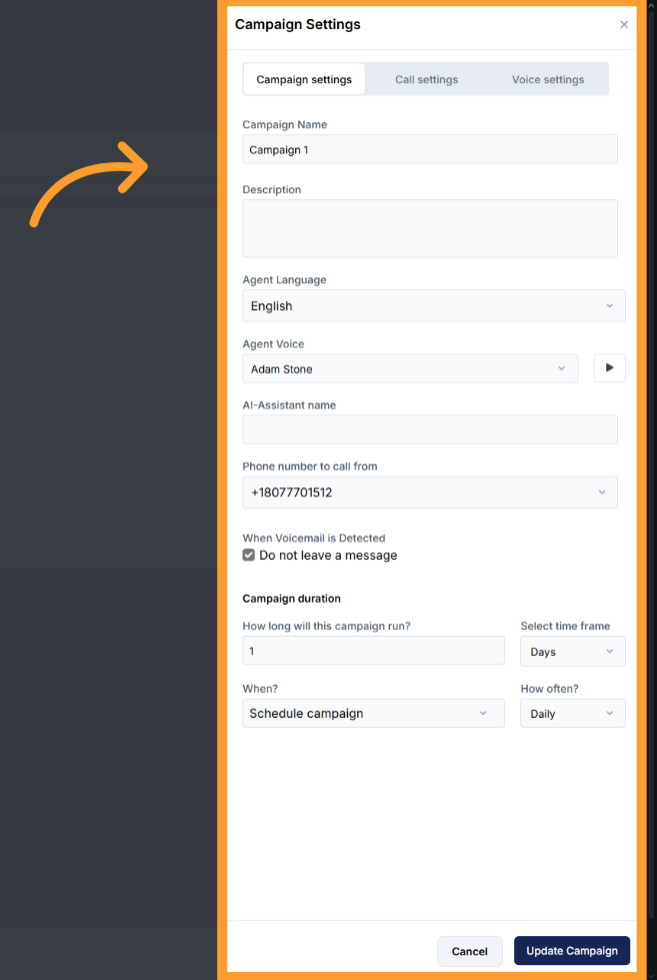
4. Set Campaign Schedule
- In the side panel, locate the Campaign Duration section.
-
Under the When? dropdown:
- Select Schedule Campaign.
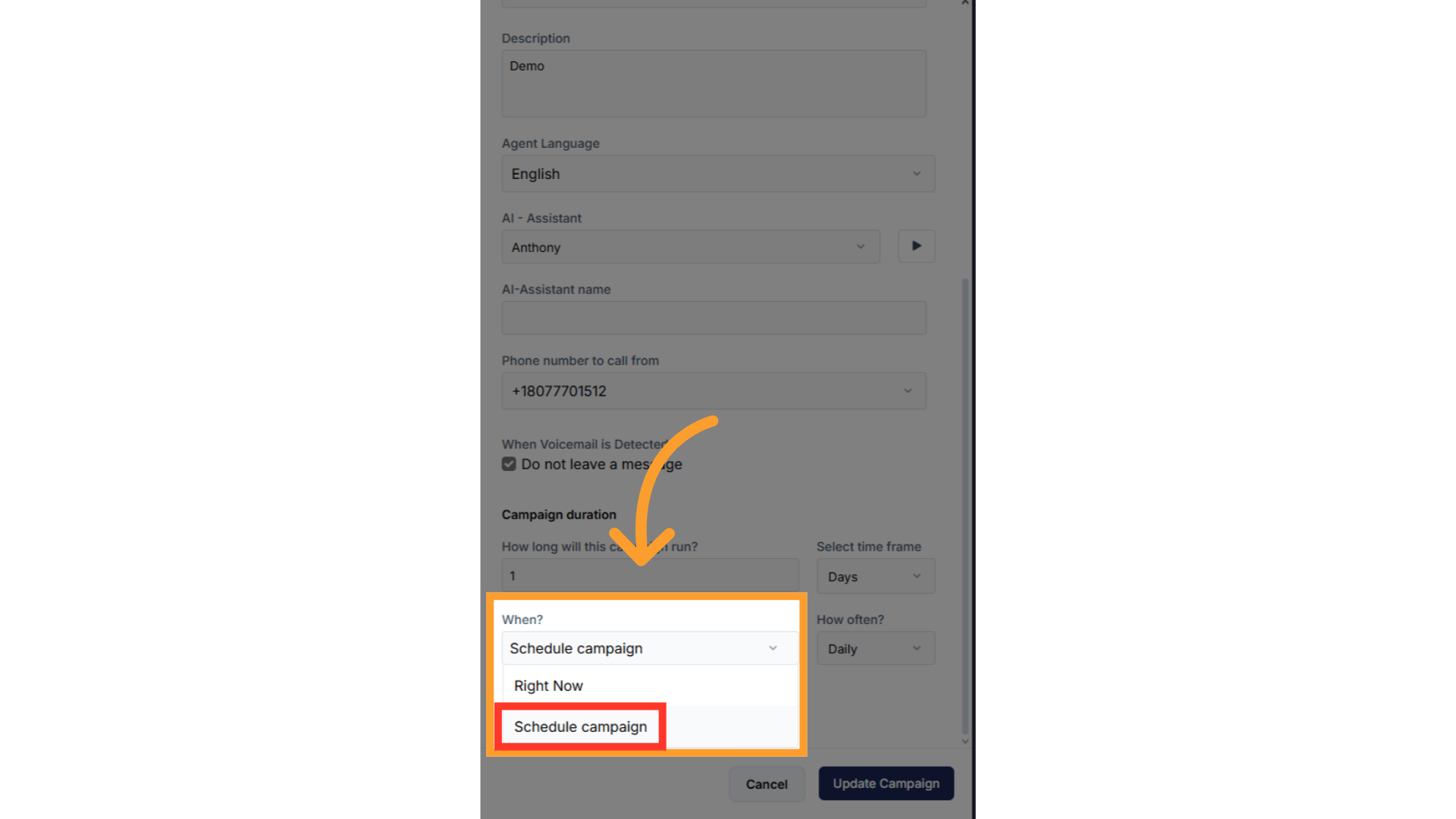
- Choose the desired date from the calendar picker.
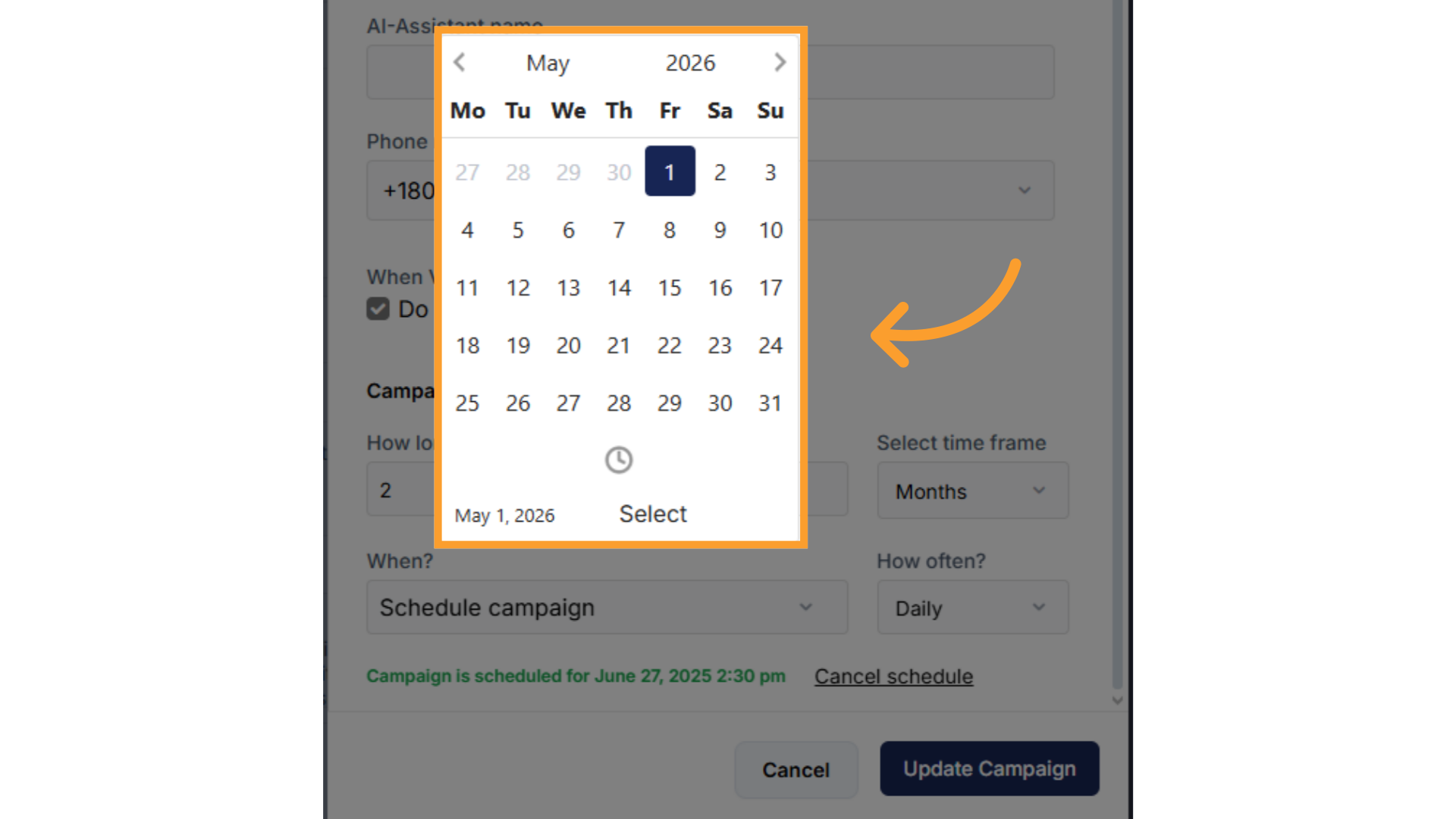
- Select a time by clicking the clock icon below the calendar.
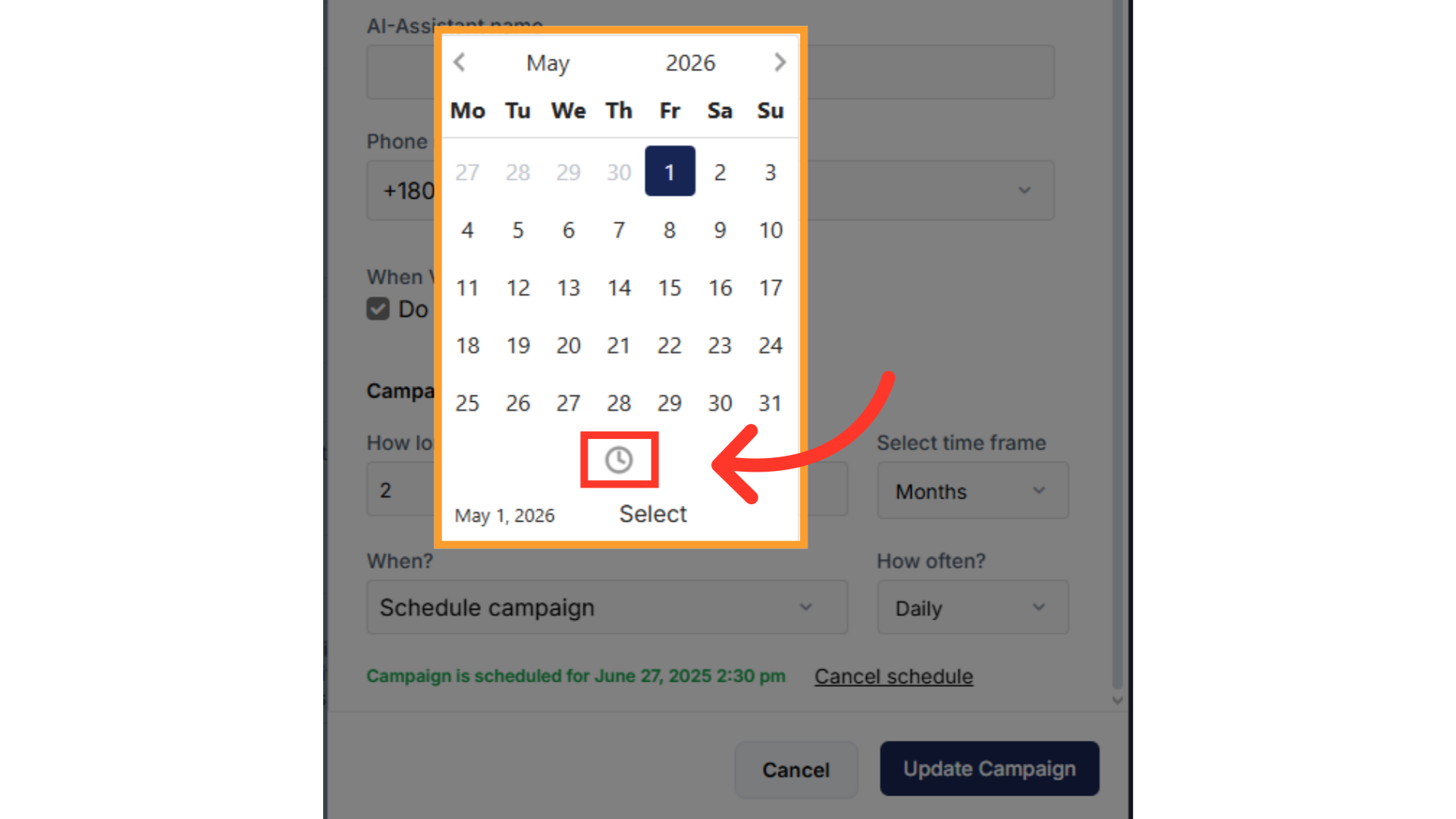
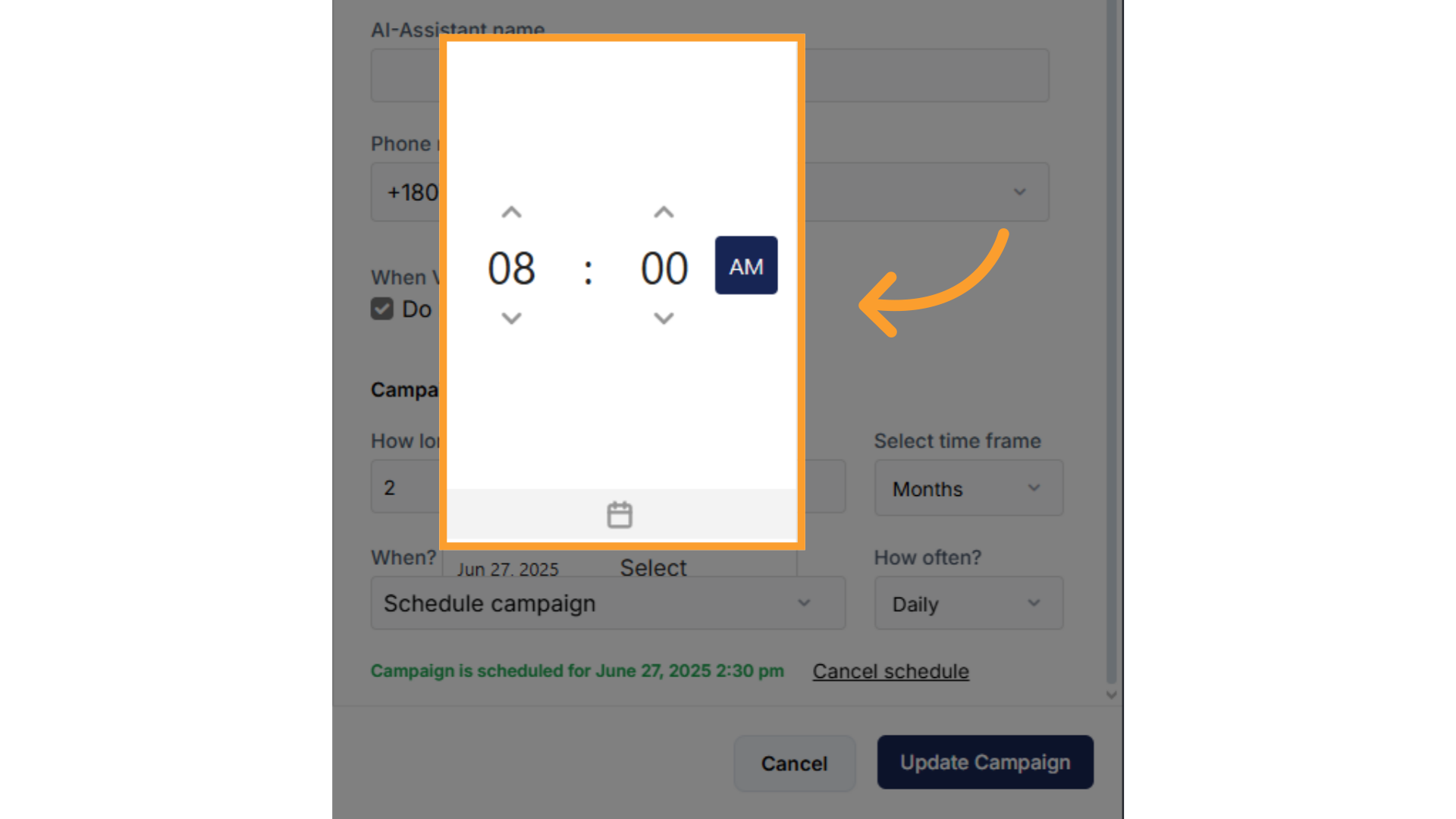
-
Under How Long:
- Set the duration the campaign should run (e.g., hours, days, or months).
-
Under How Often:
- Define the frequency of repetition (e.g., hourly, daily, or monthly).
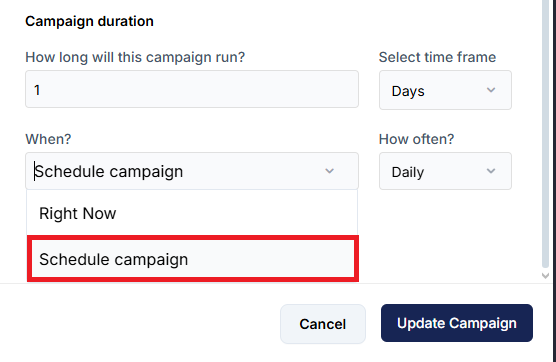
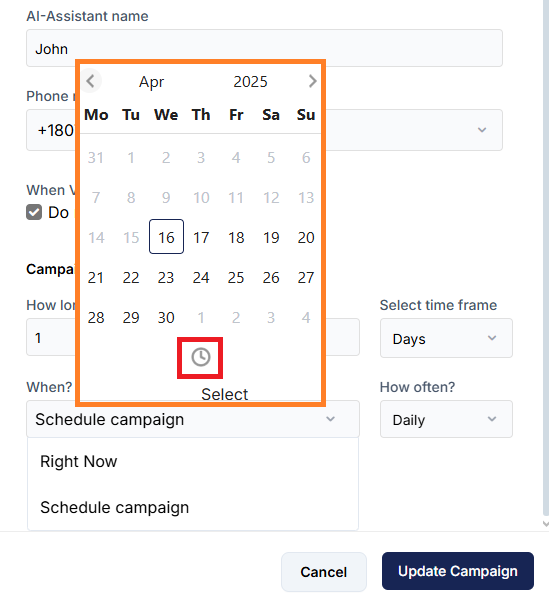
- Run daily for 2 months starting on May 1st at 8:00 AM.
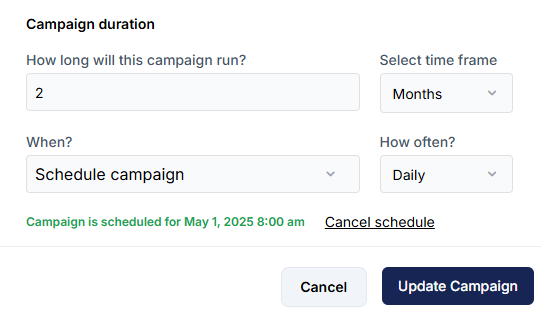
5. Execute the Campaign
- After setting the schedule:
- Return to the Campaign view.
- Click Execute to ensure the campaign runs on the scheduled date.
Scheduling Calls in GHL
GHL
GHL
1. Create or Select a Workflow in GHL
- Go to the Automations tab in your GHL account.
- Either:
- Click Create Workflow to make a new one, or
- Select an existing workflow that includes a Dynamic Outbound Call.
- For manual execution:
- Ensure the workflow does not have a trigger.
- Make sure the workflow is Published, not in Draft mode.
- To publish:
- Click the three dots icon on the workflow.
- Select Publish Workflow from the dropdown menu.
- To publish:
- If you’re unsure how to set this up, refer to: Integrations with GHL > thinkrr in GHL

2. Add Contacts to Automation
- Navigate to the Contacts section in GHL.
- Select the contacts you want to include in the outbound project.
- Click Add to Automation.
3. Choose Scheduling Options
- In the Add to Automation window:
- Select the desired Published Workflow from the list.
- Choose how to add the contacts:
- Add All at Scheduled Time:
- Allows you to define a start date and time.
- Optionally, fill out the Action Description field.
- Add in Drip Mode (for large volumes):
- Includes all options above, plus:
- Batch Quantity – how many contacts to call per batch.
- Repeat After – time delay between batches.
- Send On – days of the week to process batches.
- Process Between – define a time range for calling.
- Includes all options above, plus:
- Add All at Scheduled Time:
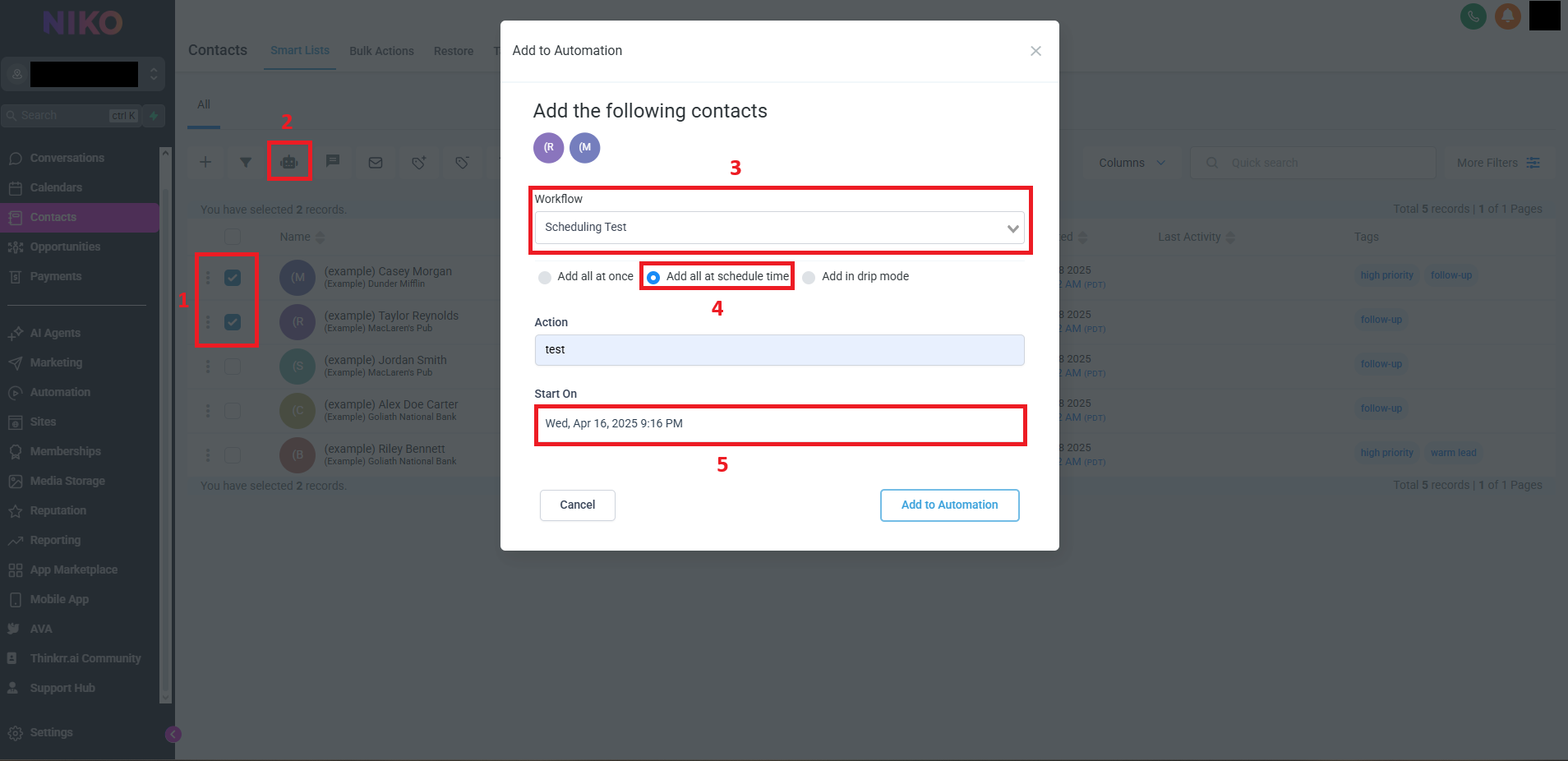
4. Execute and Monitor Automation
- After scheduling your contacts:
- Click Add to Automation to confirm.
- You will be redirected back to the Contacts section under the Bulk Actions tab.
- Here, you can:
- Monitor the status of the bulk action.
- Check whether contacts were successfully added to the workflow.
- Verify execution times and resolve any issues if needed.
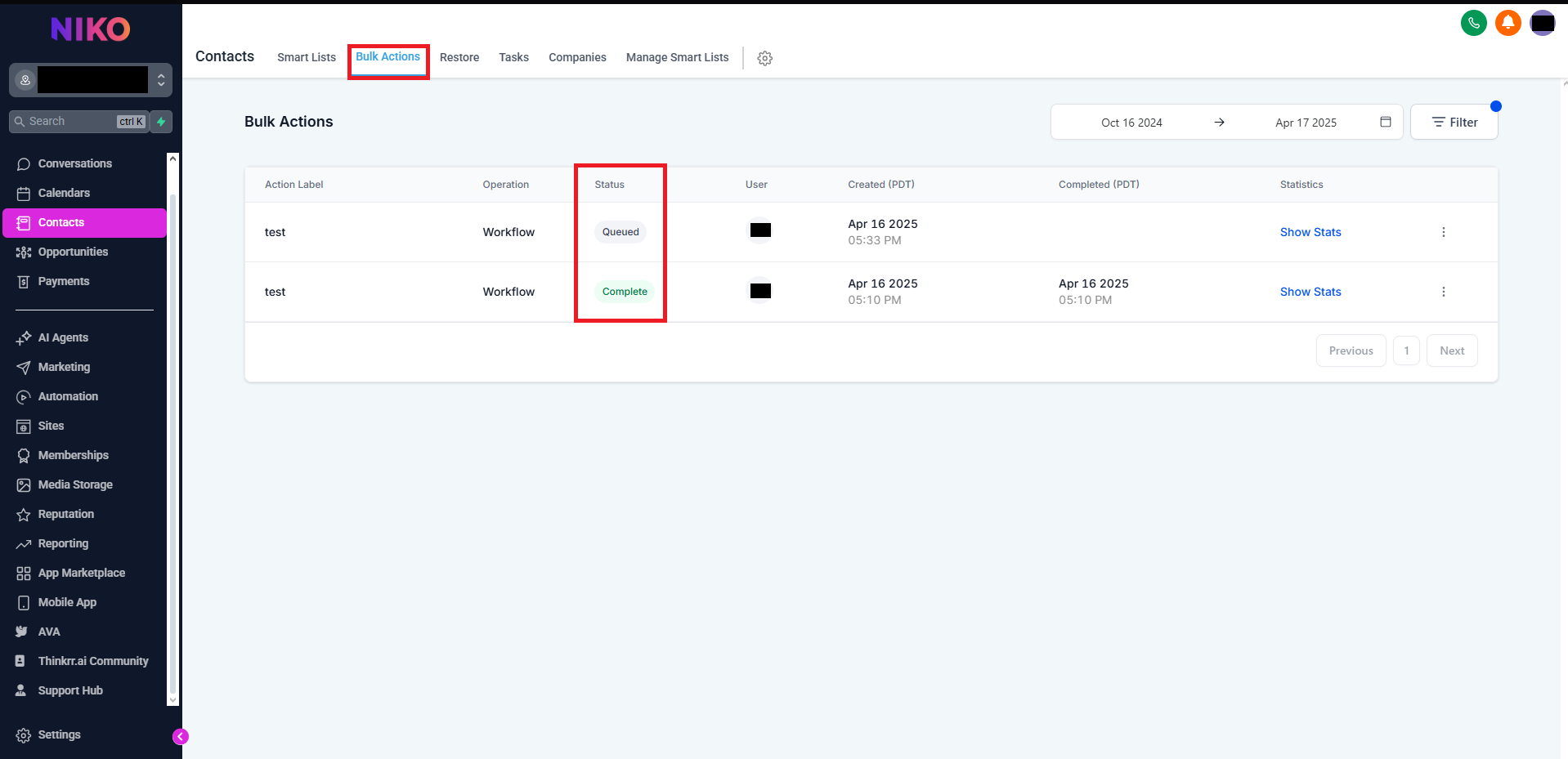
Additional Scheduling Considerations
Effective call scheduling goes beyond simply selecting a time and date—it requires aligning system settings with real-world outreach strategy. Regardless of whether you’re using thinkrr’s campaign settings or GHL’s workflow automations, a few strategic considerations can significantly impact results.- Time Zone Awareness: Always schedule calls according to the time zone of your target audience. Misalignment here can lead to missed calls or low engagement.
- Client Availability: Consider when your ideal customers are most likely to answer. For B2B, weekday mornings may perform better; for B2C, evenings or weekends might be ideal.
- System Load Management: When scheduling high-volume campaigns, spread out calls using frequency or batch pacing settings to avoid system overload or delivery issues.
- Platform-Specific Timing Logic: In thinkrr, scheduling is handled within each campaign’s configuration. In GHL, Drip Mode allows finer control over frequency, days, and call time windows.
- Edit Limitations: Once a schedule is active (e.g., campaigns are executed or contacts are added to automation), most platforms lock those parameters. Plan carefully before launching.
FAQs & Troubleshooting
General Questions
How does scheduling in GHL work for outbound calls?
How does scheduling in GHL work for outbound calls?
Can I manually adjust the scheduling once contacts are enrolled?
Can I manually adjust the scheduling once contacts are enrolled?
Configuration
What happens if I modify a workflow after contacts have been added to automation?
What happens if I modify a workflow after contacts have been added to automation?
Are there any limitations when scheduling outbound calls in GHL?
Are there any limitations when scheduling outbound calls in GHL?
Usage and Results
Why might a contact not receive a call as scheduled?
Why might a contact not receive a call as scheduled?
How can I track the progress of scheduled calls?
How can I track the progress of scheduled calls?
For additional questions or guidance, try using our Virtual Support Agent! Available 24/7 to help resolve most issues quickly at thinkrr.ai/support. If you still need assistance, visit our support site at help.thinkrr.ai and submit a Ticket or contact our team directly at [email protected].

