Details
Key Features
-
Purpose:
- Deliver flexible, multi-topic outreach in a single call
- Adapt the conversation based on client interest and feedback
- Support partnership-based interactions with optional co-branding
- Optimize time spent with each contact
-
Customizable User Input Fields:
This scenario is designed for multi-topic consultations and collaborative partner campaigns. Fields are organized into logical sections that define the caller identity, conversation context, and scheduling logistics.
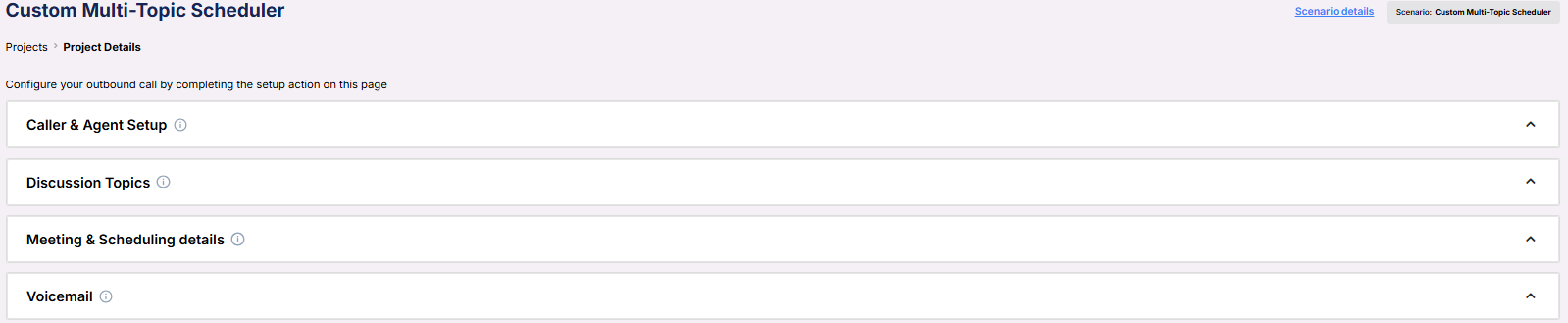
Caller & Agent Setup
Fields that introduce the AI Agent and set the stage for a collaborative outreach.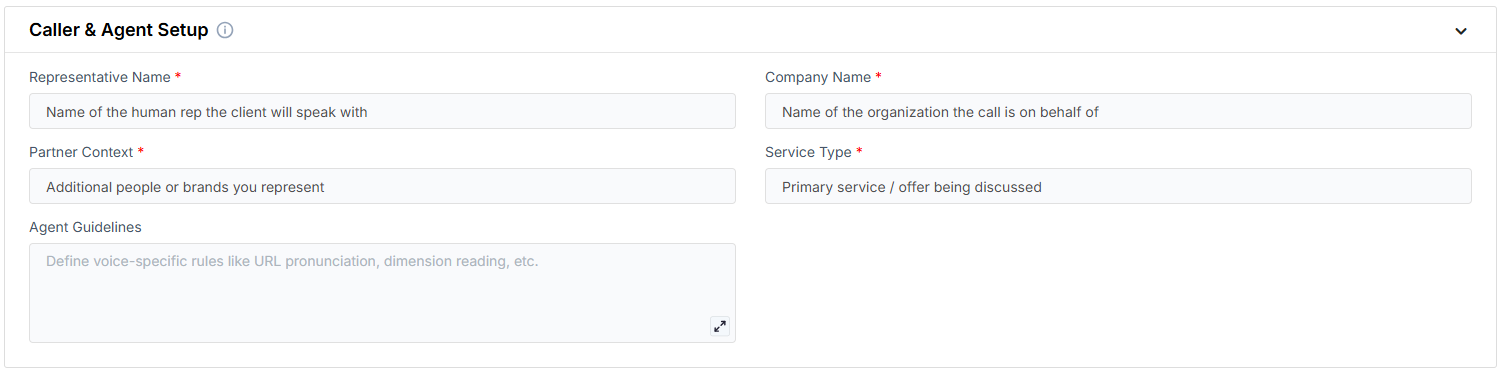
- Representative Name: The AI’s greeting message, used to confirm the contact’s identity.
- Company Name: The organization making the outreach.
- Partner Context: A short line explaining any relevant partnerships or collaborative efforts.
- Service Type: The category or type of services being discussed.
- Agent Guidelines: Behavior constraints you can set to shape how the AI communicates (e.g. emphasis, or handling edge cases).
Discussion Topics
A set of predefined topics the AI will mention to structure the consultation.
- Topic 1: The first area of discussion or service offering.
- Topic 2: The second area of focus in the conversation.
- Topic 3: A third topic or optional value-add service.
Meeting & Scheduling Details
Defines the duration and method of meeting delivery.
- Default Meeting Duration (minutes): The standard meeting time.
- Alternative Meeting Duration (minutes): An alternate duration option for scheduling flexibility.
- Location of Meeting: Virtual or physical format of the appointment.
- Calendar: The connected calendar used to book the meeting.
Voicemail
Defines the fallback message used when the contact doesn’t answer.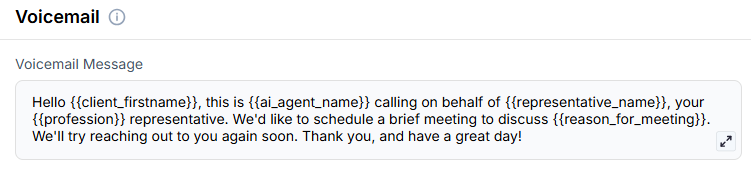
- Voicemail Message: A prewritten script the AI uses when leaving a voicemail.
-
Objective:
- To enable the AI to represent your business and partners seamlessly
- To cover multiple service offerings within one streamlined call
- To offer scheduling flexibility and personalized value propositions
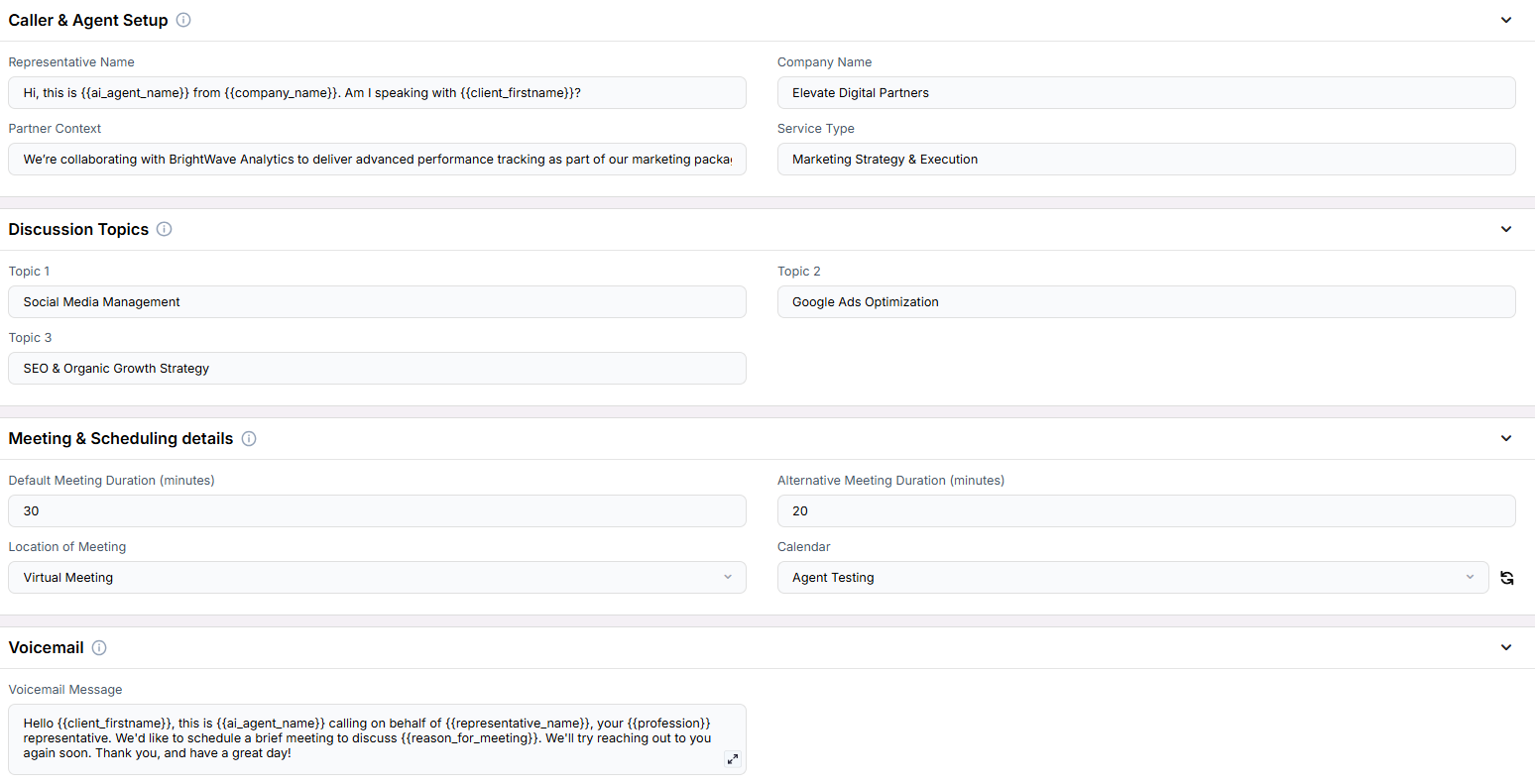
Example Configuration & Demo
Caller & Agent Setup
Representative NameHi, this is from . Am I speaking with ?
Company Name
Elevate Digital Partners
Partner Context
We’re collaborating with BrightWave Analytics to deliver advanced performance tracking as part of our marketing packages
Service Type
Marketing Strategy & Execution
Discussion Topics
Topic 1Social Media Management
Topic 2
Google Ads Optimization
Topic 3
SEO & Organic Growth Strategy
Meeting & Scheduling Details
Default Meeting Duration (minutes)30
Alternative Meeting Duration (minutes)
20
Location of Meeting
Virtual Meeting
Calendar
Agent Testing
Voicemail
Voicemail MessageHello , this is calling on behalf of , your representative. We’d like to schedule a brief meeting to discuss . We’ll try reaching out to you again soon. Thank you, and have a great day!
FAQs & Troubleshooting
General Questions
What is the difference between this and the Standard Scheduler?
What is the difference between this and the Standard Scheduler?
Can I include services from another business or partner?
Can I include services from another business or partner?
Does the AI follow a fixed order when presenting topics?
Does the AI follow a fixed order when presenting topics?
Where are meeting details stored?
Where are meeting details stored?
What happens if no topics are configured?
What happens if no topics are configured?
Configuration
Do I have to use all three topic fields?
Do I have to use all three topic fields?
What happens if the client is only interested in one of the topics?
What happens if the client is only interested in one of the topics?
Can each campaign have different topics?
Can each campaign have different topics?
Usage and Results
How does the scheduler adapt to different types of businesses?
How does the scheduler adapt to different types of businesses?
Is partner information mandatory?
Is partner information mandatory?
What happens if a client is interested in multiple topics?
What happens if a client is interested in multiple topics?
For additional questions or guidance, try using our Virtual Support Agent! Available 24/7 to help resolve most issues quickly at thinkrr.ai/support. If you still need assistance, visit our support site at help.thinkrr.ai and submit a Ticket or contact our team directly at [email protected].

