Details
Key Features
-
Purpose:
- Facilitates appointment booking as a follow-up to a specific event.
- Personalizes outreach by referencing the event to build rapport and context.
- Offers flexibility in meeting durations and adapts to client responses.
-
Customizable User Input Fields:
The customizable fields for the Event Follow-up Scheduler scenario are organized into structured sections that mirror how the AI agent introduces the representative, aligns on the event, and guides the contact toward a scheduled meeting. Each section defines a specific part of the conversation flow.
Opening Script Setup
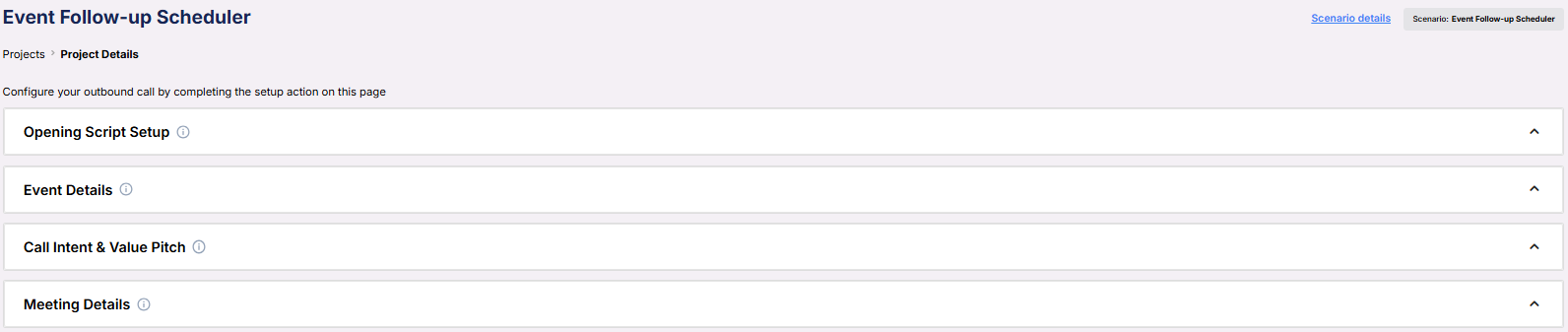
This section defines how the AI introduces the representative and establishes context at the beginning of the call.
- Profession: The title or role of the person the AI is representing.
- Representative Name: The name of the person the contact is being scheduled to meet.
- Agent Guidelines: Behavior constraints you can set to shape how the AI communicates (e.g. emphasis, or handling edge cases).
Event Details
Fields used to confirm and reference the event that prompted the outreach.
- Event: The name of the webinar, seminar, or event that the contact attended or expressed interest in.
- Event Occurrence: The date when the event took place.
Call Intent & Value Pitch
This section frames the purpose of the call and what the contact will gain by scheduling a follow-up.
- Reason for Appointment: The objective of the call and how it connects to the previous event.
- Meeting Value Proposition: A concise value summary explaining the benefit of attending the scheduled meeting.
Meeting Details
Controls how the AI books the meeting and where it will take place.
- Default Meeting Duration (minutes): The standard time slot allocated for the meeting.
- Alternative Meeting Duration (minutes): A secondary option that can be offered if preferred.
- Location of Meeting: Indicates whether the meeting will be held virtually or at a physical location.
- Calendar: The connected calendar where the meeting will be booked.
-
Objective:
- To book meetings into the user’s connected calendar while referencing the event for rapport-building.
- To ensure the meeting aligns with the client’s availability and the user’s preferred scheduling parameters.
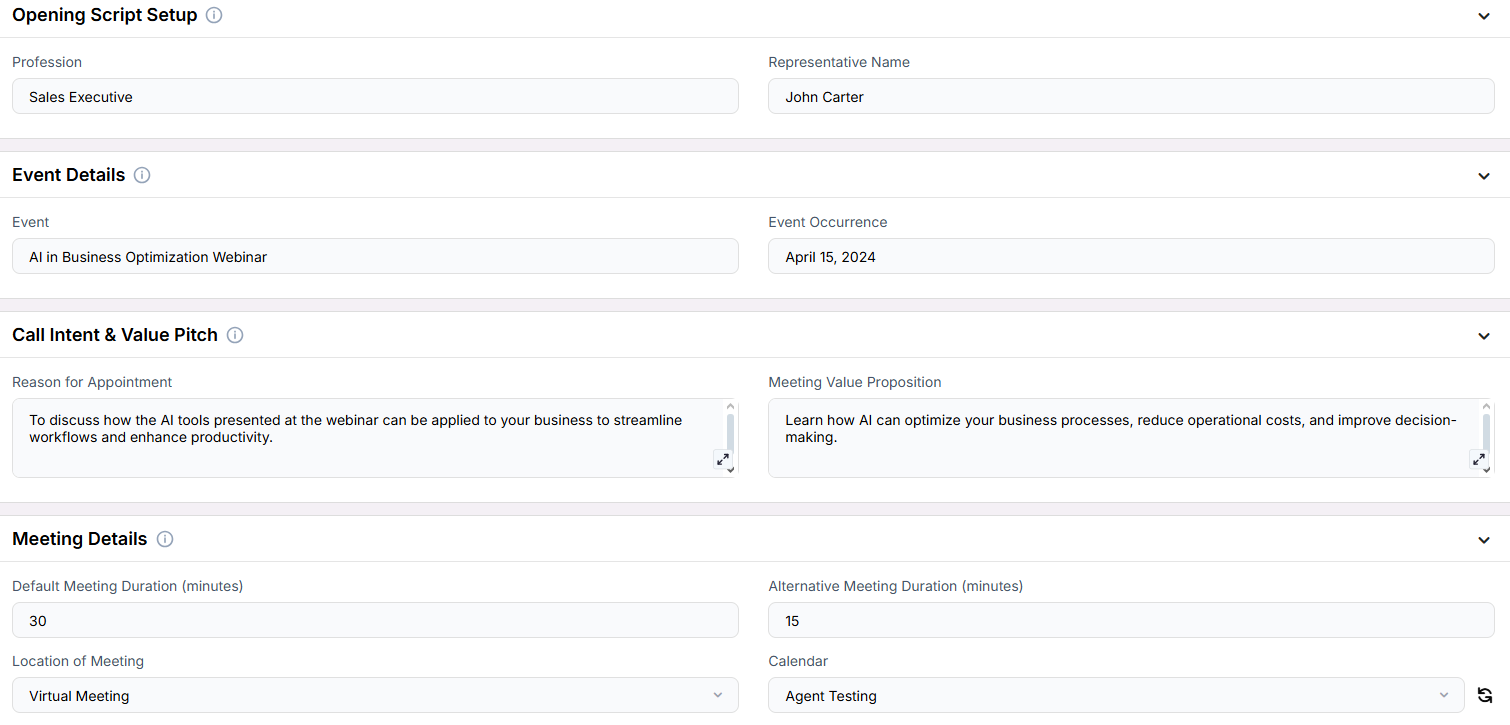
Example Configuration & Demo
Opening Script Setup
ProfessionSales Executive
Representative Name
John Carter
Event Details
EventAI in Business Optimization Webinar
Event Occurrence
April 15, 2024
Call Intent & Value Pitch
Reason for AppointmentTo jog your memory, we discussed how the AI tools presented at the webinar can be applied to your business to streamline workflows and enhance productivity, and would like to expand on these topics since you are interested in our product.
Meeting Value Proposition
Learn how AI can optimize your business processes, reduce operational costs, and improve decision-making.
Meeting Details
Default Meeting Duration (minutes)30
Alternative Meeting Duration (minutes)
15
Location of Meeting
Virtual Meeting
Calendar
Agent Testing
FAQs & Troubleshooting
General Questions
What is the purpose of the Event Follow-Up Scheduler scenario?
What is the purpose of the Event Follow-Up Scheduler scenario?
How is this scenario different from the Standard Scheduler?
How is this scenario different from the Standard Scheduler?
Configuration
Which fields are required to use the Event Follow-Up Scheduler?
Which fields are required to use the Event Follow-Up Scheduler?
Can I use this scenario for multiple events?
Can I use this scenario for multiple events?
What happens if I don’t customize all the input fields?
What happens if I don’t customize all the input fields?
Usage and Results
Where do booked meetings appear?
Where do booked meetings appear?
Can the AI handle objections or rescheduling during the call?
Can the AI handle objections or rescheduling during the call?
What if the contact didn’t attend the event?
What if the contact didn’t attend the event?
For additional questions or guidance, try using our Virtual Support Agent! Available 24/7 to help resolve most issues quickly at thinkrr.ai/support. If you still need assistance, visit our support site at help.thinkrr.ai and submit a Ticket or contact our team directly at [email protected].

