Details
Key Features
-
Purpose:
- To qualify contacts before scheduling a meeting.
- Disqualifies leads who do not meet predefined criteria.
- Captures relevant lead information to enhance subsequent conversations.
-
Customizable User Input Fields: The customizable fields in the Qualification Scheduler are organized into clearly defined sections to simplify configuration and provide better context for how the AI Agent screens contacts and schedules appointments. Each section groups related fields based on their role in the qualification and scheduling flow. Below is a breakdown of these sections and the fields they contain.
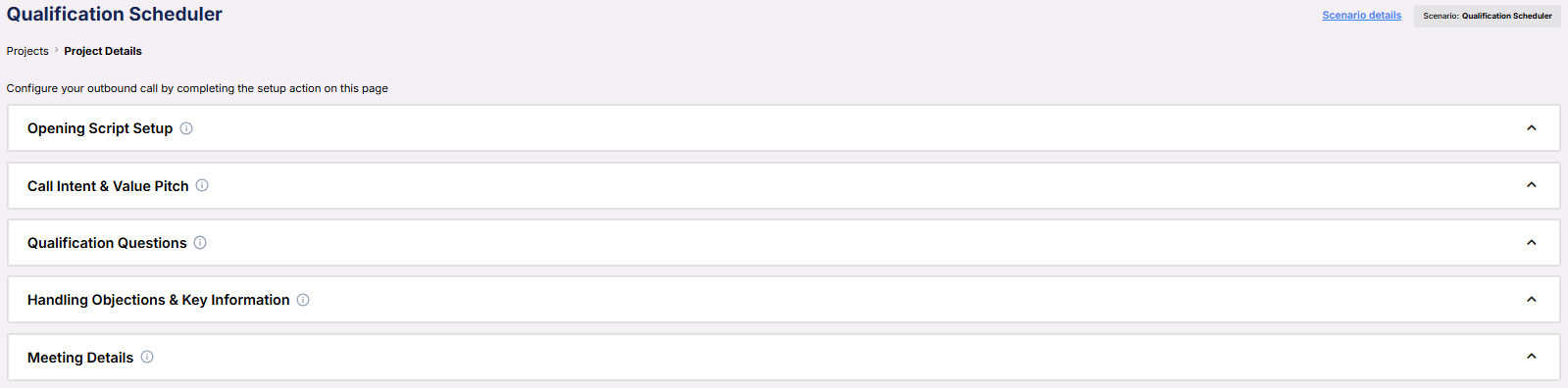
Opening Script Setup
These fields define how the AI Agent opens the call and introduces the representative and company.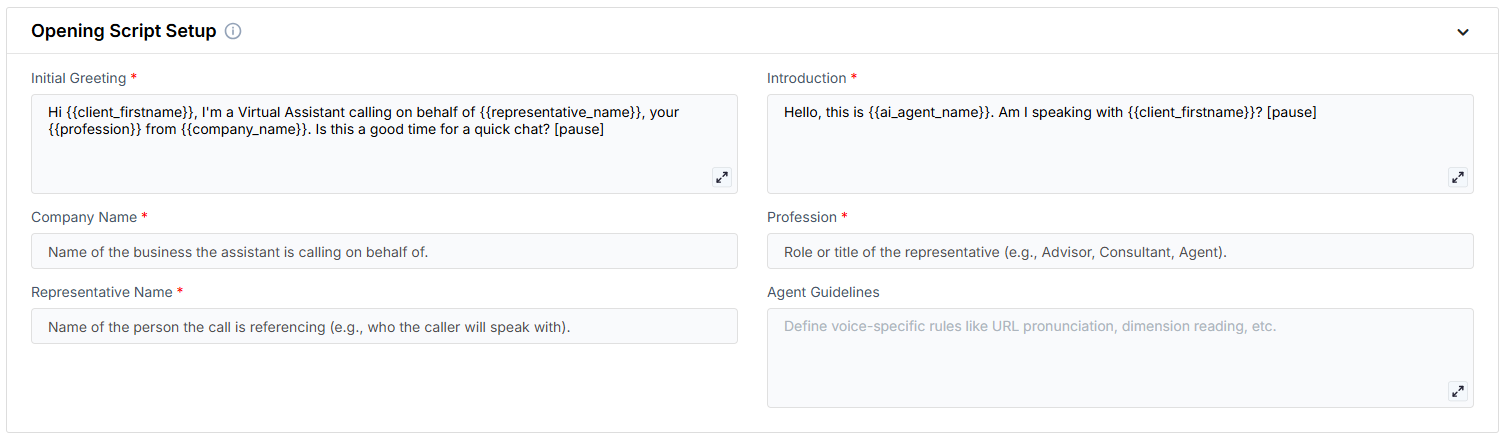
- Initial Greeting: The first line used to initiate the call and confirm the contact’s availability.
- Introduction: A secondary greeting to identify the AI Agent and confirm the contact’s identity.
- Company Name: The name of the business the AI is representing.
- Profession: The role or title of the representative the AI is calling on behalf of.
- Representative Name: The name of the individual the contact would be meeting with.
- Agent Guidelines: Behavior constraints you can set to shape how the AI communicates (e.g. emphasis, or handling edge cases).
Call Intent & Value Pitch
This section defines the purpose of the call and what the contact gains from proceeding.
- Reason for Appointment: Explains the origin or reason for the outreach.
- Meeting Value Proposition: Describes the value or benefit of attending the meeting.
Qualification Questions
Used to screen contacts before scheduling. Questions can either disqualify a contact or collect useful information. You can configure one or multiple questions.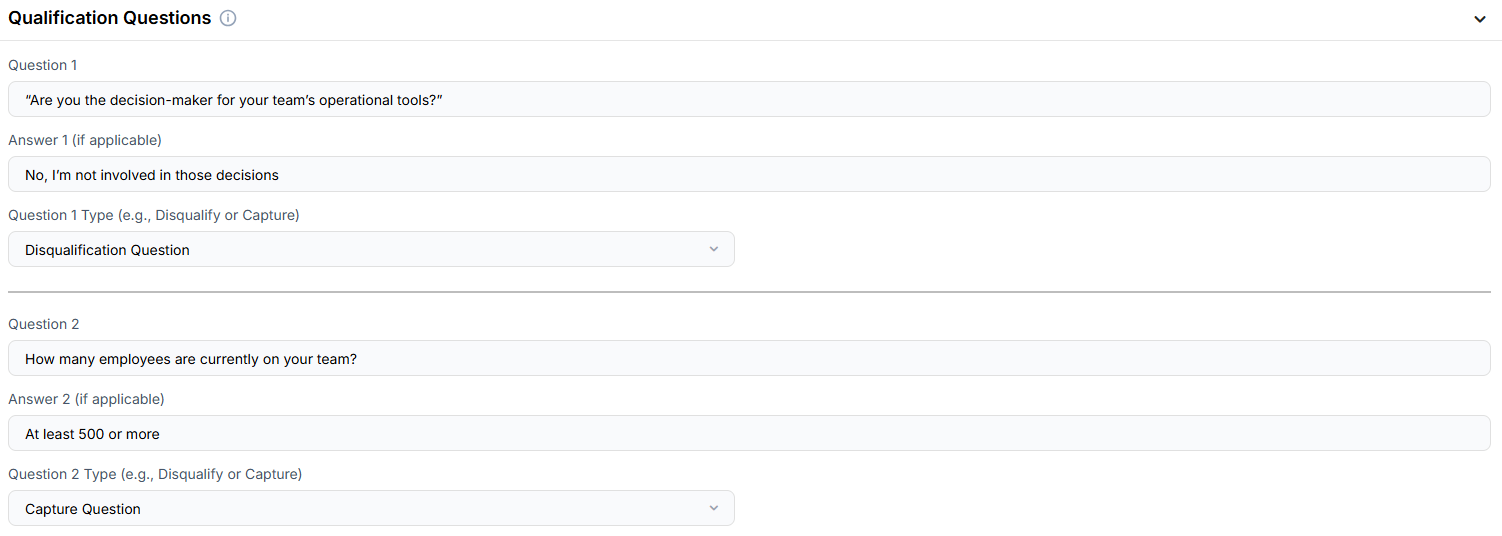
- Question 1: The qualification question to ask the contact.
- Answer 1 (if applicable): The answer that would disqualify the contact (leave blank for data capture).
- Question 1 Type: Defines whether the question is meant to disqualify or capture information.
Handling Objections & Key Information
This section allows you to define responses to potential objections and specify information the AI should convey if relevant.
- Objection Handling: Pre-written content to help the AI respond when a contact hesitates or resists.
- Key Information: Additional context or facts the AI should mention during the call.
Meeting Details
This section controls how and where meetings are booked.
- Default Meeting Duration (minutes): The standard length of the meeting.
- Alternative Meeting Duration (minutes): A secondary duration option if needed.
- Location of Meeting: Indicates if the meeting is virtual or physical.
- Calendar: The connected calendar used for scheduling.
- Objective:
- The AI asks the configured qualification questions during the call.
- If the contact provides an answer that matches a disqualification response, the AI politely ends the call without booking.
- If the contact answers all questions successfully, the AI schedules a meeting as per the user’s preferences.
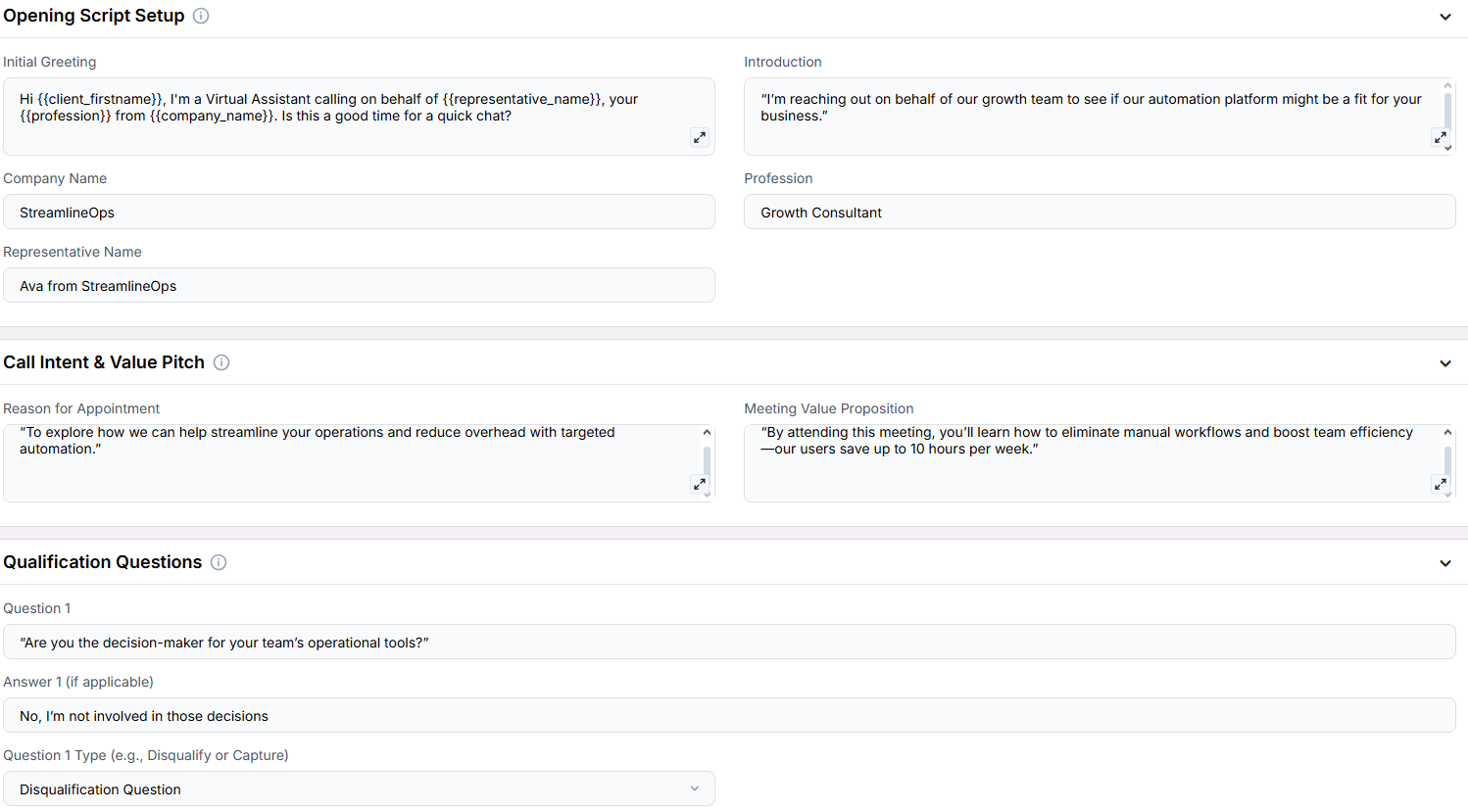
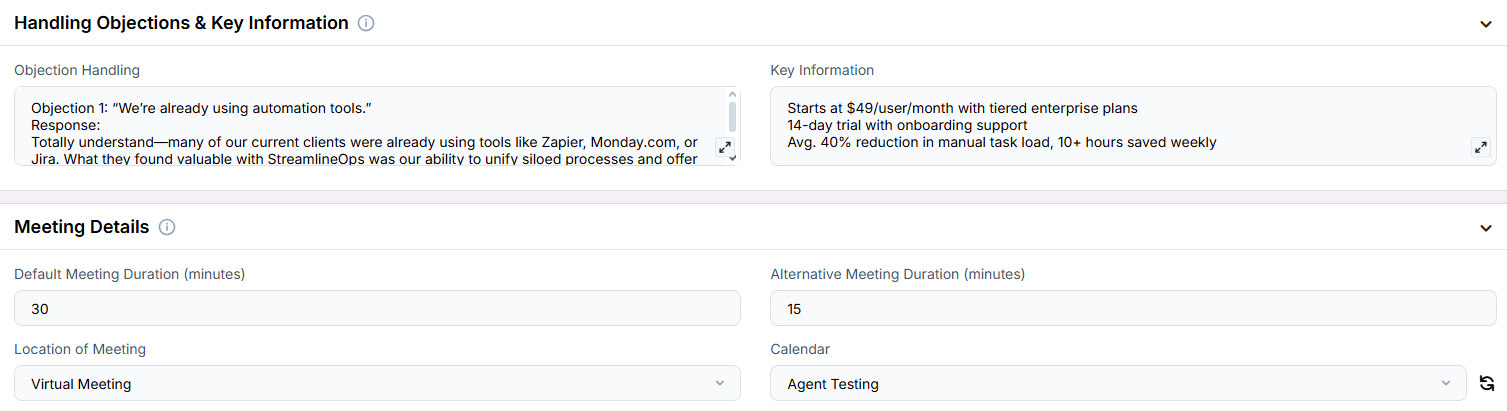
Example Configuration & Demo
Opening Script Setup
Initial GreetingHi client_firstname, I’m a Virtual Assistant calling on behalf of representative_name, your profession from company_name. Is this a good time for a quick chat?
Introduction
I’m reaching out on behalf of our growth team to see if our automation platform might be a fit for your business.
Company Name
StreamlineOps
Profession
Growth Consultant
Representative Name
’thinker’ from StreamlineOps
Call Intent & Value Pitch
Reason for AppointmentTo explore how we can help streamline your operations and reduce overhead with targeted automation.
Meeting Value Proposition
By attending this meeting, you’ll learn how to eliminate manual workflows and boost team efficiency—our users save up to 10 hours per week.
Qualification Questions
Question 1Are you the decision-maker for your team’s operational tools?
Answer 1 (if applicable)
No, I’m not involved in those decisions
Question 1 Type
Disqualification Question
Question 2
How many employees are currently on your team?
Answer 2 (if applicable)
At least 500 or more
Question 2 Type
Capture Question
Handling Objections & Key Information
Objection 1“We’re already using automation tools.”
Response
Totally understand—many of our current clients were already using tools like Zapier, Monday.com, or Jira. What they found valuable with StreamlineOps was our ability to unify siloed processes and offer more custom, low-code solutions tailored to operational inefficiencies.
Follow-up
Would it be helpful to see how we compare in terms of saving your team both time and effort? Objection 2
“Now’s not a good time.”
Response
No problem—I can keep this quick. It’s just an exploratory chat to see if we can help you reduce manual work and save your team hours each week.
Follow-up
Would it be okay if I booked something short for later this week and sent over some info in the meantime? Objection 3
“We don’t have the budget.”
Response
That makes sense—budgets are tight everywhere. What’s great about our platform is that it’s designed to generate ROI quickly by automating repetitive tasks. Most of our clients report cost savings within the first month.
Follow-up
Would you be open to a no-commitment walkthrough to explore where those savings might come from? Key Information
Starts at $49/user/month with tiered enterprise plans
14-day trial with onboarding support
Avg. 40% reduction in manual task load, 10+ hours saved weekly
Meeting Details
Default Meeting Duration (minutes)30
Alternative Meeting Duration (minutes)
15
Location of Meeting
Virtual Meeting
Calendar
Agent Testing
FAQs & Troubleshooting
General Questions
What is the purpose of the Qualification Scheduler?
What is the purpose of the Qualification Scheduler?
How is the Qualification Scheduler different from the Standard Scheduler?
How is the Qualification Scheduler different from the Standard Scheduler?
Configuration
Which fields are required to use the Qualification Scheduler?
Which fields are required to use the Qualification Scheduler?
What happens if a contact answers a disqualification question incorrectly?
What happens if a contact answers a disqualification question incorrectly?
Can I skip adding all 8 qualification questions?
Can I skip adding all 8 qualification questions?
Usage and Results
Where are captured responses stored?
Where are captured responses stored?
Can disqualified leads be followed up later?
Can disqualified leads be followed up later?
What happens if the contact doesn’t answer all the questions?
What happens if the contact doesn’t answer all the questions?
For additional questions or guidance, try using our Virtual Support Agent! Available 24/7 to help resolve most issues quickly at thinkrr.ai/support. If you still need assistance, visit our support site at help.thinkrr.ai and submit a Ticket or contact our team directly at [email protected].

