How to Test Inbound and Outbound Projects
Before going live with any agent or campaign, it’s critical to test your setup to ensure everything is functioning as expected. Thinkrr allows for safe, internal testing of both inbound and outbound experiences via dedicated mock call tools. Below are the step-by-step instructions for each type of project.Inbound Project Testing
Inbound Project Testing
Select or Create an Inbound Agent
- Navigate to your thinkrr Dashboard.
-
Either select an existing inbound agent or click to create a new one.
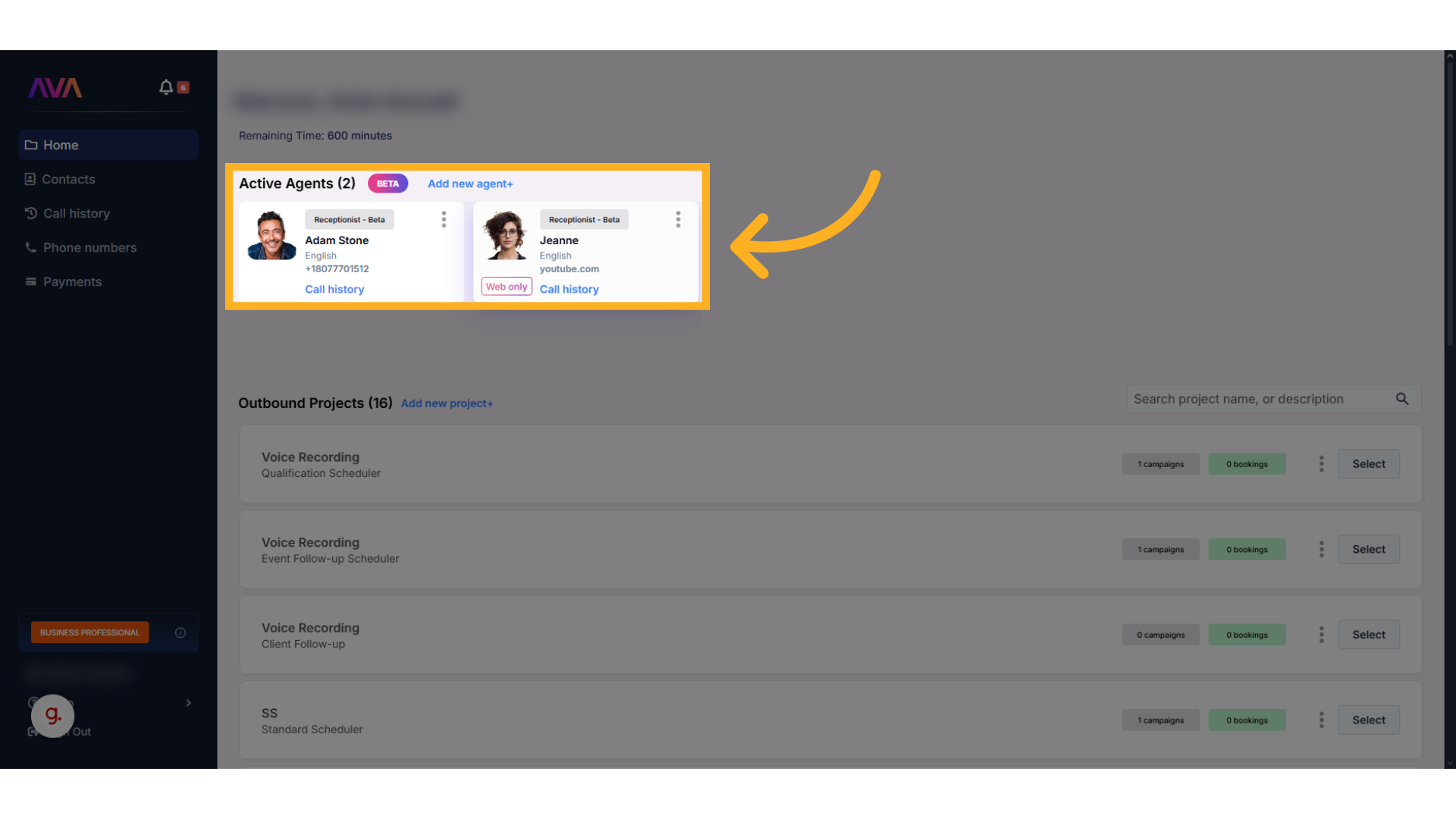
Use the 'Save and Test Agent' Option
- Scroll to the bottom of the agent configuration page.
-
Click Save and Test Agent to access the testing panel.
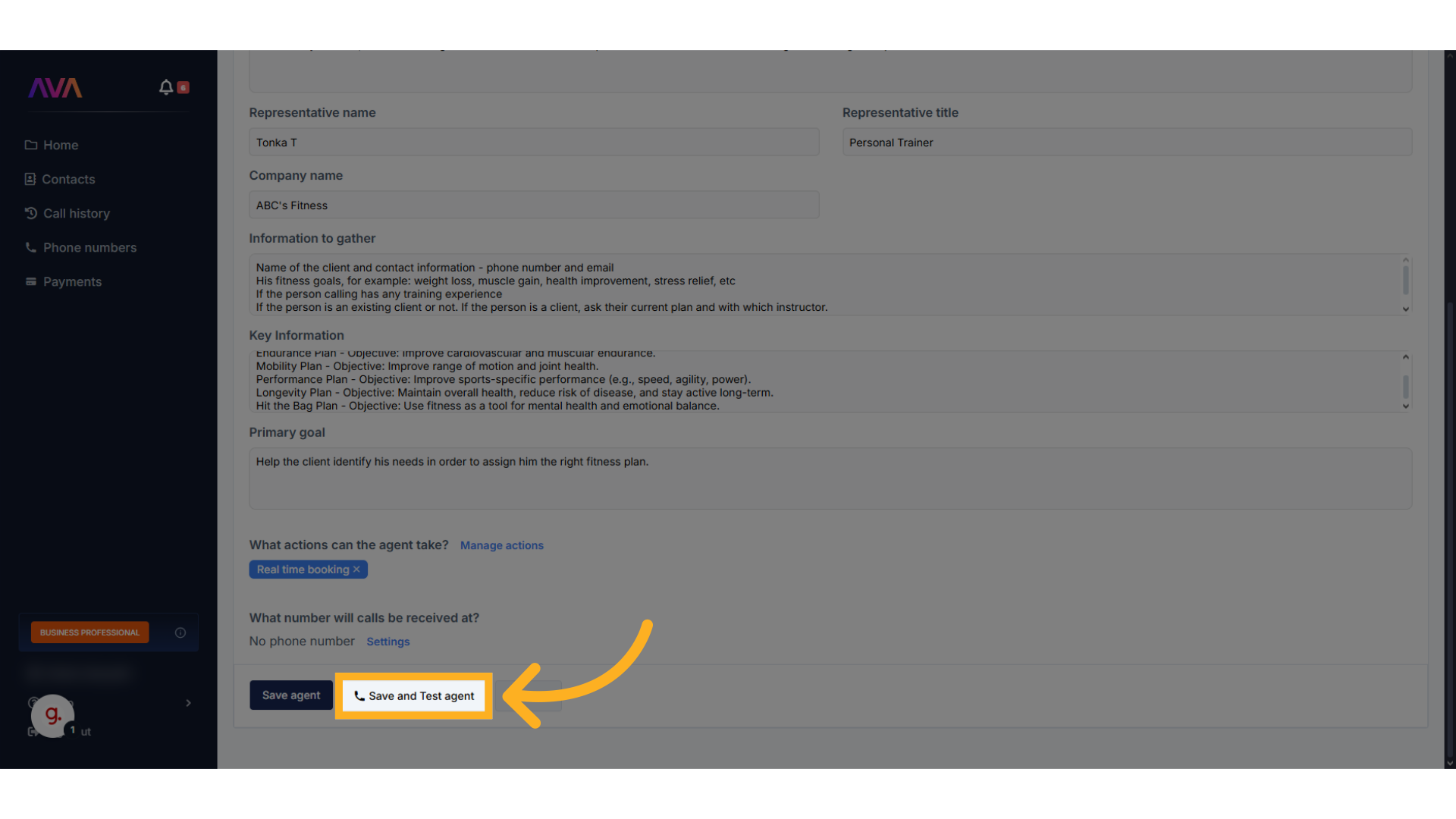
Attach a Phone Number and Run the Mock Call
- Choose a phone number to simulate the call.
- Proceed with the mock call to test your configured scenario.
-
✅ It’s highly recommended to use a test phone number to avoid live client interaction during early testing.
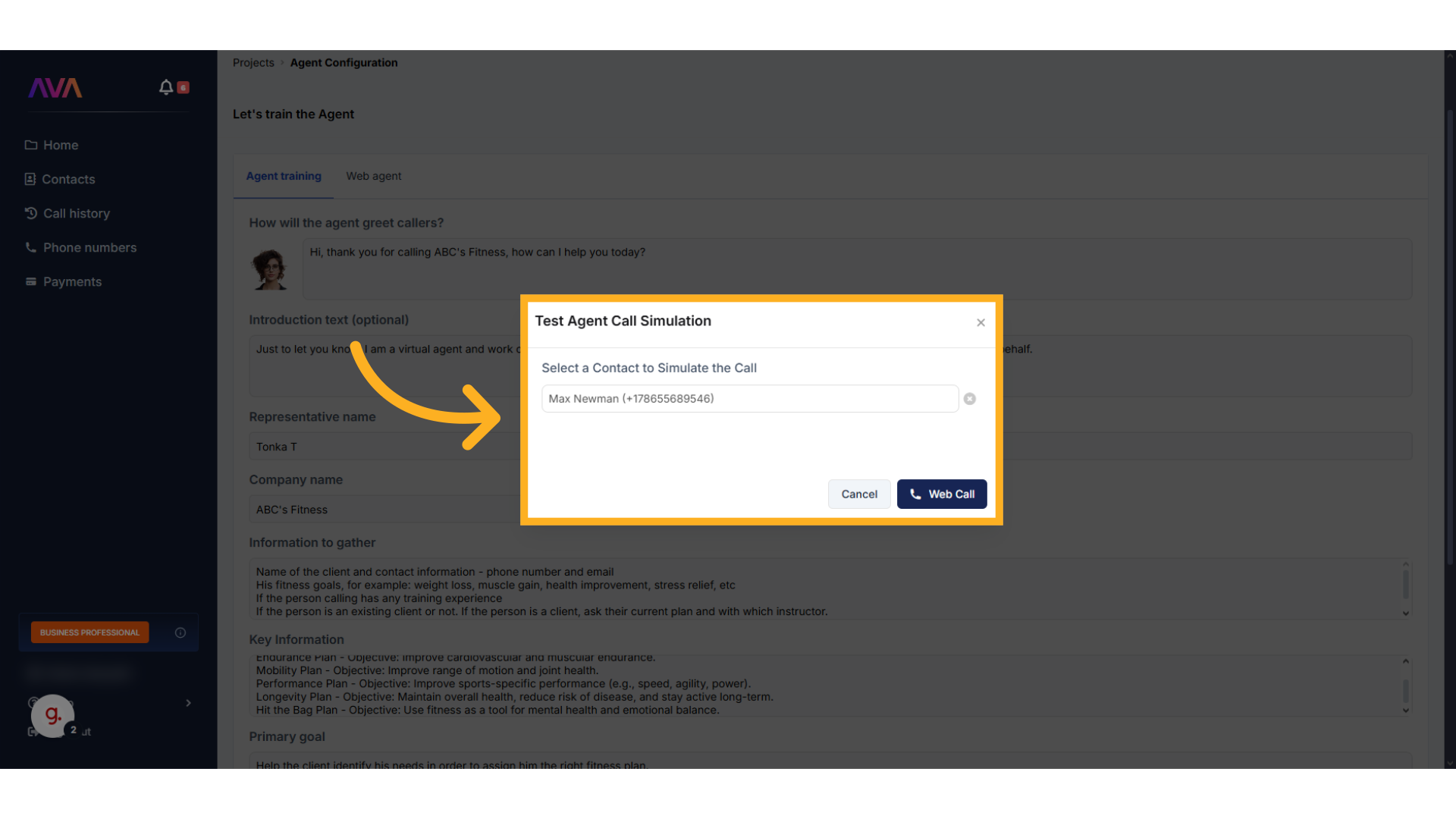
Outbound Project Testing
Outbound Project Testing
Select or Create a Project
- Go to your thinkrr Dashboard.
-
Click Add New Project or select an existing outbound project.
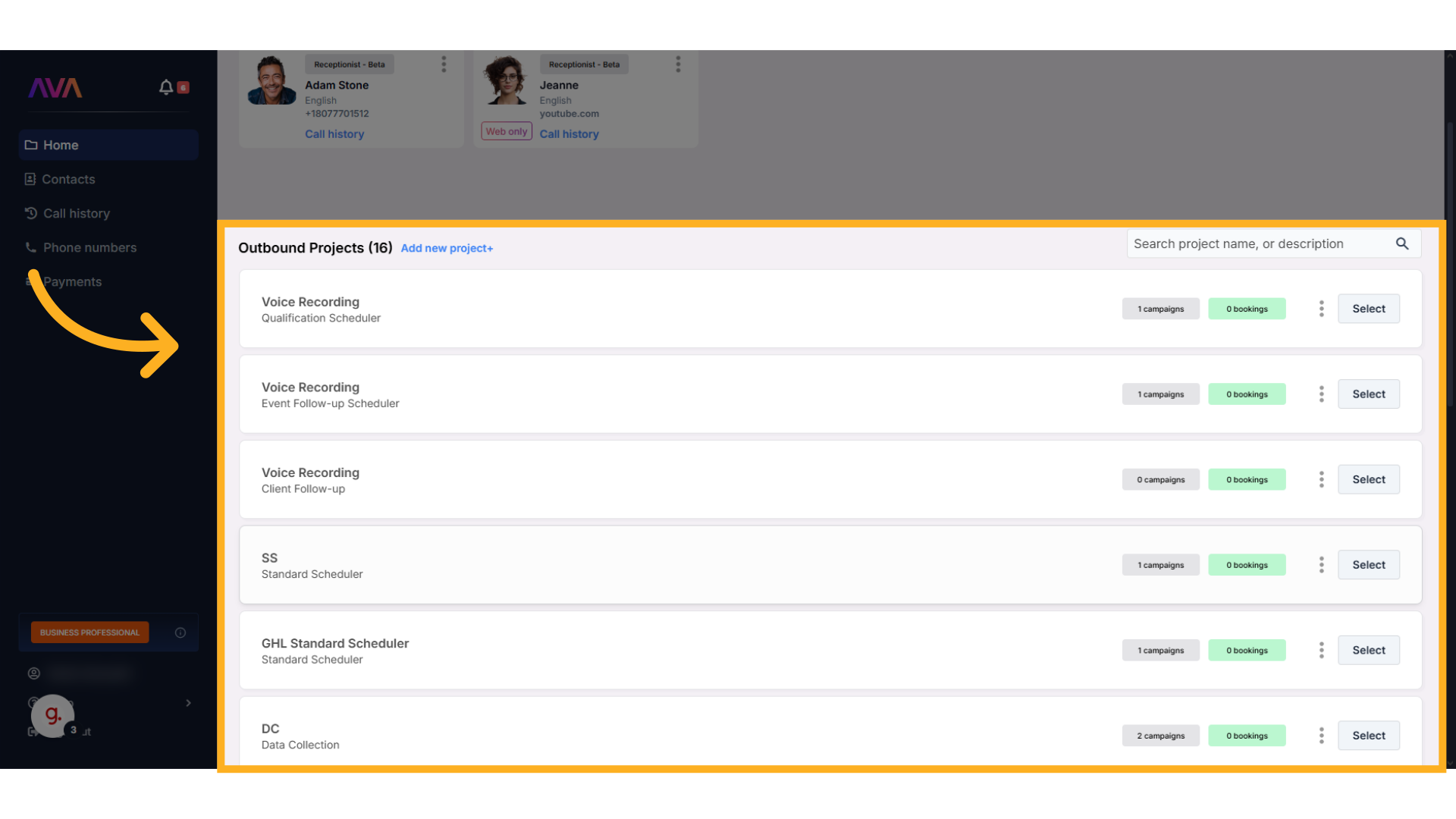
Configure Project and Campaign Settings
- Complete your project configuration, including scenario and campaign settings.
- Make sure to attach a set of test contact numbers.
Test the Campaign
- After setup, the Test Campaign button will appear.
-
Click it to launch a safe simulation of the outbound experience.
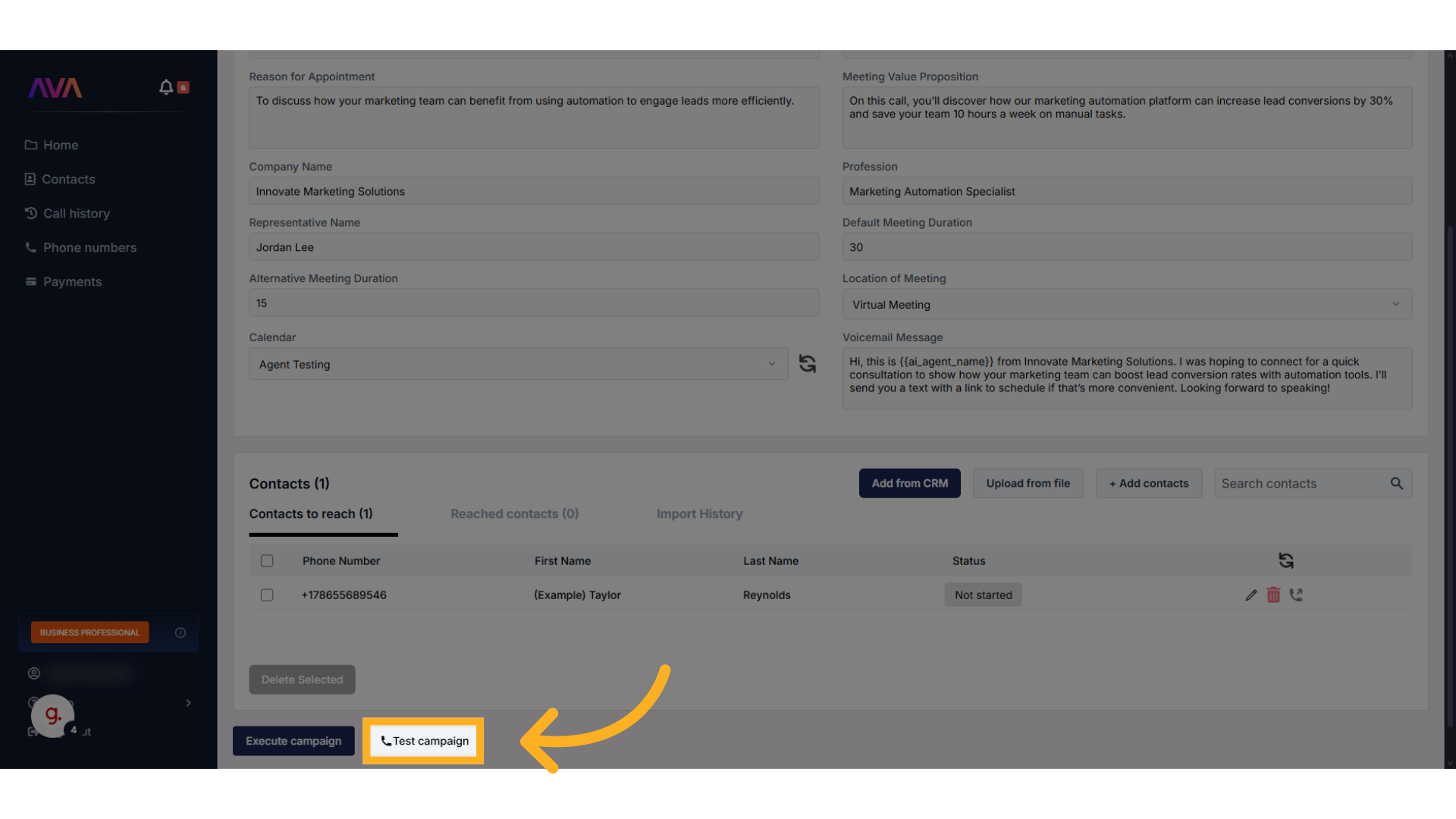
Select a Phone Number and Confirm Test Run
- Choose your test phone number to simulate an outbound call.
-
⚠️ Avoid using real client numbers during testing to prevent unintended outreach.
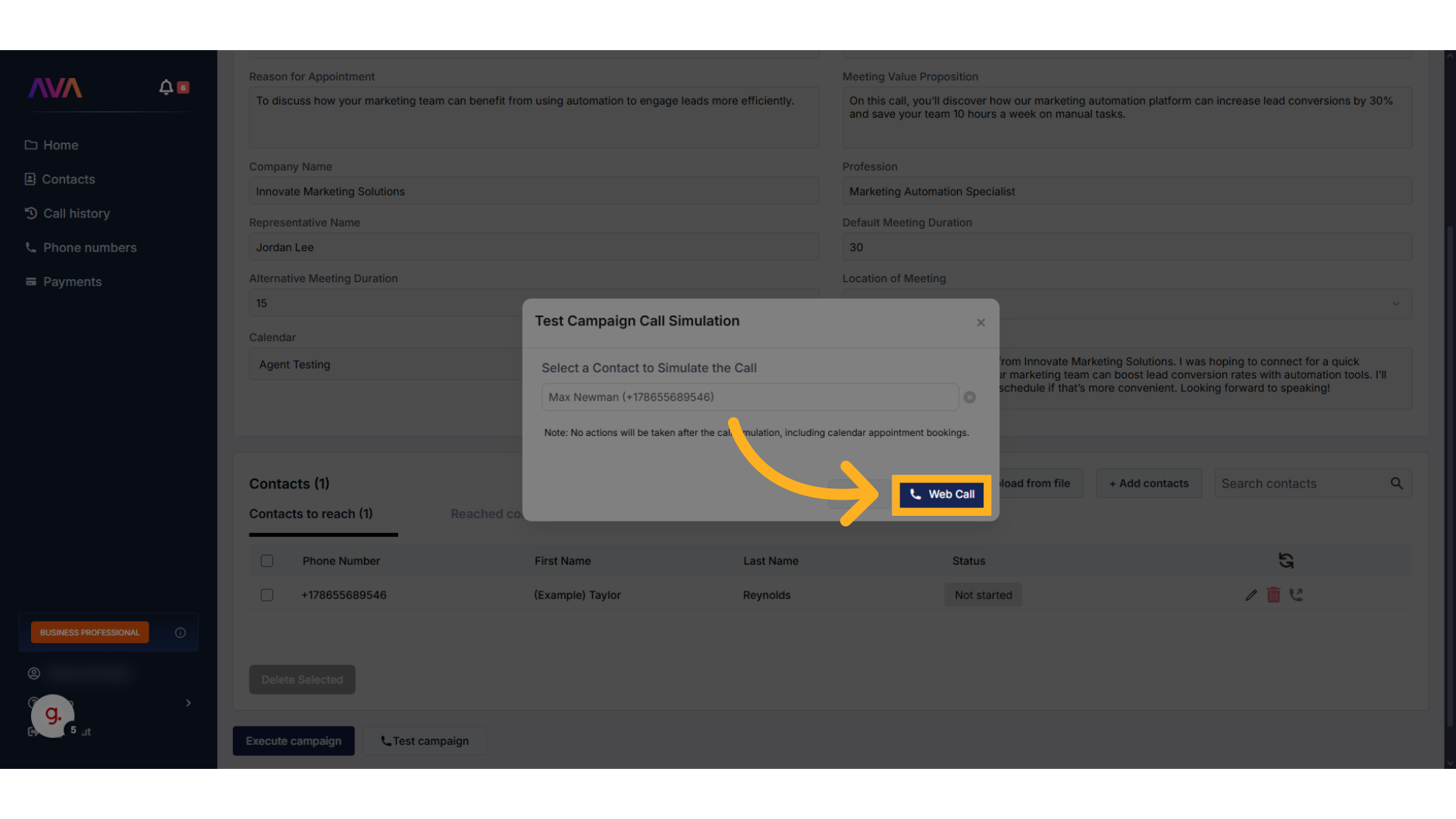
General Advice
Testing your AI agent is more than just clicking “Run” — it’s about simulating realistic, high-stakes scenarios and using the outcomes to optimize your agent’s behavior. The goal isn’t to see if the agent “works,” but to evaluate how it performs under pressure, confusion, or resistance. Below is a breakdown of best practices, common pitfalls, and actionable examples.1. Don’t Coach the Agent During the Call
It’s tempting to “help” the agent by prompting it with instructions during your test, but this defeats the purpose. Thinkrr doesn’t remember what you say in the call. It relies solely on the fields you’ve configured.What Not to Do:
“Hey thinkrr, tell me the three plans we offer.” — This won’t work unless you’ve configured the relevant field.
What to Do Instead:
Configure your Prompting field to say: “If the client asks about pricing, explain our three-tier plan options,” and enter those options in the Key Information field.
2. Test as If You’re a Confused or Challenging Client
You want to find the edge cases — what happens if the client misunderstands? Is rude? Refuses the offer? The agent’s behavior in these scenarios is more telling than in ideal ones.What Not to Do:
Only ask basic questions you know the agent can answer. Avoid softballs.
What to Do Instead:
Try: “This sounds confusing, can you explain it again?” or “I don’t trust this offer, who are you with again?”
3. Structure Your Data Cleanly and Use Fields as Intended
Bulk data like pricing, service packages, or product options should be added in Key Information fields — clearly separated by lines or bullet points, not crammed into long paragraphs. Avoid inserting prompts or filler text in these fields.What Not to Do:
“If the client asks about pricing, let them know we offer this, this, and this” (in an Information field).
What to Do Instead:
In Key Information, just add:
4. Use Custom Values for Names and Personal Details
Never hardcode names like “Hi John” or “Speak to Sarah” in scripting fields. Use custom values such as{{client_firstname}} or {{representative_name}} instead. This ensures adaptability and prevents having to manually update multiple fields.
What Not to Do:
“This is Sarah from FitLife.” (hardcoded)
What to Do Instead:
“This is from .”
💡 Final Note:
Treat every test like a live scenario. Review transcripts, refine one field at a time, and test again. Consistency, structure, and proper field usage are what separate good agents from great ones.
FAQs & Troubleshooting
General Questions
Why is it important to simulate real client behavior during tests?
Why is it important to simulate real client behavior during tests?
Does the agent remember previous test call data?
Does the agent remember previous test call data?
Can I use a real phone number during testing?
Can I use a real phone number during testing?
Configuration
What should I do if the agent gives an incorrect or incomplete response?
What should I do if the agent gives an incorrect or incomplete response?
Is it okay to mix prompts and scripts in the same field?
Is it okay to mix prompts and scripts in the same field?
How do I monitor and review my test calls?
How do I monitor and review my test calls?
Usage and Results
When should I stop testing and launch the agent?
When should I stop testing and launch the agent?
- Handles objections smoothly
- Delivers correct and brand-aligned information
- Shows minimal latency or confusion
- Passes multiple edge-case tests
At that point, you’re ready to publish and monitor performance in a live environment.
Can I reuse a single test number for both inbound and outbound testing?
Can I reuse a single test number for both inbound and outbound testing?
For additional questions or guidance, try using our Virtual Support Agent! Available 24/7 at thinkrr.ai/support. If you still need assistance, visit our support site at help.thinkrr.ai and submit a Ticket or contact our team directly at [email protected].

