Overview
The AI Web Agent Widget allows you to embed your inbound AI assistant directly onto your website, giving visitors the ability to engage with your trained agent through a sleek, customizable widget. Paired with Webhook Support, you can automatically log call details and transcripts into your workflows (such as GoHighLevel), enabling deeper insights and automation based on your customer interactions. This guide walks you through:- How to configure and deploy your AI Web Agent widget
- Embedding the widget across common website editors
- Setting up webhook integration to log call data
Web Widget
The AI Web Widget is a small, interactive assistant that lives directly on your website, embedded into your page. Think of it as a digital concierge — it allows your site visitors to engage directly with your trained inbound AI agent through a chat-like experience, without needing to pick up the phone or send an email. In this context, the widget acts as the front-end interface for your AI Agent. Whether it’s answering questions, qualifying leads, or booking appointments, the Web Widget provides a seamless way for your customers to interact with your AI, right where they already are — on your website.💡 Why use a Web Widget?Unlike traditional pop-up overlays, this widget is fully embedded into your page layout. This means you need to dedicate space for it within your site’s design to avoid disrupting other page elements. Once your Inbound Agent is trained and enabled for Web deployment, you’ll unlock a new Web Agent tab. This is where you’ll customize and configure your widget, preview its appearance, and generate the embed code for your website.
Embedding the AI agent directly onto your site makes it easy for prospects to engage without friction. It boosts response rates, improves customer experience, and ensures your AI assistant is always available to support your visitors.
Web Widget Configuration
Web Widget Style
- Select Primary Color – Set the base color of your widget to match your website branding.
- Theme Selection – Choose between:
- Light Theme
- Dark Theme
- Idle Image – Choose a preset icon that appears when the agent is idle.
- Speaking Image – Choose a preset icon to display while the agent is speaking.
- Speaking Animation Toggle – Enable or disable animation that plays when the agent talks.
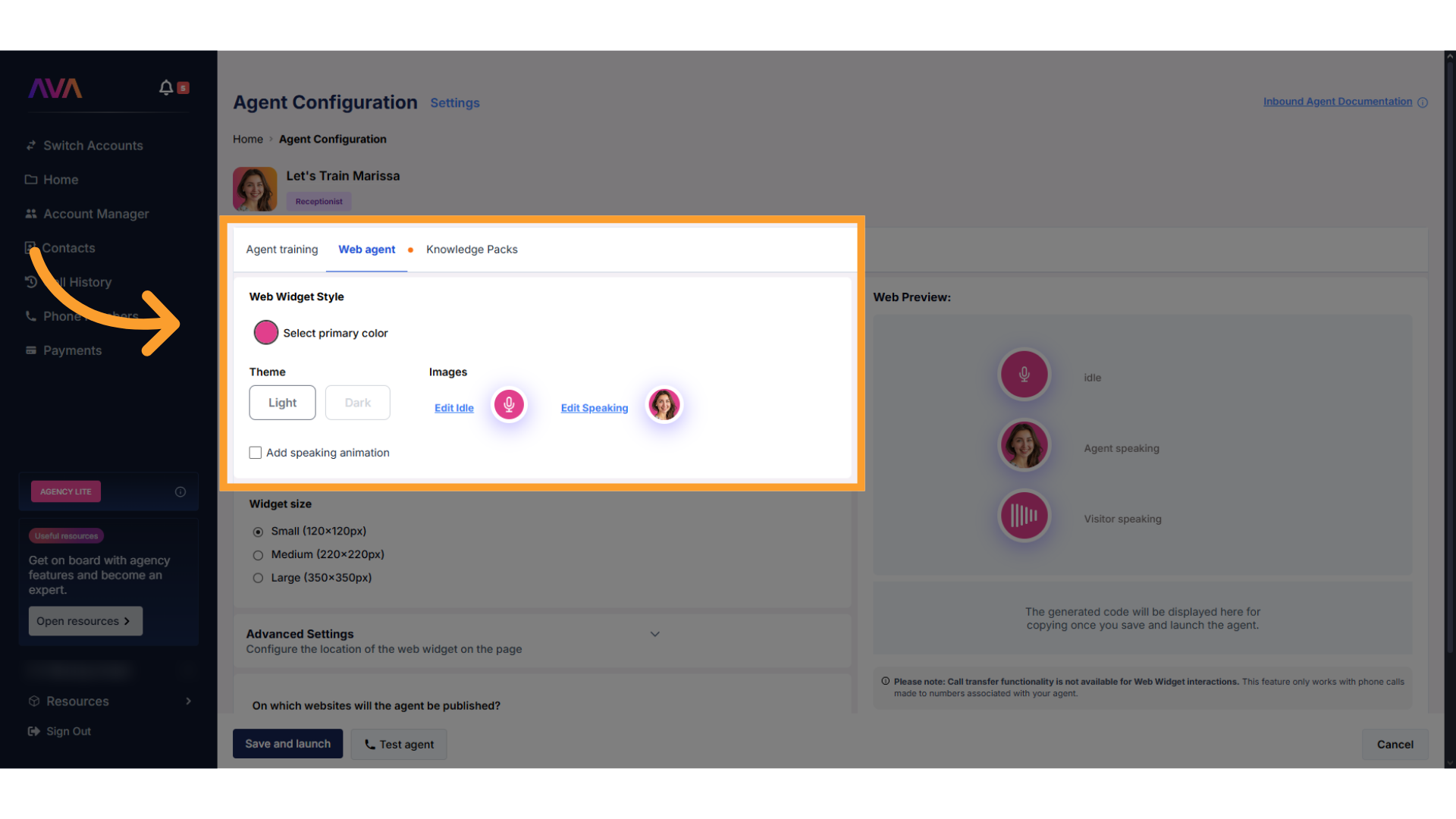
Widget Size
- Choose from three preset widget sizes:
- Small – 120x120px
- Medium – 220x220px
- Large – 350x350px
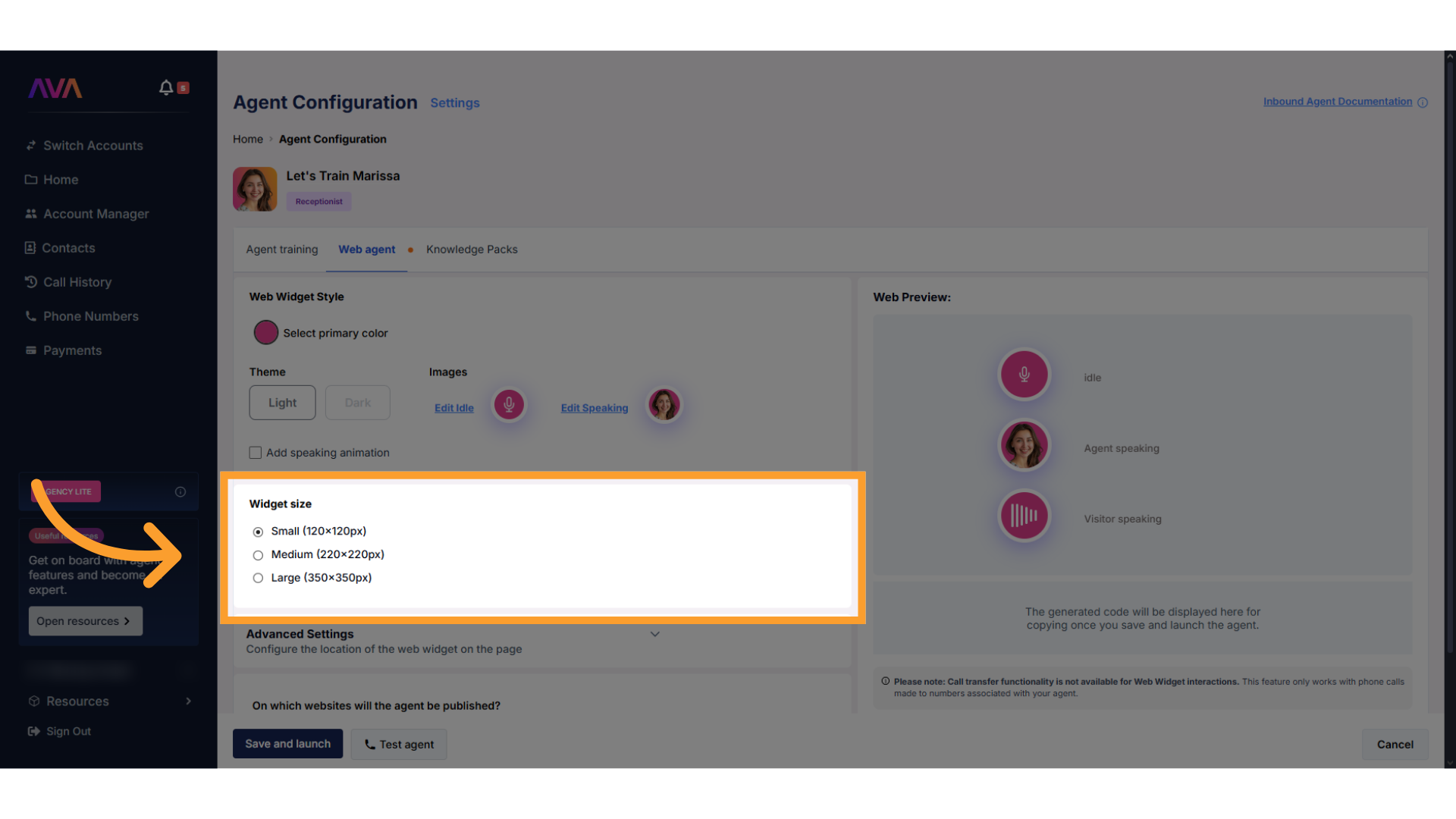
Advanced Settings
- Placement on the Page
- Embedded – The widget is placed inside the page layout (default)
- Overlay – The widget floats as a bubble and expands on click
- Justification
- Left
- Center
- Right
- Enable Text Capabilities (Overlay Mode Only)
- Text Title – Max 16 characters
- Subtext – Max 23 characters
- Both fields support whitespace and special characters
- Tab spaces are not allowed
- Character countdown indicators are shown next to each field
- Reset to Default – Reverts all fields and visuals to the default configuration
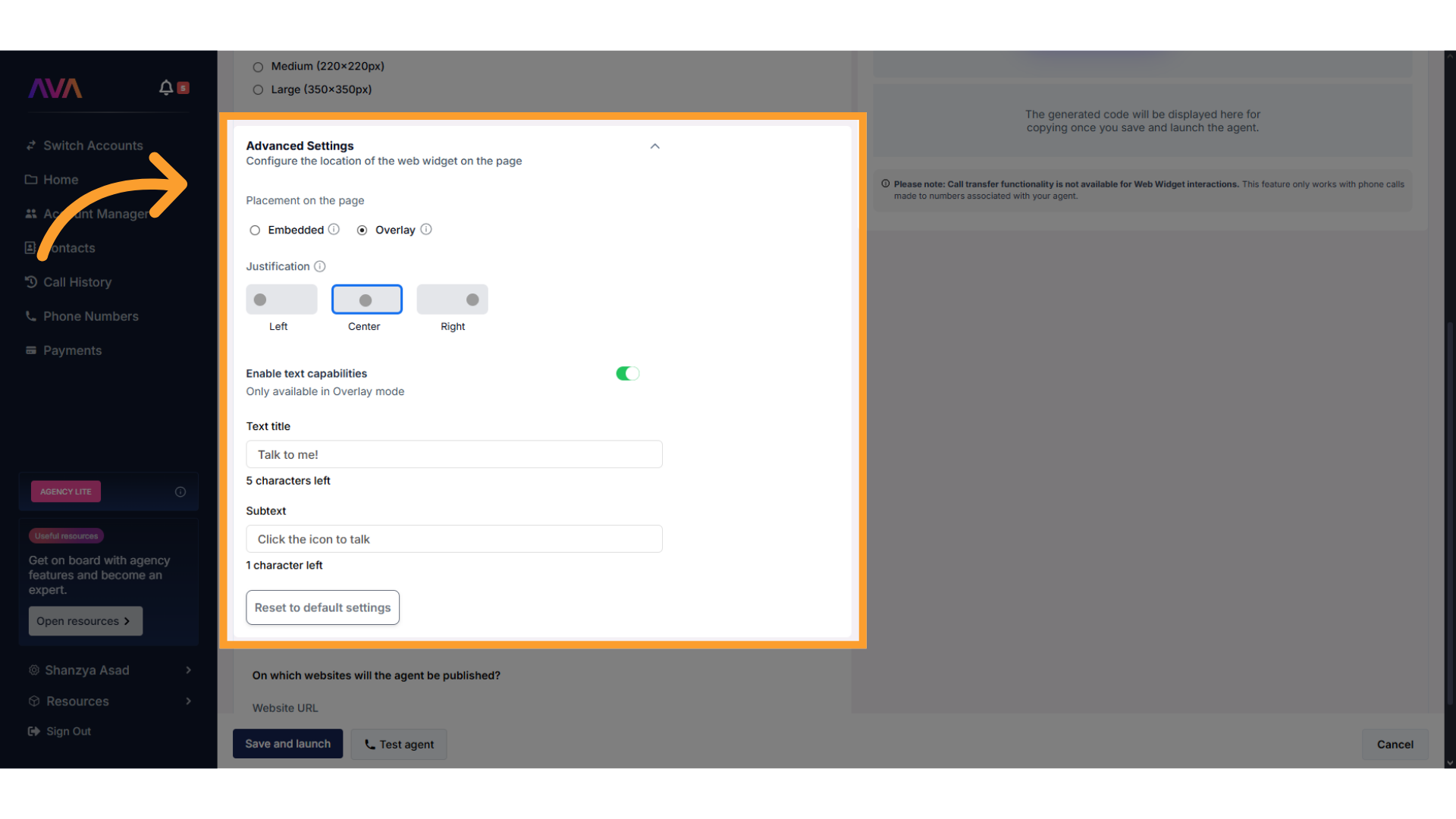
Website Targeting
- Enter the domain(s) where the Web Agent should be published
- Only whitelisted domains will allow the widget to render
- Be sure to include variations like
www.domain.comanddomain.comif both are in use
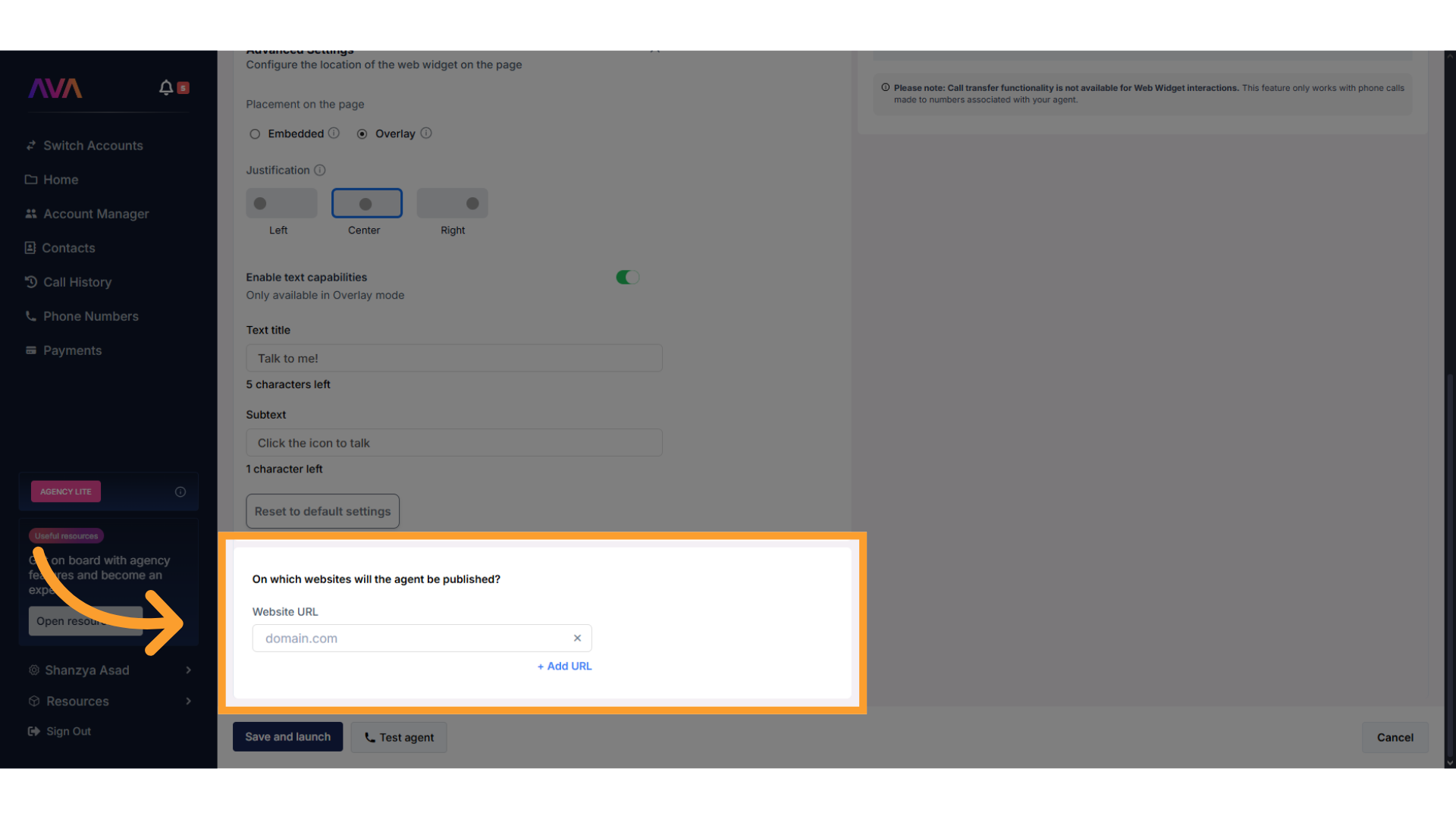
⚠️ Important:You will be prompted to copy the integration code after saving and launching the Web Agent:
The widget is embedded by default, but overlay mode can be toggled on for floating behavior. Be sure to test both versions to ensure your site layout is not disrupted.
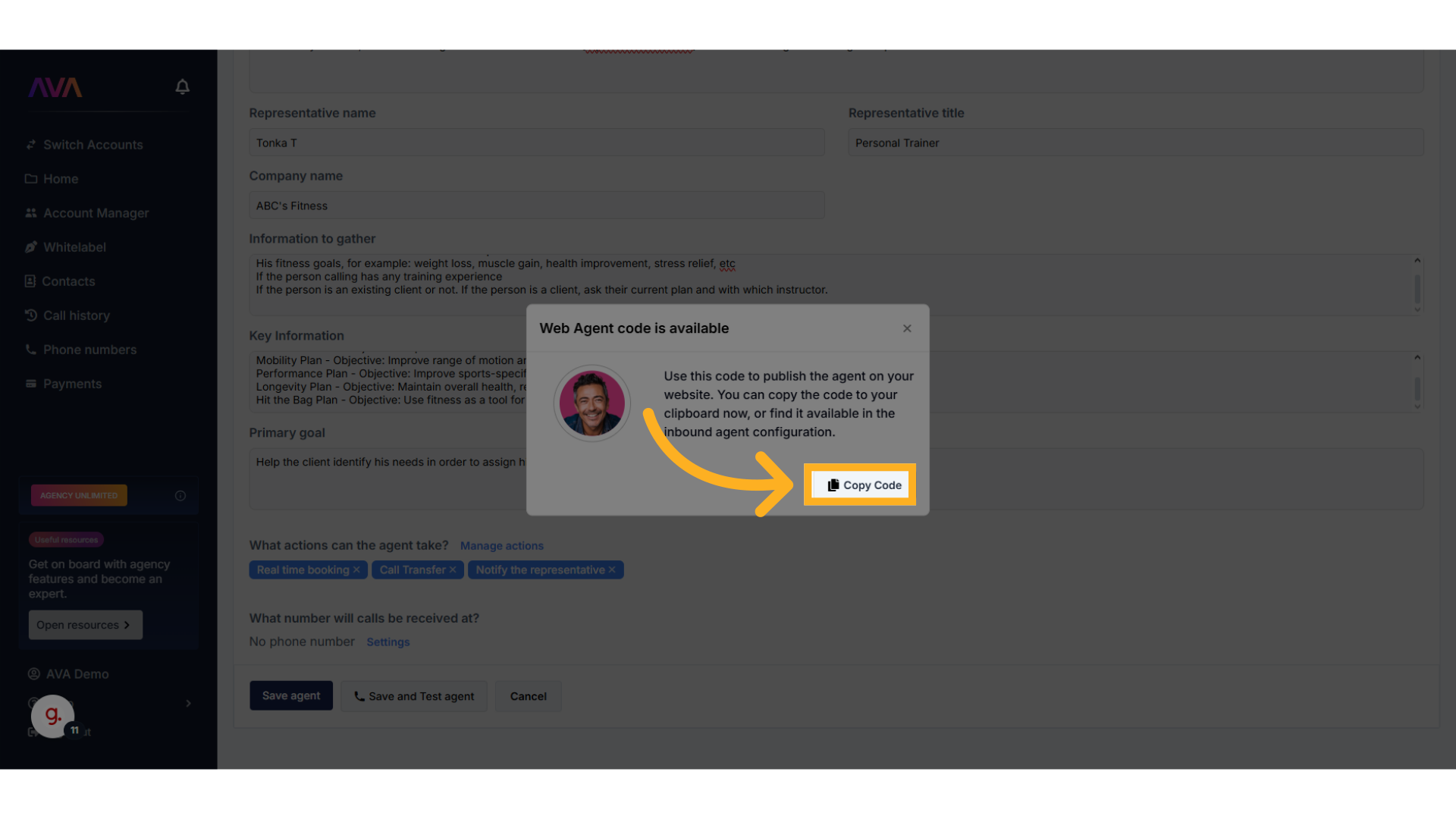
Web Widget Usage and Discounted Pricing
Using the AI Web Widget consumes minutes from your credit balance, just like inbound phone calls. However, when the Web Widget is actively deployed on your website, it also unlocks a discounted per-minute pricing rate.How the Discount Works
The system operates on a dynamic, credit-based billing model. Instead of buying a set number of minutes, you purchase credits in USD (e.g., 50, 100), and your available minutes are calculated in real time based on your current per-minute rate.- If the Web Widget is active at the time of the call, your usage is billed at a discounted rate of $0.16/min.
- If the Web Widget is not active, usage is billed at the standard rate of $0.18/min.
- The billing rate applied is determined at the end of the call, based on whether the Web Widget is active or not.
⚠️ Note: The Web Widget does not affect your dollar credit balance directly. Instead, it affects how many minutes you can get for your available credit, based on the applicable rate at the time of usage.
Real-Time Rate Application
- Pricing logic is evaluated per call, not globally.
- Toggling the Web Widget during a call does not change the rate mid-call.
- The final rate is locked based on the widget’s state at call completion.
Behavior During Errors
If the system cannot determine your Web Widget’s status (due to a connection or sync issue), the platform defaults to the standard rate of $0.18/min. Fallback messages may be shown to inform you of this default behavior.Visibility and Tracking
- Monitor your credit balance and real-time minute equivalent from the Payments screen
- Tooltips on the Payments and Home screens explain your current rate
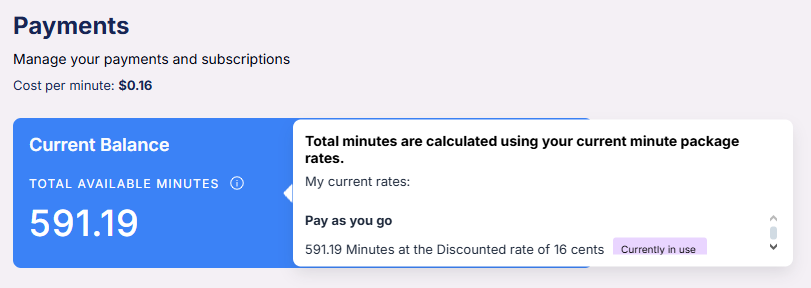
Deploying the Web Widget: Platform-Specific Guides
GoHighLevel (GHL)
GoHighLevel (GHL)
- Navigate to Sites → Funnels & Websites and choose Websites or Funnels.
- Select or create a page.
- Click Edit → Add Element → Custom HTML, then drag the Custom HTML Block where you want the AI Web Agent.
- Paste the AI Web Agent code snippet.
- Publish and test the page.
Framer
Framer
- Open your Framer project and select the page where the agent should appear.
- Click Insert → Embed and position the embed block.
- Paste the AI Web Agent snippet inside the embed window.
- Click Save & Publish.
WordPress (Classic & Gutenberg Editors)
WordPress (Classic & Gutenberg Editors)
- Navigate to Pages in the WordPress dashboard.
- Select the page for the Web Agent.
- In the Classic Editor → switch to Text (HTML) mode and paste the snippet where desired.
In the Gutenberg Editor → add a Custom HTML Block and paste the snippet. - Click Update/Publish.
WordPress (Elementor)
WordPress (Elementor)
- Open the page in Elementor Editor.
- Drag an HTML Widget to the desired section.
- Paste the AI Web Agent snippet.
- Click Update.
Wix
Wix
Basic Embed (Standard Method)
- Open Wix Editor and select the target page.
- Click Add (+) → Embed → Embed Code.
- Choose Embed HTML and paste the widget snippet.
- Click Update, position the widget, and publish the page.
Embedding the Widget in Wix
Wix has unique limitations when embedding custom code, especially when using preview mode or the Wix Editor. Follow this updated method to properly embed and render your web agent in Wix:Enable Developer Mode in Wix
- Open your Wix site in the editor.
- From the top menu, enable Dev Mode to access advanced custom code options.
Add a Custom Element
- Navigate to Add > Embed Code > Custom Element.
- Create a new custom element for your widget.
Configure the Custom Element
- Set the Tag Name (example:
widget-element). - Upload your widget JavaScript file (see code snippet below).
- Assign this uploaded file as the source for your custom element.
Set Widget Attributes
- Apply the required attributes inside the Custom Element settings:
widget-key— your specific widget key.api-key— your assigned API key.
- These keys are the same ones you would use in a standard widget embed.
Publish and Test
- Publish your site.
- Open the live site (not preview mode) to verify the widget is rendering properly.
- ⚠ Note: The widget will not render correctly inside Wix’s Preview Mode or Editor sandbox — this is a known platform limitation.
Wix Custom Element Code Snippet
Known Limitations
- Preview Mode: Widget will not render properly in Preview Mode due to Wix sandbox restrictions.
- Editor View: Widget may not render inside the Wix Editor while editing pages.
- Always test the widget on the live published version of your site.
Shopify
Shopify
- Navigate to Online Store → Pages.
- Select the page where the Web Agent should appear.
- Click Edit HTML and paste the snippet.
- Save and refresh to confirm placement.
Webflow
Webflow
- Open your Webflow project and go to the desired page.
- Click Add (+) → Embed to add an Embed Code Block.
- Paste the snippet inside the block.
- Click Save & Close, then Publish.
Squarespace
Squarespace
- Navigate to Pages in your Squarespace dashboard.
- Select the desired page.
- Click Edit and add a Code Block.
- Paste the snippet into the Code Block and click Apply.
- Save and publish.
Weebly
Weebly
- Open your Weebly site editor and choose the target page.
- Drag an Embed Code element into the desired section.
- Paste the AI Web Agent snippet.
- Click Publish.
Duda
Duda
- Open your Duda website editor and go to the correct page.
- Use Widgets → HTML Widget and drag it to the placement area.
- Paste the snippet into the HTML field.
- Click Save & Publish.
ClickFunnels
ClickFunnels
- Open your ClickFunnels editor and select the funnel step (page).
- Click Add New Element → Custom HTML.
- Paste the AI Web Agent snippet into the custom HTML block.
- Click Save & Preview.
FAQ & Troubleshooting
SPA Frameworks (React, Vue, etc.)
SPA Frameworks (React, Vue, etc.)
<div> is rendered in the DOM — a common behavior in SPAs that use client-side routing and delayed rendering.How to Fix It
After confirming the widget container is present in the DOM, manually trigger the widget scan using:useEffect() hook after the component mounts typically resolves the issue:This ensures the widget properly loads in dynamic environments.General Questions
What is the AI Web Widget and how does it work?
What is the AI Web Widget and how does it work?
Why should I use the Web Widget instead of a pop-up or overlay?
Why should I use the Web Widget instead of a pop-up or overlay?
Configuration
How do I whitelist my website for the widget to work properly?
How do I whitelist my website for the widget to work properly?
What happens if I forget to whitelist the domain?
What happens if I forget to whitelist the domain?
How do I customize the appearance of the Web Widget?
How do I customize the appearance of the Web Widget?
- Widget size (small, medium, large)
- Background color to match your branding
- “Agent speaking” animation toggle for visual engagement
Usage and Results
Where do I place the code snippet for the Web Widget?
Where do I place the code snippet for the Web Widget?
Does the widget work across all devices?
Does the widget work across all devices?
What should I do if the widget isn't rendering on Wix during editing or preview?
What should I do if the widget isn't rendering on Wix during editing or preview?
- Temporarily whitelist filesusr.com in your widget settings.
- Remove filesusr.com from the whitelist after your site is published to maintain security.
For additional questions or guidance, use our Virtual Support Agent, available 24/7 at thinkrr.ai/support. If you need further assistance, visit our help site at help.thinkrr.ai or submit a Support Ticket. You can also reach us directly at [email protected].

