Overview
AI Voice Studio Smart Trigger is a premium workflow trigger inside GoHighLevel (GHL) and NIKO that fires when an AVA Smart Call completes. It launches a workflow only when your defined conditions are met, with filters for Call Status (see Call Statuses), Outcome, Project Name, and Campaign Name.
Use Smart Trigger to run precise post-call automations—update contact fields, add notes (transcript and recording URL), create or move opportunities, and send follow-ups—scoped to exactly the campaigns or projects you choose.
Trigger Setup
- Open Workflows in GHL/NIKO and create or edit a workflow.
- Choose a trigger → AVA Voice AI → AI Voice Studio Smart Trigger.
- Add one or more Filters to control when the workflow should run.
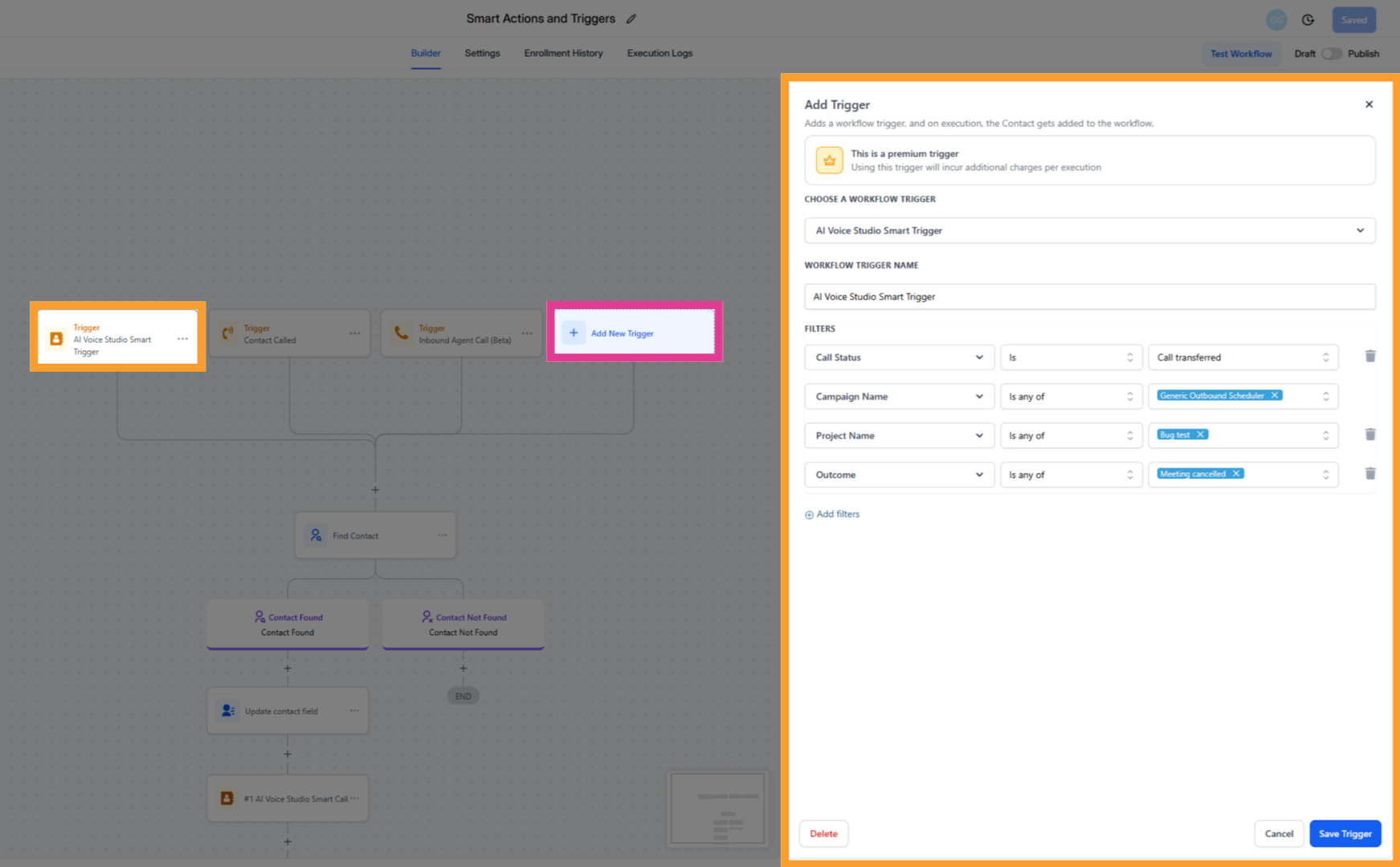
Filters
💡 Tip: You can combine multiple filters. All selected conditions must match for the workflow to start.
Filter by Call Status
Use exact string matches (case and spacing) for values as they appear in AVA/GHL (e.g., Completed Call, No Answer, Voicemail).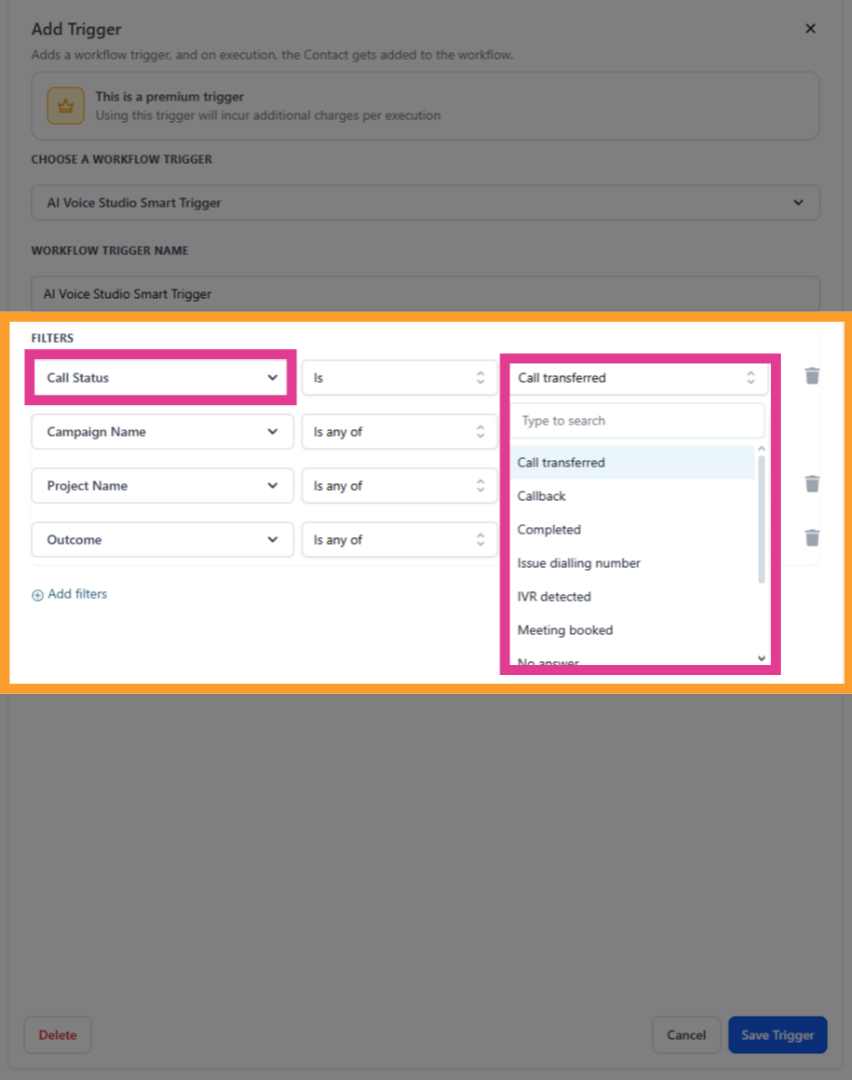
- Completed Call → add tag, send follow-up
- No Answer → schedule retry
- Voicemail → tag + drip sequence
Filter by Project Name
Target all campaigns that belong to the same AVA project. Use this when several campaigns under one project should share the same post-call workflow (e.g., centralized tagging, opportunity handling, or handoff).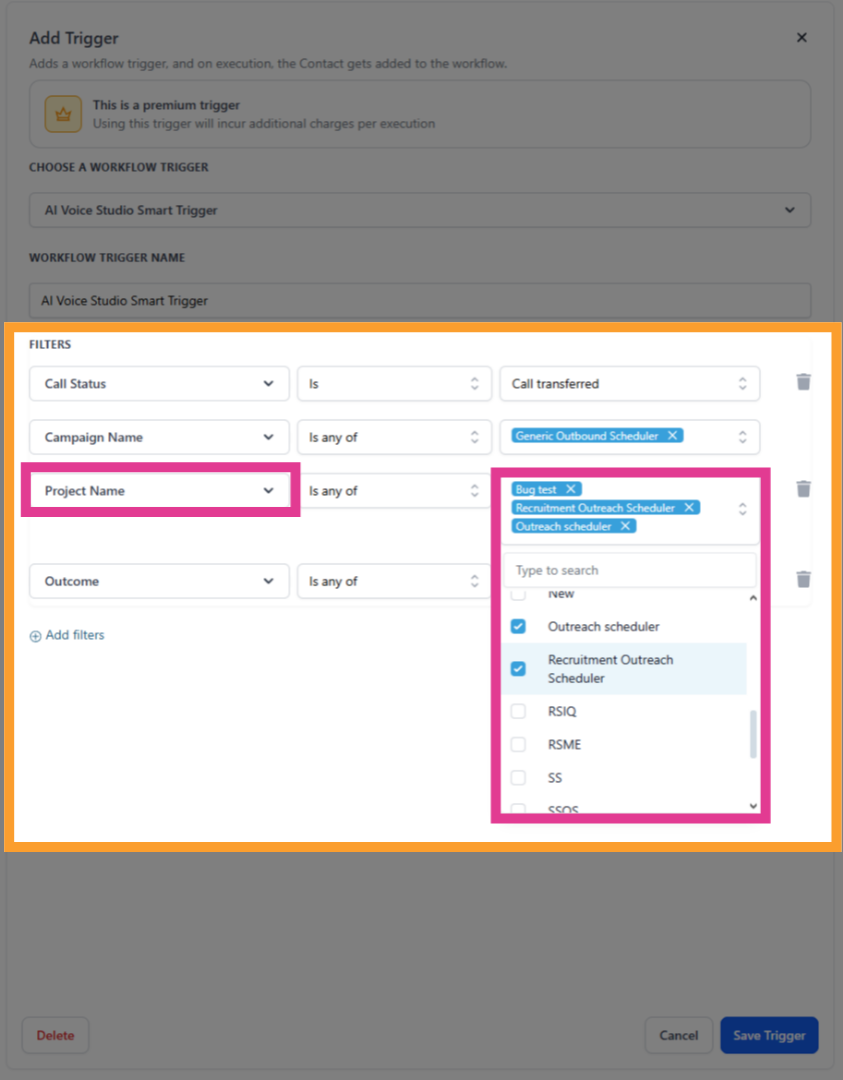
Filter by Campaign Name
Narrow to a single, specific campaign. Use this when one campaign needs tailored follow-ups (e.g., route “Warm Leads – Q4” to a specialized sequence, assign to a specific team, or apply unique tags).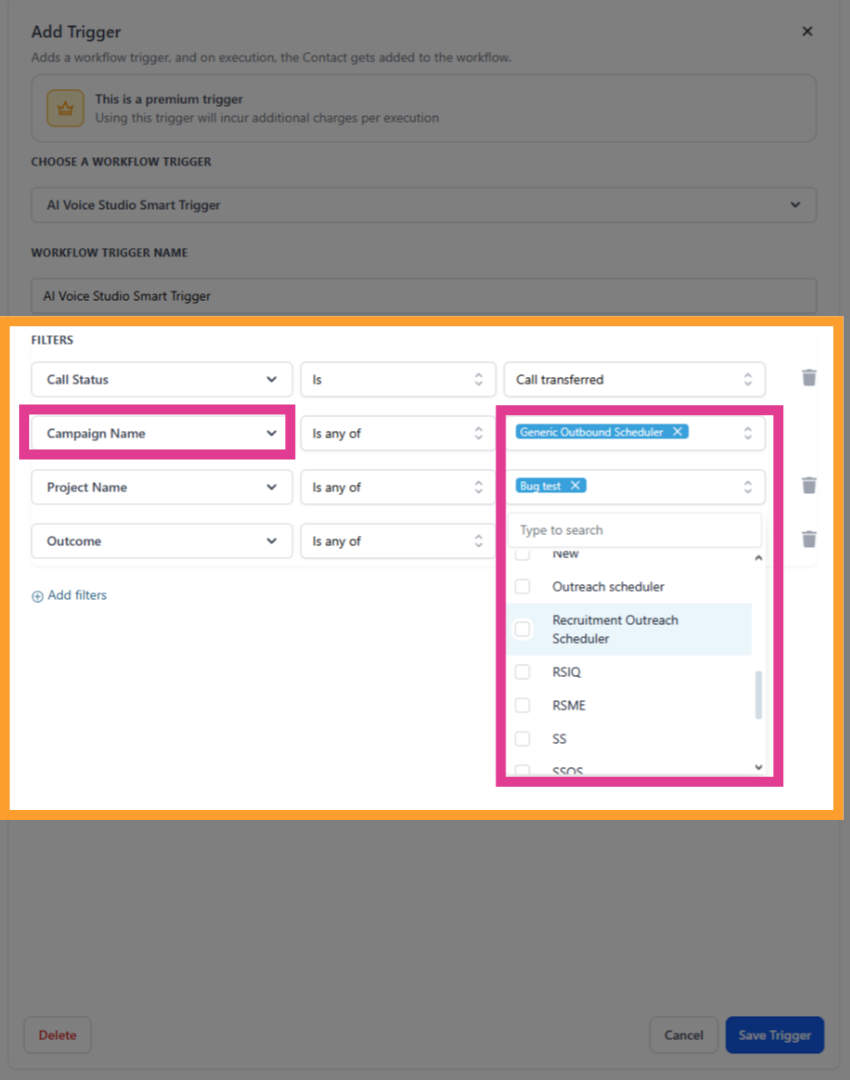
Filter by Outcome
The Outcome filter applies to the Appointment Reminder scenario and reflects the client’s decision during the confirmation call:- Meeting Confirmed
- Meeting Rescheduled
- Meeting Canceled
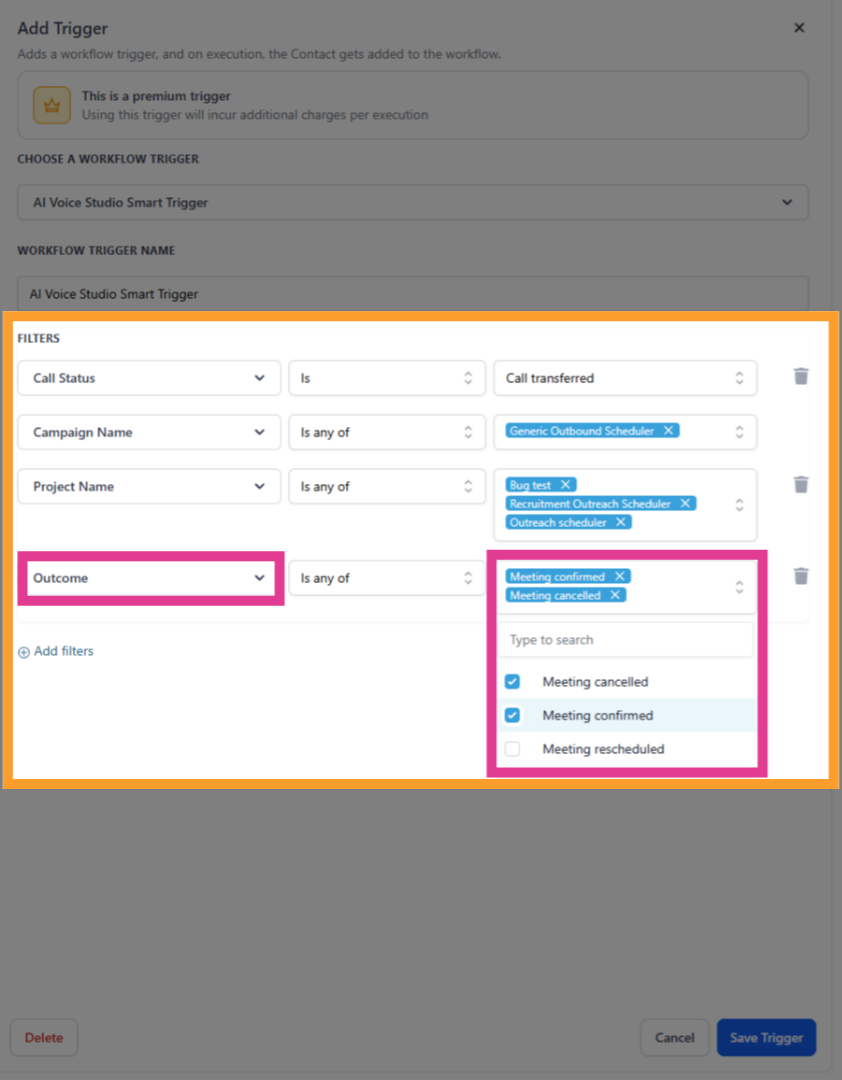
Finding or Creating the Contact
- Find Contact by Phone Number from the trigger payload (use the tag picker under
AVA Voice AI → Smart Trigger). Finding a contact by phone number is more reliable since it is a unique identifier for each person.
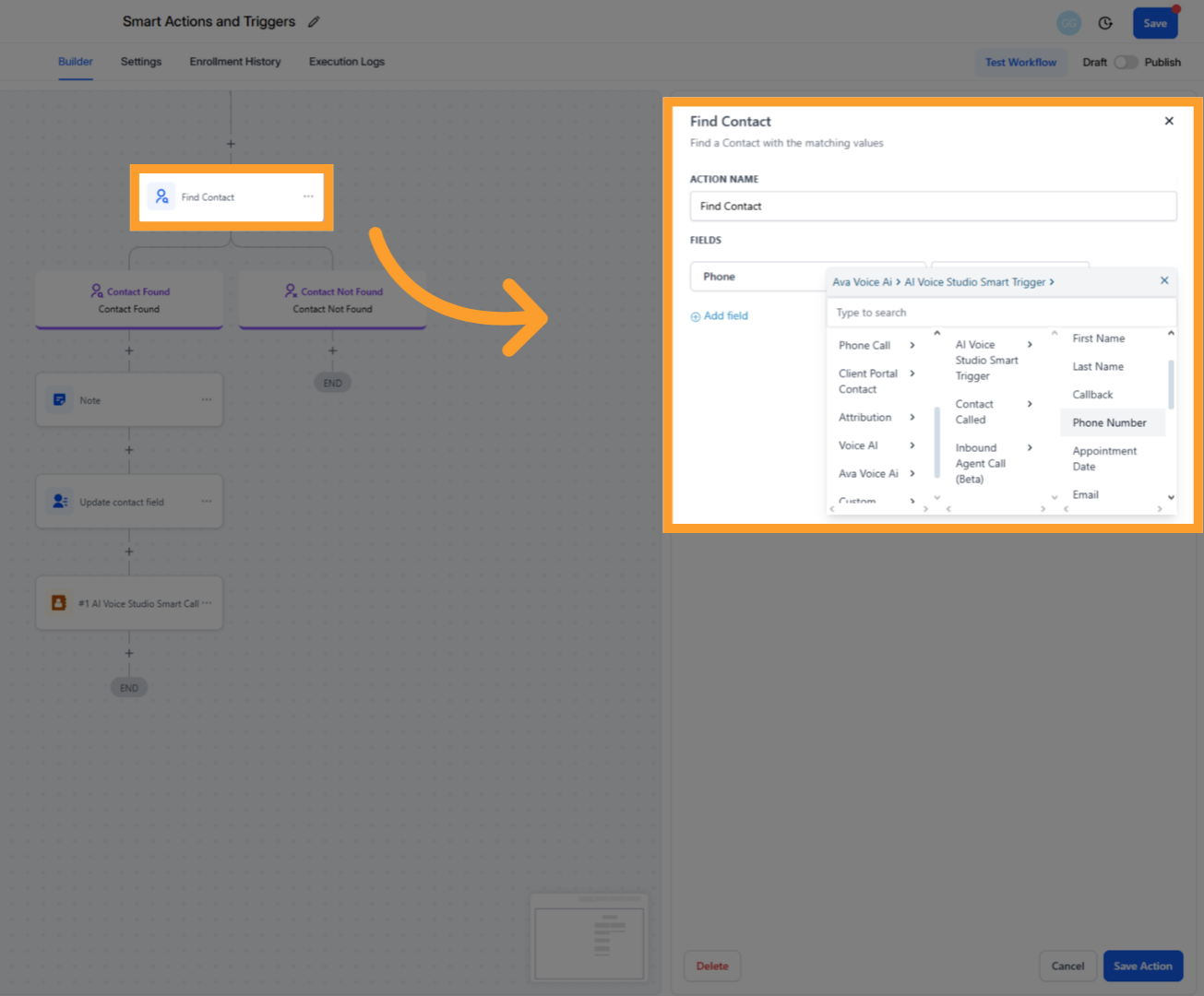
- If not found, use the Create Contact GHL action using fields from the payload (phone, name, email, time zone).
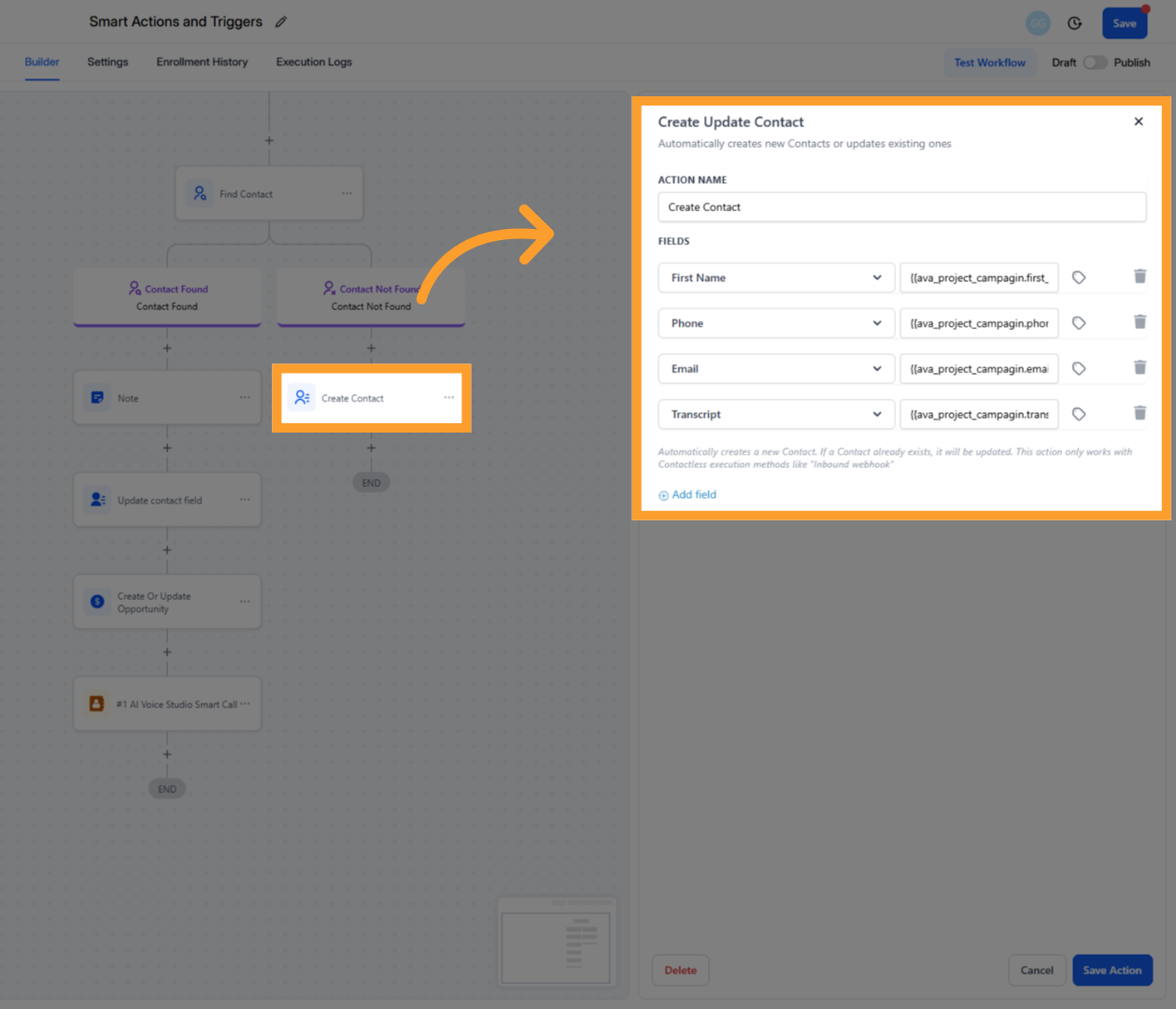
Updating Contact Fields & Notes
After each Smart Call, the Smart Trigger provides detailed data you can use to keep your CRM records current and organized.Update Contact
Use this action when you want the contact record itself to stay updated with the latest details from each call.For example:
- If a client confirms or changes their email or business name, you can automatically update it.
- You can also capture the call transcript, recording URL, and sentiment score directly in contact fields for easy reference.
- This ensures your contact always reflects the most recent data discussed during the AI call.

Add Note
Alternatively (or in addition), you can use Add Note to log key details from the call inside the contact’s activity timeline.Many users prefer notes for visibility, since they can include:
- The transcript
- The recording URL
- The call sentiment
- Workflow or campaign identifiers for tracking and audits
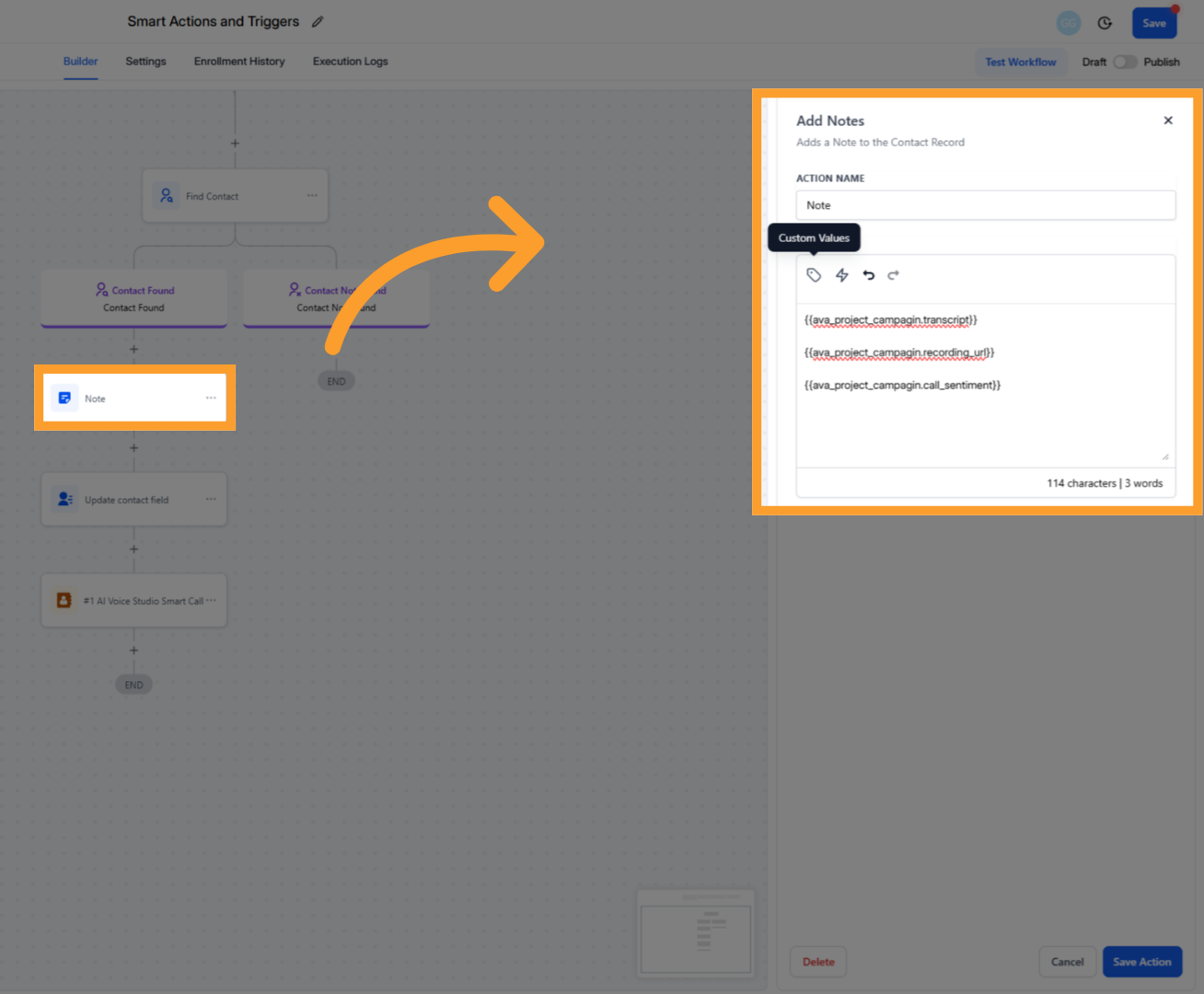
Opportunities
Create or update Opportunities based on status or outcome:- Choose Pipeline and Stage (e.g., “Meeting Booked”)
- Set Status, Source, and Opportunity Name
- Add tags for reporting and routing
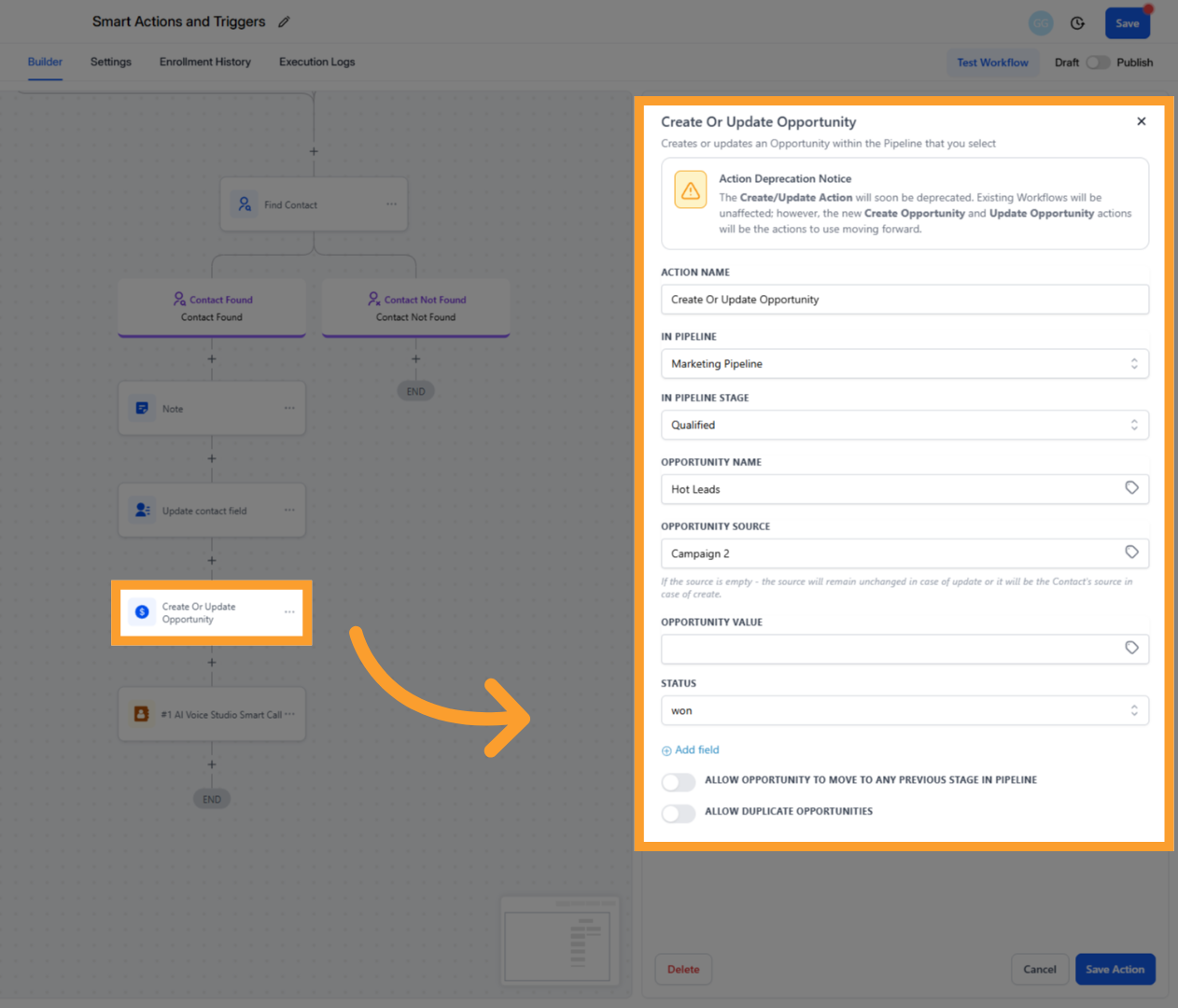
Best Practices
- Use exact string matches for Call Status filters. The written value must match exactly what appears inside AVA or in official documentation.
- Prefer Project/Campaign filters to prevent unrelated workflows from firing.
- Keep notes structured (include workflow/campaign name) for easier auditing and reporting.
FAQs & Troubleshooting
General Questions
When does this trigger fire?
When does this trigger fire?
The Smart Trigger fires after an AVA Smart Call finishes and your selected filter conditions (e.g., Call Status, Outcome, Project, or Campaign) are met.
Can I run separate workflows for different campaigns?
Can I run separate workflows for different campaigns?
Yes. Use Campaign Name filters to scope workflows to individual campaigns, or Project Name filters to apply automation to multiple campaigns under one project.
How do I map phone numbers or transcripts into actions?
How do I map phone numbers or transcripts into actions?
Use the tag icon in GHL and select fields from
AVA Voice AI → Smart Trigger (e.g., Phone Number, Transcript, Recording URL).Configuration
Why isn't my filter matching?
Why isn't my filter matching?
Ensure your Call Status and Outcome filters use exact string matches (case and spacing). Confirm Project Name and Campaign Name match exactly what’s shown in AVA.
Can I combine multiple filters?
Can I combine multiple filters?
Yes. All conditions you add must be true for the workflow to run (e.g., Project Name = Real Estate Scheduler and Outcome = Meeting Confirmed).
Usage and Results
How can I automate CRM updates after a call?
How can I automate CRM updates after a call?
Use this trigger to update contact fields, add notes with transcripts or recordings, and move opportunities within your pipeline—driven by project/campaign context.
Can I organize multiple campaigns under one project?
Can I organize multiple campaigns under one project?
Yes. Use Project Name for broad, multi-campaign flows and Campaign Name for granular, campaign-specific workflows.
For additional questions or guidance, try using our Virtual Support Agent! Available 24/7 to help resolve most issues quickly at thinkrr.ai/support. If you still need assistance, visit our support site at help.thinkrr.ai and submit a Ticket or contact our team directly at [email protected].

