Overview
Campaigns enable you to dictate when the calling should start, over how long of a period, and how frequently. If Projects and Scenarios guide the AI agent in how it should communicate with the contact, the Campaign dictates who it should call, when to clock-in for work, and how hard it should try to reach these contacts.Terms & Definitions
Campaign Settings
The first tab when you create a new campaign.- Campaign Name
- Campaign Description
- Agent Language
- Agent Voice
- Caller Name
- Phone Number to call from
- Voicemail toggle — whether to leave a voicemail or not when calls fail.
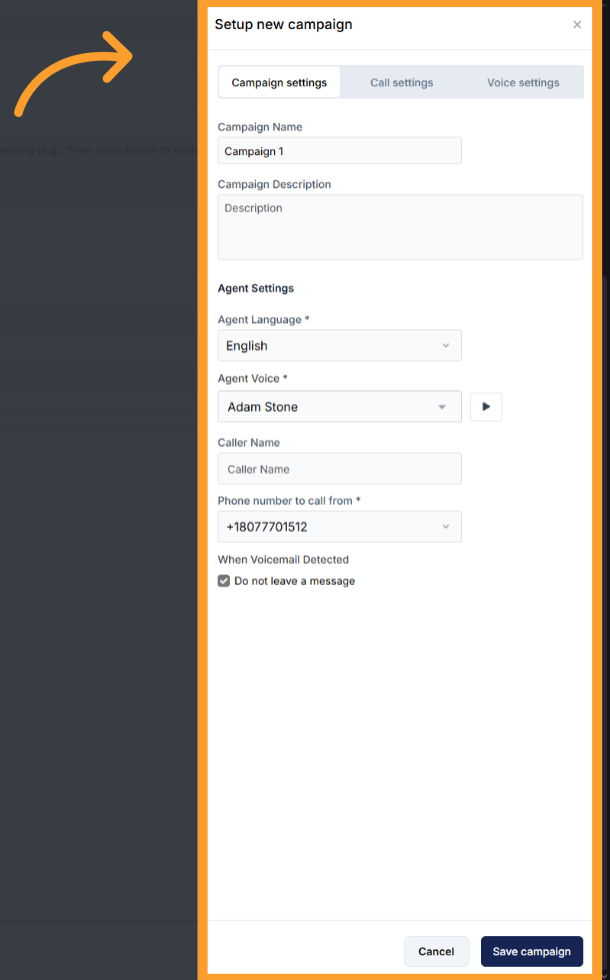
Call Settings
Advanced call handling options.- Noise Isolation Mode — Filters out voices outside your conversation.
- Maximum Call Duration — 5, 10, 15, 20, 30, 40, or 60 minutes.
- End Call After Silence — Automatically ends the call if no speech is detected for 30, 60, 90, or 120 seconds. Helps reduce spam and save minutes across inbound, outbound, and web widget calls.
- Background Sound — Options include None, Coffee Shop, Call Center, or Outdoors.
- Background Sound Volume — Slider appears when a background sound is selected, allowing adjustment of ambient noise levels.
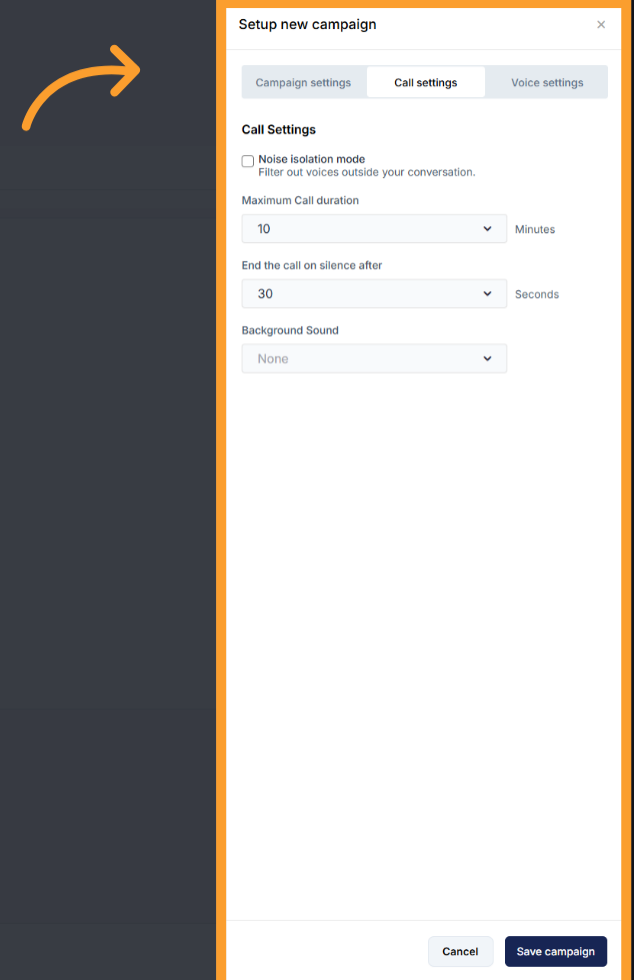
Voice Settings
Adjust how the AI agent behaves in conversation.- Loudness Level — Control how loud or soft the agent’s voice sounds.
- Responsiveness — Decide how quickly the agent replies.
- Lower responsiveness: gives users more time to speak without being cut off.
- Higher responsiveness: makes for a fast-paced, real-time feel.
- Interruption Sensitivity — Controls how easily you can cut off the AI while it’s speaking.
- High sensitivity: interrupts instantly.
- Low sensitivity: finishes sentences before listening again.
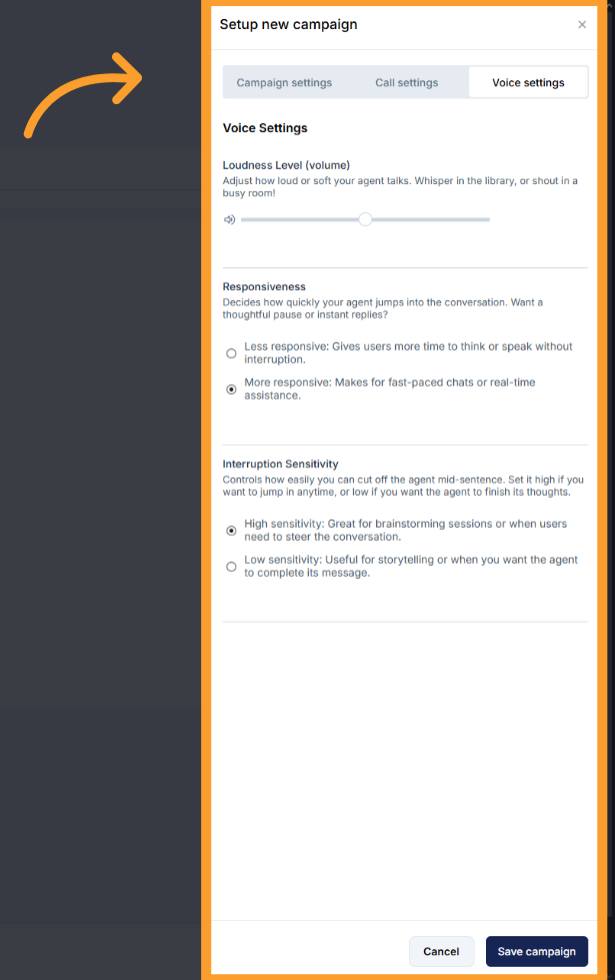
Campaign Configuration
Once a campaign is saved, you can return to it by clicking the Settings button at the top left of the campaign page.- The same three tabs (Campaign, Call, Voice) are available for edits.
- This is the first opportunity to schedule a campaign.
- Scheduling is handled directly inside the Campaign Settings tab.
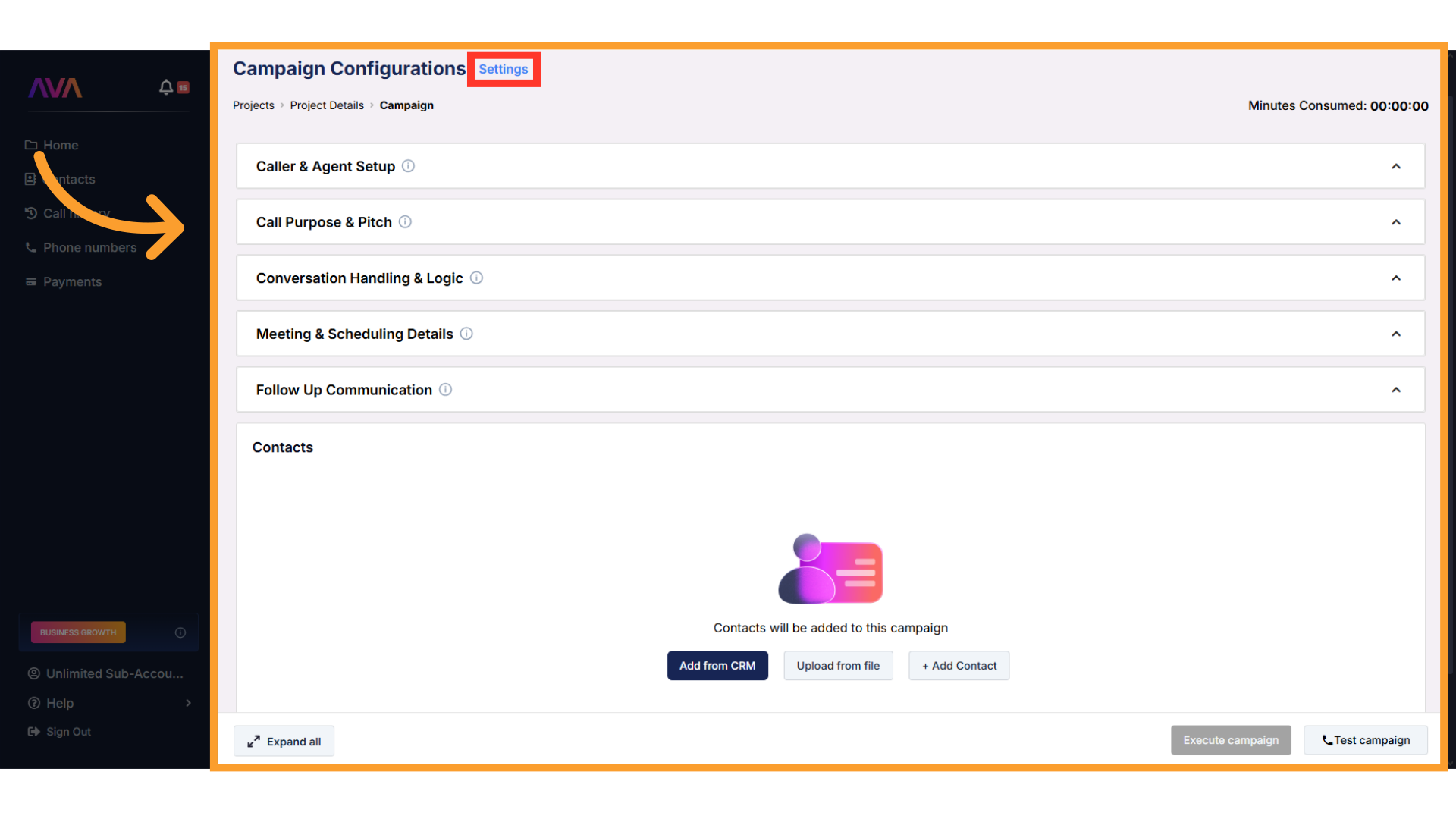
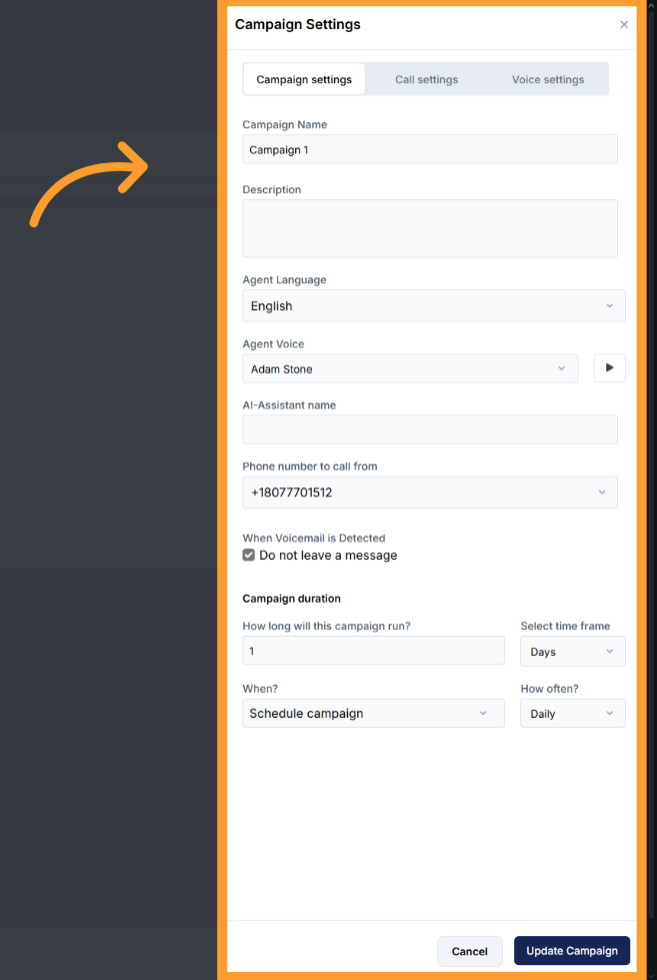
Contacts
Where you add the recipients for a campaign.- Upload CSVs
- Import from a connected CRM
- Add contacts manually
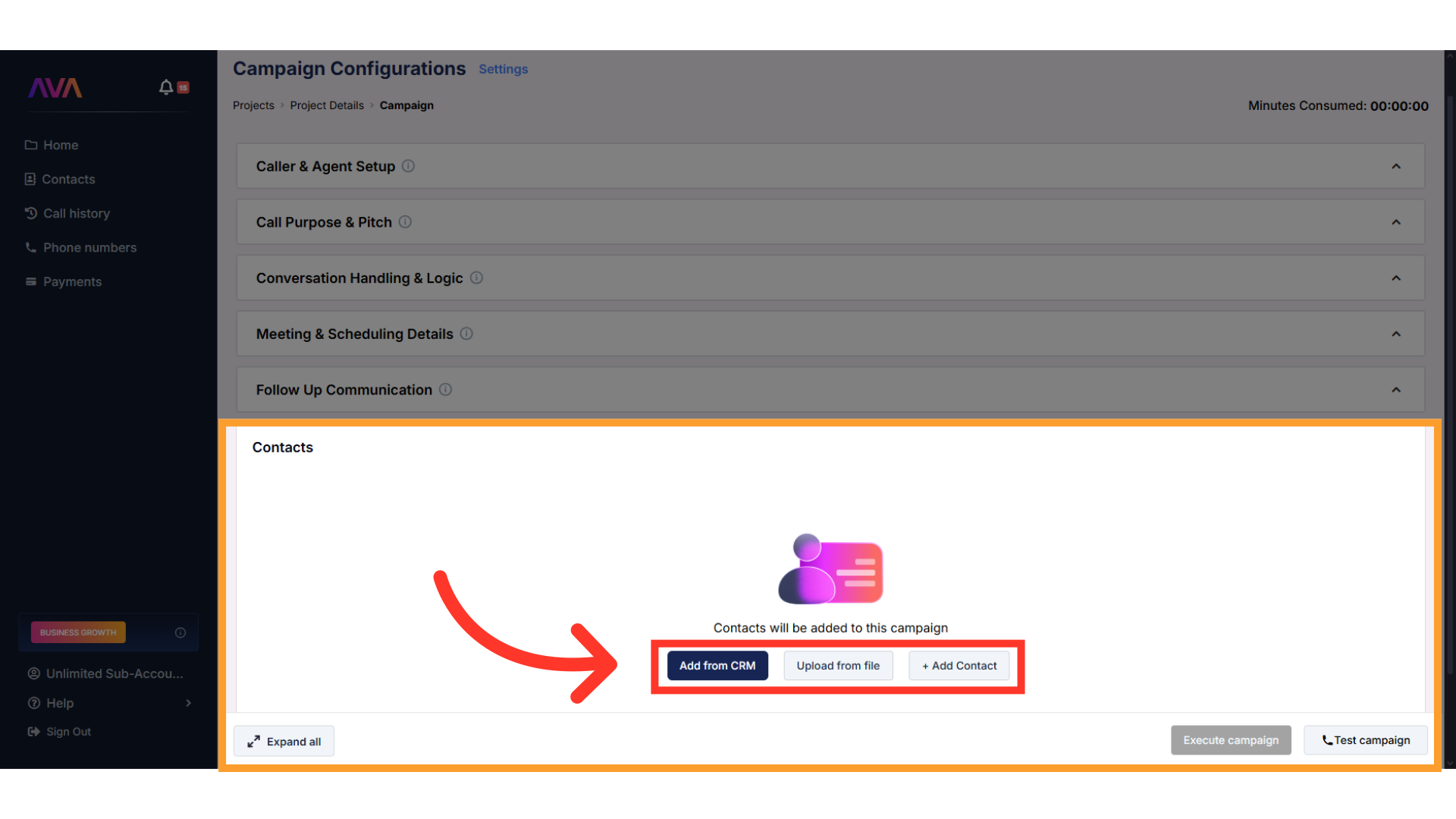
Example Configuration
Click 'Add new project+'
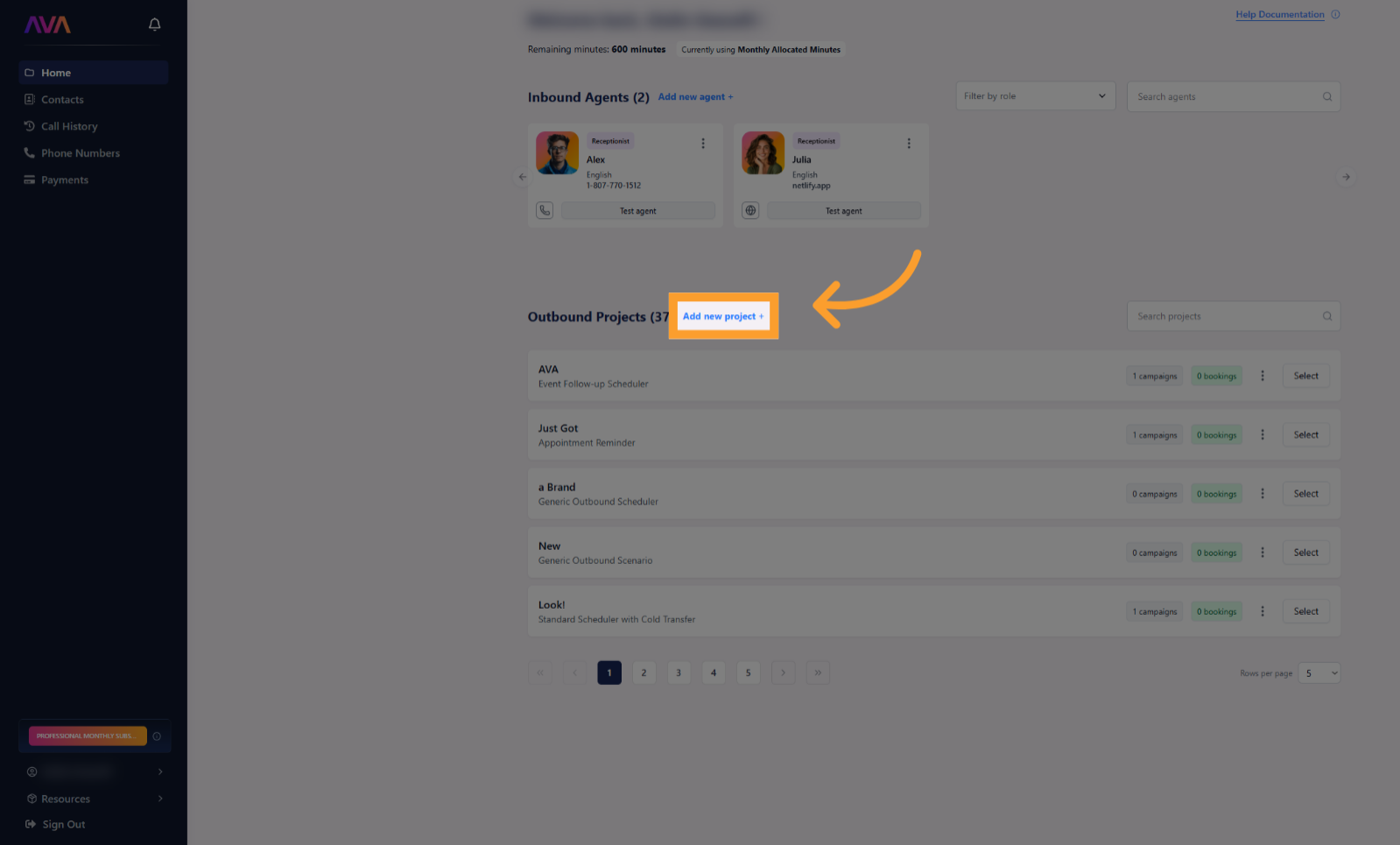
Select a scenario from the library
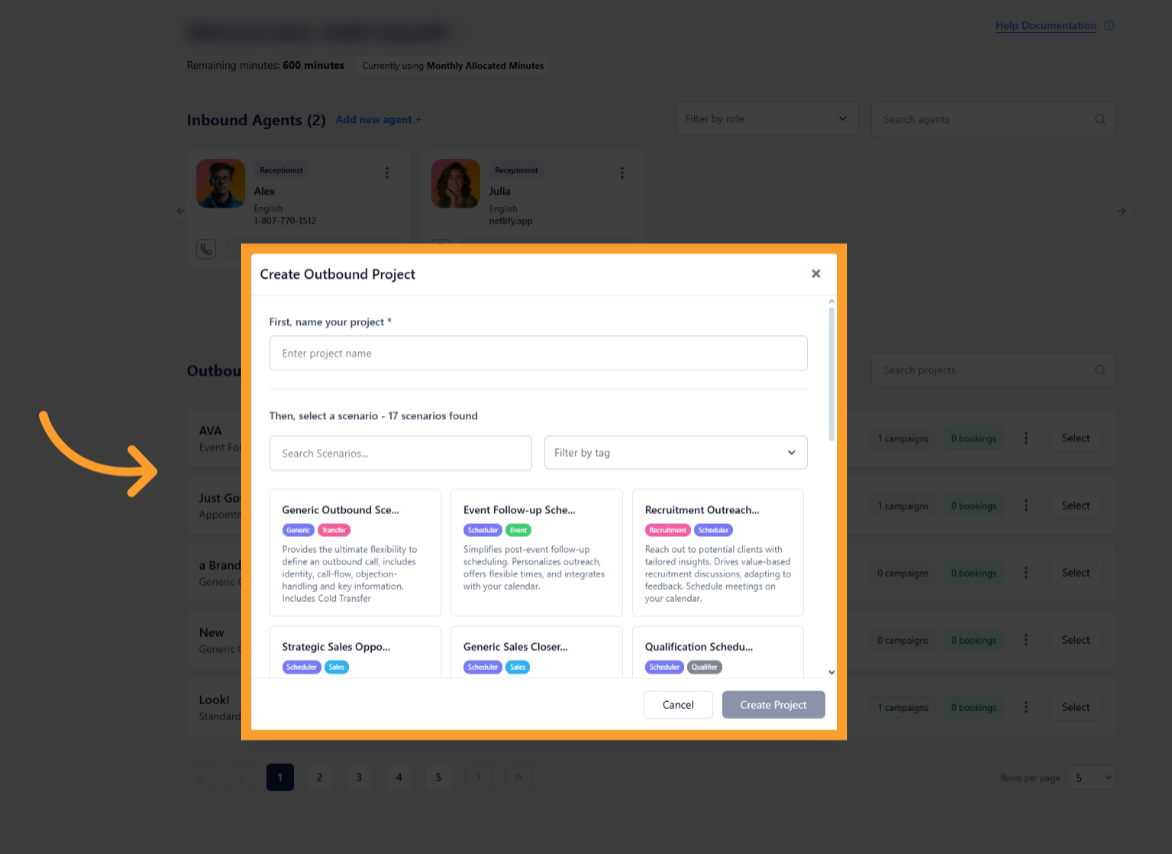
Name and save your project
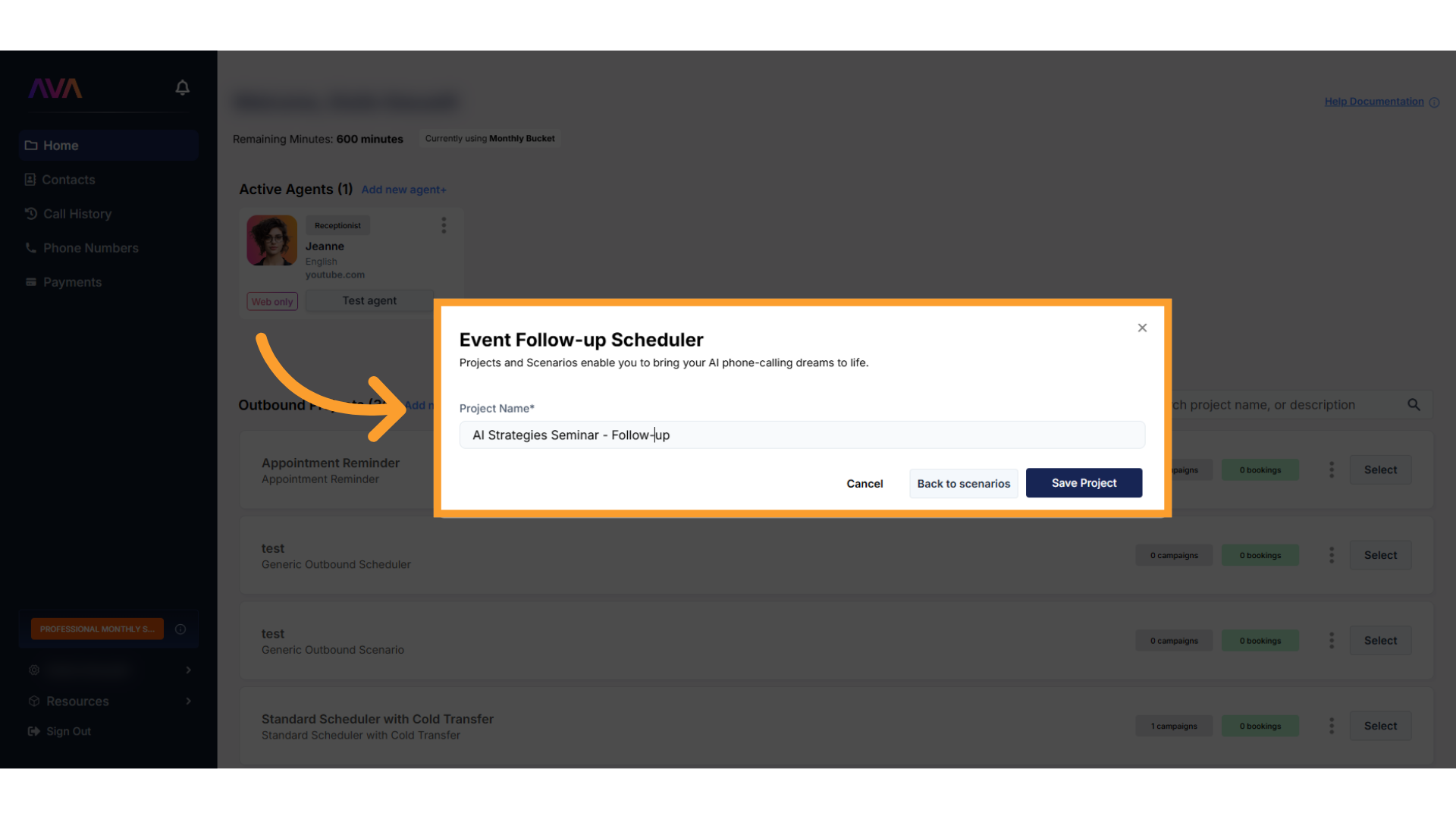
Configure the customizable user fields
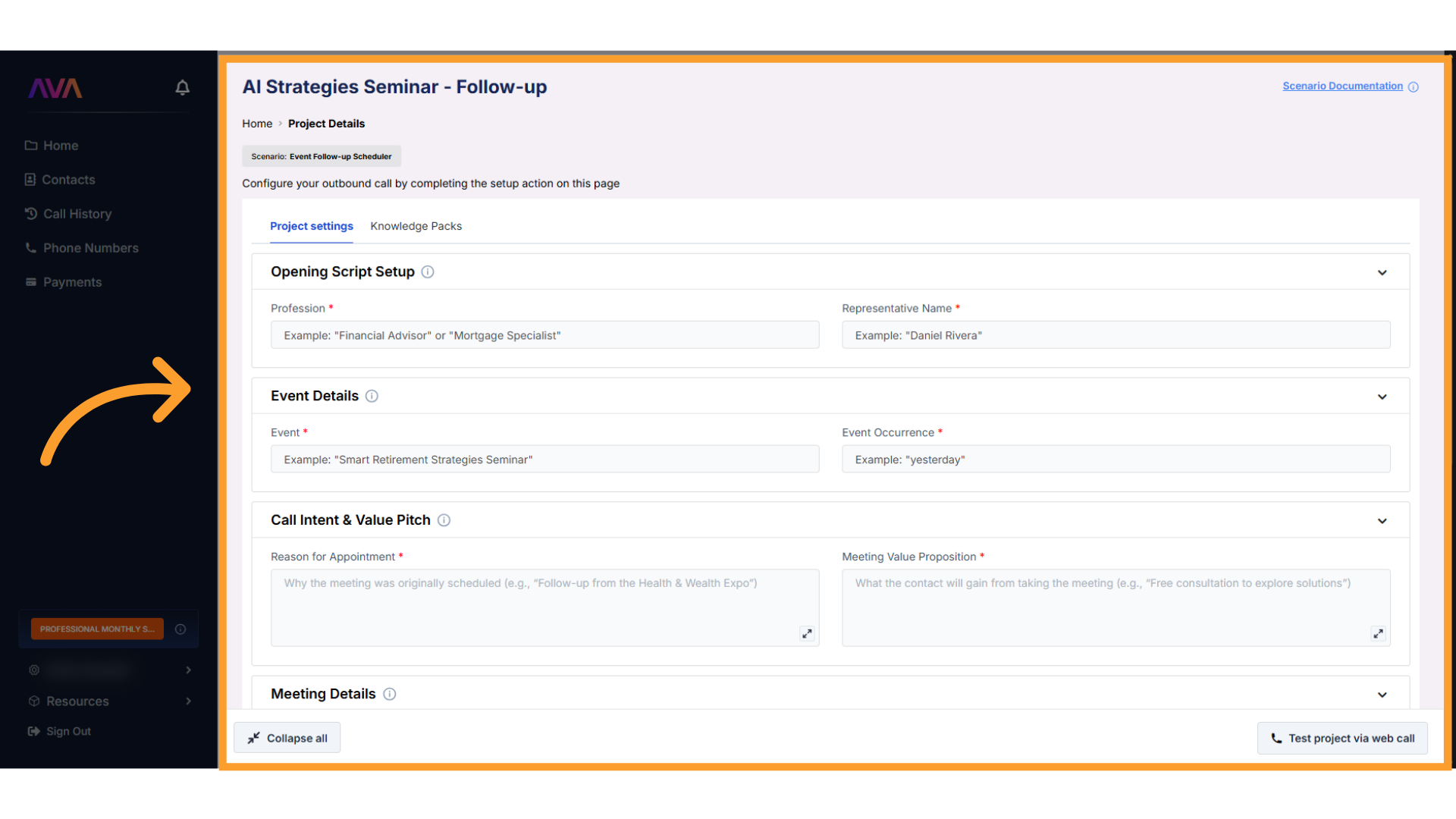
Add a new campaign
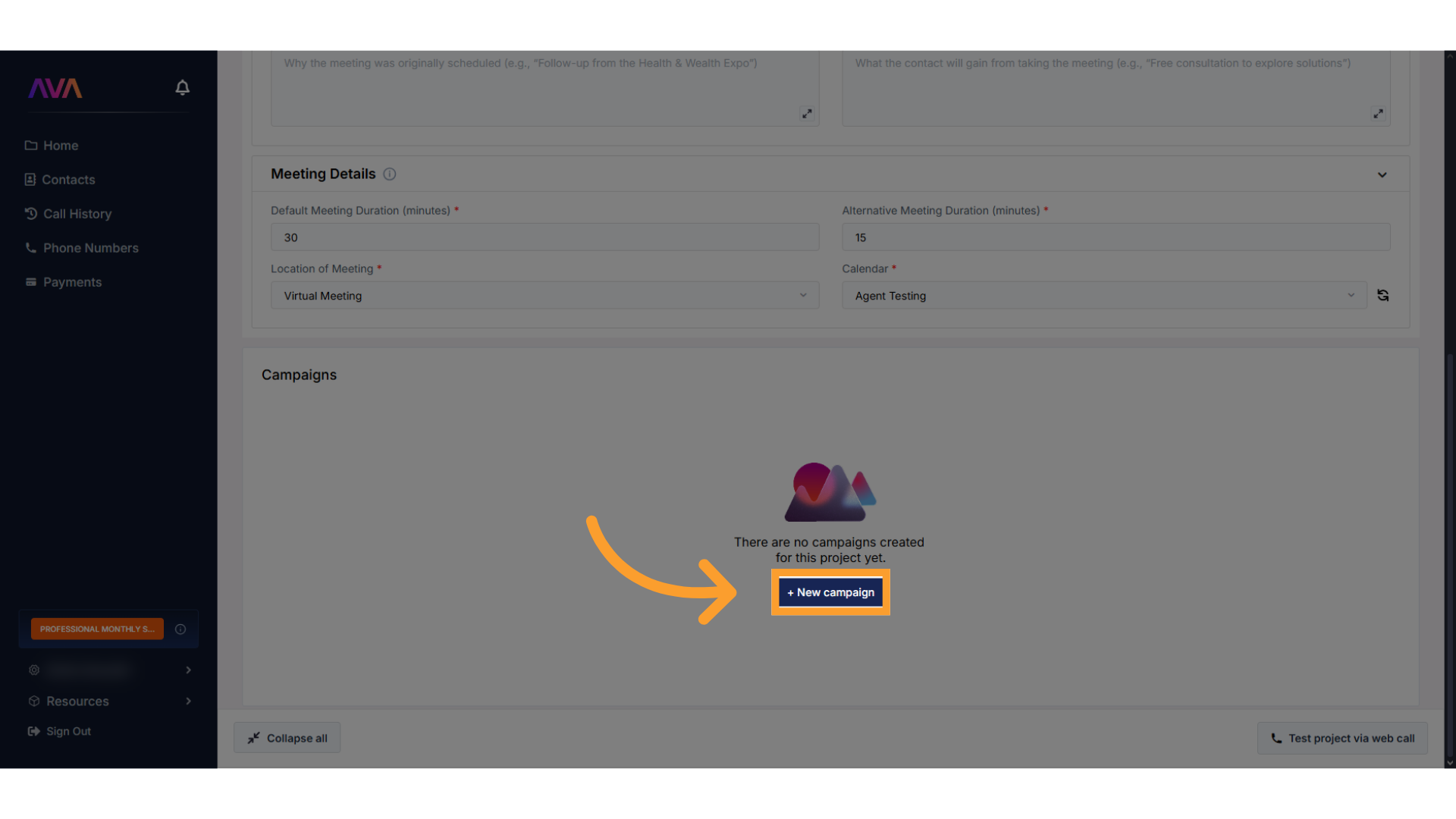
Save your campaign
- Campaign Settings
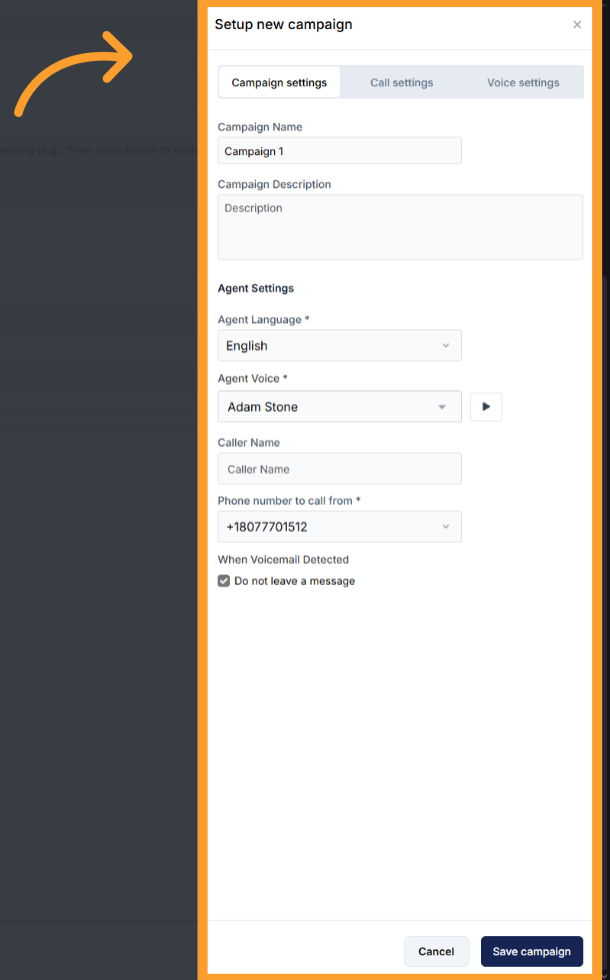
- Call Settings
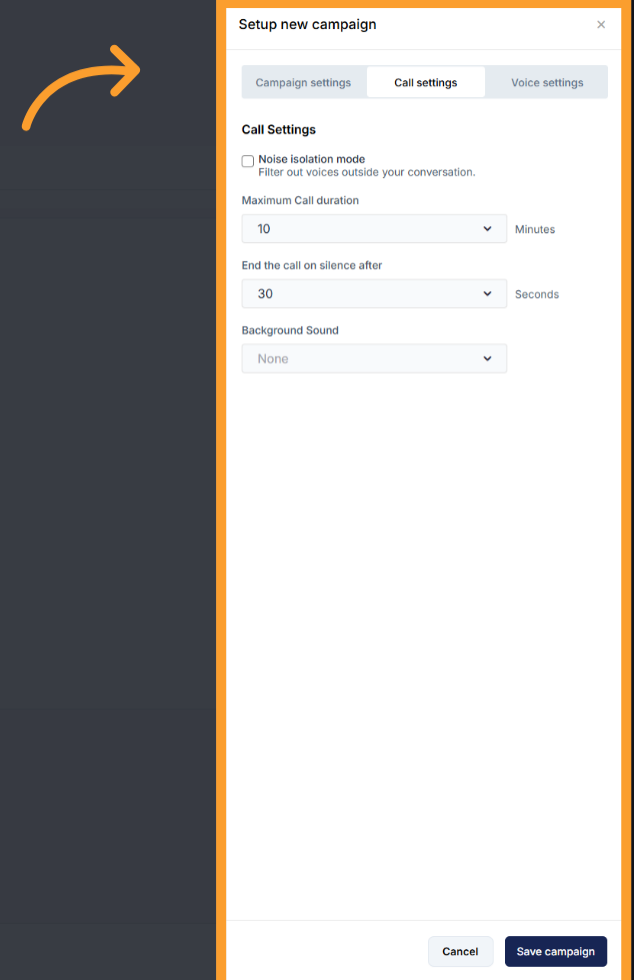
- Voice Settings
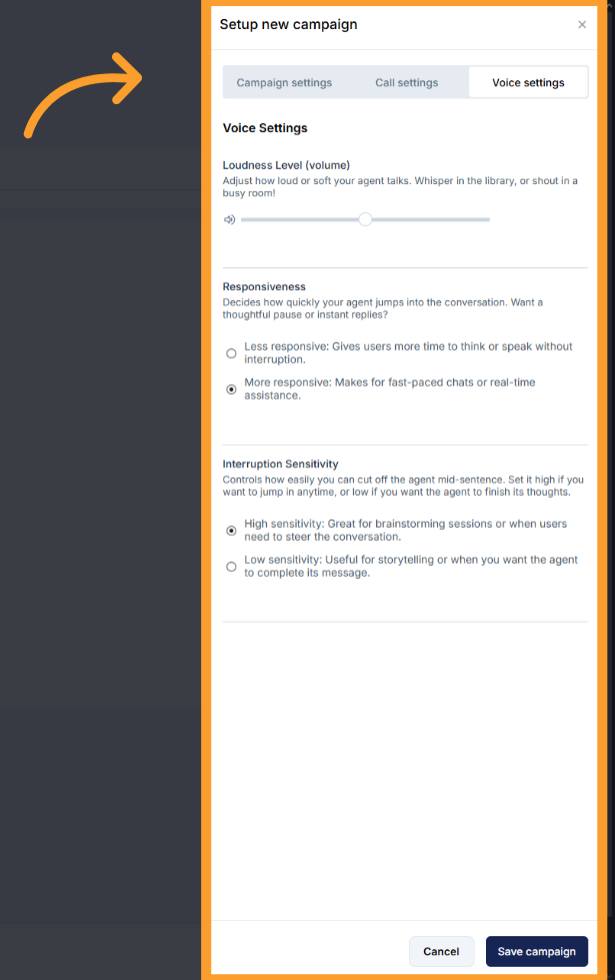
Configure the campaign
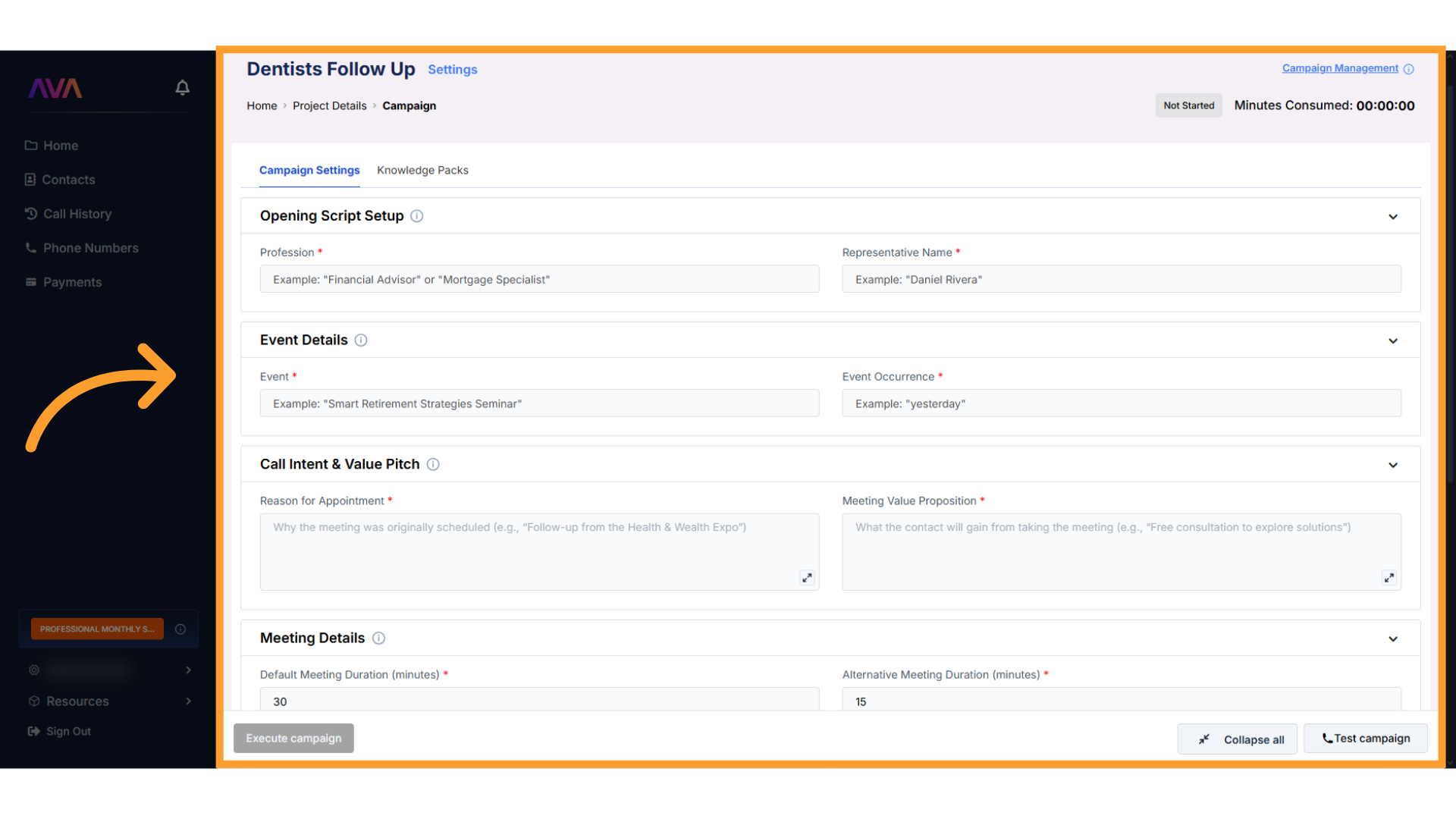
Click 'Settings'
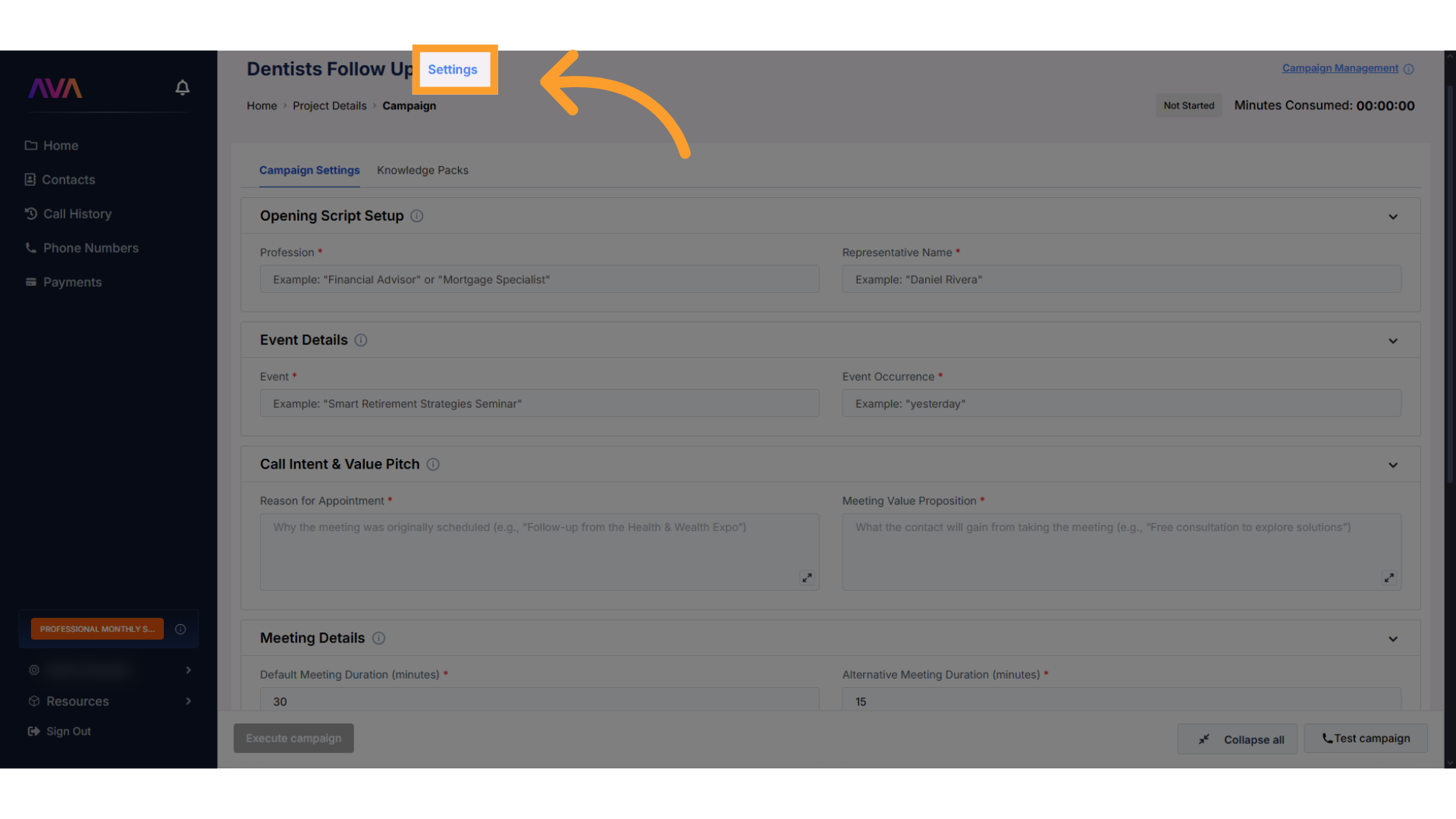
Configure campaign settings (with scheduling)
- Start time (immediate or scheduled)
- Frequency (daily, weekly, etc.)
- Scheduling window
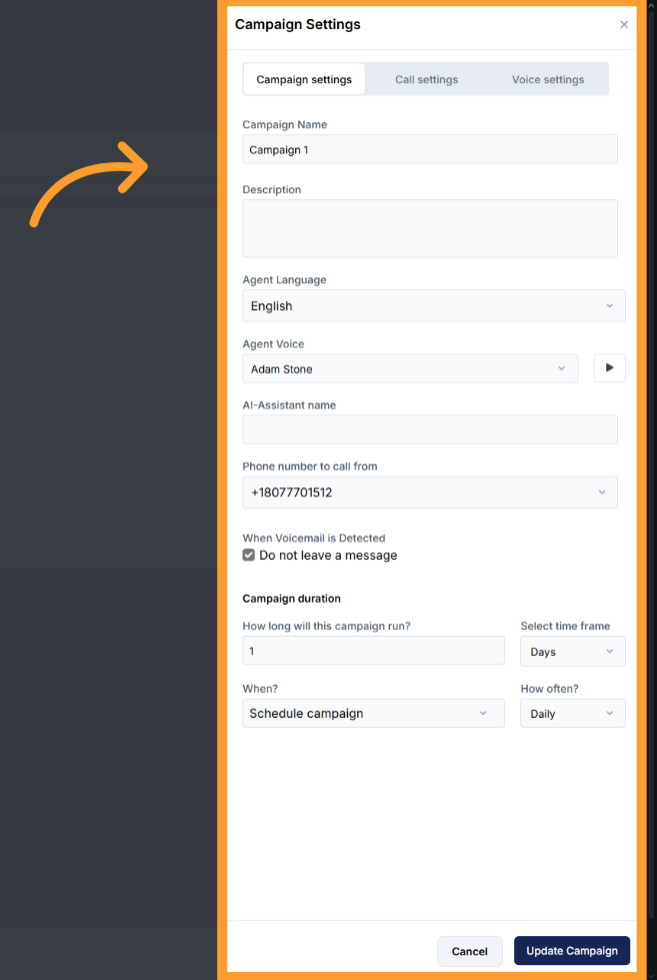
Add contacts to your campaign
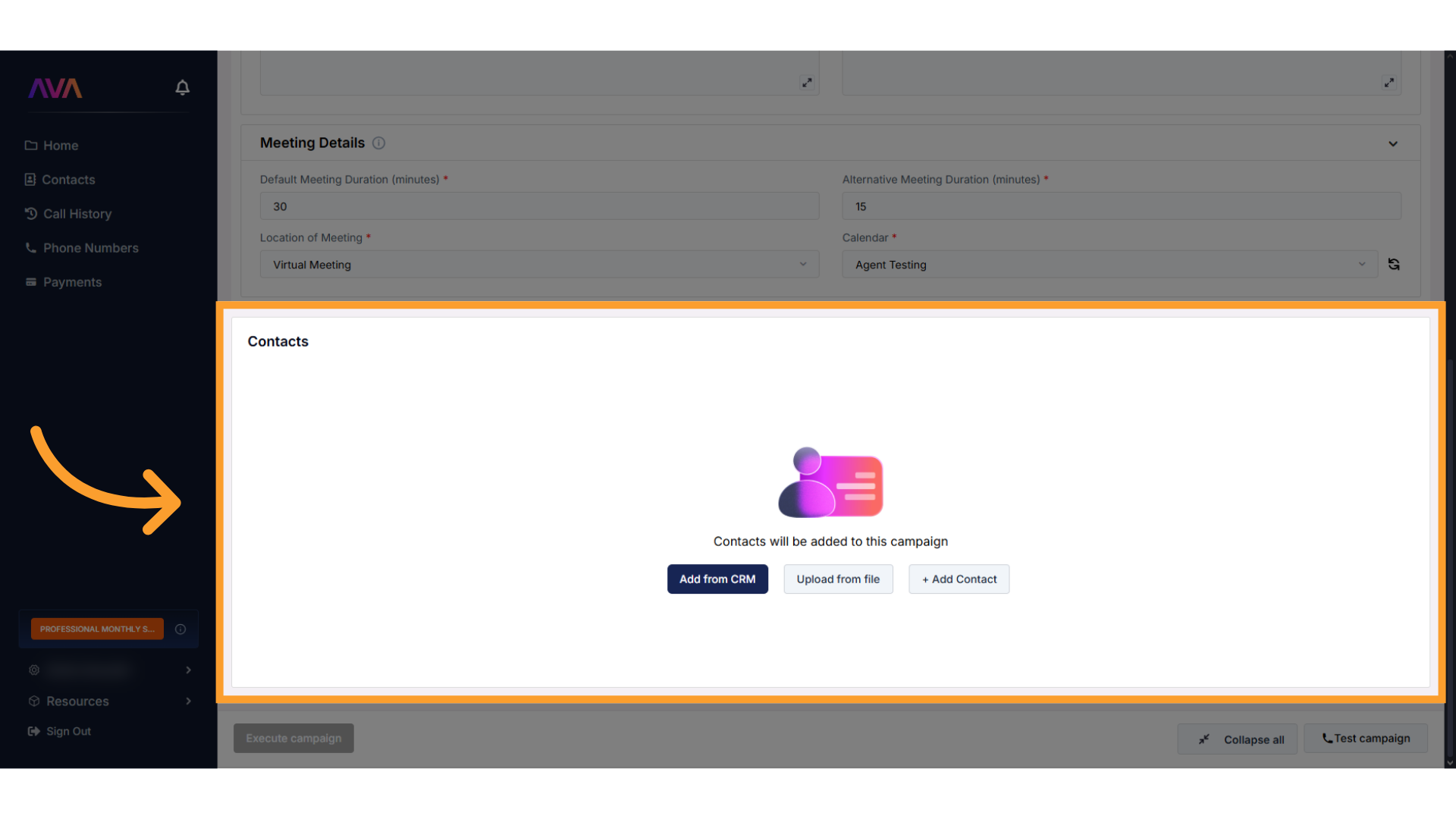
Confirm contact addition
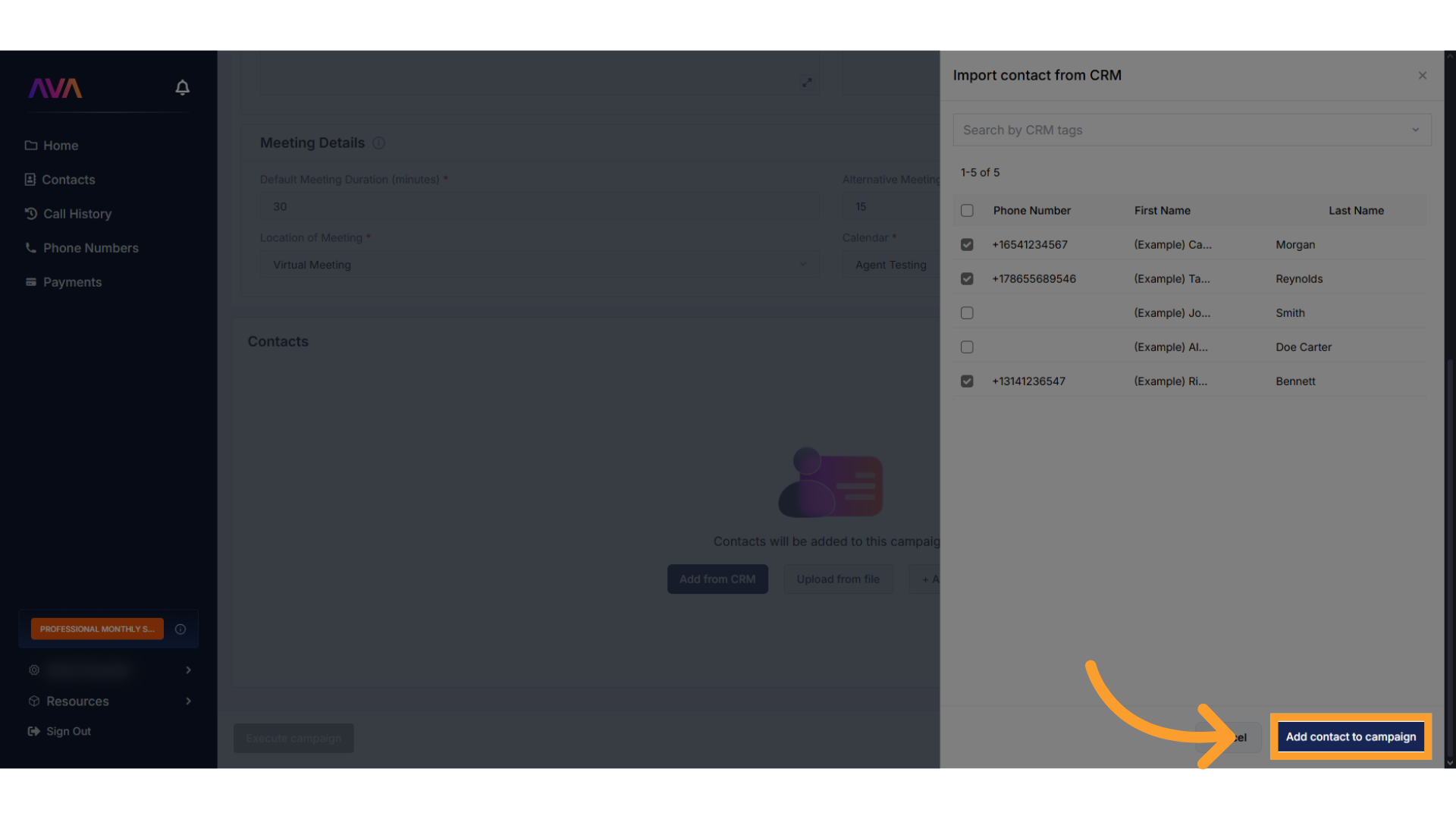
Test your campaign
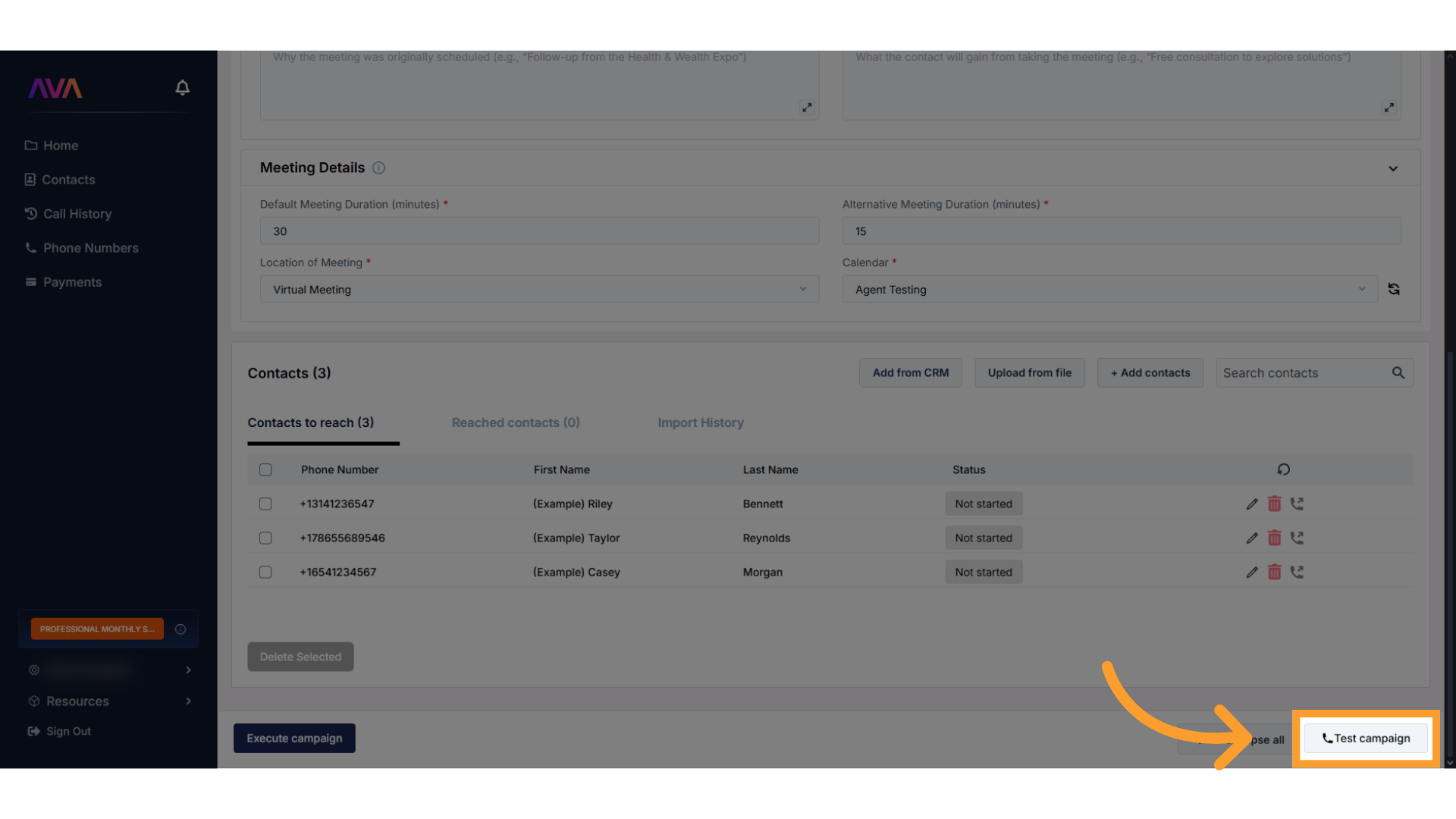
Launch your campaign
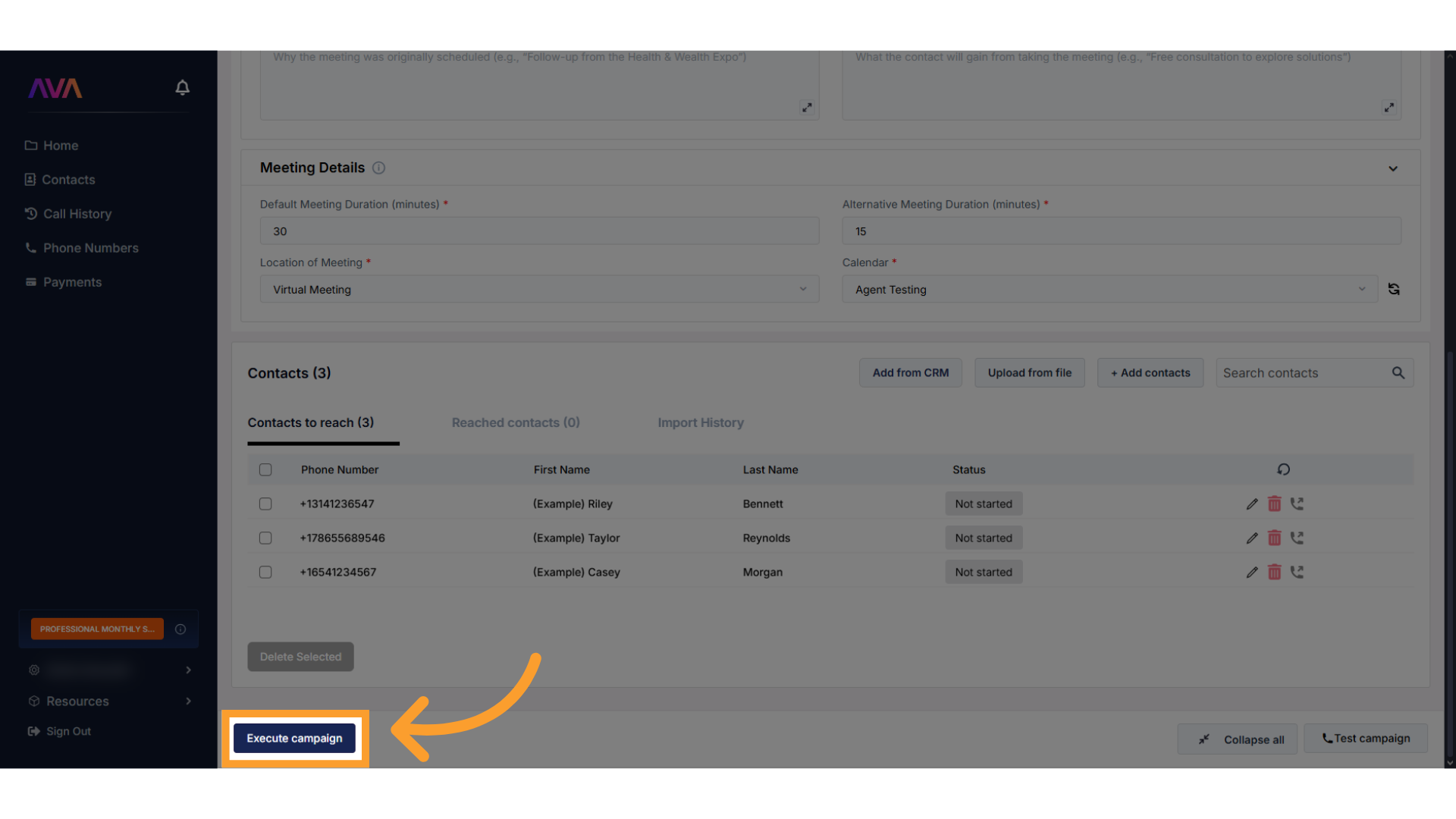
FAQs & Troubleshooting
General Questions
What is the purpose of a Campaign in thinkrr?
What is the purpose of a Campaign in thinkrr?
How are Campaigns different from Projects in thinkrr?
How are Campaigns different from Projects in thinkrr?
- Projects guide the AI agent on how to communicate using predefined Scenarios.
- Campaigns operate within Projects and focus on who to call, when to call, and how to structure outreach for specific groups.
Configuration
Can I edit a Campaign after it has started?
Can I edit a Campaign after it has started?
Is there a limit to the number of Campaigns I can run simultaneously?
Is there a limit to the number of Campaigns I can run simultaneously?
How can I test a Campaign before executing it?
How can I test a Campaign before executing it?
What is the difference between Campaign Settings and Campaign Configuration?
What is the difference between Campaign Settings and Campaign Configuration?
- Campaign Settings: The three-tab setup (Campaign, Call, Voice). Scheduling is only visible here after saving a campaign.
- Campaign Configuration: Inherits Project inputs but allows scenario-level overrides specific to the audience.
A/B Testing and Segmentation
What is A/B testing in Campaigns?
What is A/B testing in Campaigns?
How should I segment my contacts for Campaigns?
How should I segment my contacts for Campaigns?
Can I run multiple Campaigns for the same Project?
Can I run multiple Campaigns for the same Project?
Usage and Results
How do I monitor performance of my Campaigns?
How do I monitor performance of my Campaigns?
- Navigate to the Project to view all linked Campaigns.
- Campaign cards display status such as In Progress, Paused, or Completed.
- Review outcomes, including call summaries, transcripts, and appointments booked, in the dashboard.
What happens if I stop a Campaign mid-execution?
What happens if I stop a Campaign mid-execution?
How do I compare performance across Campaigns?
How do I compare performance across Campaigns?
For additional questions or guidance, try using our Virtual Support Agent! Available 24/7 at thinkrr.ai/support. If you still need assistance, visit our support site at help.thinkrr.ai and submit a Ticket or contact us directly at [email protected].

