Overview
In GoHighLevel, a snapshot is a saved template of a complete account setup. It includes funnels, workflows, pipelines, calendars, tags, triggers, and other configurations. Snapshots are designed to quickly and consistently replicate setups across multiple subaccounts.
Thinkrr provides the thinkrr Demo Snapshot v4 as a starting point for agencies and clients. This snapshot installs a preconfigured package of assets designed to demonstrate thinkrr’s integration with GoHighLevel and give you a strong head start.
This guide covers:
- Installing the thinkrr Demo Snapshot into your agency account
- Loading the snapshot into a subaccount
- Reviewing the included assets after installation
Setup Guide
1
Install the thinkrr Demo Snapshot
- Begin by clicking the installation link provided by Thinkrr: Snapshot V4
- Once installed, the snapshot will appear under Imported Snapshots in your GoHighLevel account.
- If you created the snapshot yourself, it will appear under My Snapshots.
- Look for thinkrr Demo Snapshot V4
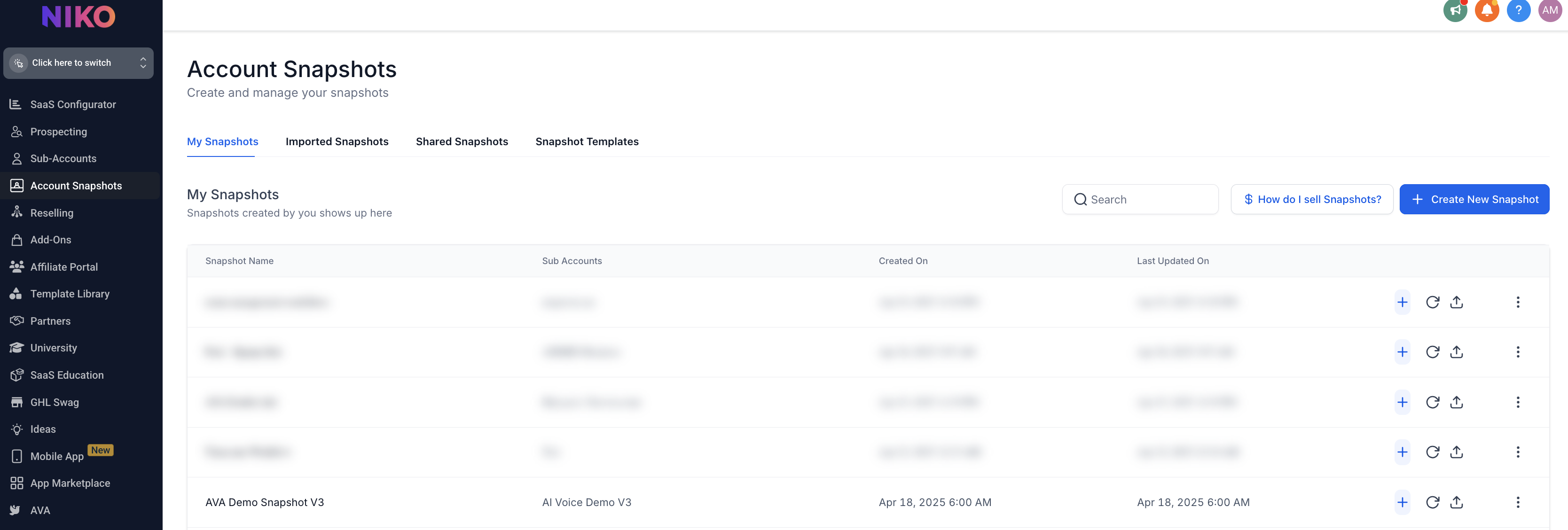
2
Switch Into a Subaccount
- By default, you’ll start in Agency View.
- Click Subaccounts in the sidebar menu.
- Select the subaccount you want to work with (for example, John Doe Enterprises).
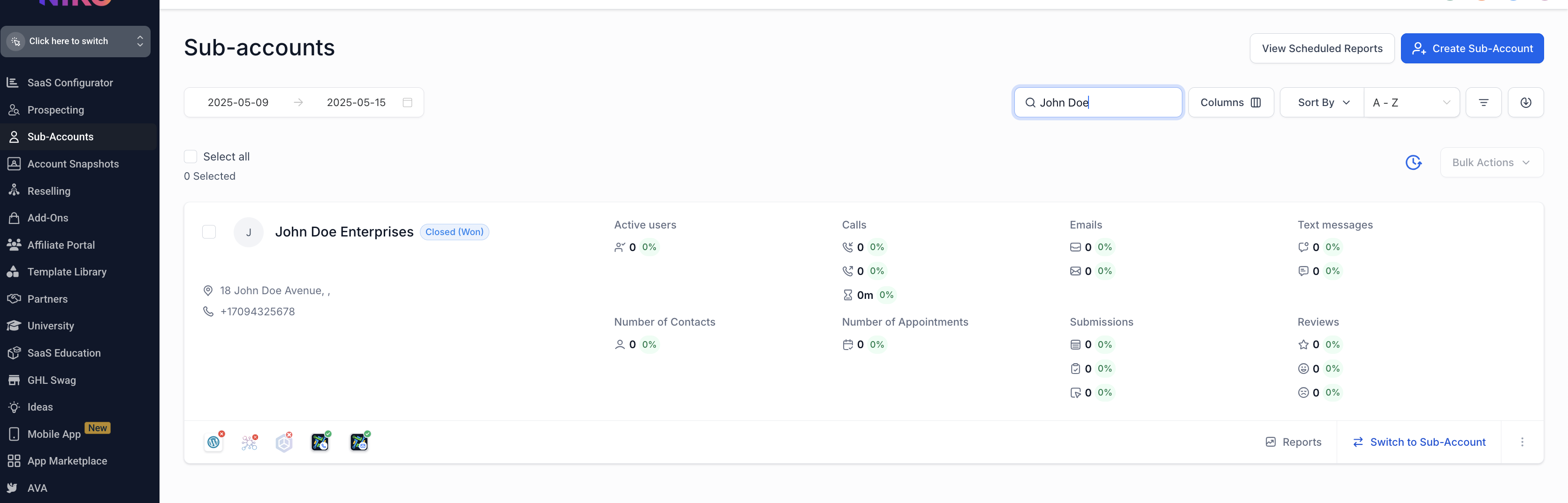
3
Open Actions Menu
- Inside the chosen subaccount, click the Actions button in the top right corner.
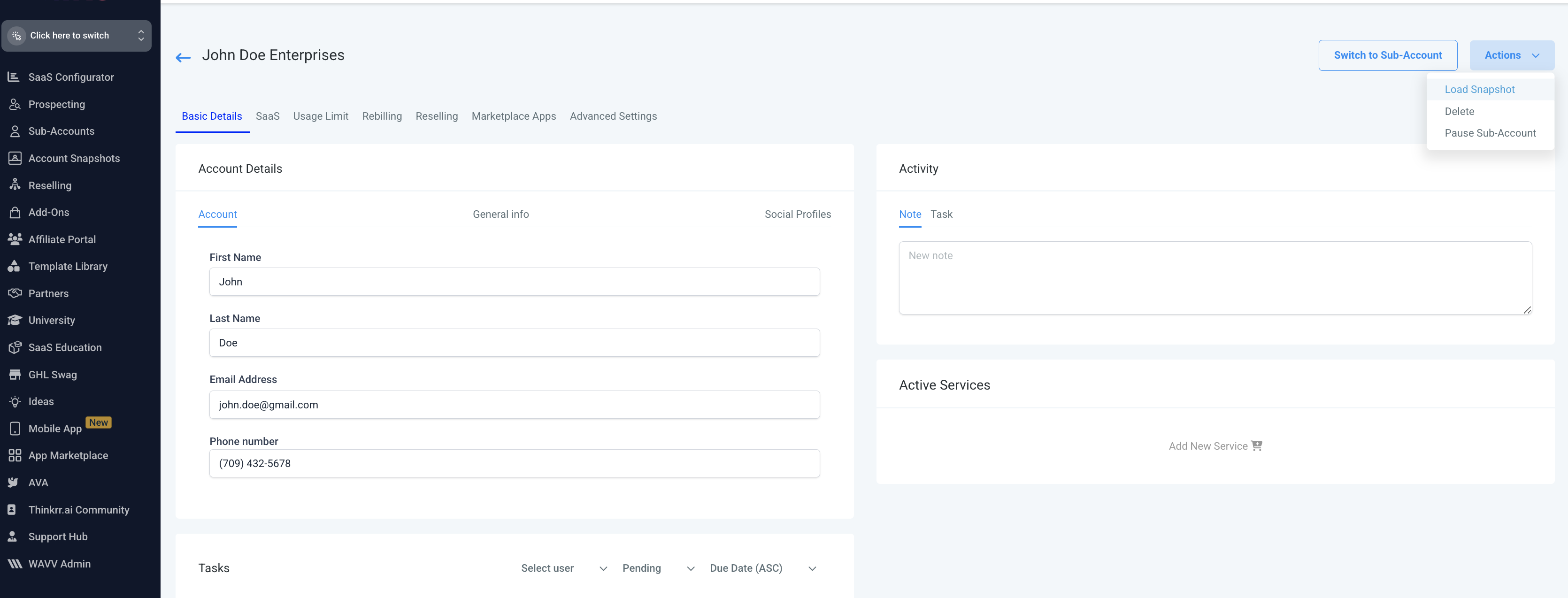
4
Select Load Snapshot
- From the dropdown, select Load Snapshot.
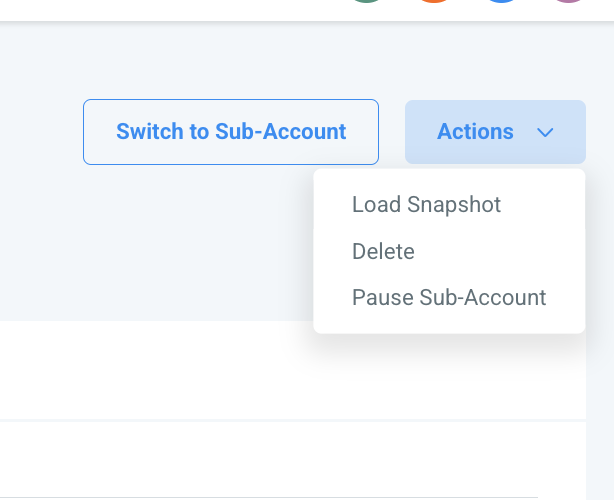
5
Choose Snapshot Version
- From the list, choose thinkrr Demo Snapshot v4 (or the most up-to-date version available).
- Then click Proceed.
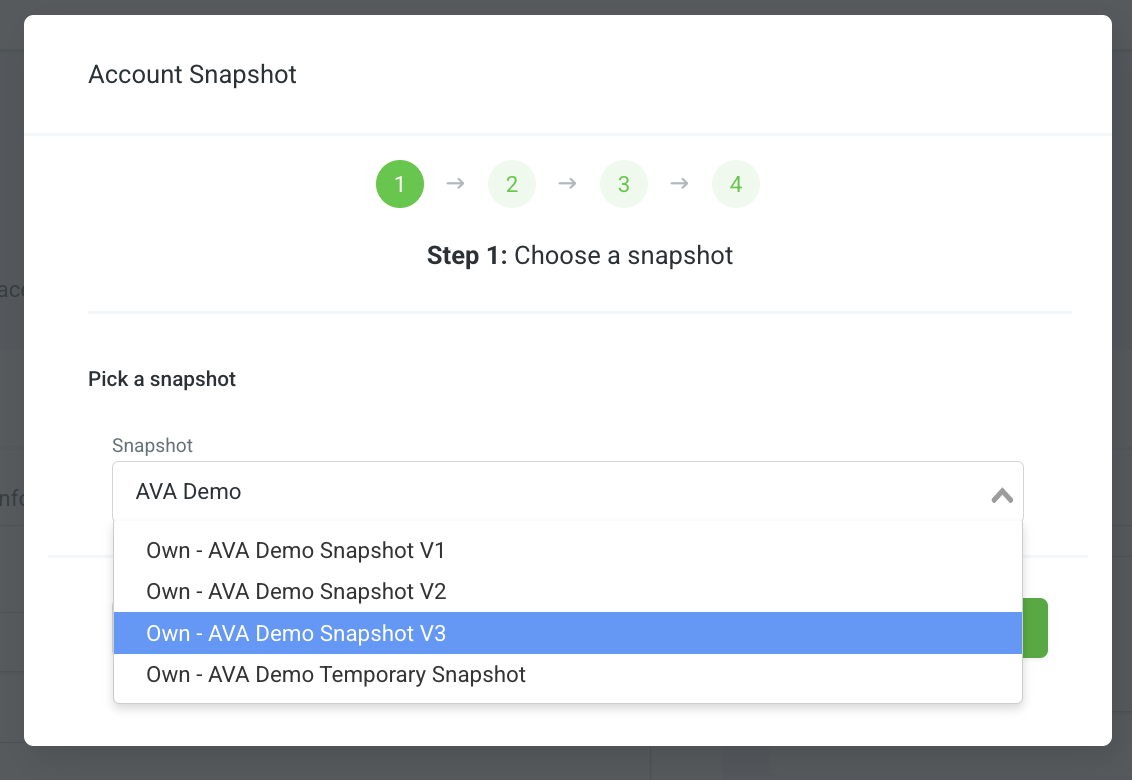
6
Review Snapshot Assets
- Next, you’ll see a summary of assets to be imported with the snapshot.
- Review the list of funnels, workflows, pipelines, calendars, and other components.
- You may skip assets you don’t want to import by deselecting them.
- The exact list of assets will vary depending on the snapshot version.
- Once you’re satisfied with the selection, click Proceed again.

7
Resolve Conflicts (if any)
- You’ll see a Checking for Conflicts screen.
- If there are no conflicts, the snapshot won’t overwrite anything in your account.
- If conflicts appear, review and resolve them before proceeding.
- After resolving, click Proceed.
- You’ll receive a notification once the snapshot is fully loaded — this usually happens quickly.
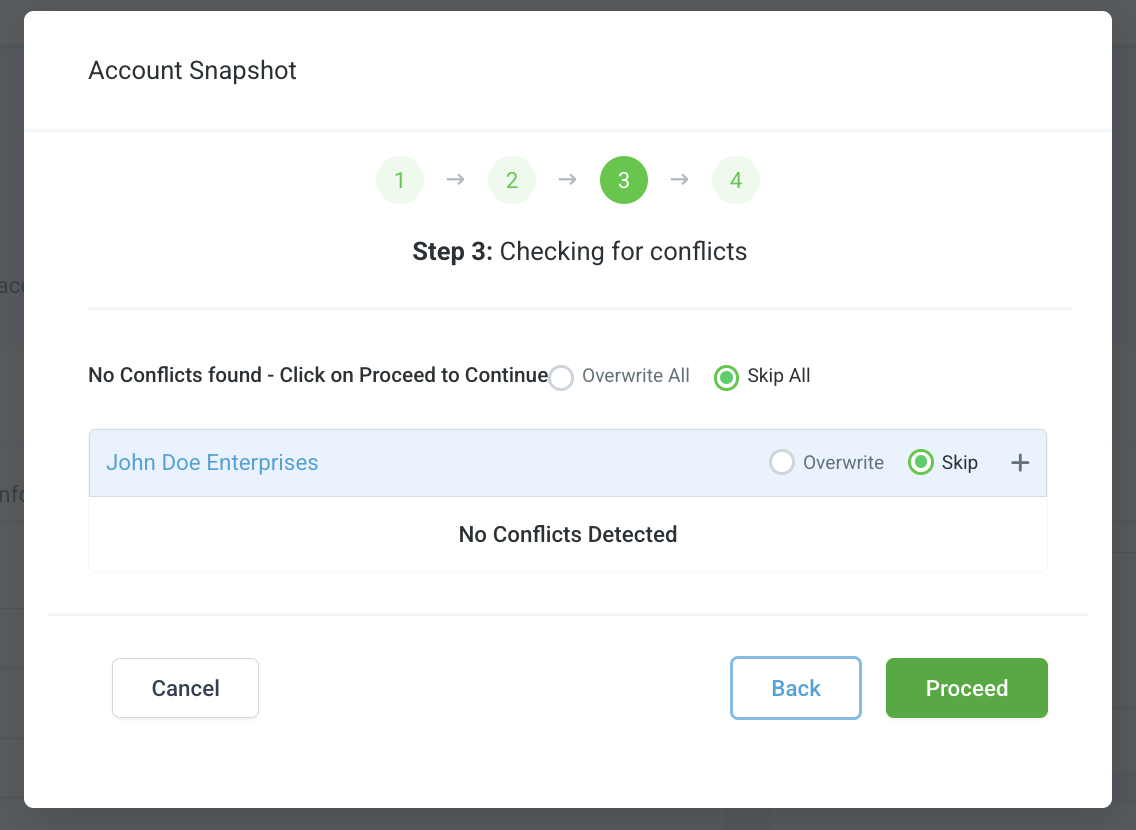
8
Confirm Installation
-
Switch back into your subaccount and confirm that the assets have been installed.
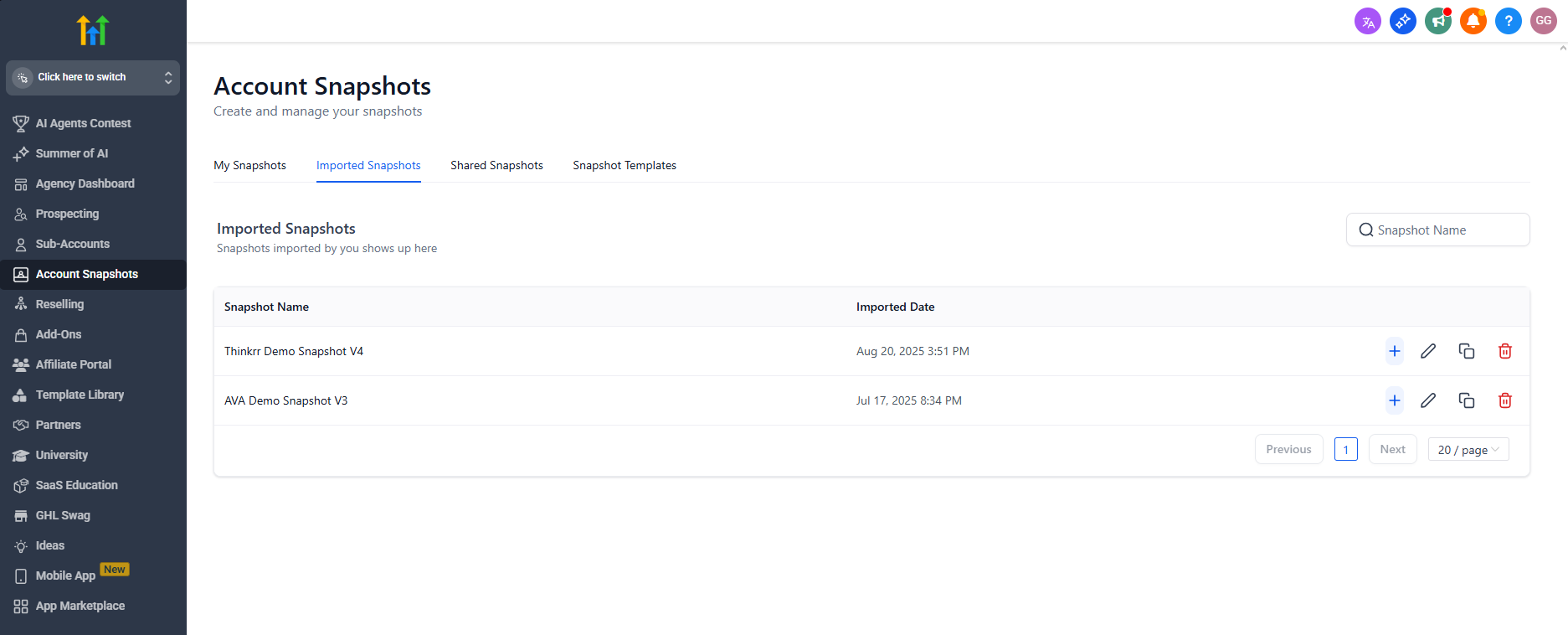
- Continue below to review what’s included in the thinkrr Demo Snapshot v4.
Assets Included After Installation
Calendars
- A demo calendar is included for testing and demonstration purposes.
- We strongly recommend connecting your own calendar for real use, but this sample calendar is provided by default.
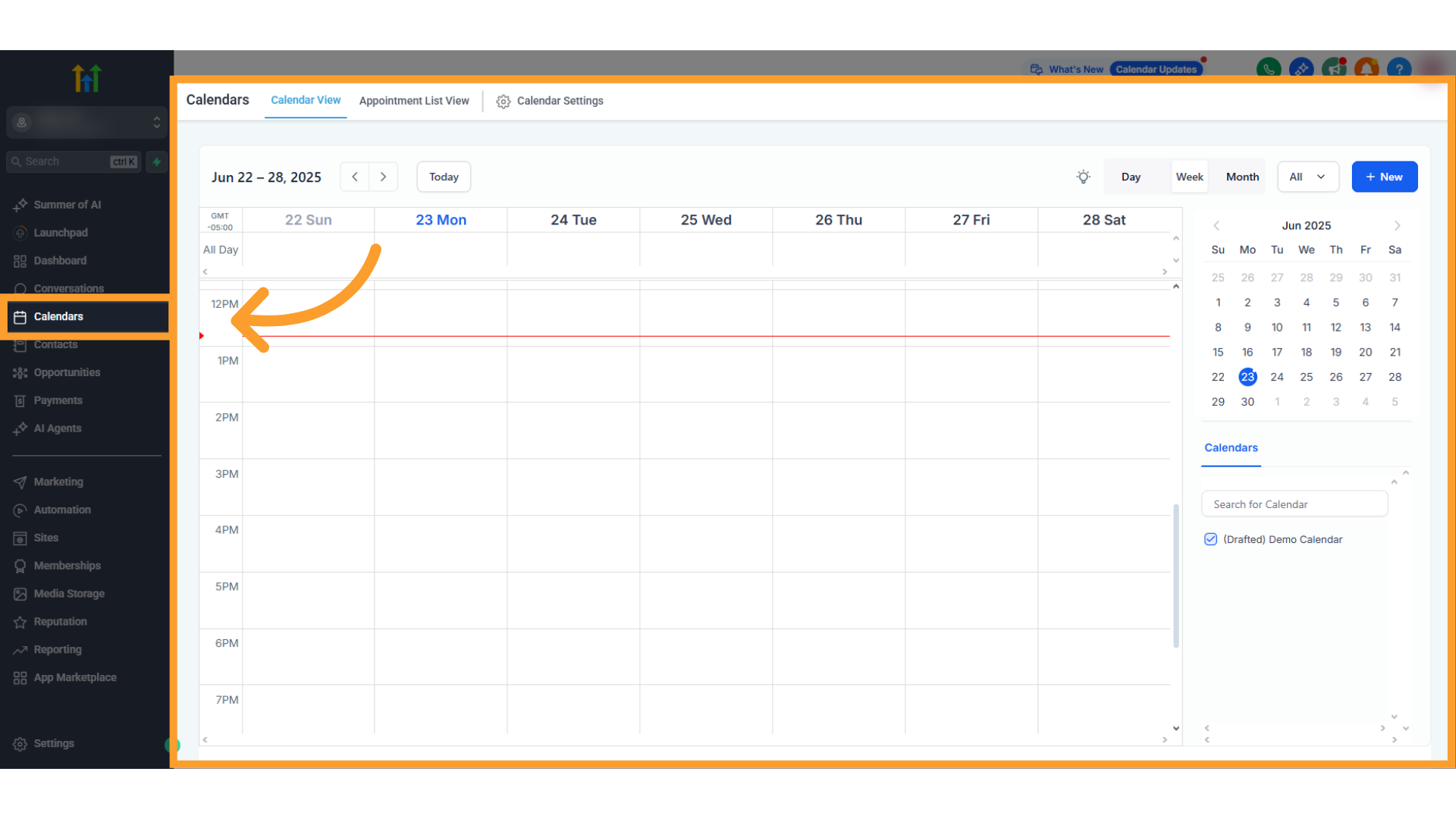
Opportunities
- Prebuilt pipelines are provided to help track lead progress across different sales or support stages.
- These give you a ready-made structure to begin managing leads and client opportunities.
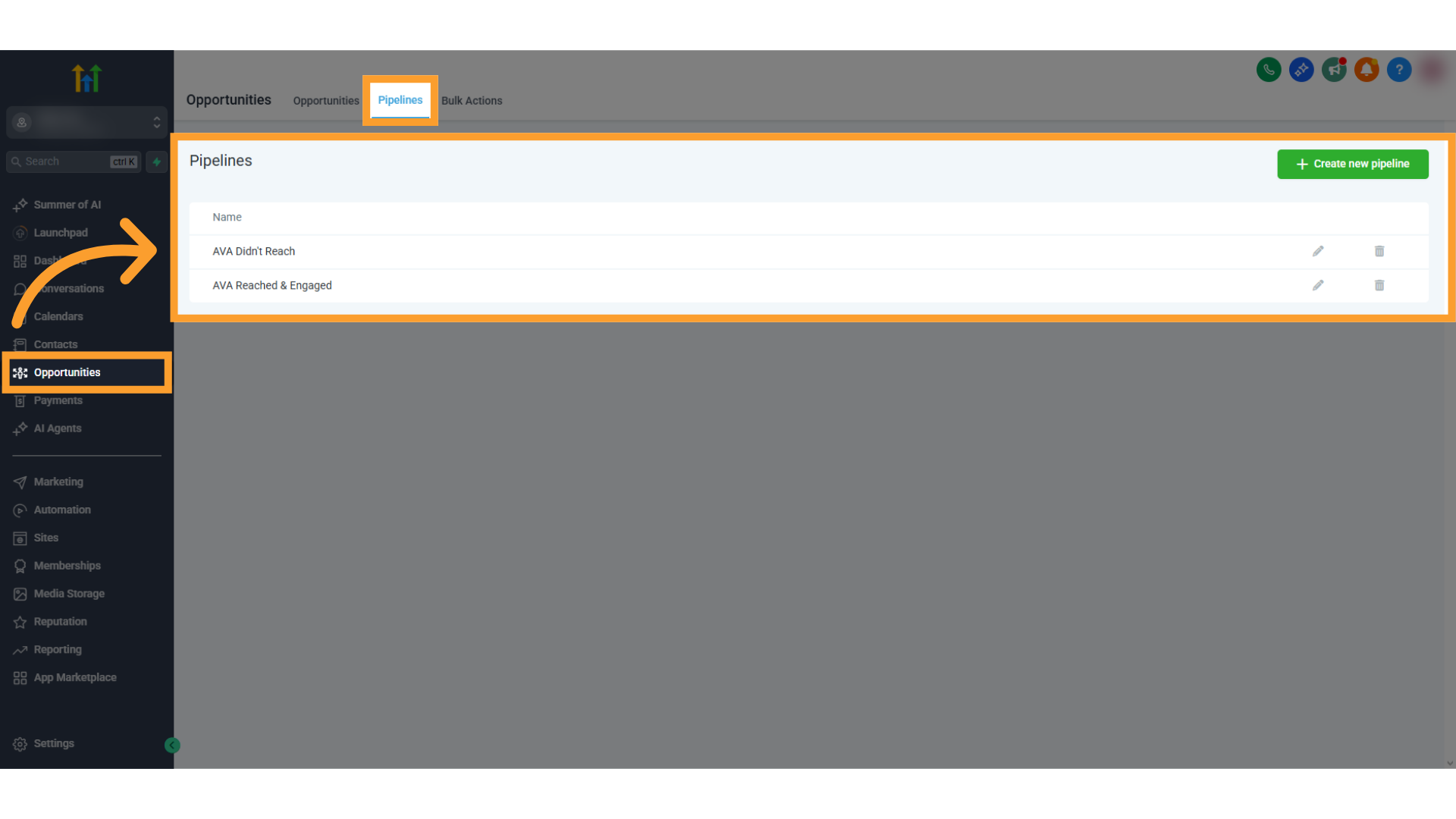
Automations
- A dedicated folder contains preconfigured workflows.
- These workflows include:
- Outbound call sequences
- Inbound call triggers
- A demo form connected to one of the preset funnels
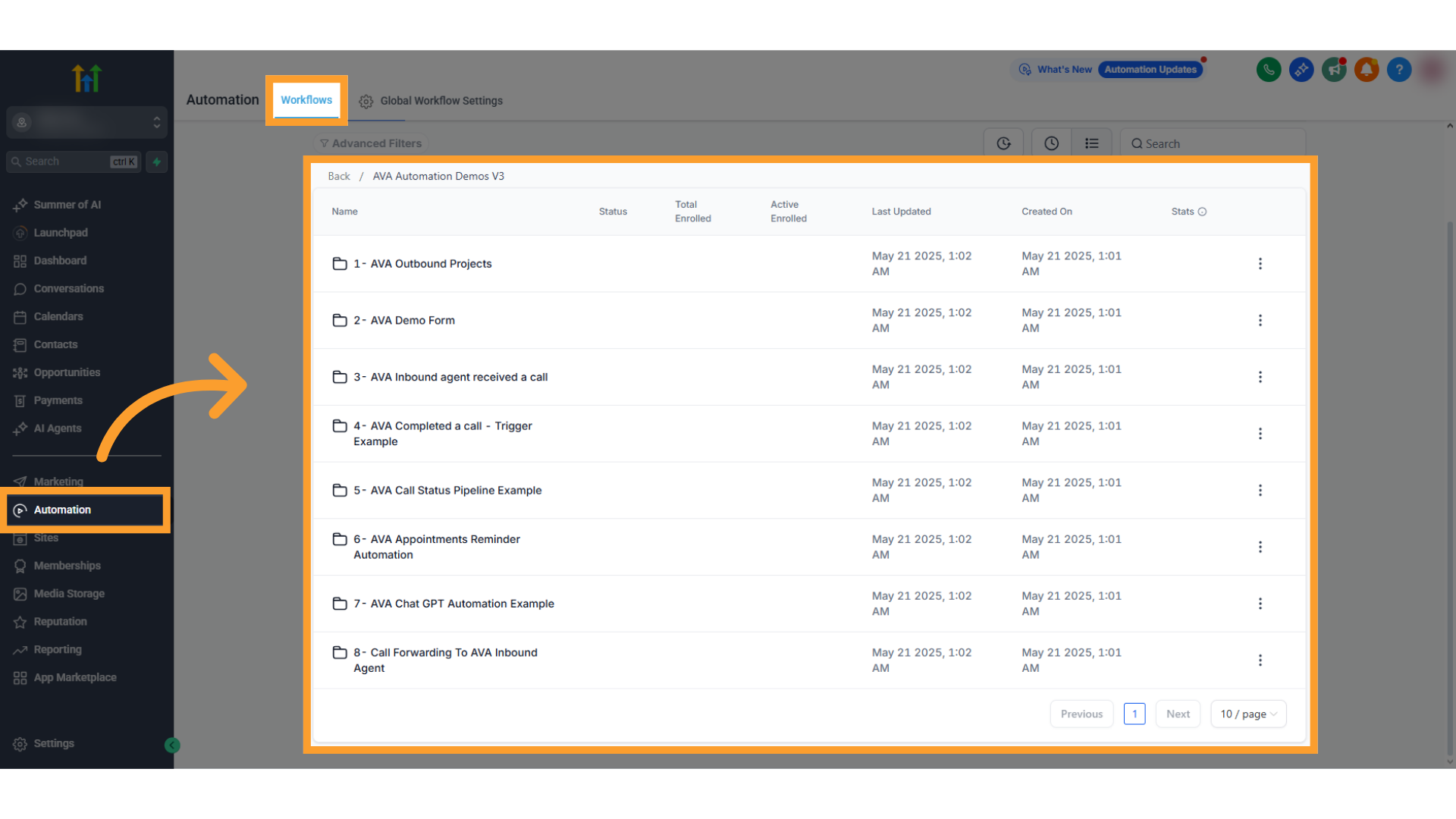
Funnels
- Funnel templates are available under the Sites section.
- These funnels are designed to plug directly into the automation flows provided in the snapshot.
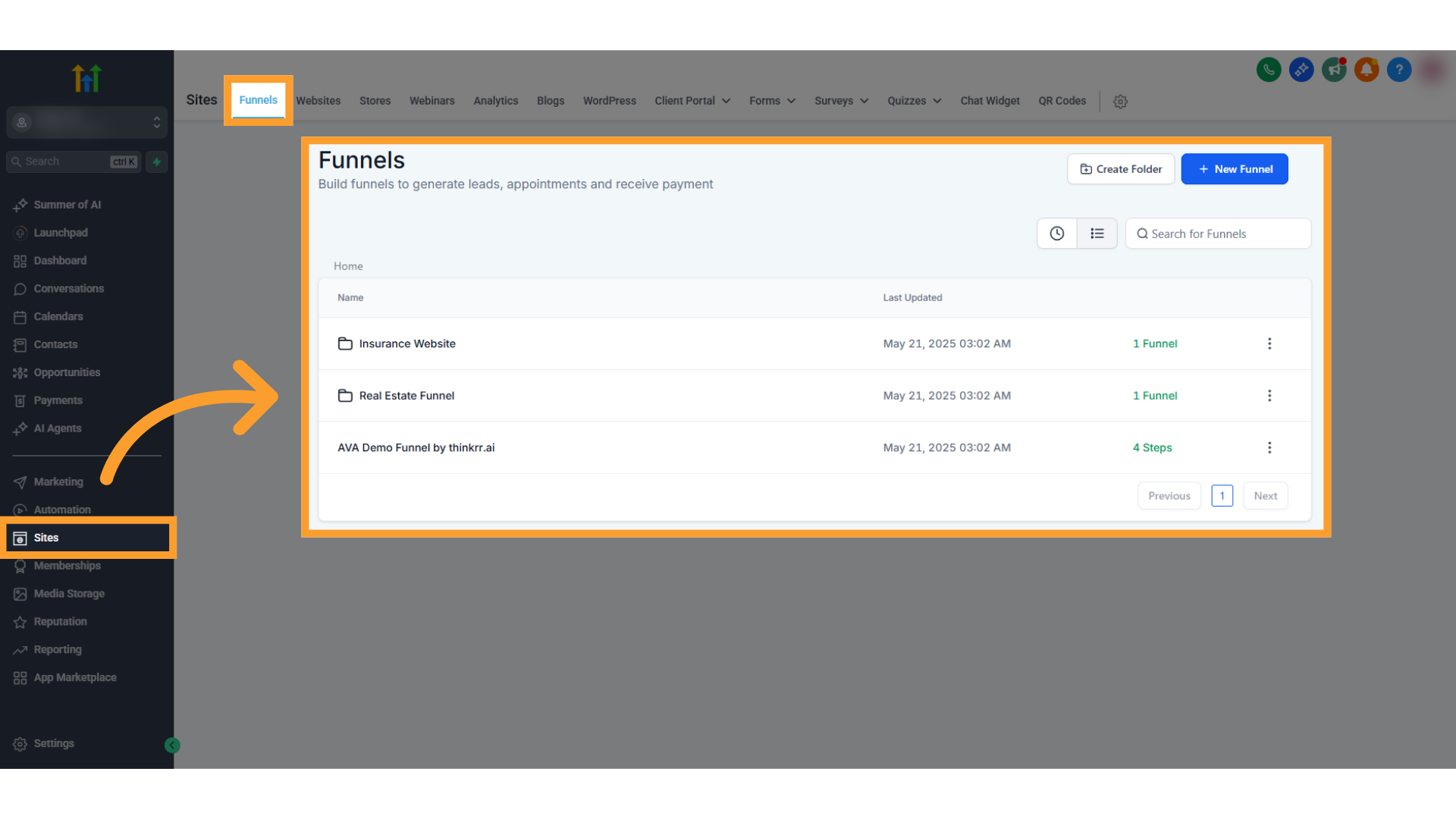
Settings
- The snapshot also installs a large set of custom fields and custom values.
- These fields allow you to capture and manage data throughout your workflows with flexibility.
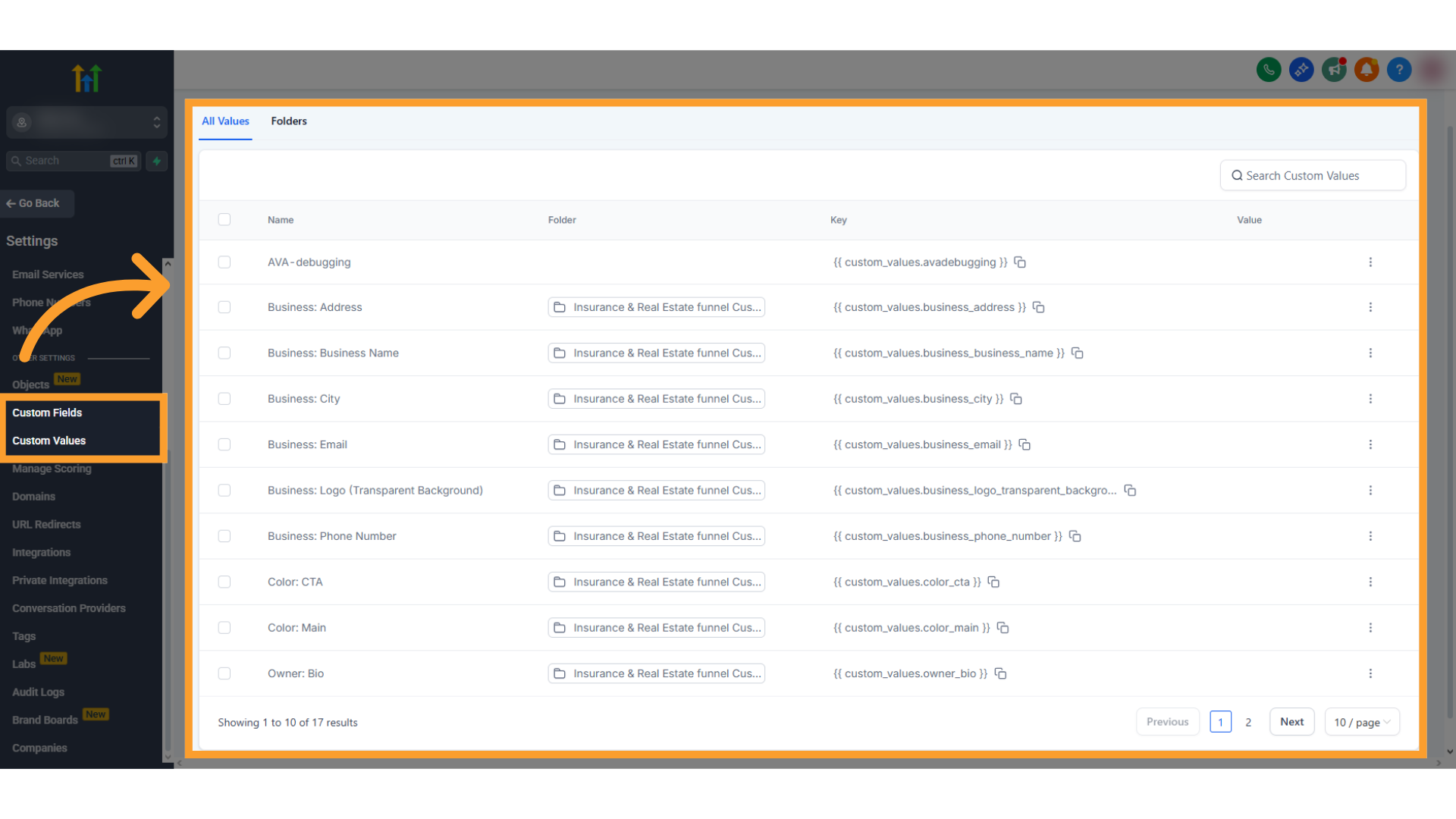
Notes & Recommendations
- Snapshots are versioned. Always choose the most recent version (e.g., thinkrr Demo Snapshot v4).
- Test first. The demo assets are provided to help you experiment. Replace demo calendars and sample values with your own for live use.
- Conflicts. If conflicts appear during installation, review them carefully to avoid overwriting existing setups.
FAQs & Troubleshooting
General Questions
What is a snapshot in GoHighLevel?
What is a snapshot in GoHighLevel?
A snapshot is a complete package of funnels, workflows, pipelines, calendars, and configurations. It allows agencies to replicate account setups quickly across subaccounts.
Which version of the thinkrr Demo Snapshot should I install?
Which version of the thinkrr Demo Snapshot should I install?
Always install the latest available version (currently v4). Newer versions may include updated assets or fixes.
Configuration
Do I have to import every asset in the snapshot?
Do I have to import every asset in the snapshot?
No. During installation, you can review the list of assets and deselect any you don’t want to import.
What if there are conflicts during installation?
What if there are conflicts during installation?
If conflicts appear, review them carefully. You can skip overwriting existing assets or adjust as needed before proceeding.
Usage and Results
What should I do after installing the demo snapshot?
What should I do after installing the demo snapshot?
Replace demo calendars, funnels, and values with your own production assets. The demo setup is for testing and demonstration only.
Where can I find the assets once installed?
Where can I find the assets once installed?
- Calendars appear in the Calendars section.
- Pipelines are under Opportunities.
- Workflows are in Automations.
- Funnels are in the Sites section.
- Custom fields and values are listed in Settings.
For additional questions or guidance, try using our Virtual Support Agent! Available 24/7 to help resolve most issues quickly at thinkrr.ai/support. If you still need assistance, visit our support site at help.thinkrr.ai and submit a Ticket or contact our team directly at [email protected].

