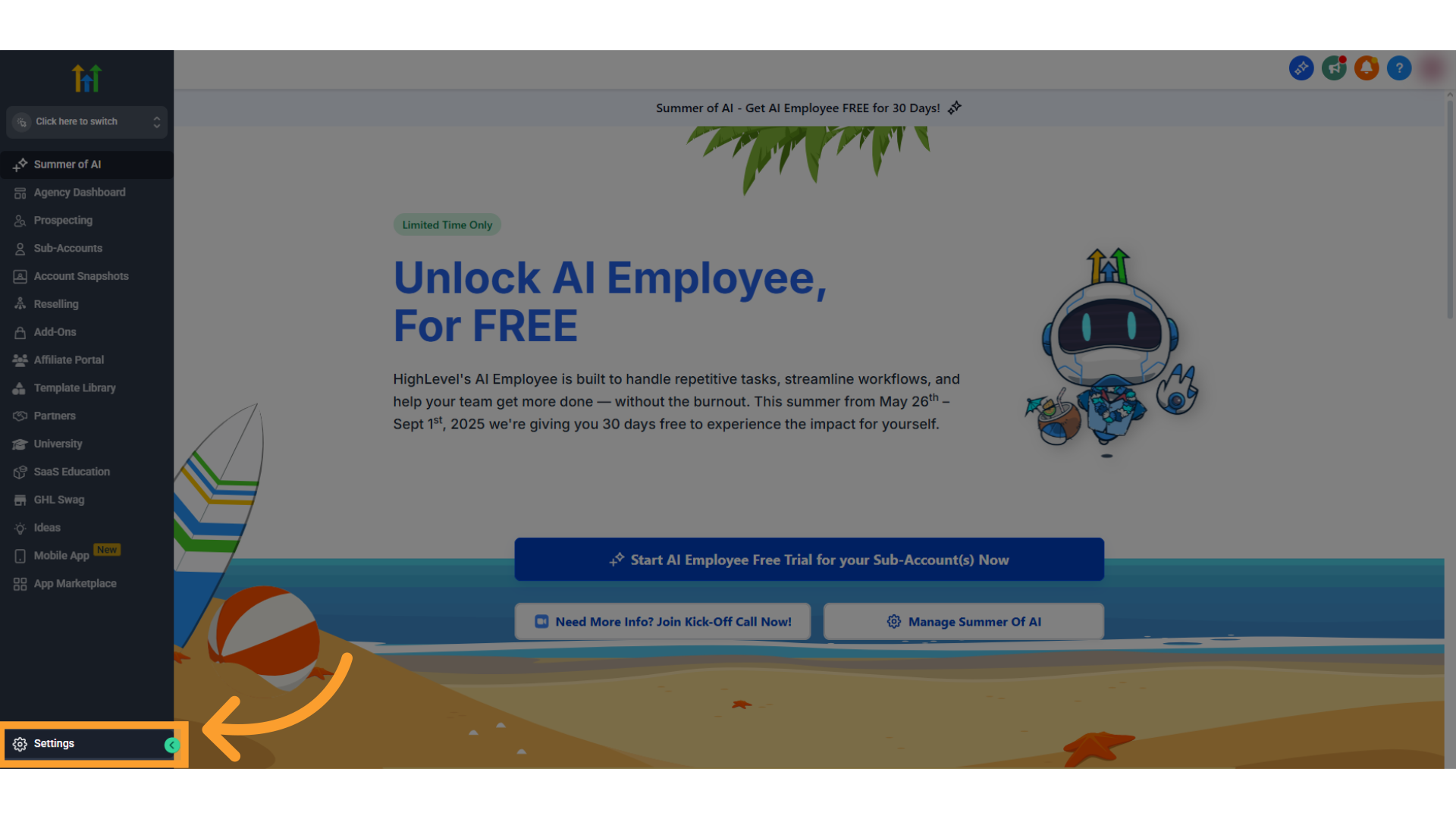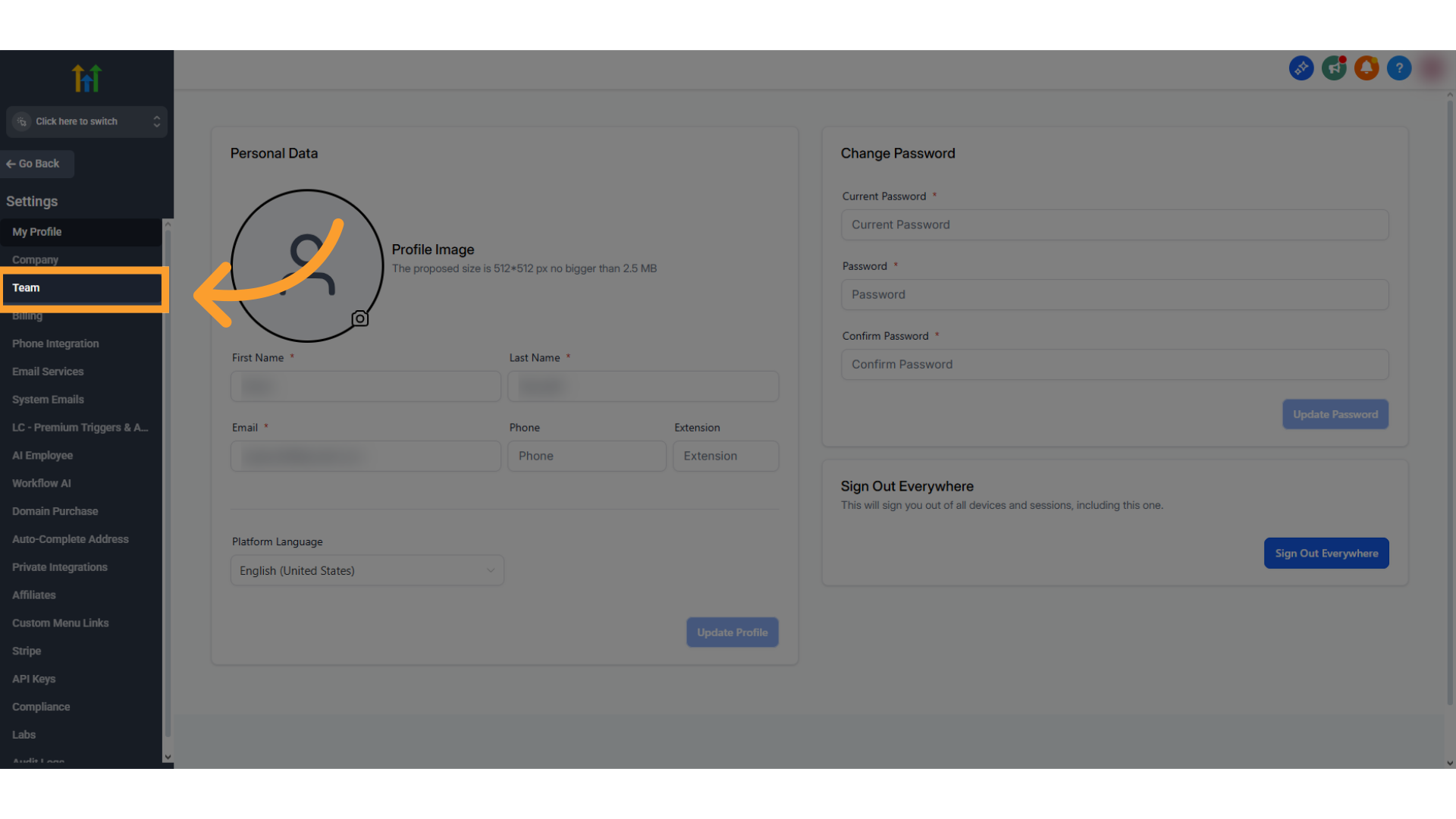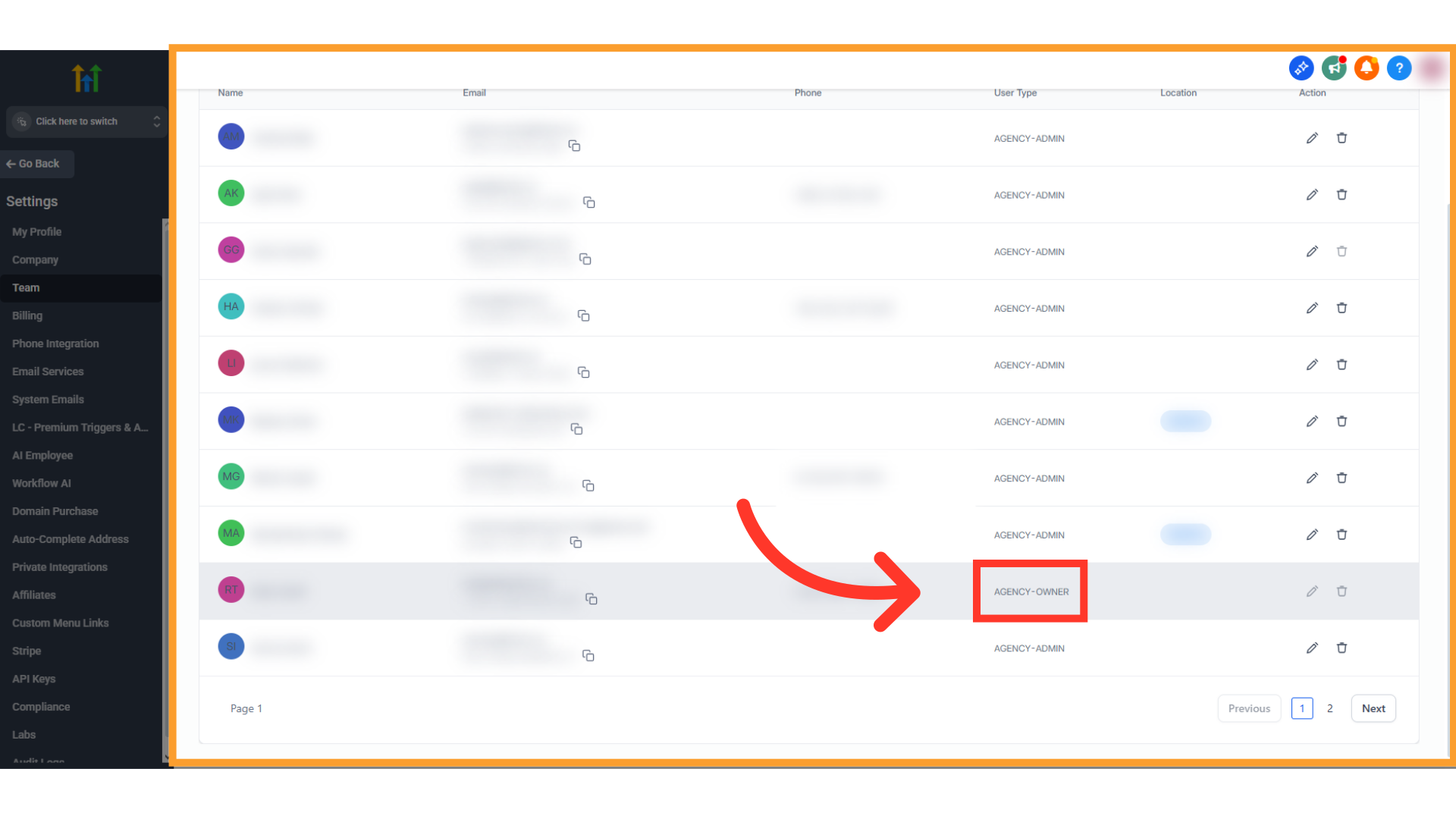Overview
The AVA Voice AI Studio enables marketing firms, service providers, and sales agencies to deploy AI-powered voice agents at scale — both for inbound and outbound communication. This platform is ideal for GoHighLevel (GHL) agency owners and other resellers looking to offer advanced AI voice solutions as part of their service packages. It supports multiple client sub-accounts, branded call agents, and integration with scheduling tools and CRMs. With AVA, agencies can:- Automate lead follow-up and appointment booking
- Deploy receptionist-style inbound agents for 24/7 support
- Configure outbound campaigns with sales coaching and persona simulation
- Monitor call logs, transcripts, and performance across all clients
Getting Started with Your Agency Workspace
Accept Your Invite & Set Up Your Account
- Check your inbox for an email from AVA. Your email for you AVA account should be the same as the main agency account in GHL you intened to associate it with.
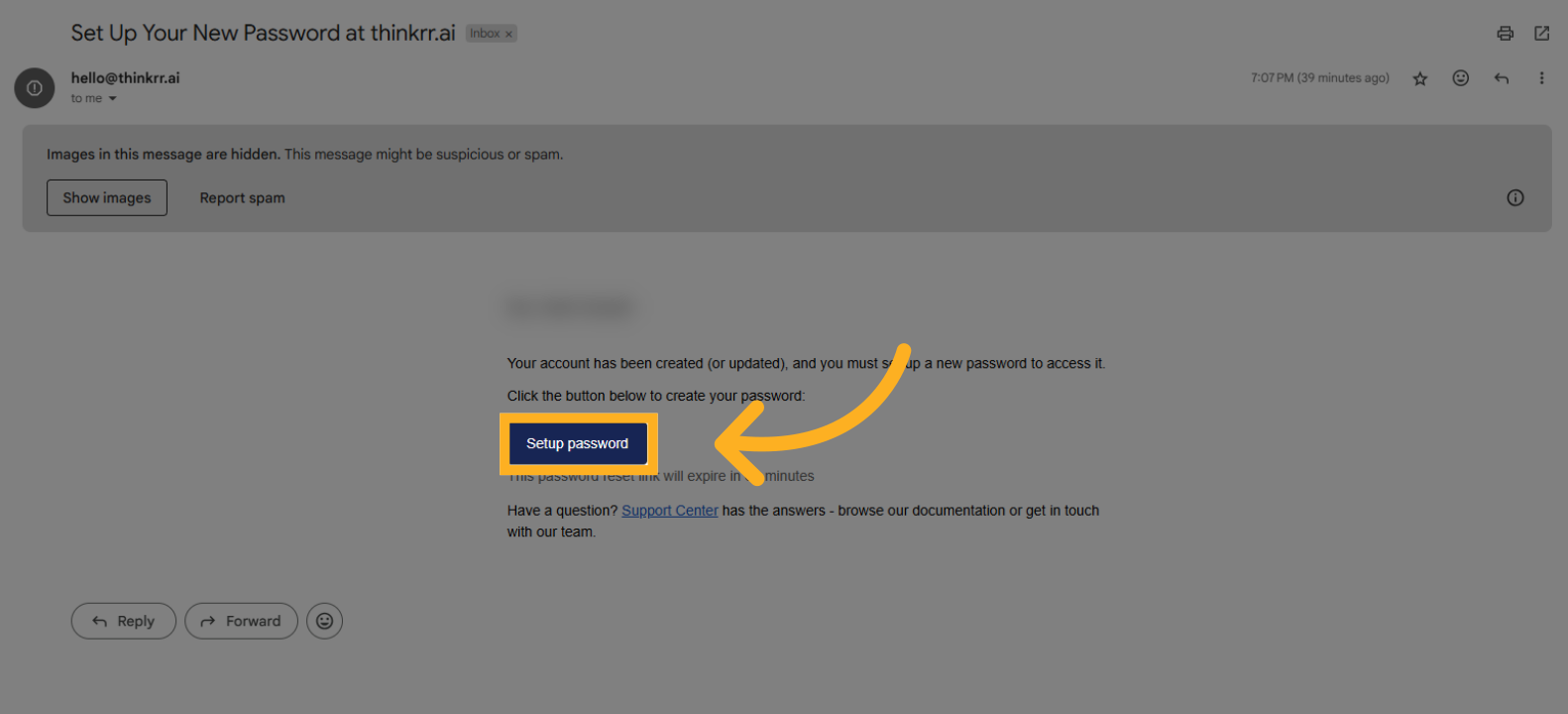
- Click the “Set Your Password” link to create your login credentials. This will take you to the Ava onboarding environment.
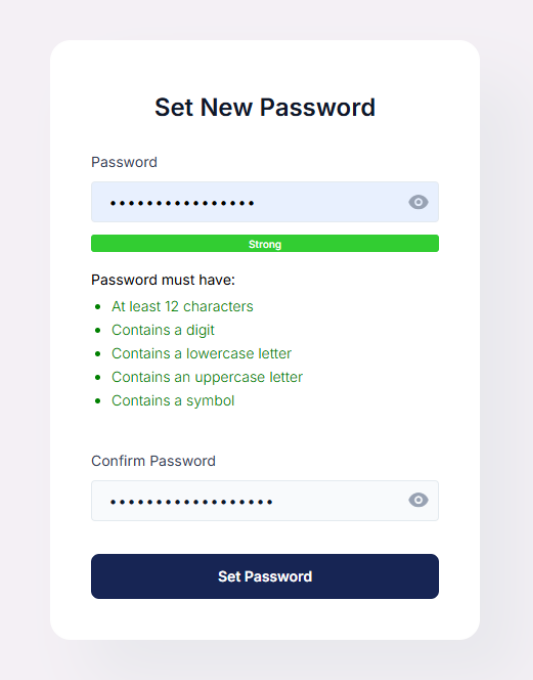
Choose a Phone Number
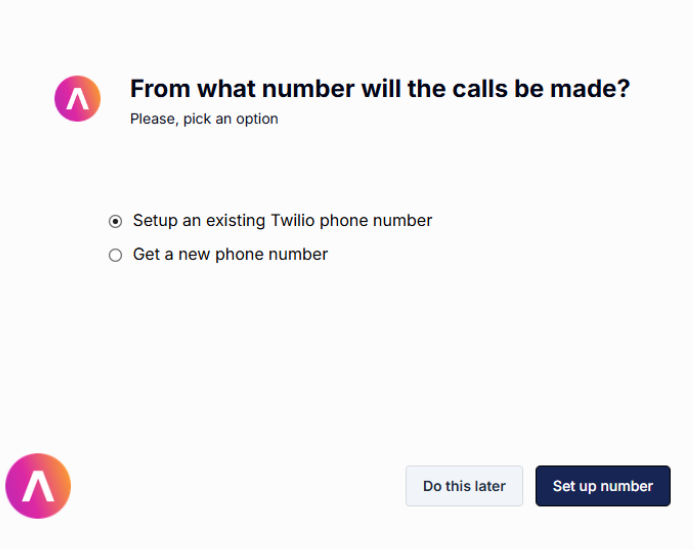
- Choose from existing numbers (if any)
-
Or click “Create New Number”
- Enter your area code
- Select a number from the list
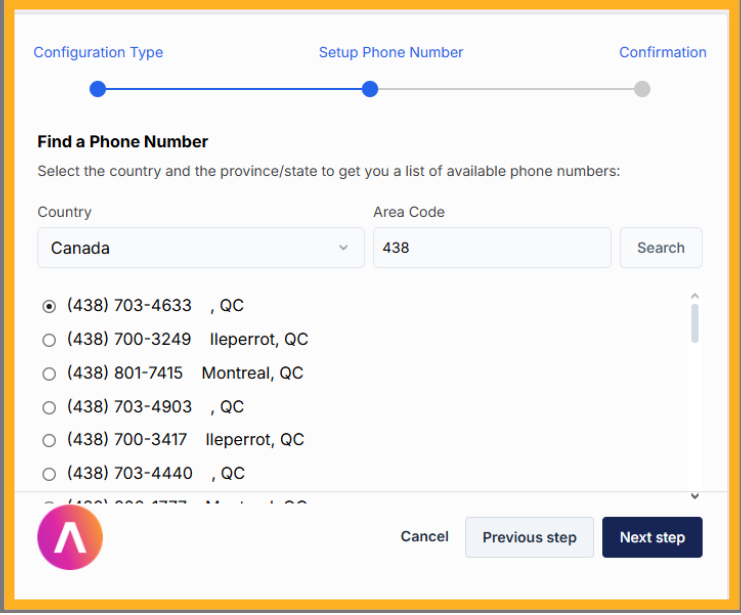
- Confirm and continue
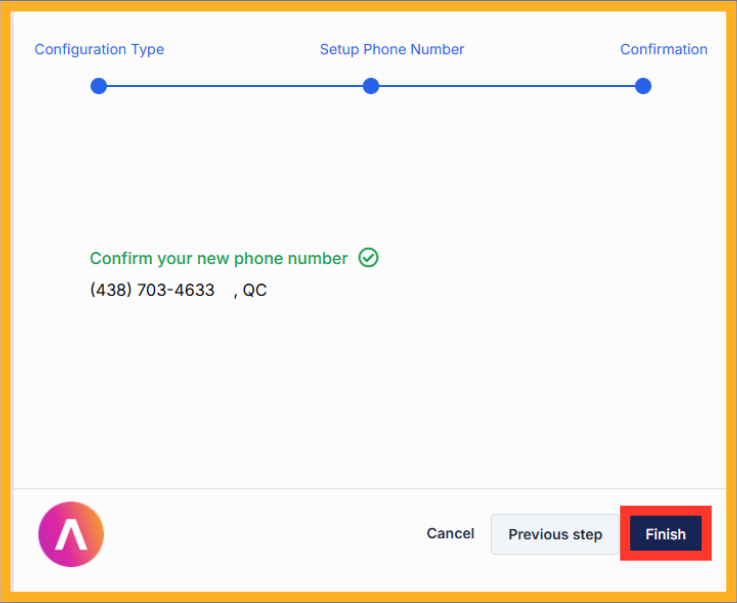
Connect Your GoHighLevel Agency Account
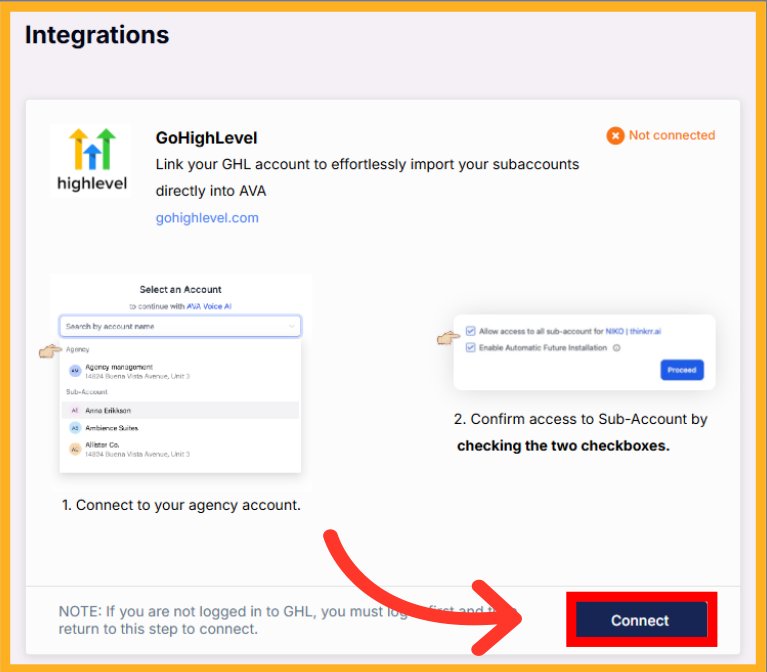
- Authorize AVA to access your GHL agency account
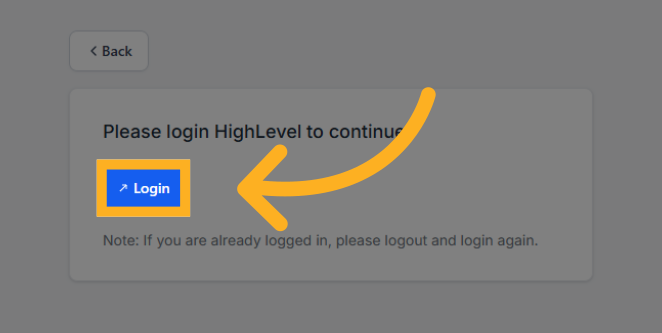
⚠️ Important: You must connect your primary agency account in GoHighLevel — this will also serve as your primary subaccount in AVA. To verify you are connected to the correct account:1Open the Team Section
Click “Team” or “My Staff” (if using NIKO) from the sidebar menu.View the Team List
Navigate to the team list that appears.Locate the Agency Owner
Look for the entry marked “AGENCY-OWNER” — this indicates you are logged into the primary agency account.
Review Installation Settings
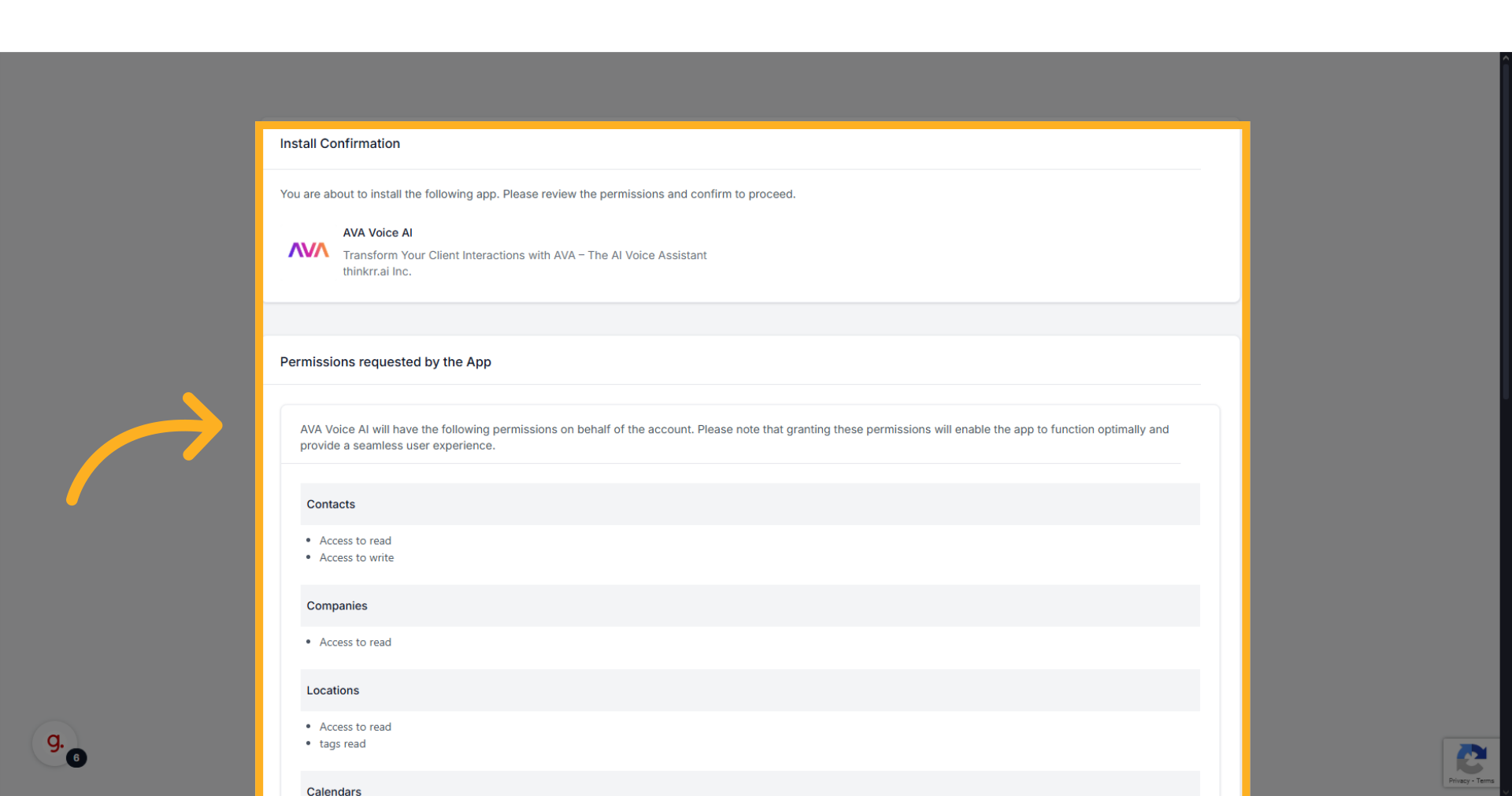
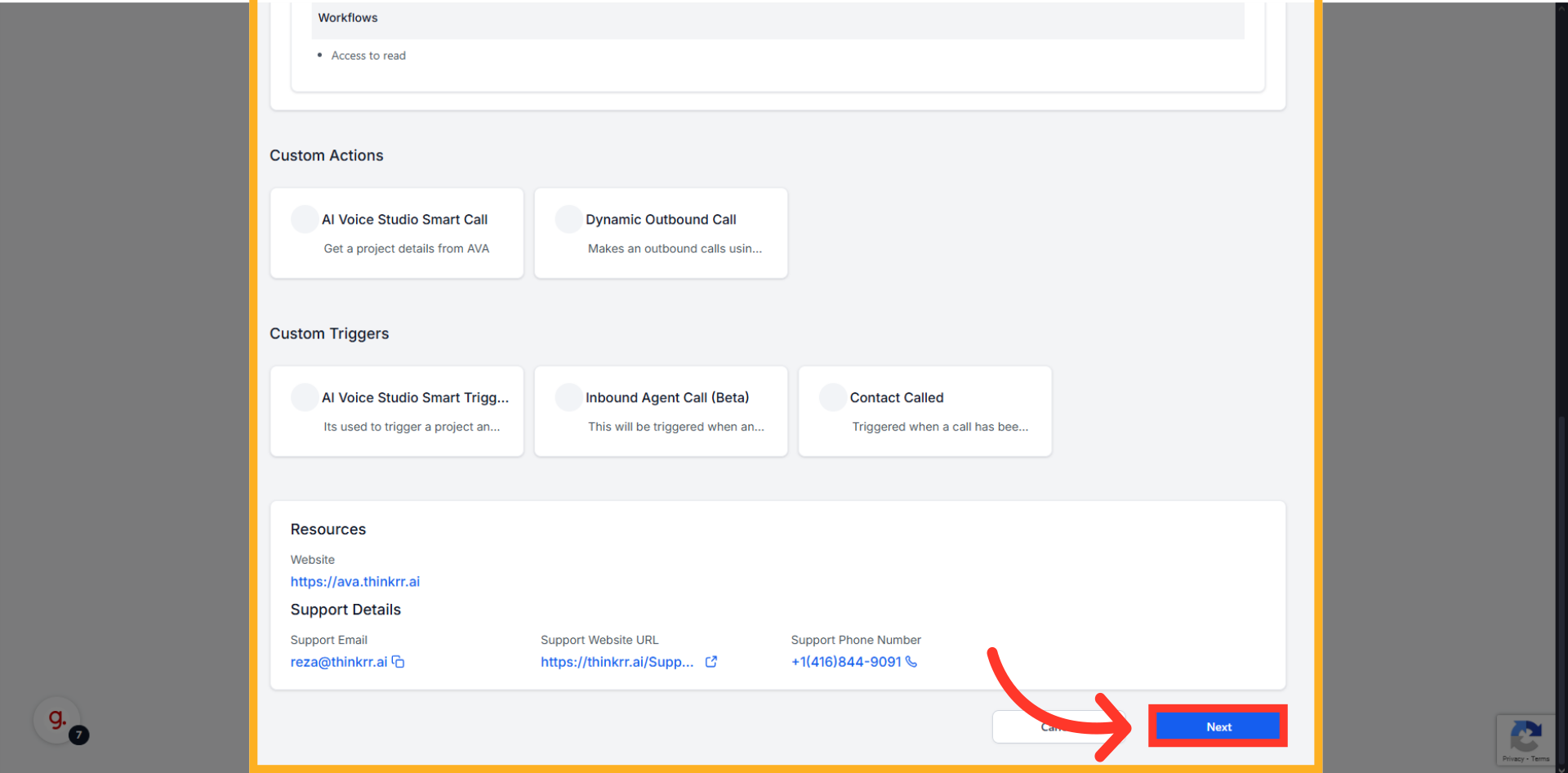
- Approve permissions and install settings
- ✅ Apply settings to all locations
- ✅ Enable automatic updates
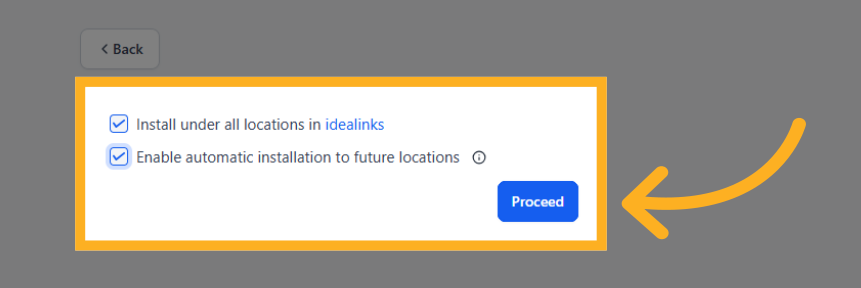
- Click Finish Setup once the green checkmark is visible
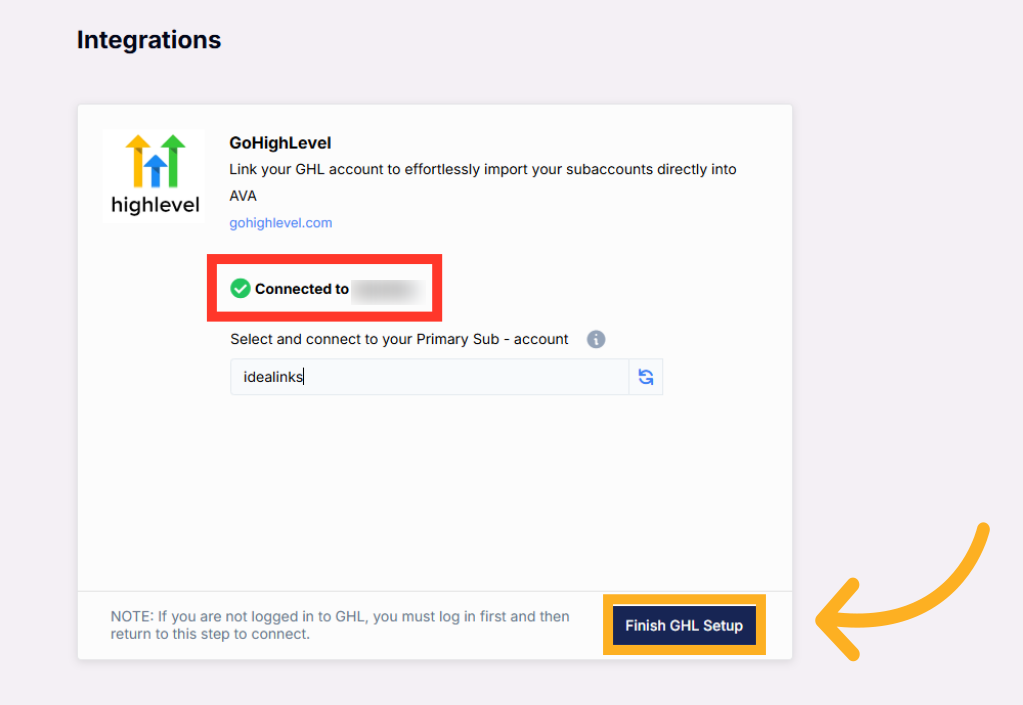
Explore the AVA Agency Dashboard
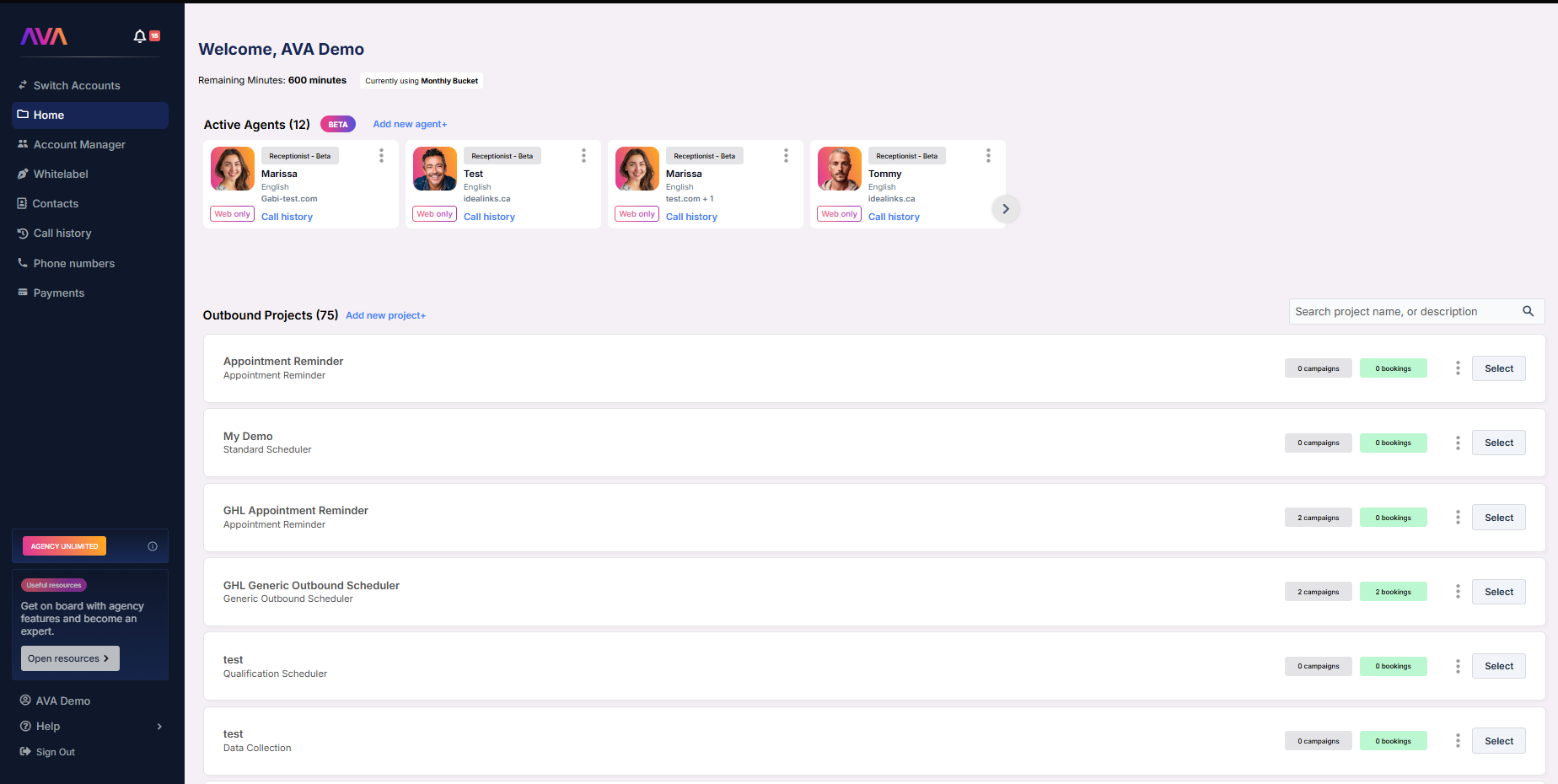
💡 Tip: You should take 10–15 minutes to familiarize yourself with the AVA interface:
- Create and manage Inbound and Outbound agents
- Track usage and subaccount activity
- Access branding and pricing controls (Unlimited Plan only)
- Connect Stripe for billing
How to Create an Inbound Agent
Access the Agent Creation Page
- If it’s your very first time in AVA, you will be prompted to create an Outbound Project, or an Inbound Agent. Select “Create an Inbound Agent”.
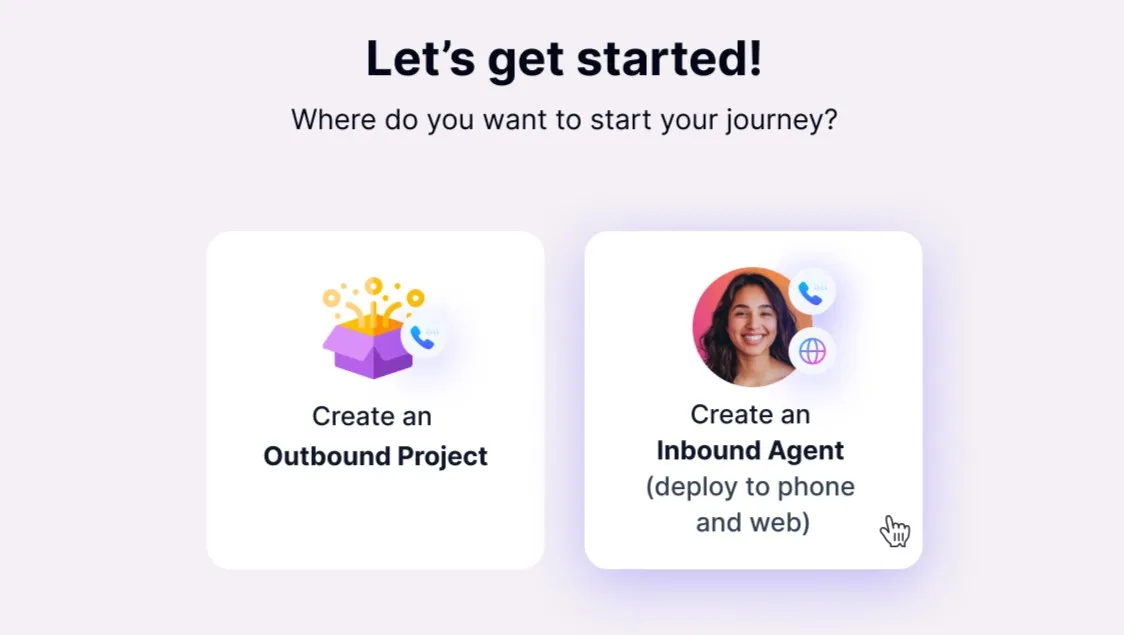
-
Otherwise, navigate to the Home screen in AVA and click “Add New Agent” in the Active Agents section in case you have already created an Inbound Agent or Outbound Project.
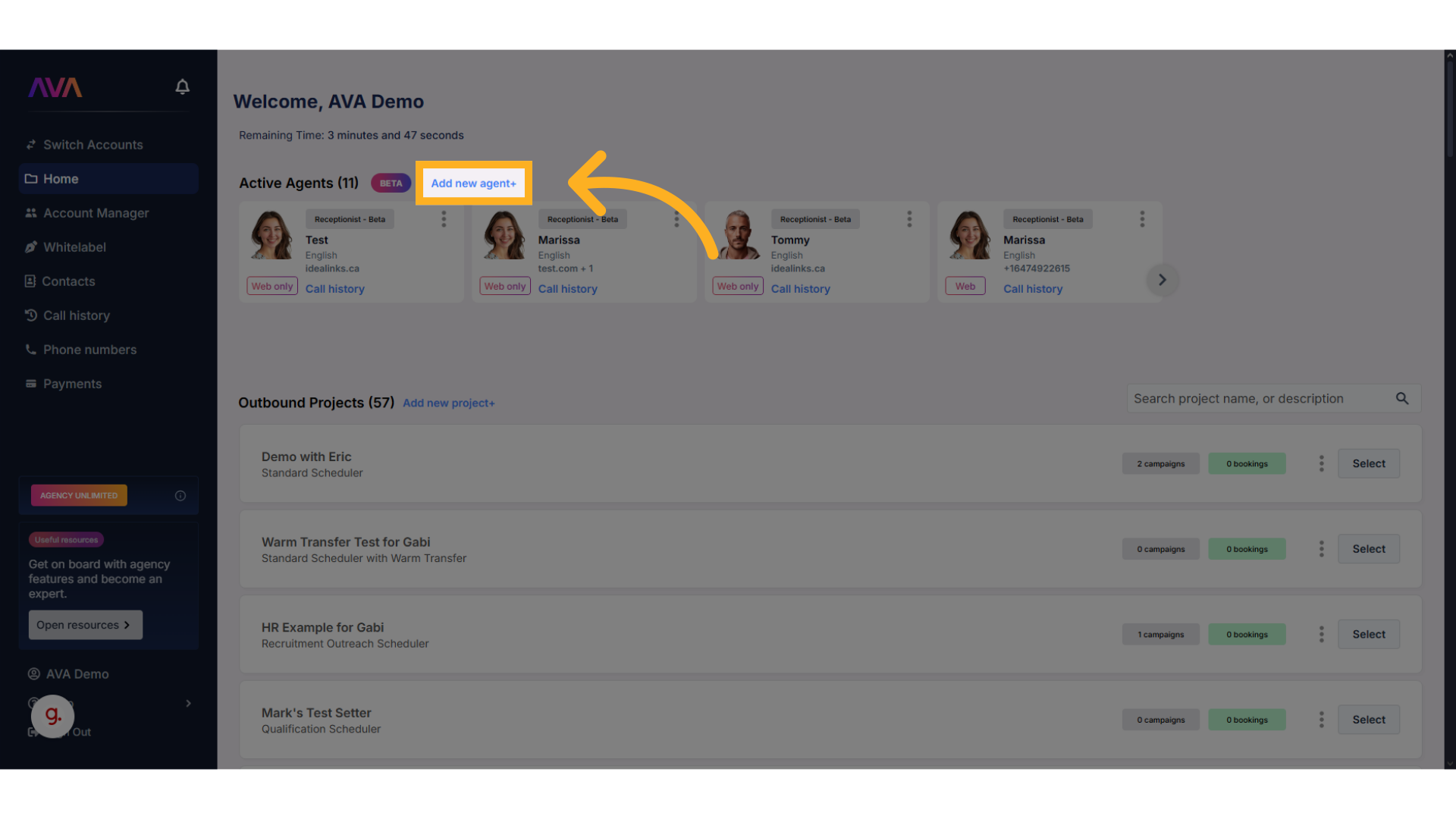
-
Choose whether the agent should be:
- Tied to a phone number
- Deployed to the web as a Web Widget (phone number not required)
-
Both over the phone and over the web
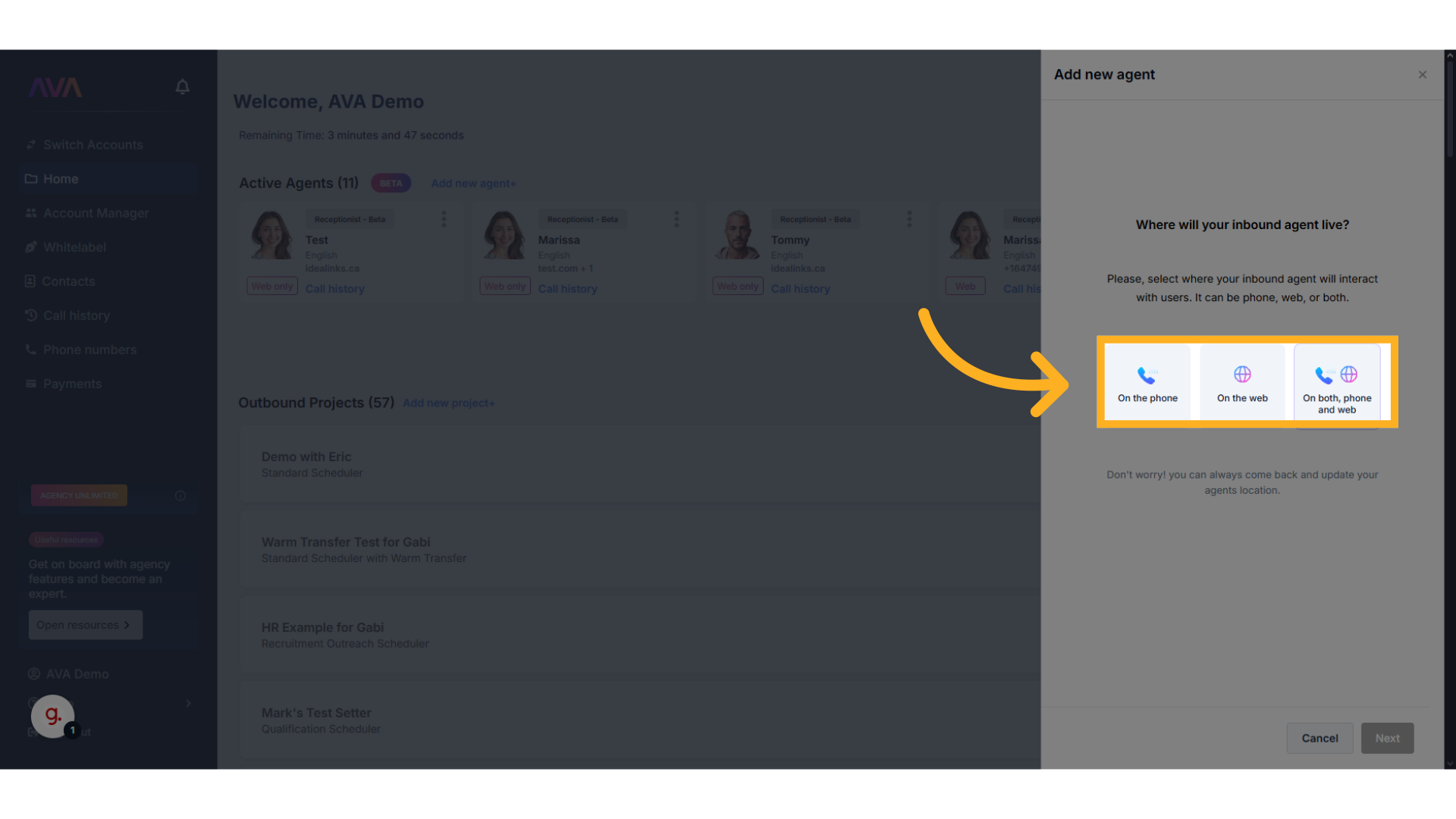
Configure Your Inbound Agent
- Agent Role – Select a role like Receptionist to determine the agent’s function and tone.
- Agent Name – Customize how the agent refers to itself during calls. If left blank, it will use its default name.
- Language & Ethnicity – Select language and voice preferences. Agents will only use the selected language.
- Phone Number – Assign an available number (Inbound Agents cannot share phone numbers).
- Voice Selection – Use the Listen button to preview and select a voice.
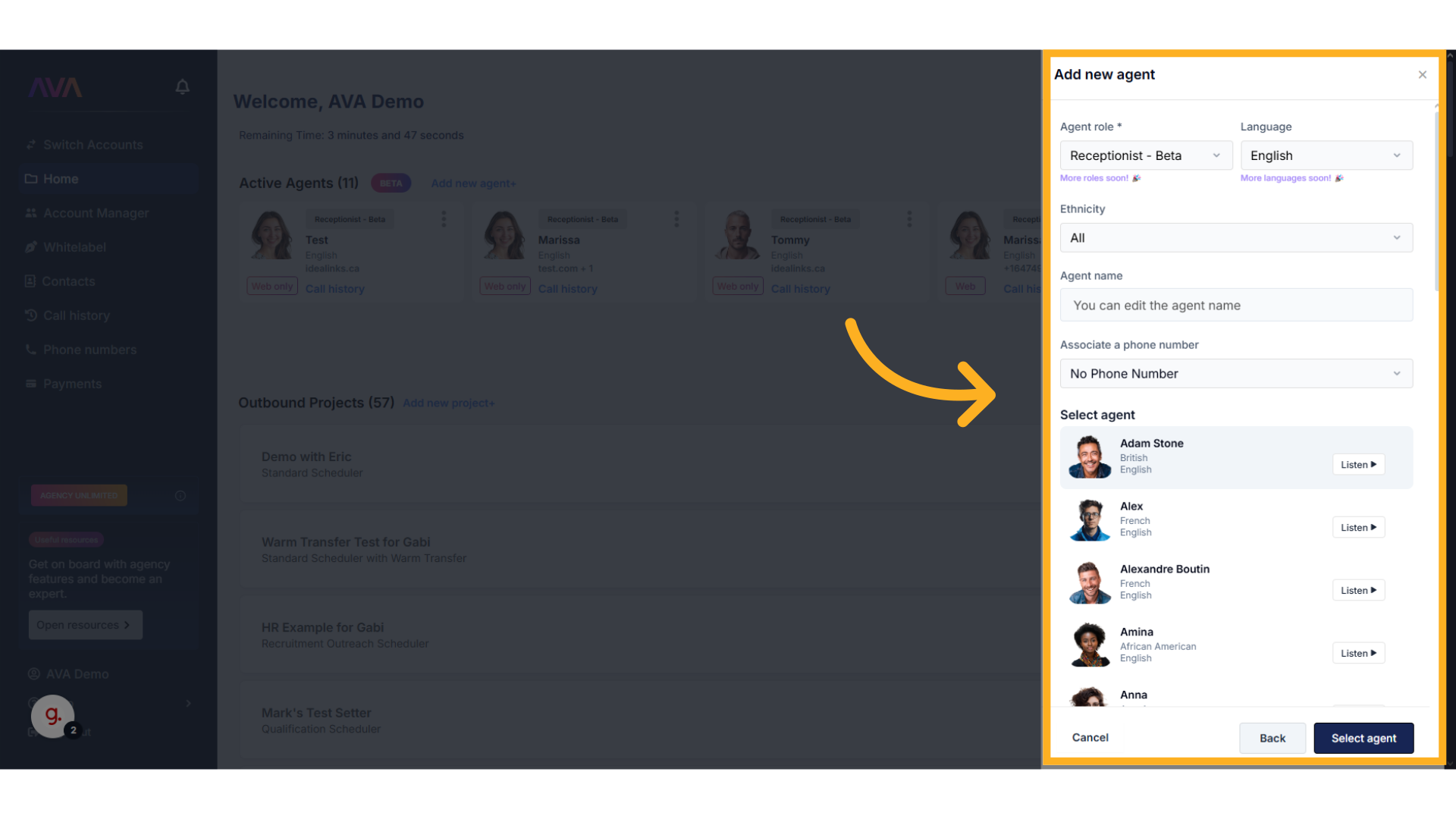
- Greeting – What the Agent says when answering the call.
- Introduction text (optional) – Optional intro line to explain the Agent’s purpose.
- Representative name – Name of the person or team the Agent is assisting.
- Representative title – Job title (e.g., Sales Manager, Customer Support).
- Company name – The business or organization name.
- Information to gather – Details to collect from the caller.
- Key information – Internal info the Agent can reference (e.g., services offered).
- Primary goal – The Agent’s core task: answering questions, scheduling, etc.
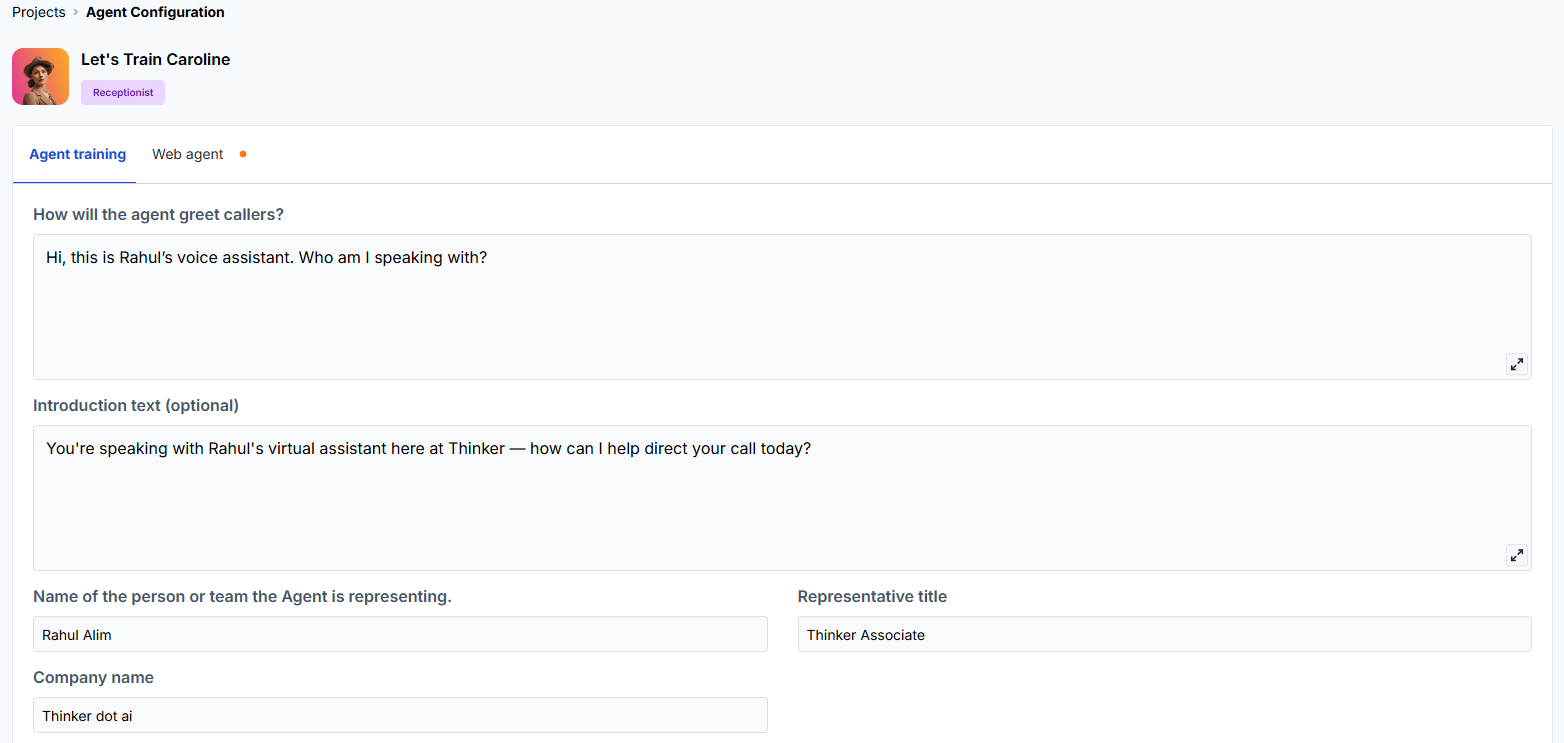
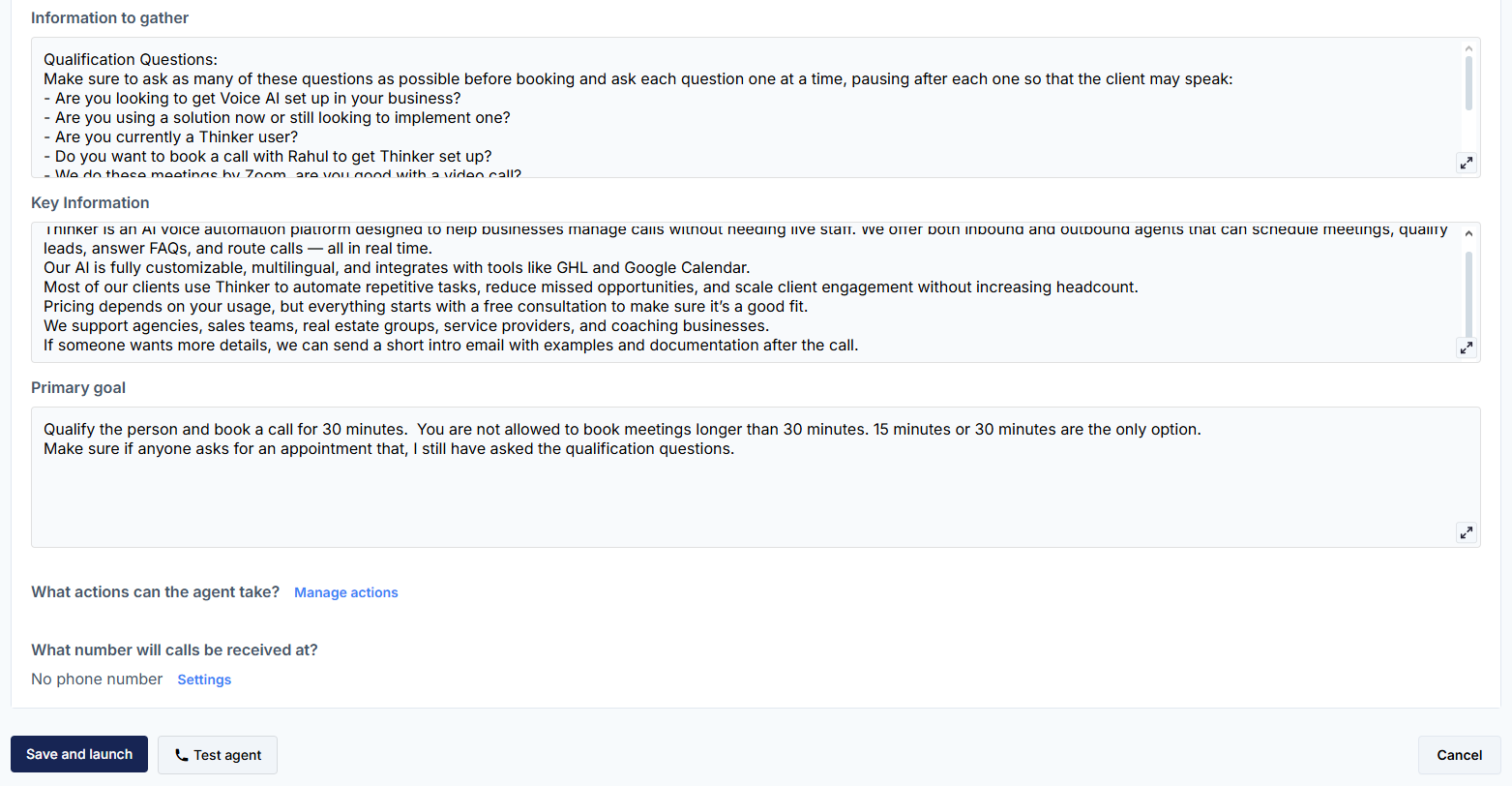
Training the AI Agent
- Fill in all required training fields relevant to the selected Role.
- Each role—such as Receptionist or Sales Coach—has a unique set of training fields tailored to its purpose.
- Additional fields will dynamically appear based on the role.
Assign Actions to the Agent
-
Click the Manage Actions button at the bottom of the setup screen to define what your agent can do (e.g., book appointments, transfer calls, notify reps).
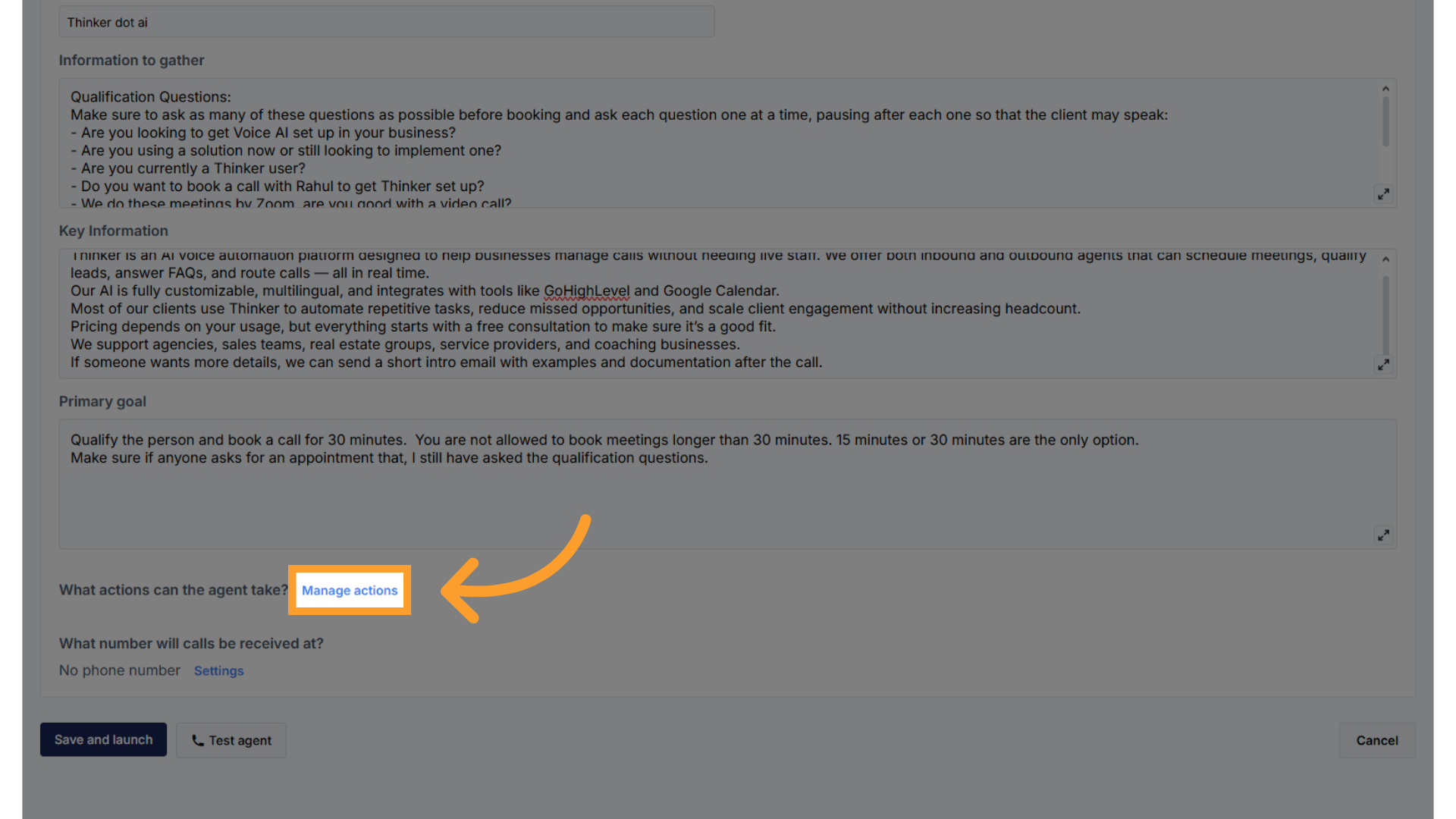
-
In the side panel, select which actions to enable:
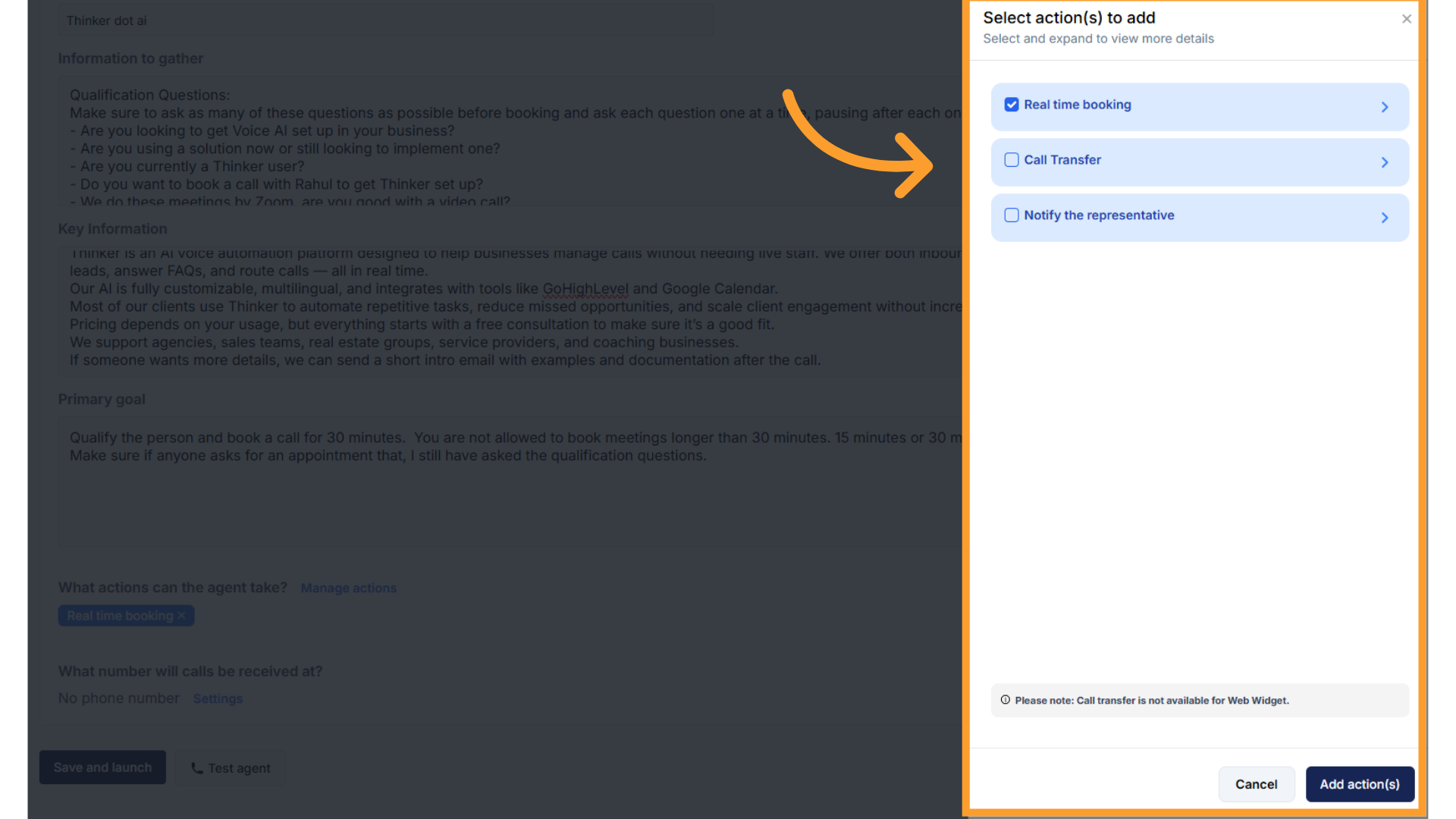
-
Real-Time Appointment Scheduling – Connect a calendar via GHL or through your AVA account.
Ensure timezone alignment between GHL and the connected calendar.
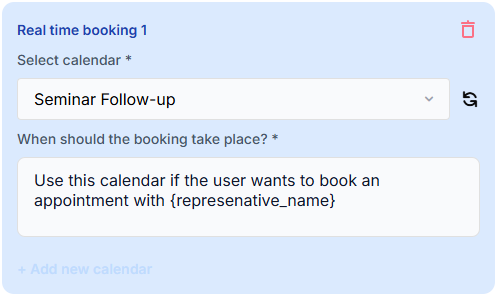
- Call Transfers – Forward calls based on inquiry type.
.png?fit=max&auto=format&n=d9INt8_clMeLOZYl&q=85&s=c80d5fddd6712bd02b7ccfac8ad37607)
- Representative Notifications – Automatically email transcripts and summaries.
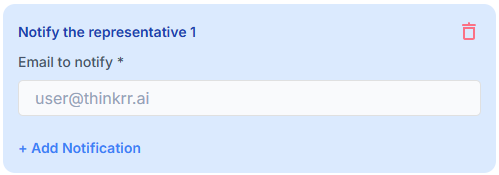
- You can also review past calls in the Call History tab.
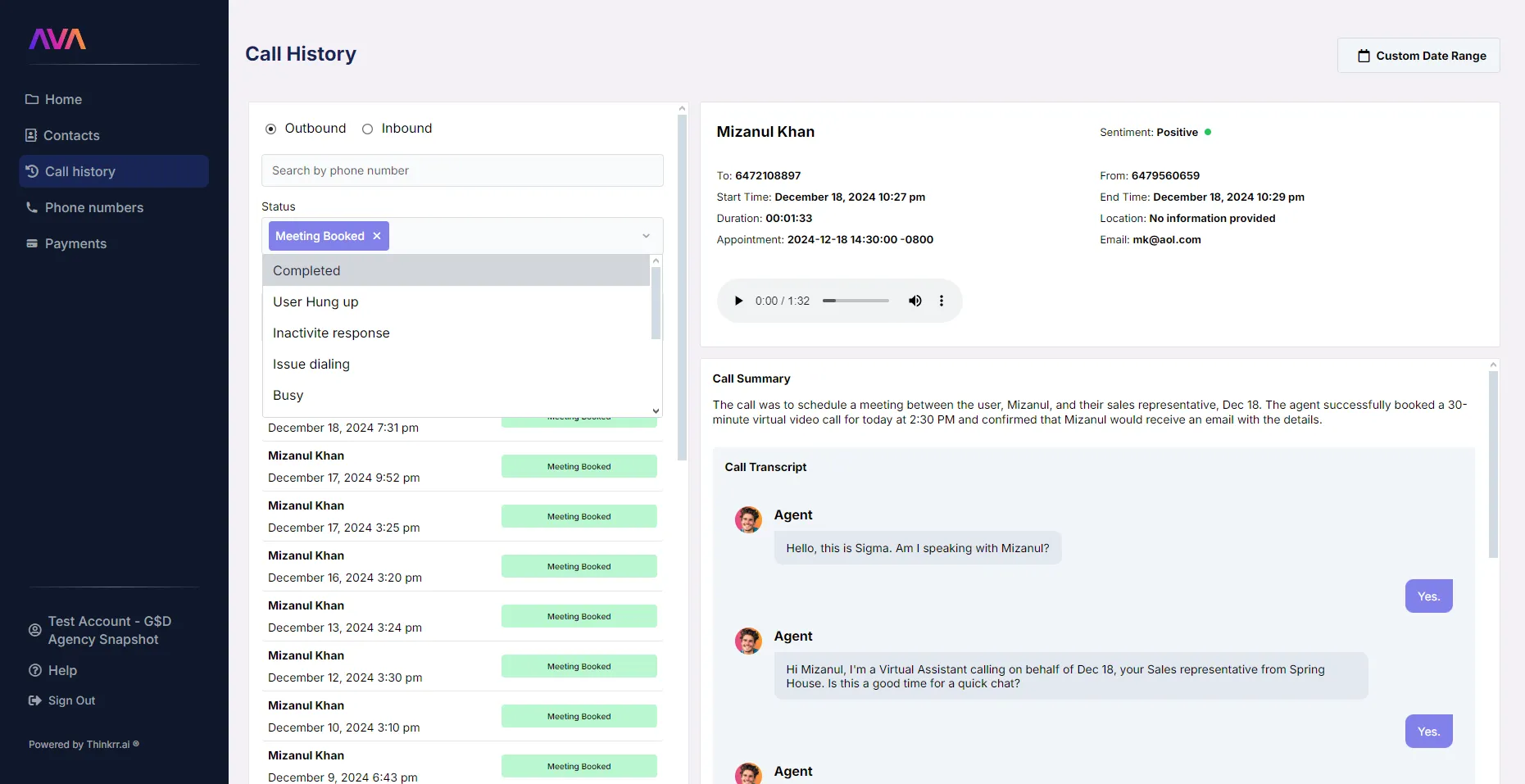
Configure Call Settings
- After enabling actions, click the Settings button to adjust call behavior.
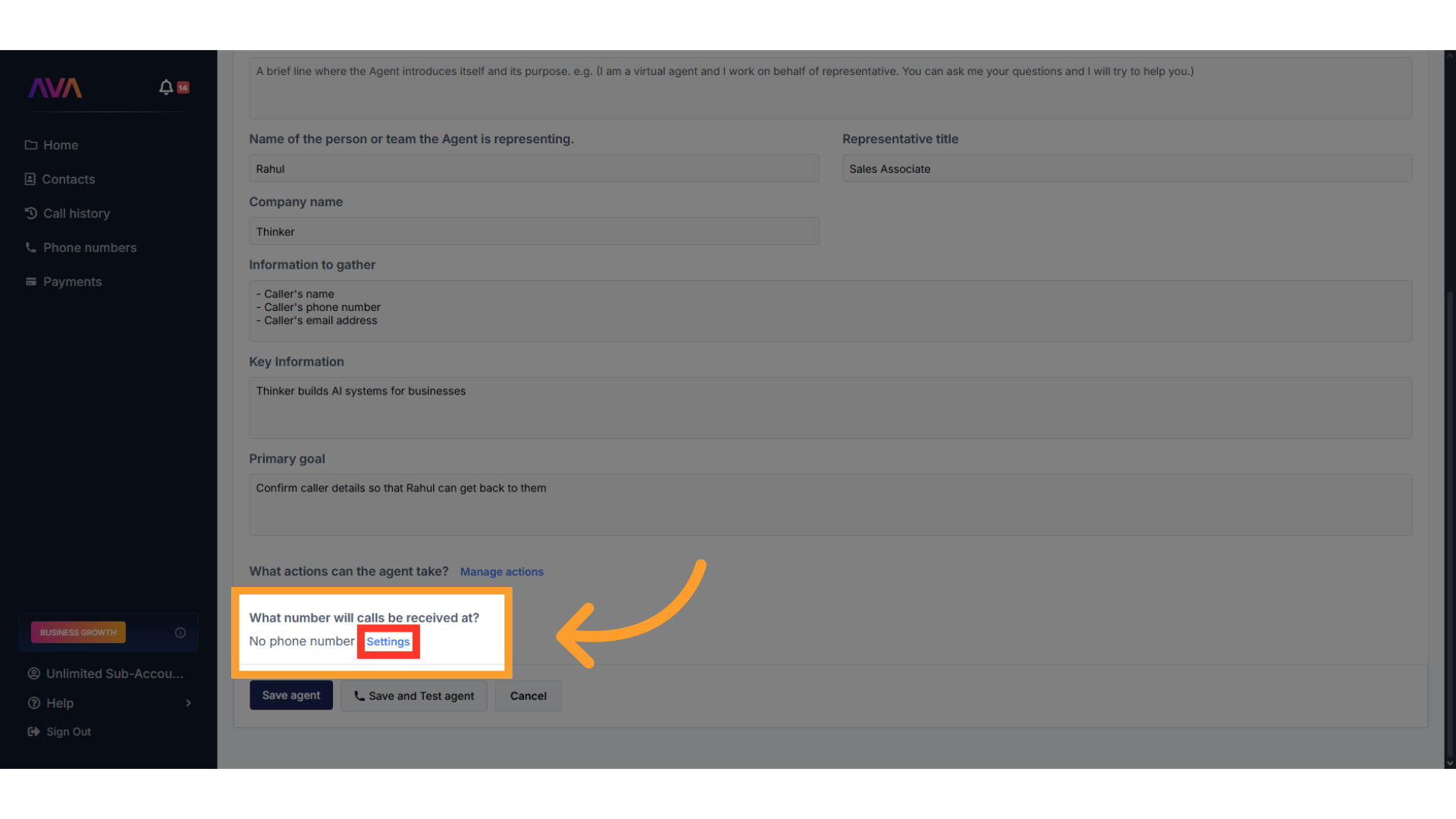
- In the side panel, you’ll find:
- The original training fields for quick edits.
- A Call Settings dropdown with advanced controls:
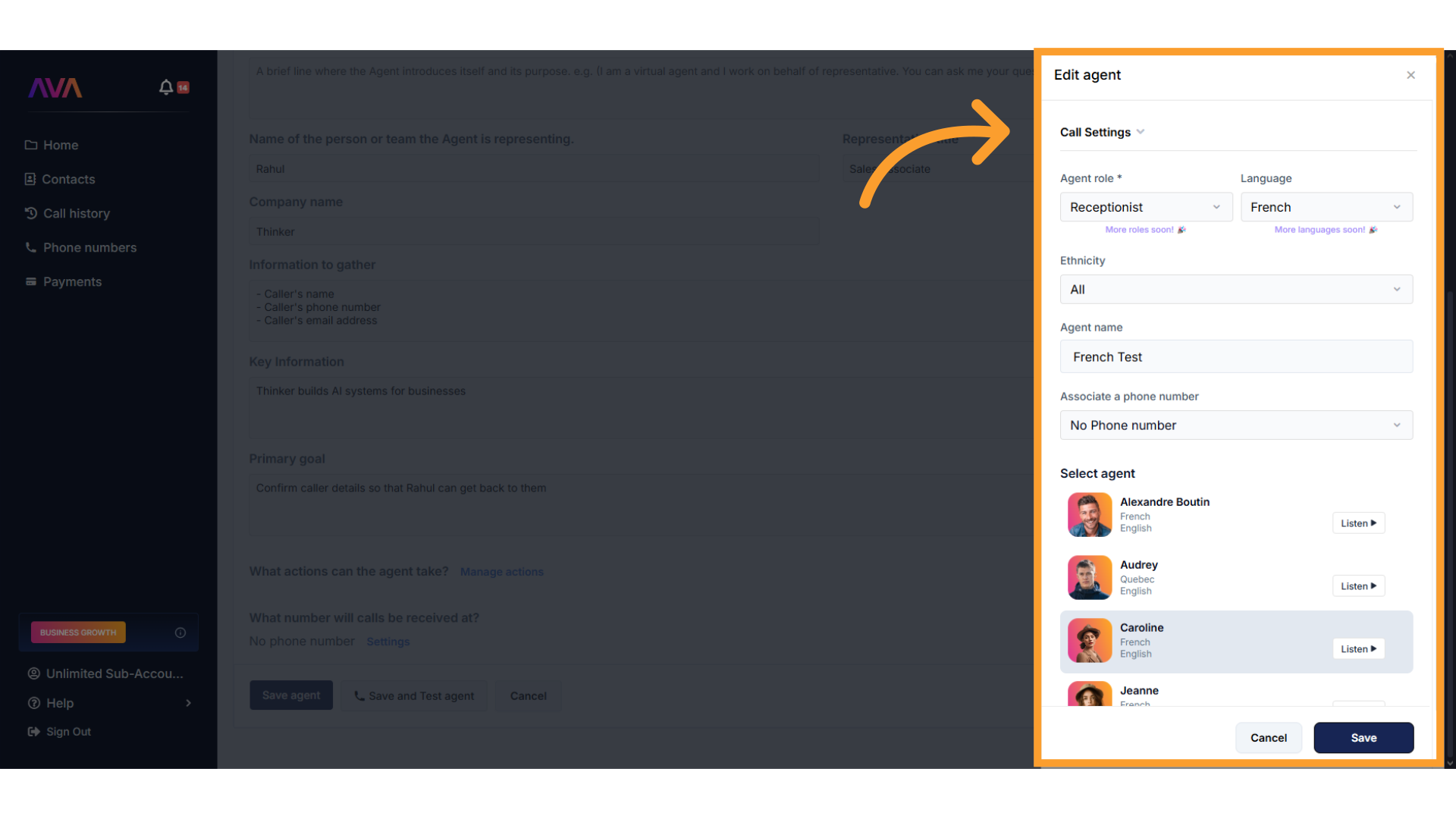
- Call Settings include:
- Noise Isolation Mode – Mutes background voices.
- Maximum Call Duration – Caps call time (5–60 minutes).
- Background Sound – Add ambient noise (e.g., Coffee Shop).
- Background Volume Slider – Appears if sound is enabled.
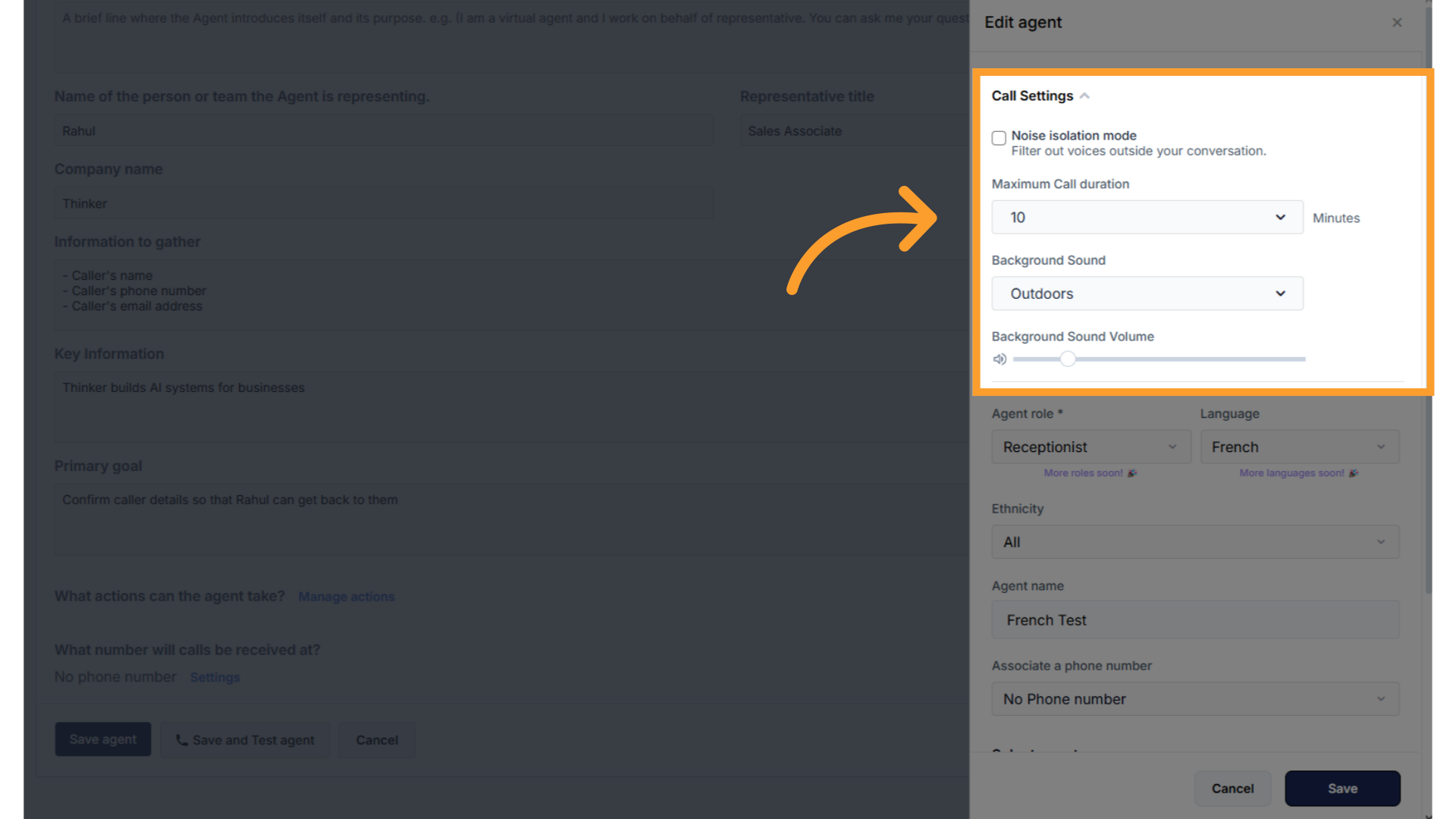
Save Your Inbound Agent
- When finished, click Save Agent to finalize your setup.
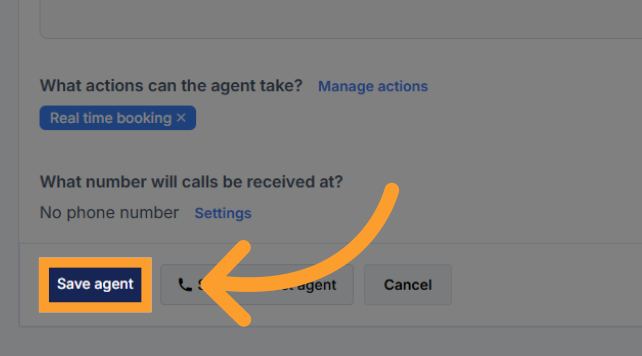
- The agent will now appear in the Active Agents list where you can return to update its configuration anytime.
.gif?s=8febf82937e8de13774c40336d00ed1b)
Web Widget Usage and Discounted Pricing
Using the AI Web Widget consumes minutes from your credit balance but enables a discounted per-minute rate.- With Widget Active – $0.16/min
- Without Widget – $0.18/min
⚠️ If the widget status can’t be verified, the system defaults to the $0.18/min rate.
- Monitor your credit balance and minute equivalency from the Payments screen.
- Tooltips explain rate calculation in real time.
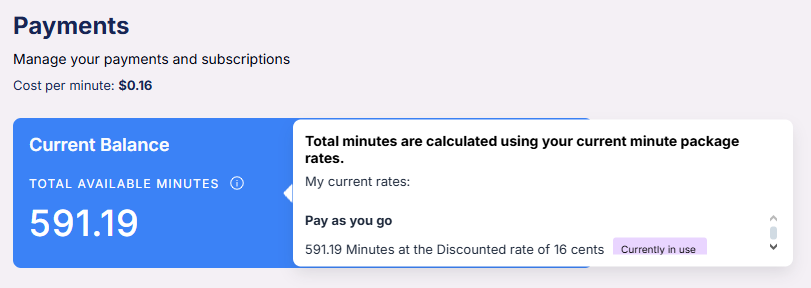
Input Field Types: Scripting, Prompting, and Information
When configuring your agent, fields fall into three types:- Scripting – Word-for-word lines AVA will say
- Prompting – Goal-oriented guidance for dynamic replies
- Information – Data that shapes logic but isn’t spoken unless referenced
- Scripting: “Hi! This is Ava calling from company_name…”
- Prompting: “Ask if they’d like to confirm their appointment.”
- Information: Service type, pricing, rep name
{{client_firstname}} and other tokens to personalize calls dynamically.
Testing Your Agent
Before launching, simulate calls internally using the test feature. Testing does not consume minutes.Inbound Testing
- Click “Save and Test Agent”
- Select a test number and run a mock call
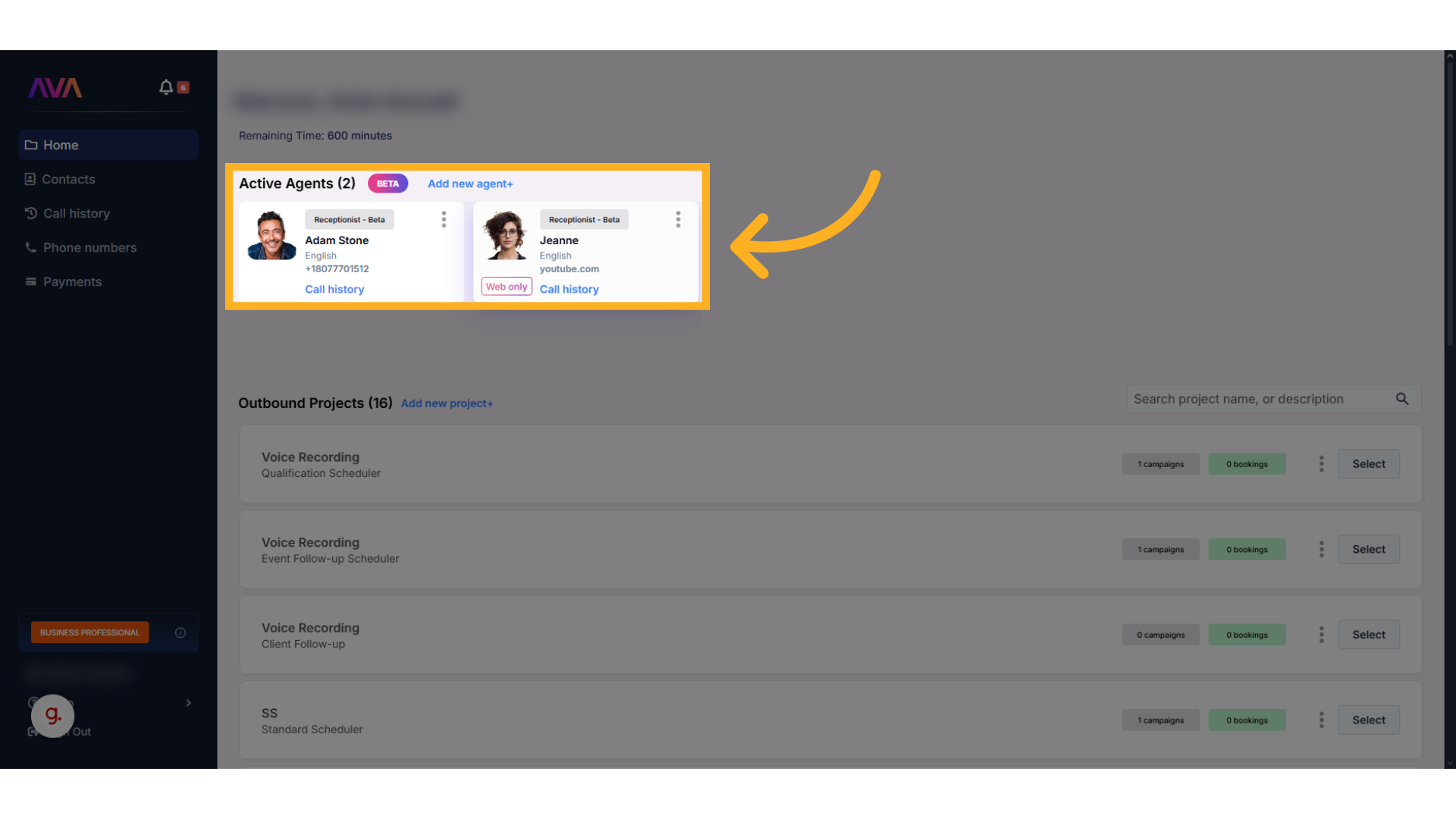
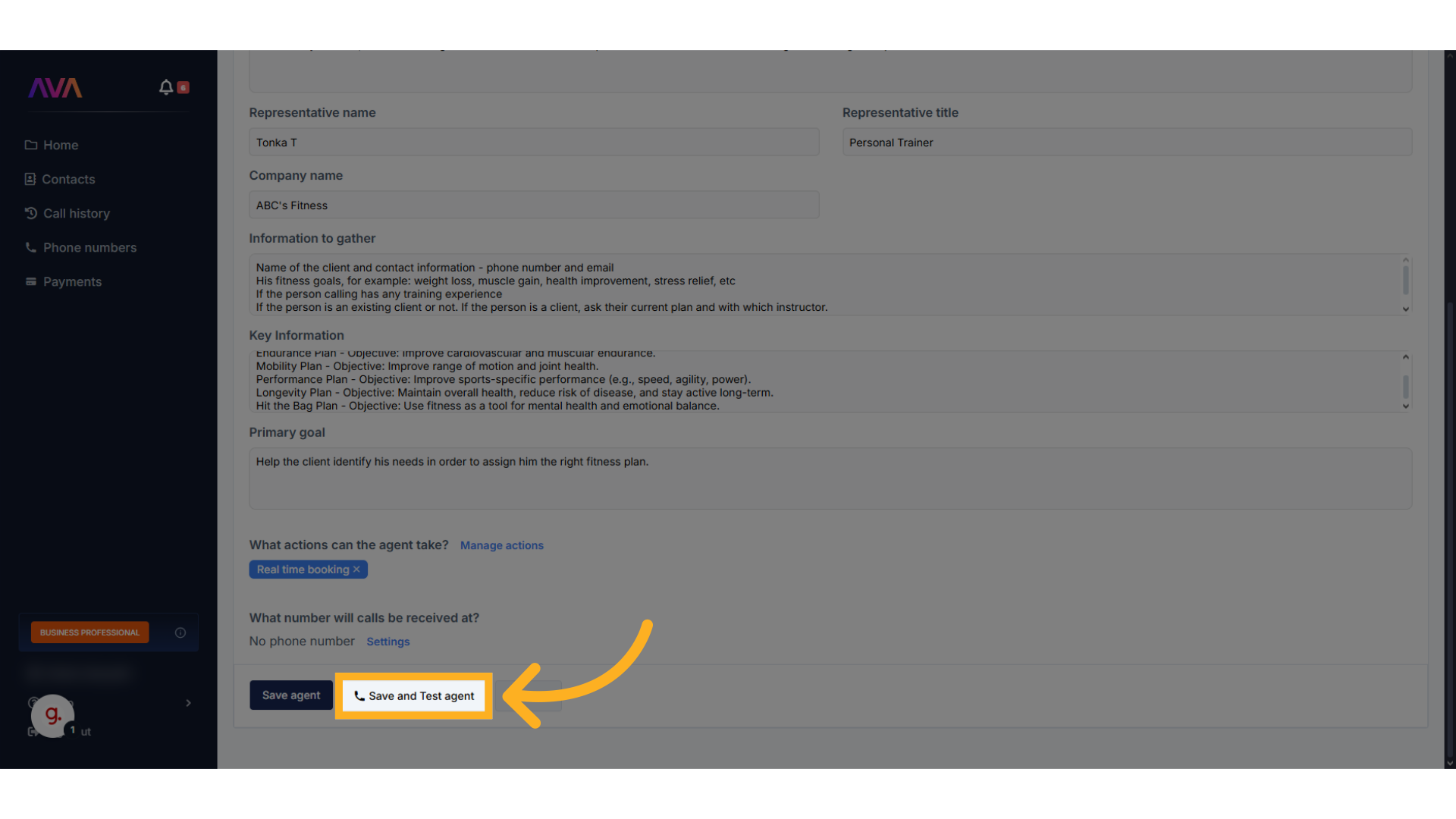
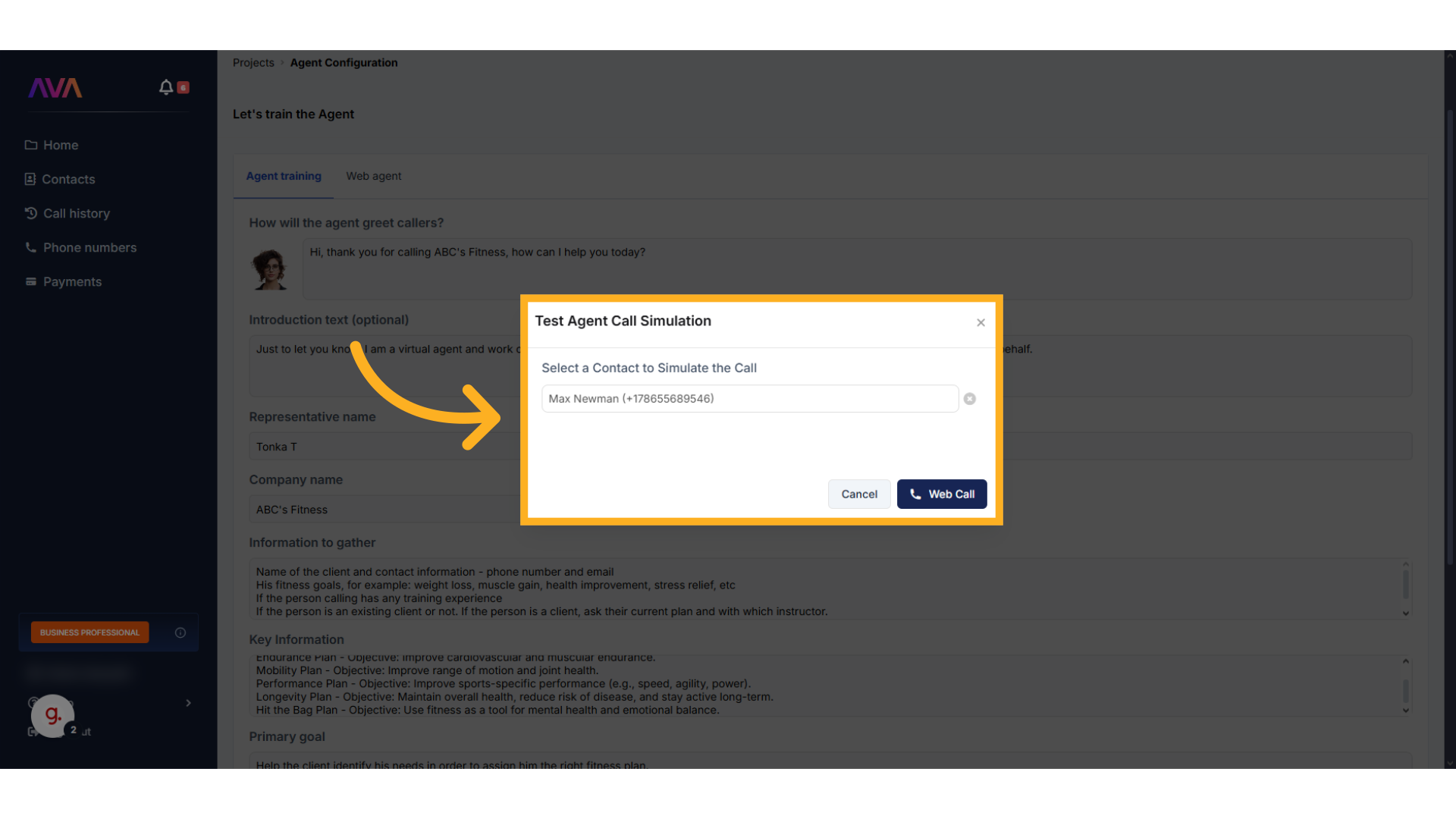
Final Tips for Configuration
- Use short, clear scripts
- Prompt only for actions — don’t hardcode phrases
- Store pricing, services, or names in Key Information for better logic
- Always test using a test number
- Avoid names like “John” or “Sarah” — use custom values like
{{client_firstname}}
FAQs & Troubleshooting
General Questions
Can I create multiple Inbound Agents?
Can I create multiple Inbound Agents?
Can I assign the same phone number to two inbound agents?
Can I assign the same phone number to two inbound agents?
Can an Inbound Agent be used for web chat?
Can an Inbound Agent be used for web chat?
Configuration
Where do I configure my agent's voice and greeting?
Where do I configure my agent's voice and greeting?
How do I personalize agent speech?
How do I personalize agent speech?
{{client_firstname}}, {{company_name}}, and {{representative_name}} inside scripting or prompting fields. AVA will replace these in real time during calls.What if my agent says the wrong thing?
What if my agent says the wrong thing?
Usage and Results
How does the Web Widget Discount affect pricing?
How does the Web Widget Discount affect pricing?
Can I test agents before launch?
Can I test agents before launch?
Can I view transcripts or call logs?
Can I view transcripts or call logs?
For additional questions or guidance, try using our Virtual Support Agent! Available 24/7 to help resolve most issues quickly at thinkrr.ai/support. If you still need assistance, visit our support site at help.thinkrr.ai and submit a Ticket or contact our team directly at [email protected].