Overview
The Hostaway connection with thinkrr gives property managers an end-to-end automation system for short-term rental (STR) operations. Once connected, your Hostaway account syncs property data directly into thinkrr, powering both inbound and outbound AI experiences through the Property Concierge and prebuilt scenario templates. Thinkrr automatically imports per-property details — guest information, check-in/out times, amenities, Wi-Fi, directions, and notes — so your concierge can respond with accurate, up-to-date information at any time. Guests can interact with your concierge via phone or web, and you can automate proactive calls like Welcome Calls and Post-Stay Surveys through the outbound tab.💡 You can also manually add and configure properties directly in thinkrr if Hostaway is not connected.This guide covers:
- Connecting your Hostaway account to thinkrr
- Configuring the Property Concierge inbound agent
- Using outbound call templates for Welcome Calls and NPS Surveys
- Applying Knowledge Packs to properties to enhance guest interactions
Details
- For Guests
- Pre-Arrival: Automatically provides key details like directions, door codes, and house rules.
- During Stay: Offers help with amenities, Wi-Fi, and nearby recommendations, using synced or manually added property data.
- Post-Stay: Can initiate follow-up calls (e.g., NPS or feedback collection) automatically from configured scenarios.
- For Property Managers
- Always-On Support: Guests can call or chat 24/7 through the concierge.
- Automatic Accuracy: All responses are drawn directly from Hostaway or manual property configurations.
- Reduced Workload: Common guest questions are handled instantly, freeing time for high-priority tasks.
- Scalable Setup: Each property automatically includes its own inbound and outbound configurations.
- Built-In Templates: Quick-start outbound scenarios like Welcome Call and NPS Survey come pre-filled and ready to activate.
- Behavior & Guardrails
- The concierge only uses synced Hostaway data or explicitly configured fields.
- Agents will escalate calls rather than guess answers for unconfigured or private details.
- Access to private property data (e.g., door codes) is only given to verified guests.
Connect Your Hostaway Account
Open Marketplace
- Navigate to the Marketplace section within your Hostaway dashboard.
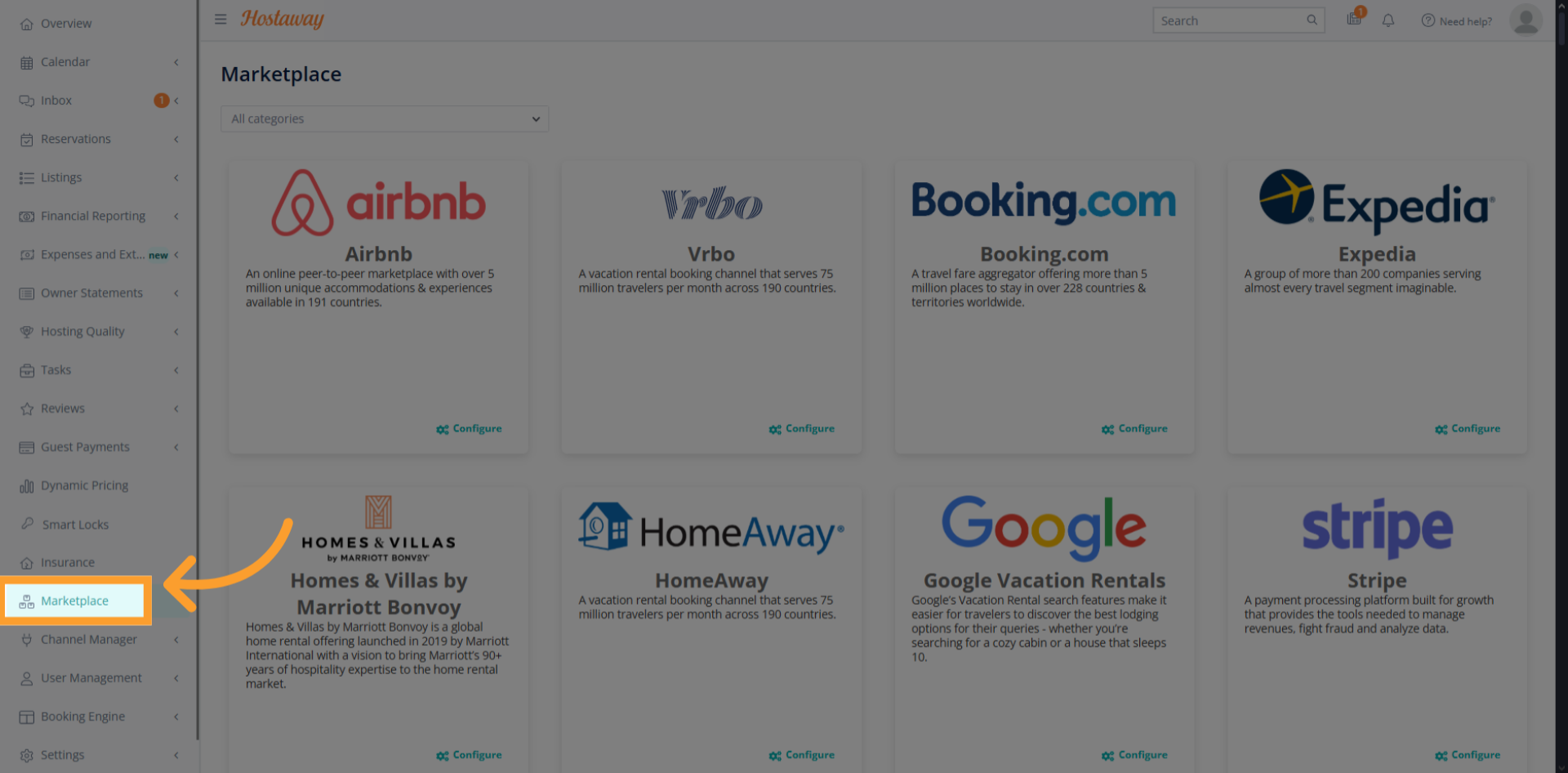
Search for thinkrr
- Search for the thinkrr app integration and click Connect.
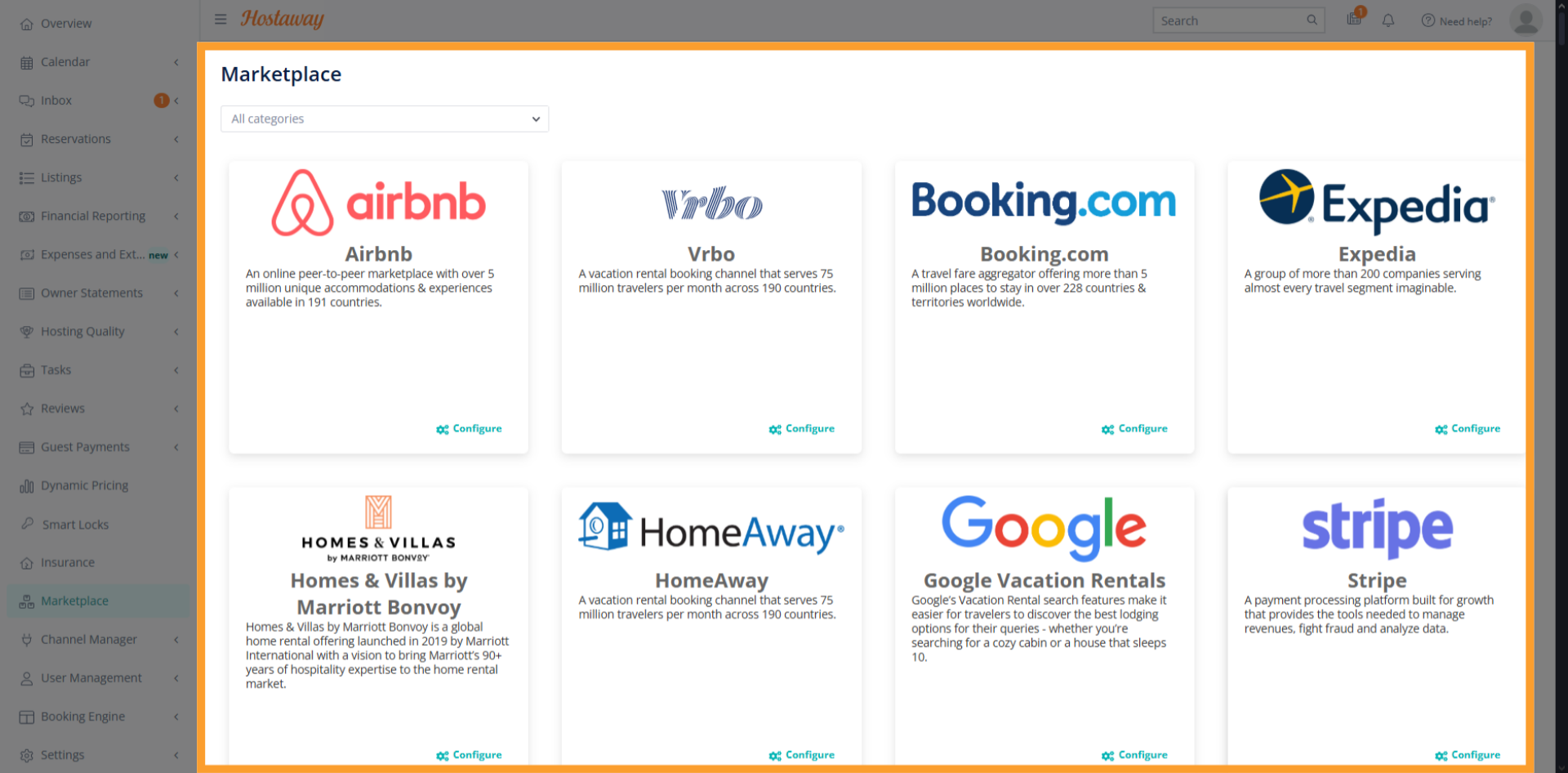
Create API Key
- Click Create to generate a new API key within Hostaway.
This enables secure communication between Hostaway and thinkrr.
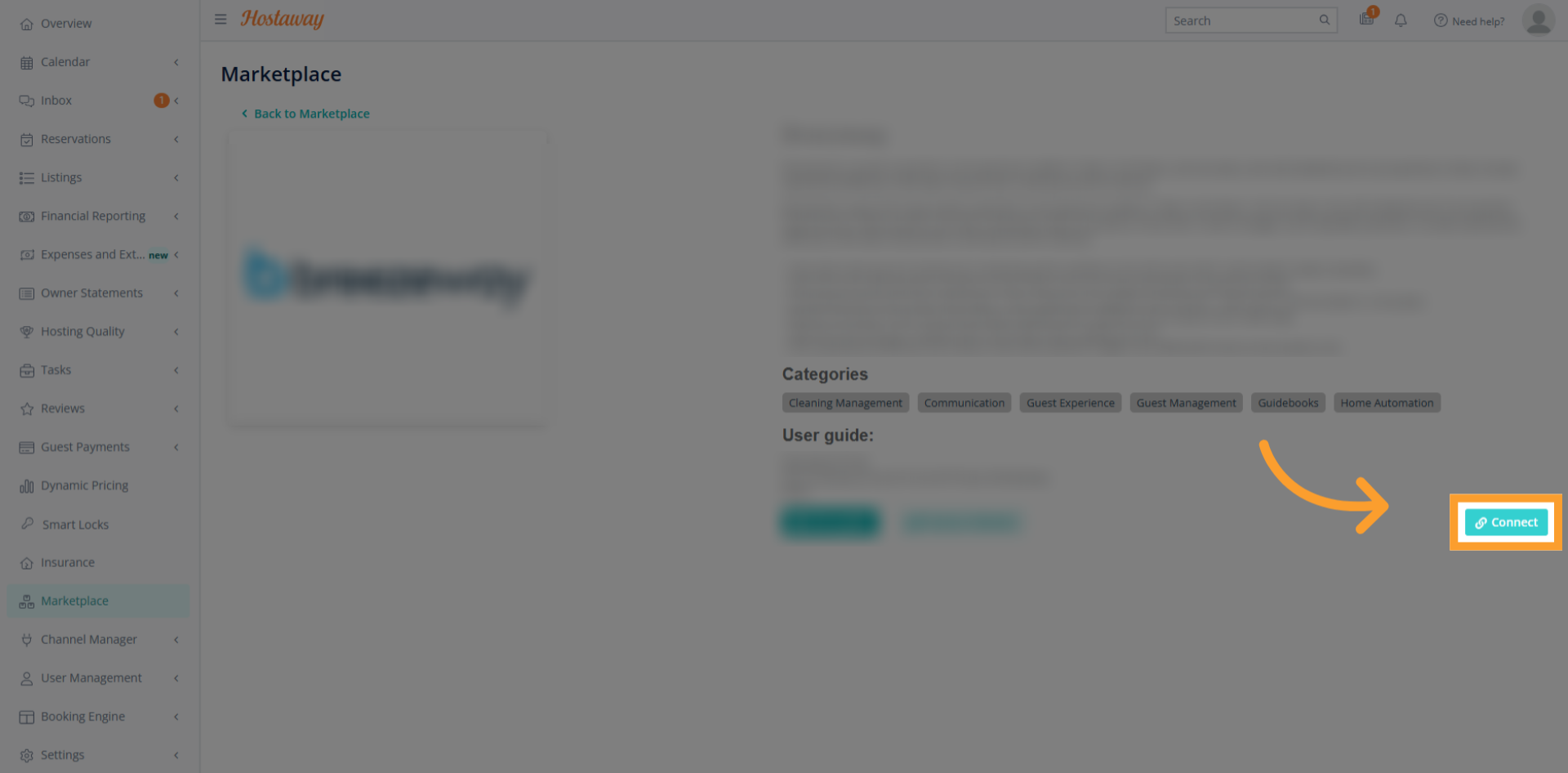
Copy ID and Key
- Copy your Account ID and API Key, then paste them into thinkrr when prompted.
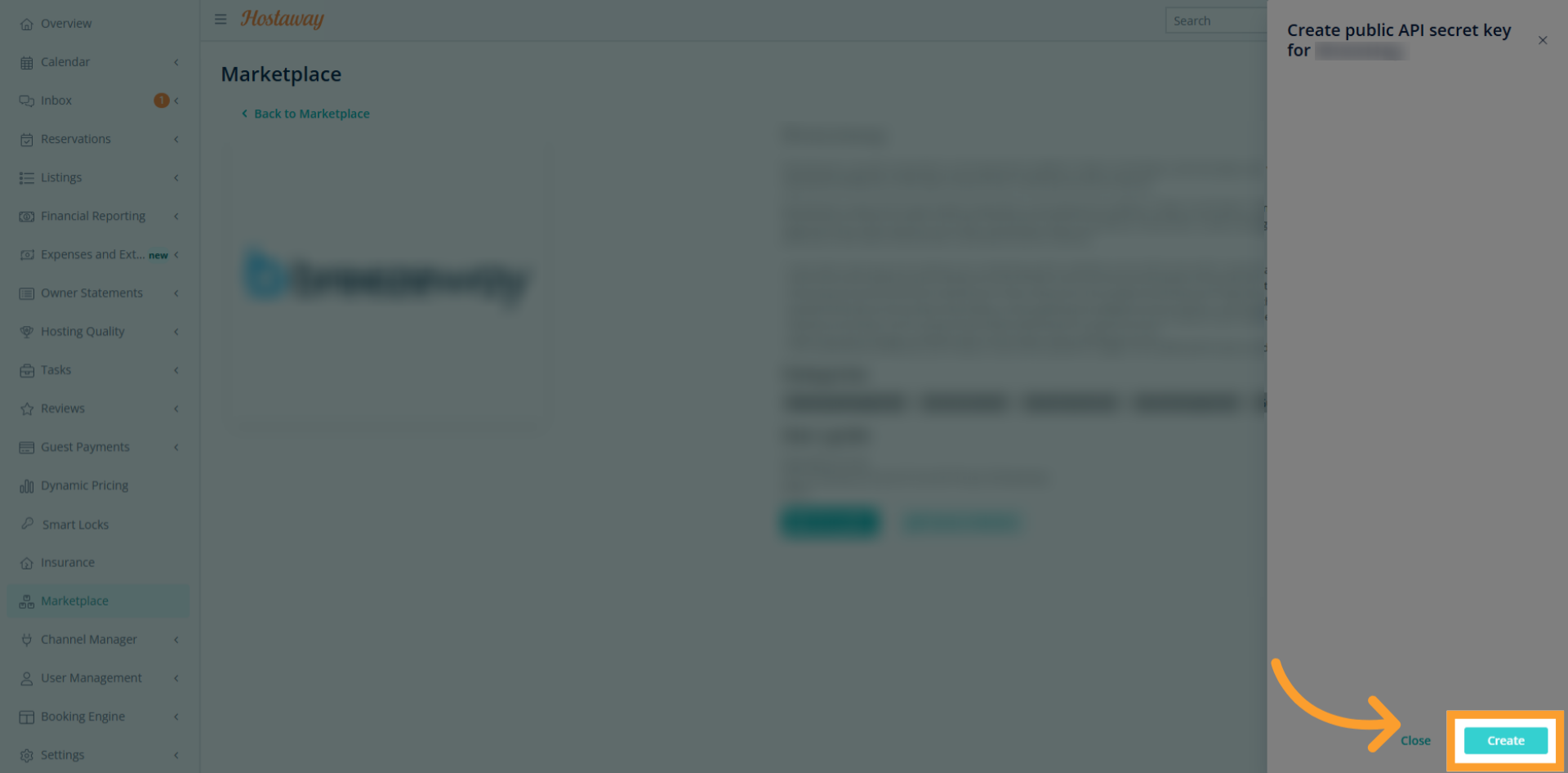
Open Profile Settings in thinkrr
- From your thinkrr dashboard, go to Profile Settings.
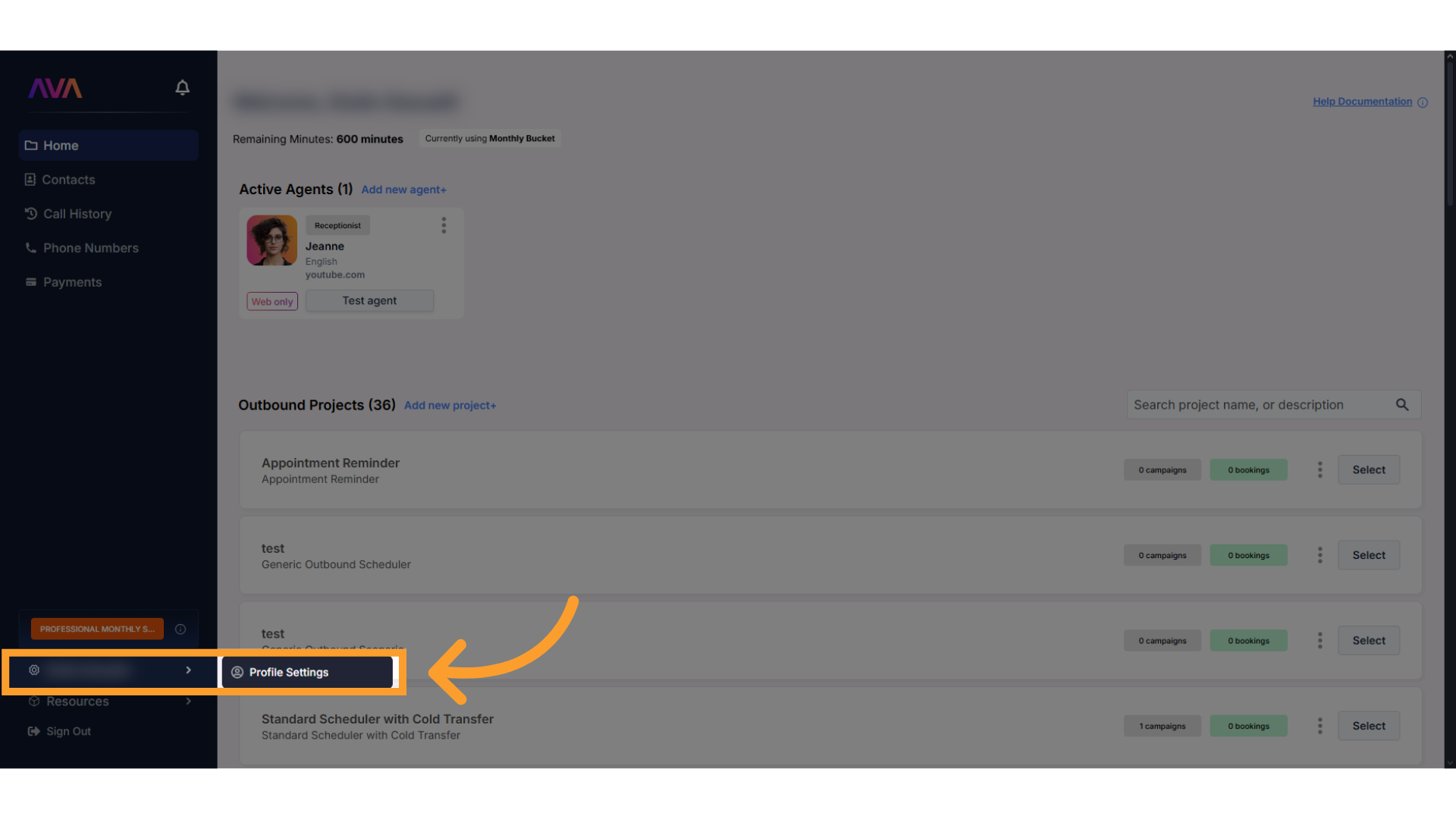
Go to Integration Section
- Click the Integration tab to manage third-party services.
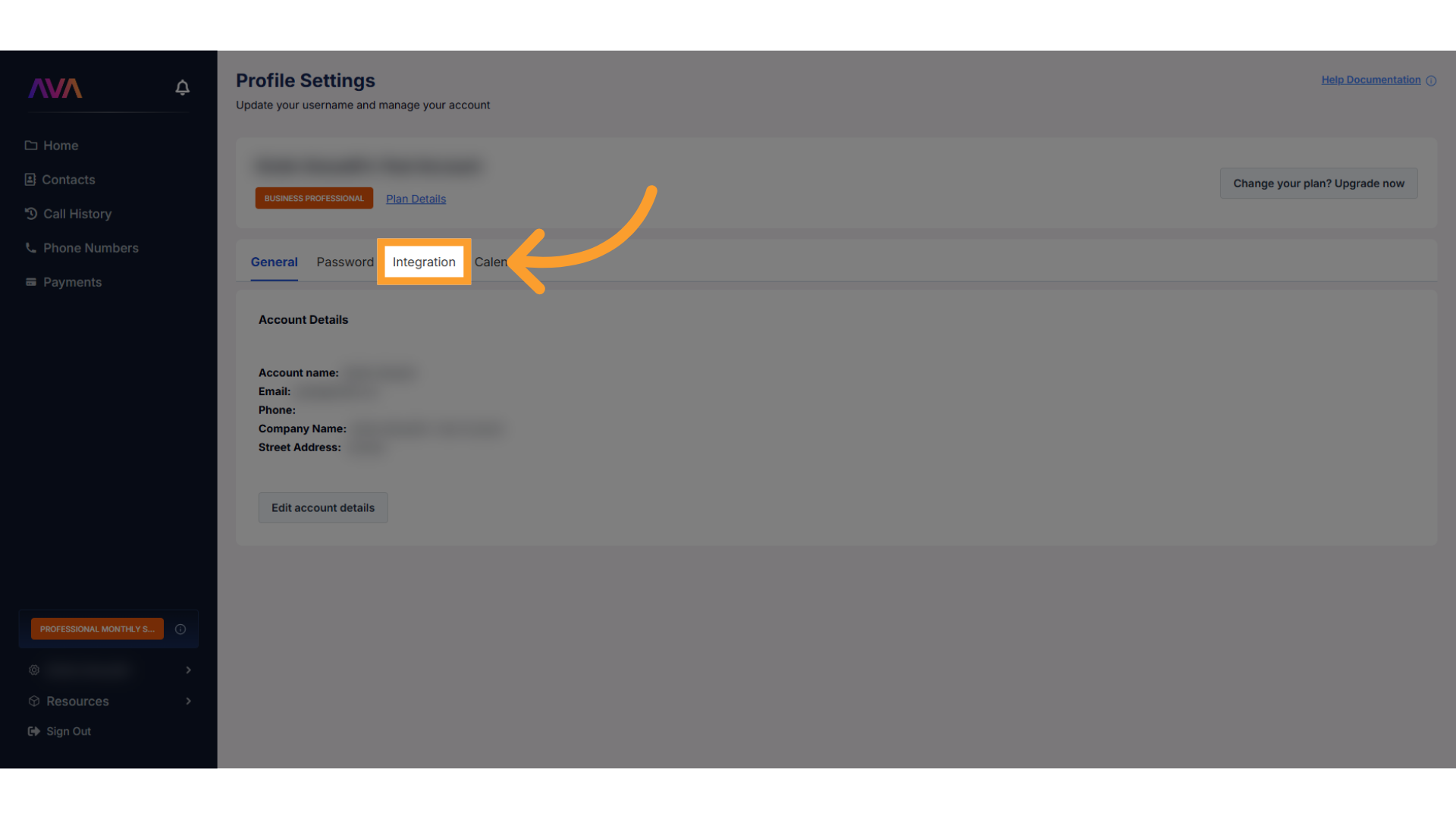
Enter Hostaway Credentials
- Locate the Hostaway panel and enter your Account ID and API Key.
- Save settings to establish the connection.
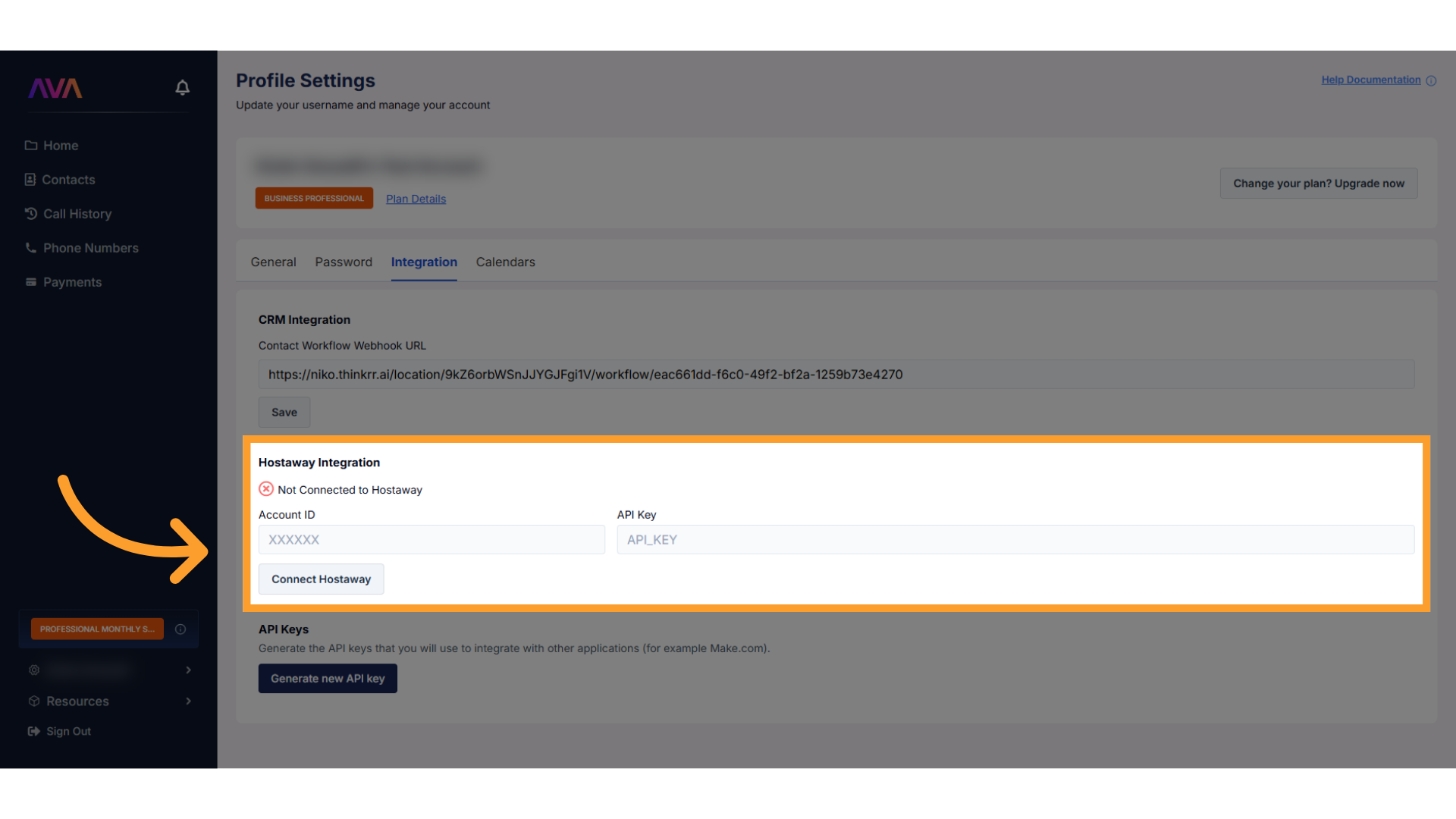
Disconnect Hostaway
Active calls in progress will complete normally, but no new calls will start after the integration is disabled.
Property Management in thinkrr
Properties can be connected automatically through Hostaway or added manually in thinkrr. After connection or creation, properties appear in the Property List on the home screen. Selecting a property opens its Property Detail View, which includes three tabs:- Inbound – Manage your Concierge AI agent
- Outbound – Configure and monitor call scenarios (e.g., Welcome Call, NPS Survey)
- Property Details – View and edit property information (synced from Hostaway or entered manually)
Outbound and inbound configurations become available only after a property is added — either manually or through Hostaway.Each property automatically includes an inactive Property Concierge inbound agent, which can be activated or configured once the property setup is complete.
Property Concierge Inbound Agent
Add Property
- Go to the Properties section from the thinkrr sidebar.
- Click Add New Property to create a property entry for your concierge to reference.
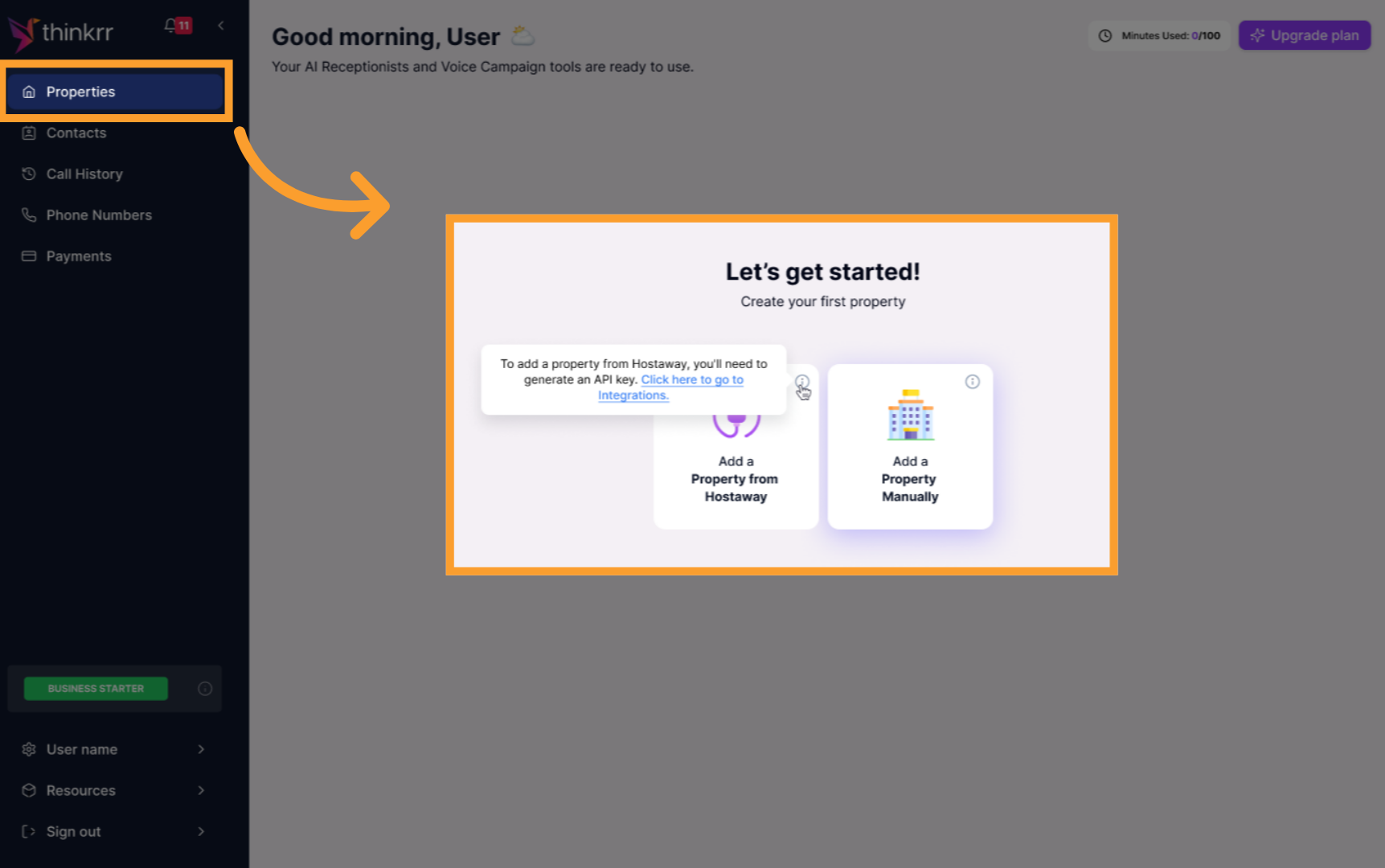
Configure Property Settings
- Open the new property and complete the setup fields, including:
- Creation Method (Manual or Hostaway)
- Property Name and Address
- Description and Details
- Save the configuration to make it available for Concierge assignment.
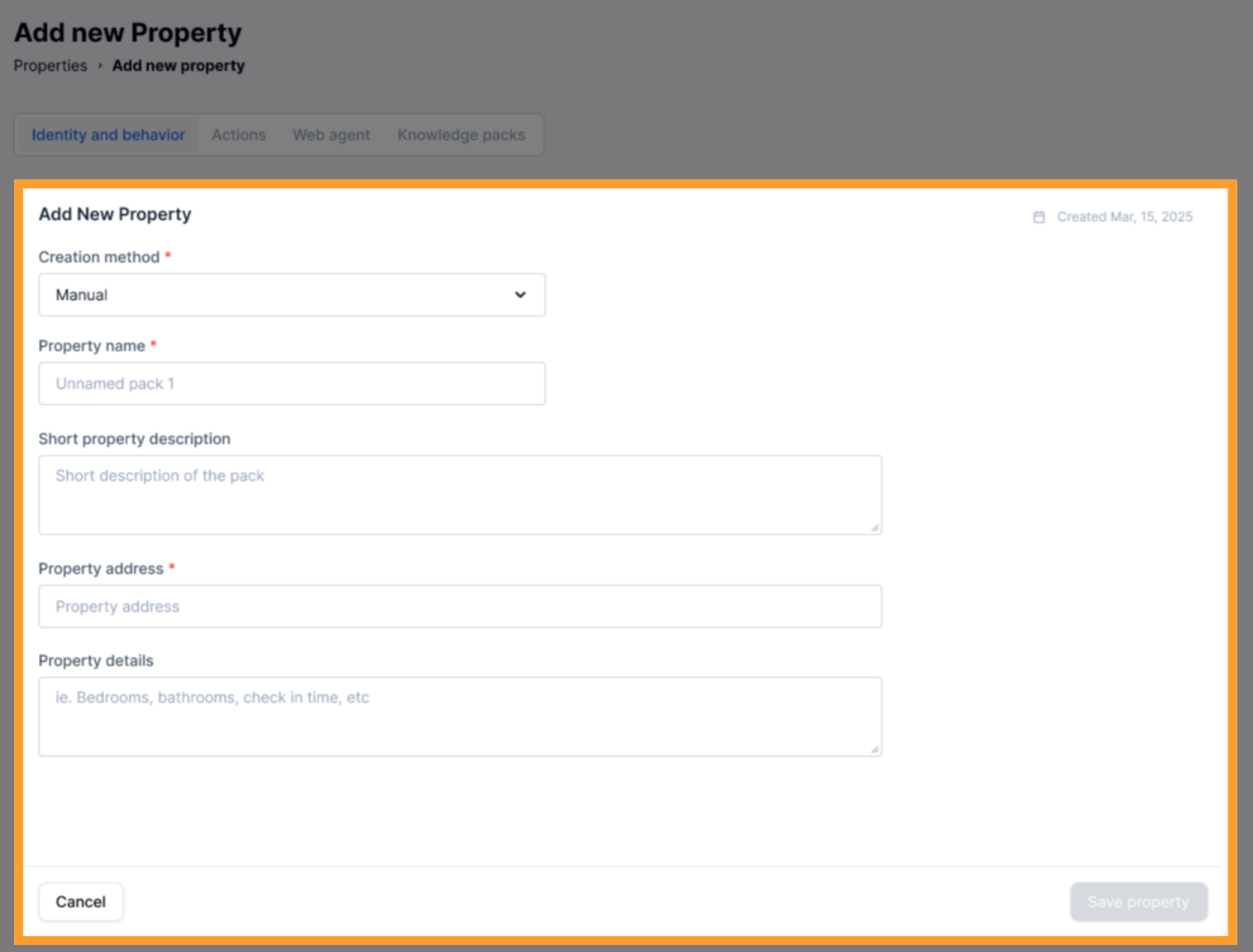
Create or Activate the Concierge
- Each property has one pre-created concierge agent (inactive by default).
- You can activate it directly from the Inbound tab or create a new one manually if needed.
- Choose deployment type:
- Over the phone
- On the web via a Web Widget
- Or both
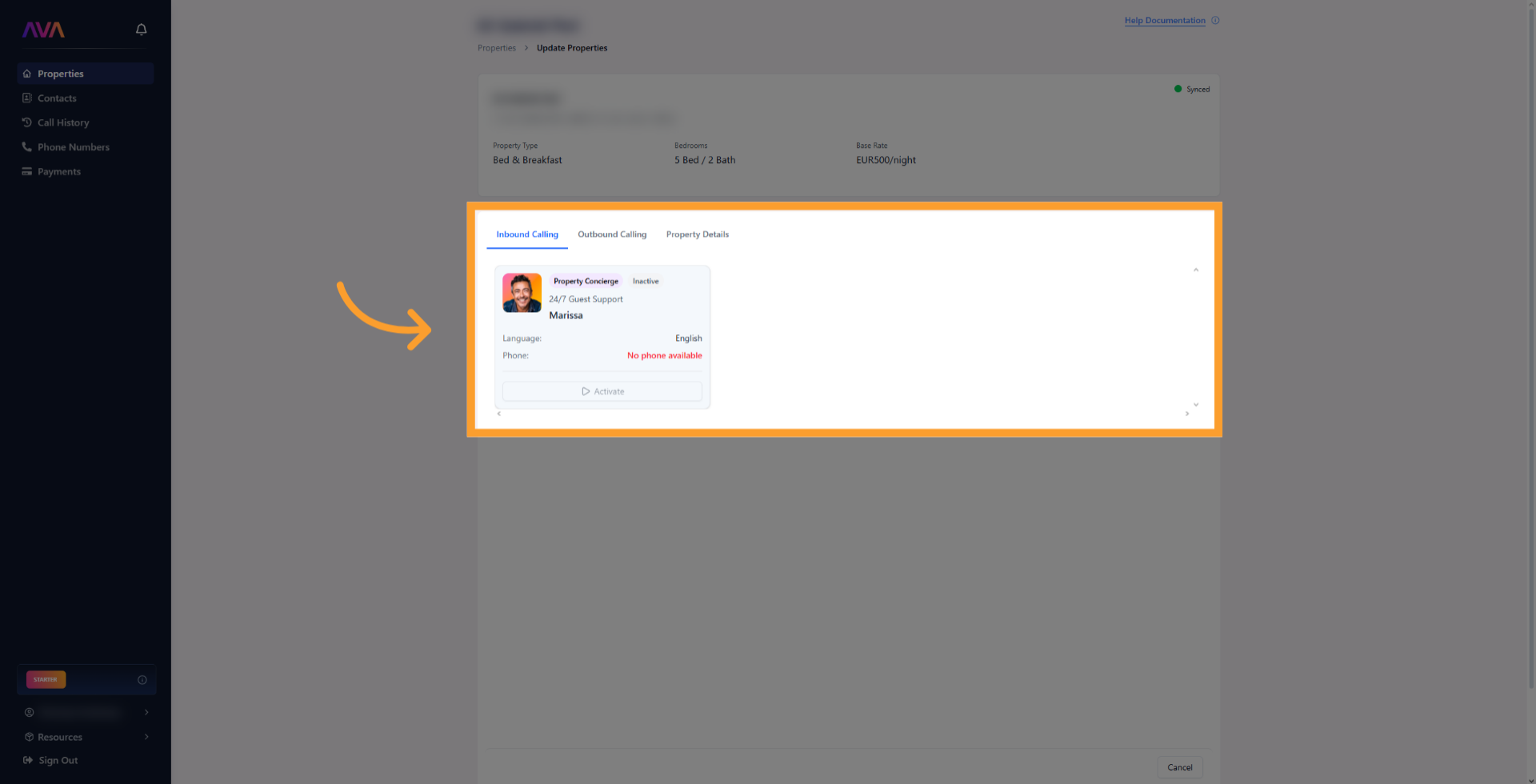
Configure the Concierge Role
- In the Add New Agent side panel, choose Property Concierge from the role dropdown.
- If Hostaway is connected, select the synced property.
- If Hostaway is not connected, select any manually added property from the Properties list.
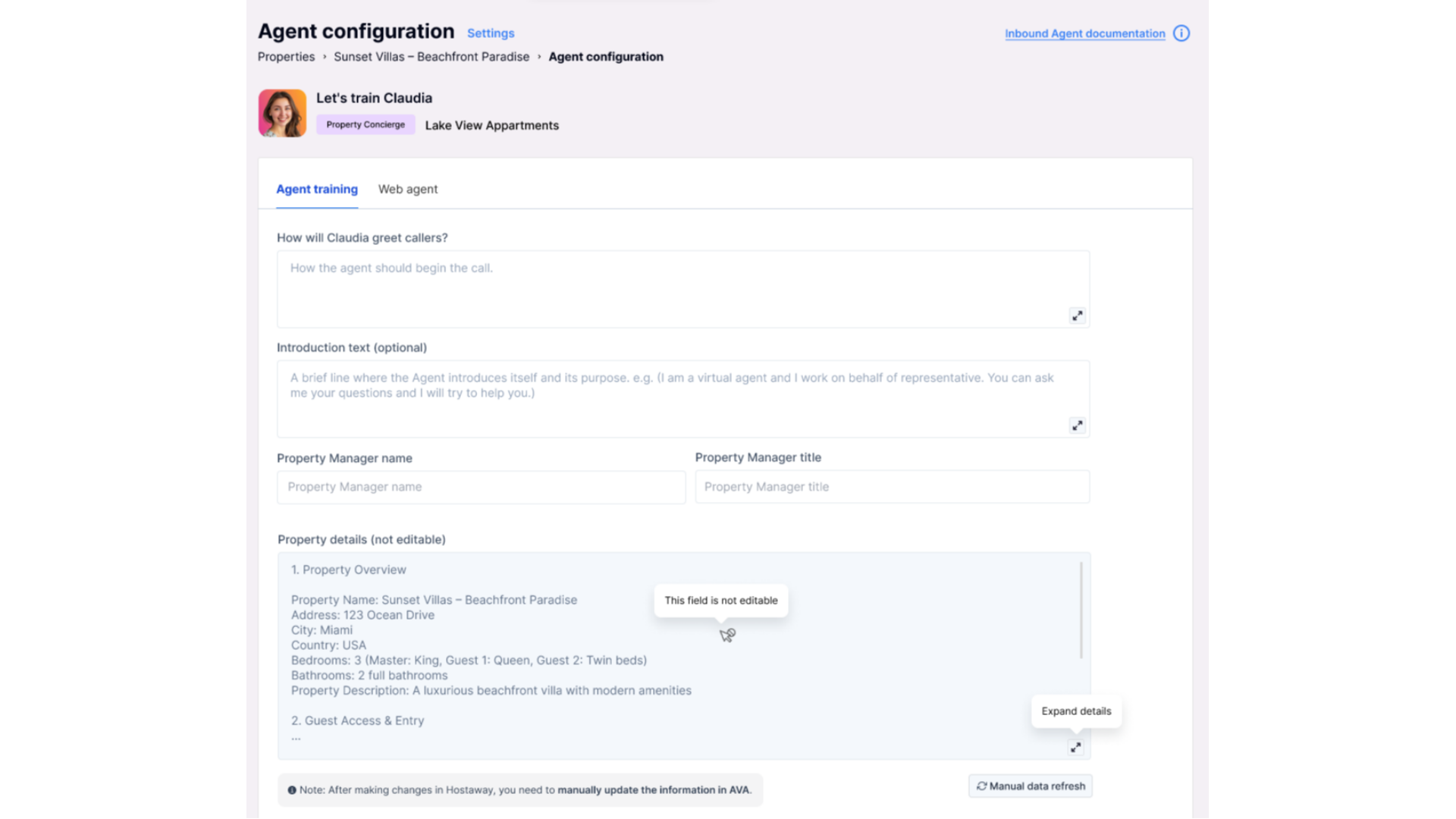
Configure Actions
- Scroll to What actions can the agent take?
- Enable or disable available actions using toggle switches.
Configurations are retained even if toggles are turned off.
- Call Transfer – Route guest calls to another number or department, with hours and conditions.
- Phone Number Assignment – Assign or update the concierge’s dedicated number.
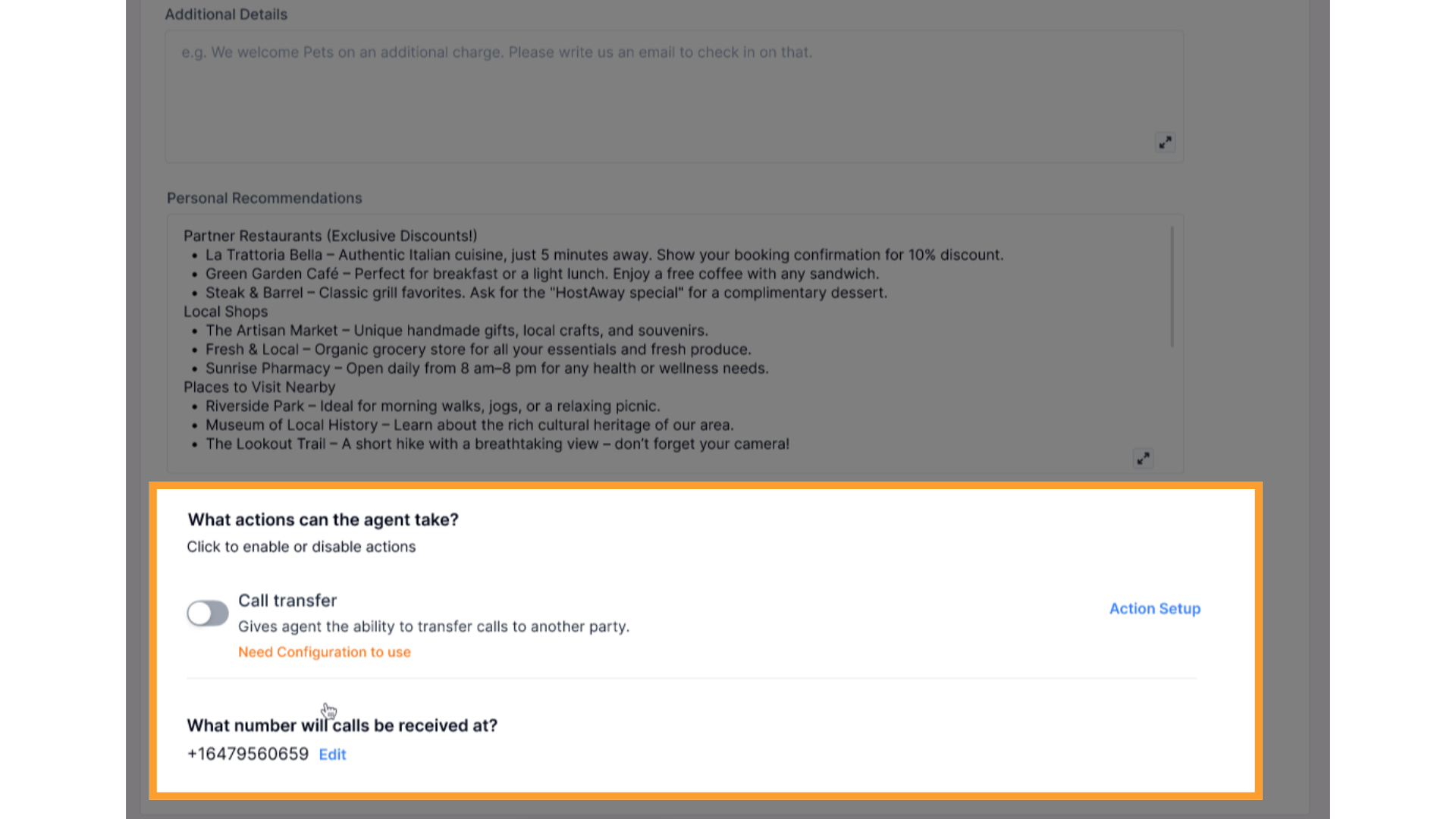
Save and Test
- Click Save Agent or Save & Test Agent to simulate a call.
- Test and adjust configuration based on call flow.
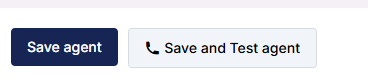
Outbound Scenarios for Hostaway
The Outbound tab inside each property’s detail view allows you to automate guest communication through pre-built outbound call Scenarios.These Scenarios are designed to improve guest experience and reduce repetitive manual outreach before and after a stay. Once your Hostaway account is connected, each property in thinkrr automatically includes two outbound Scenarios:
- Welcome Call – A check-in follow-up call to greet guests and confirm their arrival.
- NPS Survey – A post-stay feedback call that collects guest satisfaction ratings and reviews.
You can configure outbound Scenarios only after adding a property — either manually or through Hostaway.You can enable, disable, or edit each Scenario directly from the property’s Outbound tab. When disabled, Scenarios remain inactive and won’t trigger any calls.
Access Outbound Scenarios
- From the main dashboard, open Properties and select the property you want to configure.
- Navigate to the Outbound tab in the property’s detail view.
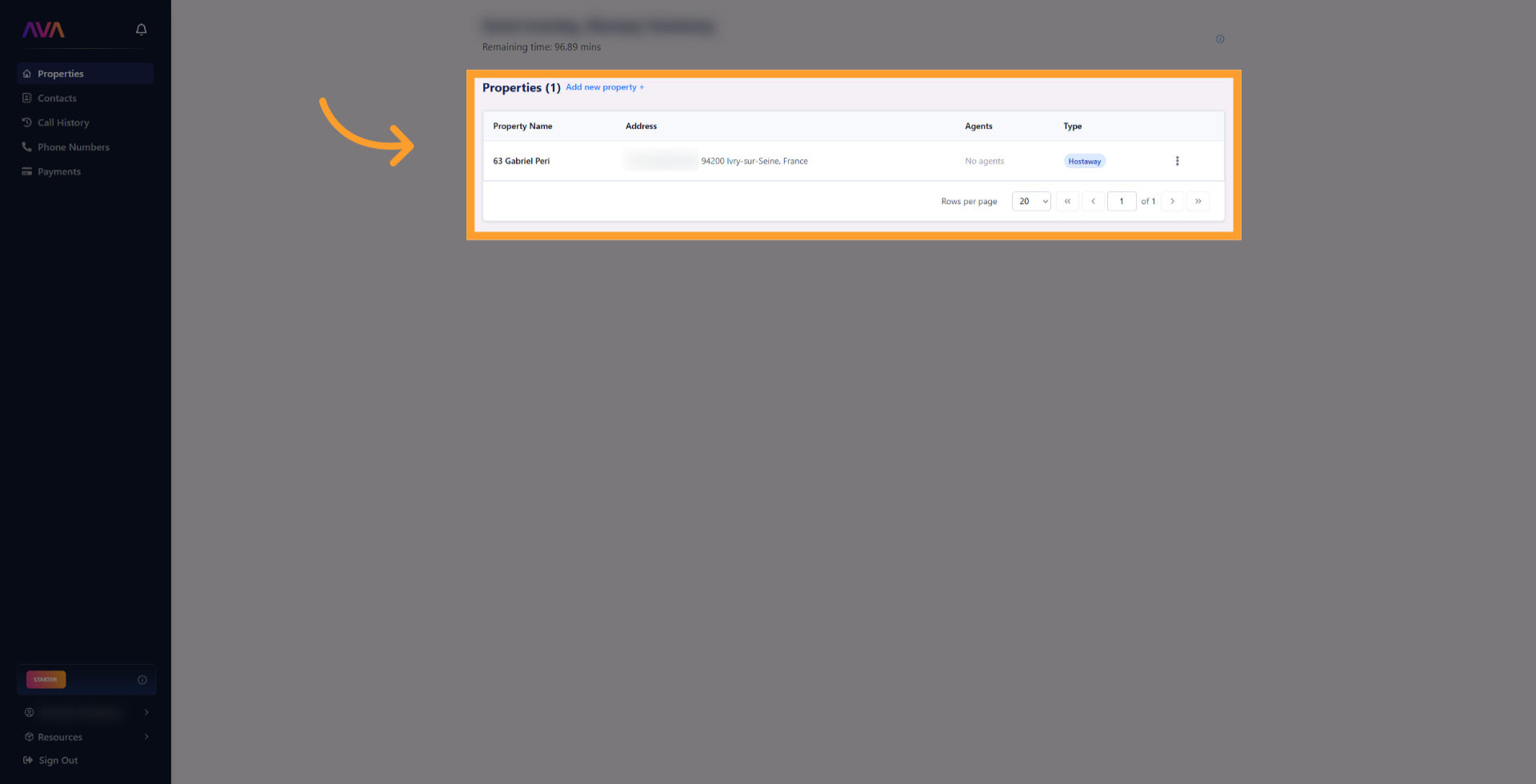
Manage Scenarios
- Each property displays two pre-configured outbound Scenarios — Welcome Call and NPS Survey.
- You can toggle each Scenario on or off, or open it to customize messages, timing, or behavior.
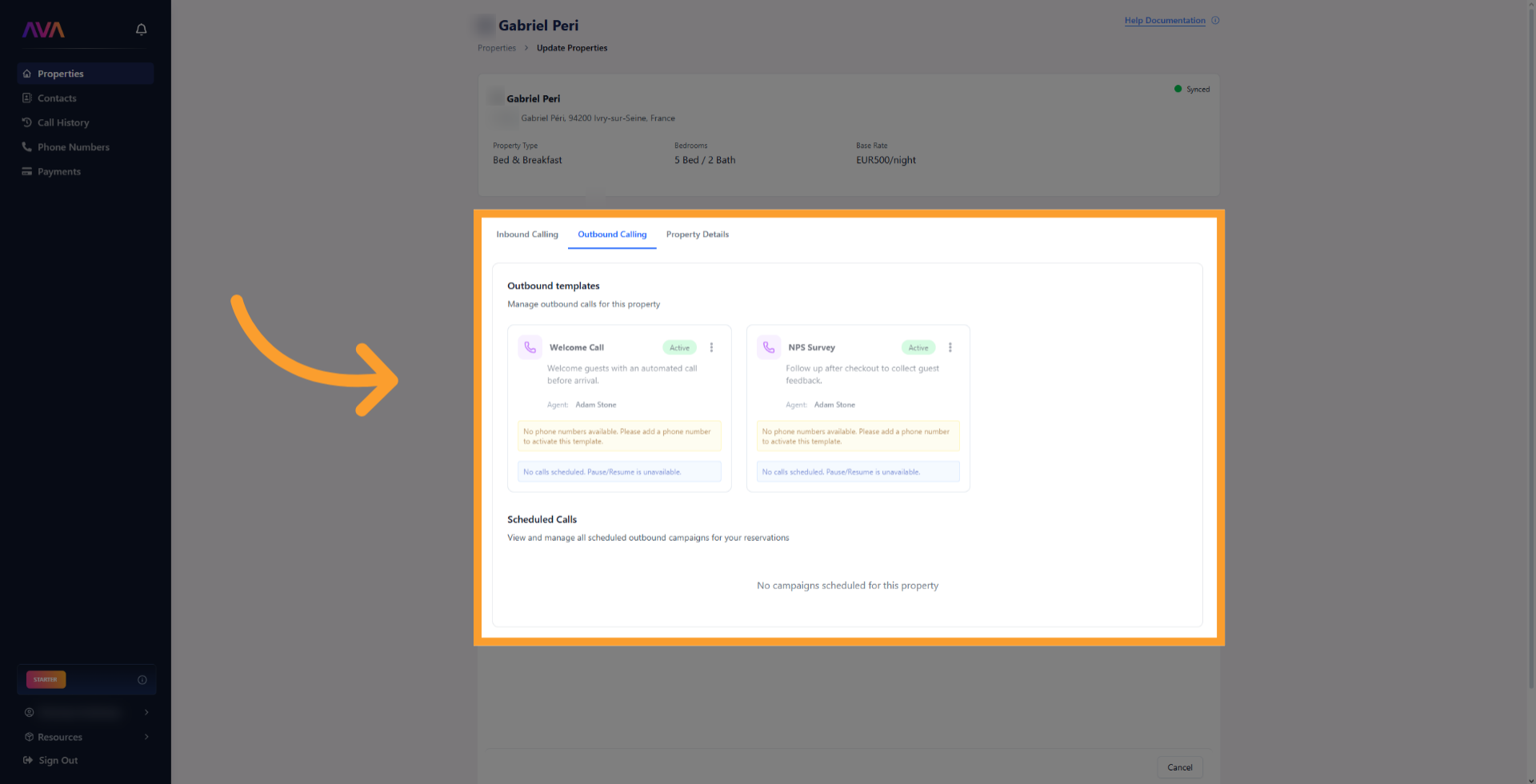
View and Edit Configurations
- Click any Scenario to open its configuration panel.
- Adjust call scripts, timing, or escalation settings as needed.
- Use Save Changes to apply updates immediately.
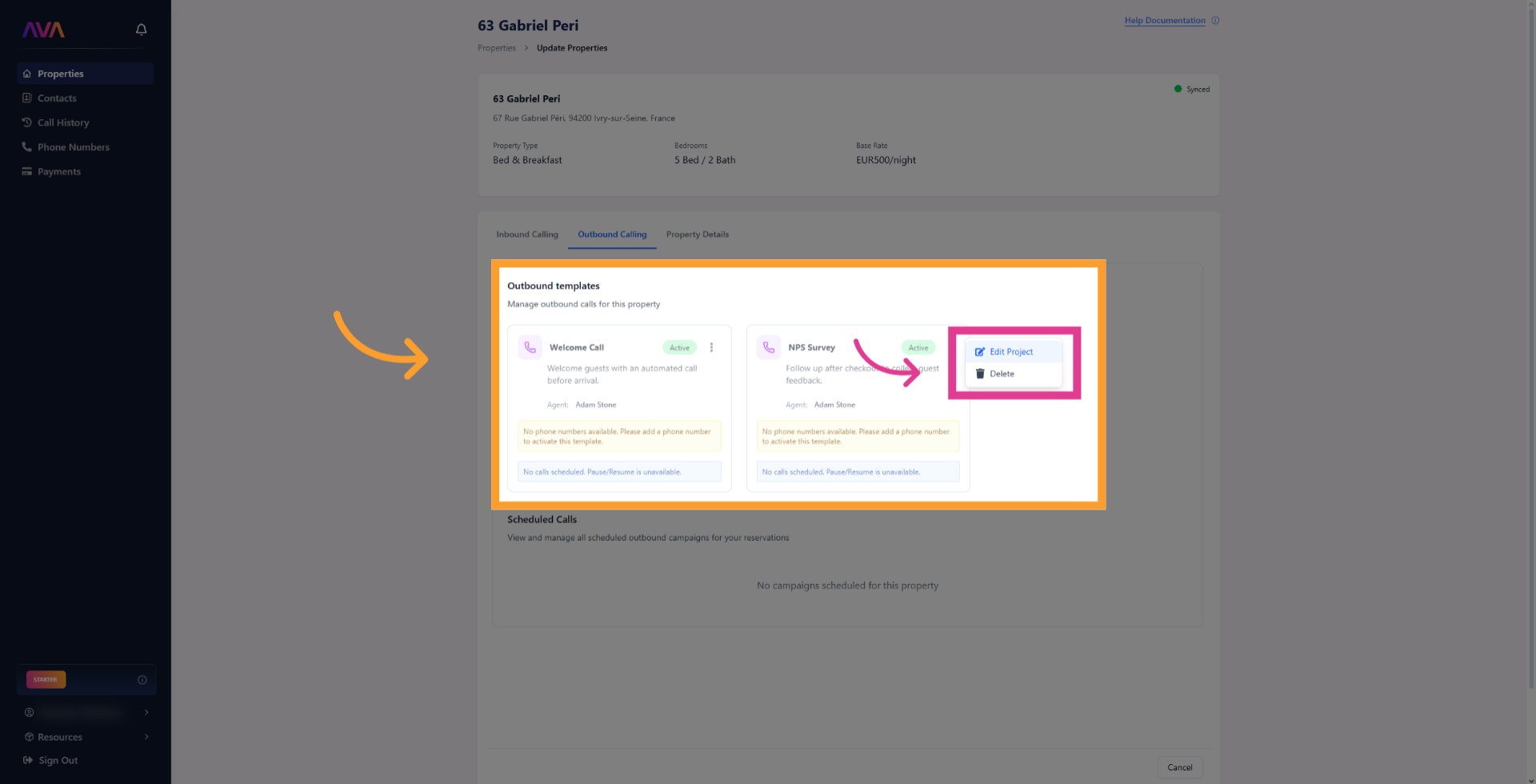
Welcome Call
The Welcome Call Scenario automatically contacts guests on their check-in day to confirm arrival and ensure everything is in order.It uses synced Hostaway data like guest name, property details, and booking info to create a personalized check-in experience. To learn more about setup, field customization, and example configurations, see the Welcome Call Scenario documentation.
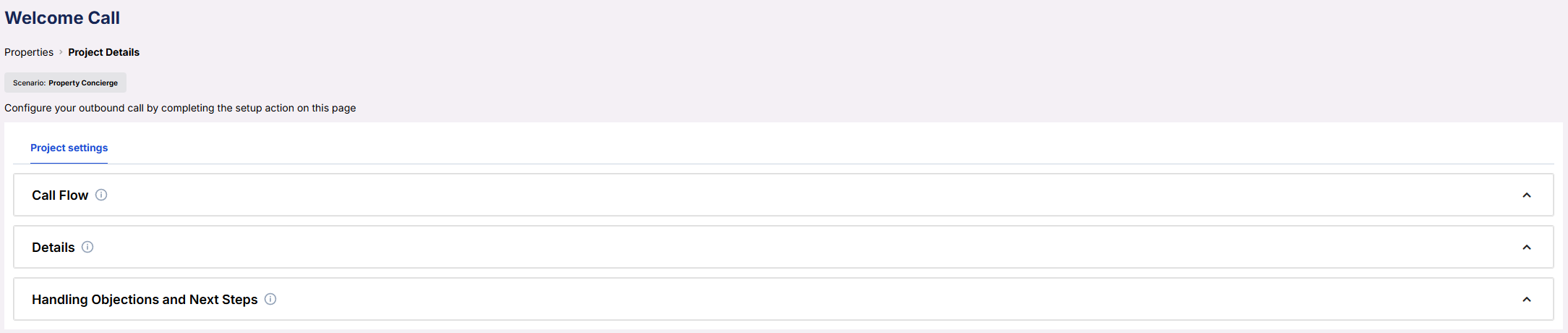
NPS Survey
The NPS Survey Scenario follows up with guests one day after checkout to gather feedback and measure satisfaction.It can escalate negative feedback to a manager, record neutral comments, or text review links to happy guests. To learn more about setup, field customization, and example configurations, see the NPS Survey Scenario documentation.
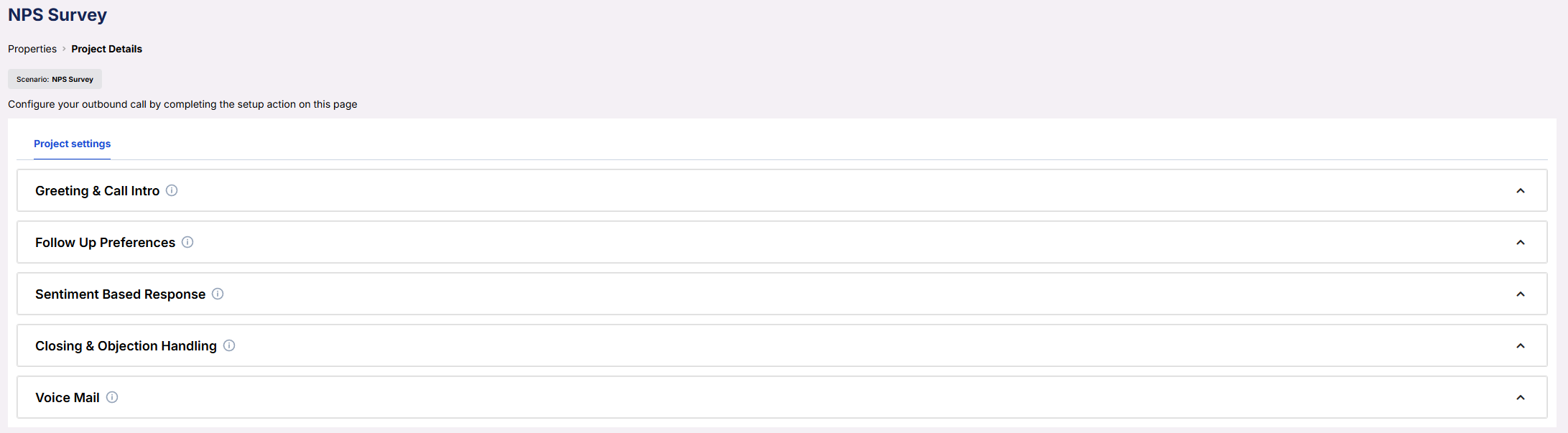
Knowledge Packs for Properties
You can attach Knowledge Packs to properties, giving your concierge and outbound scenarios shared access to structured company information.- Assign packs directly to a property.
- Use the same Knowledge Pack across inbound and outbound workflows.
- If no pack is assigned, the agent falls back to Hostaway property data.
- Ideal for handling FAQs like “Is parking free?” or “Do you allow pets?”
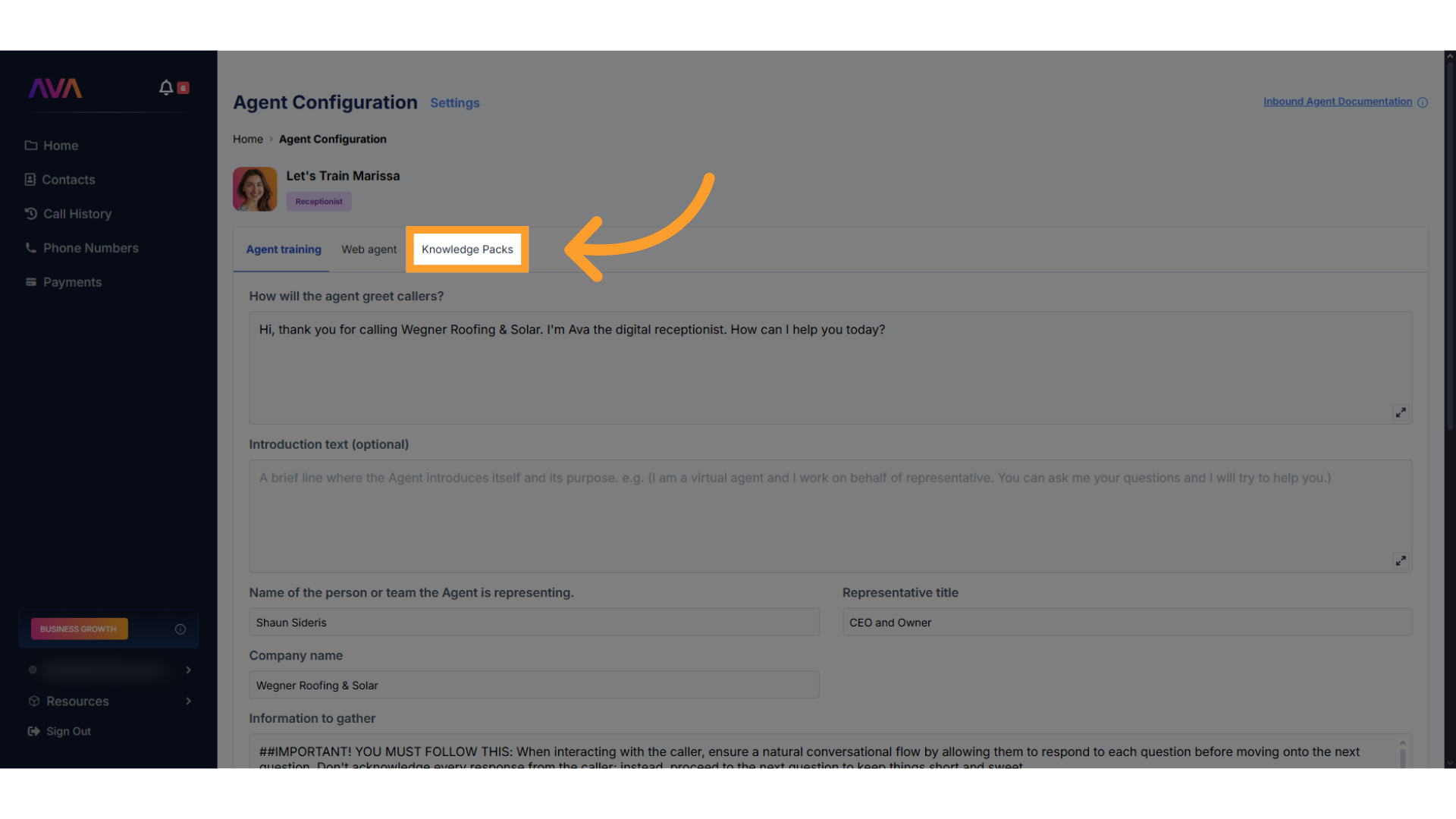
FAQs & Troubleshooting
General Questions
Can I use the Concierge role without Hostaway connected?
Can I use the Concierge role without Hostaway connected?
Can I assign different concierges to different properties?
Can I assign different concierges to different properties?
Configuration
Do I need to manually update property information?
Do I need to manually update property information?
Where do I configure outbound templates?
Where do I configure outbound templates?
Can I use Knowledge Packs with outbound calls?
Can I use Knowledge Packs with outbound calls?
When do automated calls occur?
When do automated calls occur?
Usage and Results
Where can I view call logs?
Where can I view call logs?
Can the concierge escalate to a live manager?
Can the concierge escalate to a live manager?
For additional questions or guidance, try using our Virtual Support Agent!
Available 24/7 to help resolve most issues quickly at thinkrr.ai/support. If you still need assistance, visit our support site at help.thinkrr.ai and submit a Ticket or contact our team directly at [email protected].

