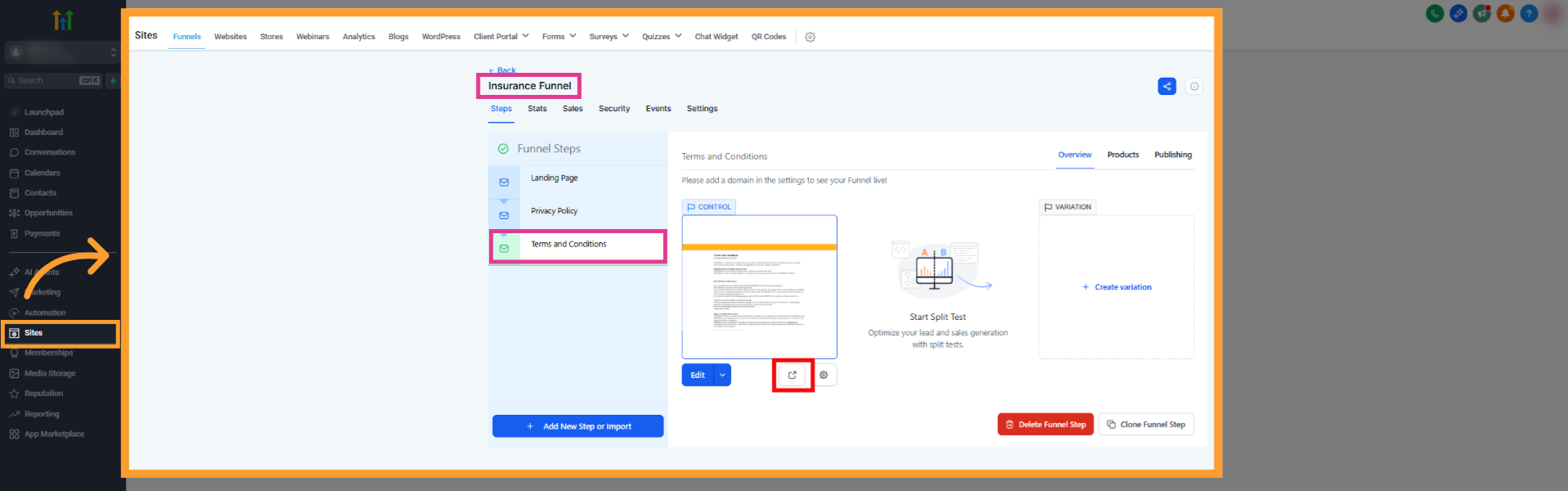Overview
Feature Breakdown
The White Labeling settings are located in the White Label profile menu within thinkrr (visible only to eligible plans). The feature is divided into four configuration sections:- Branding – Customize logos, product names, and color themes.
- Domain – Configure a custom URL to replace app.thinkrr.ai.
- Email – Set a custom email domain for all platform-related communications.
- Payment Branding – Enable white-labeled billing via Stripe Connect.
How to Access & Use the White Label Feature
Navigating to the White Label Settings
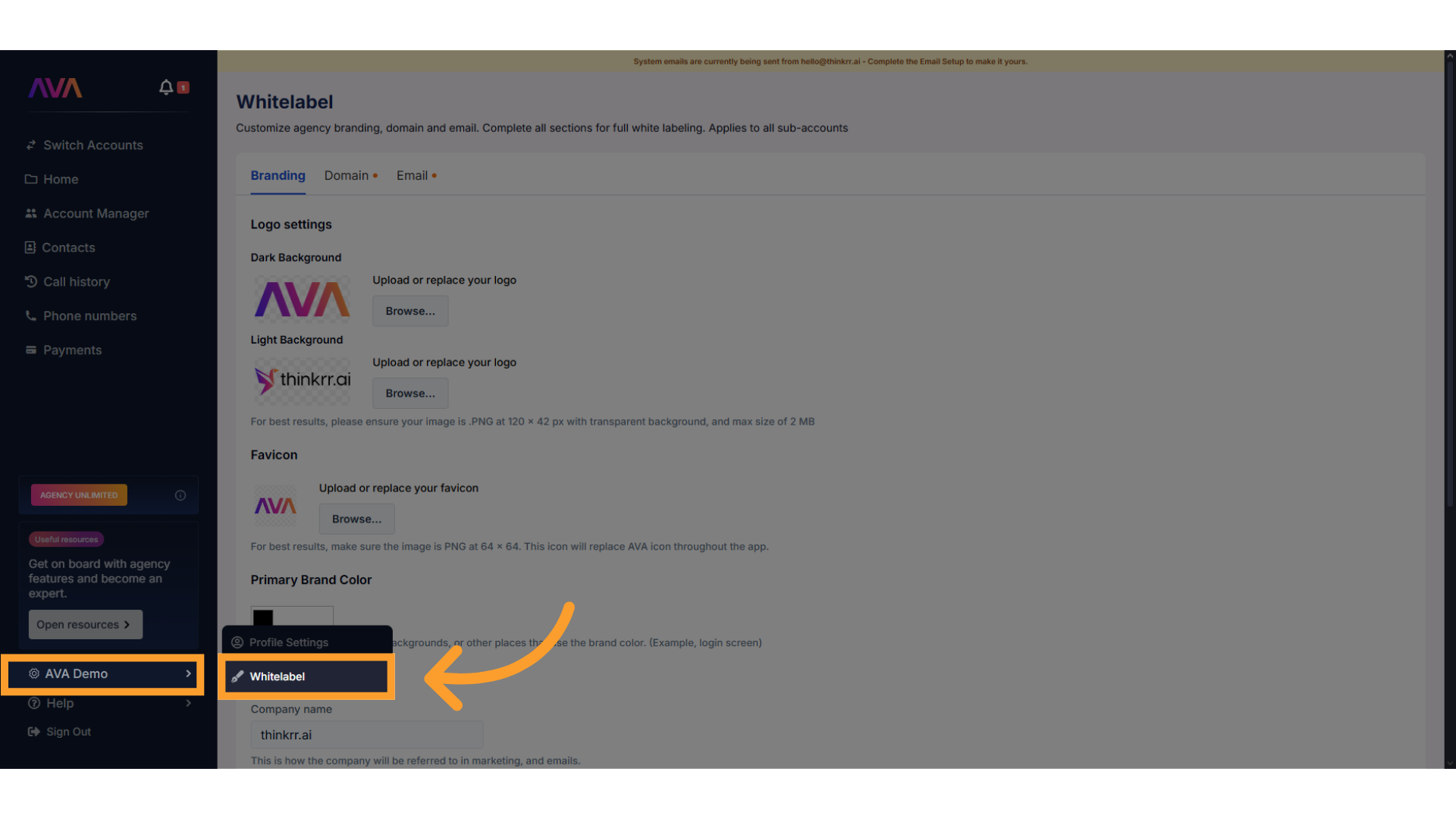
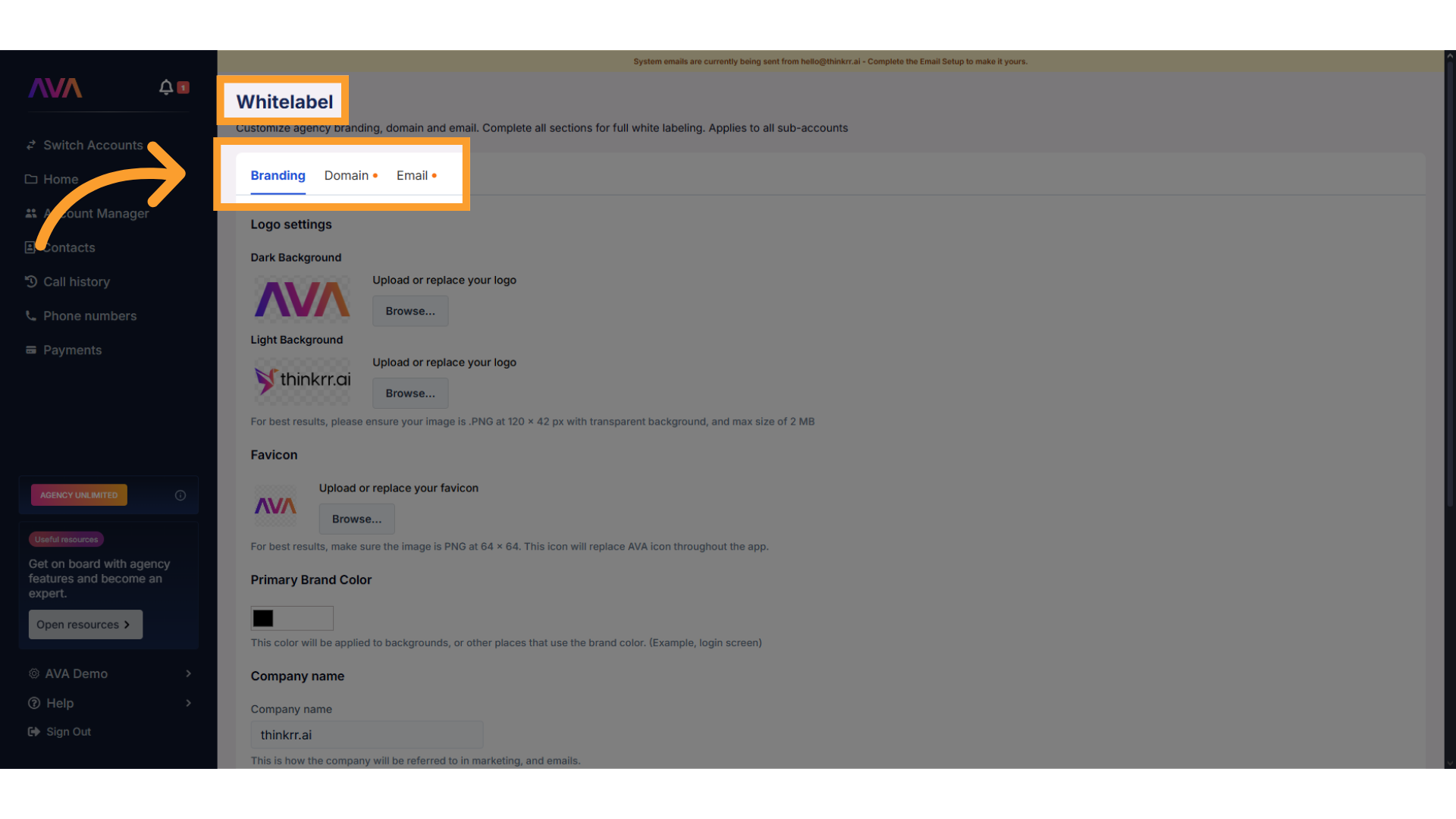
Configuration Sections
Branding
Branding
Upload Your Logos
- Upload logos for different backgrounds:
- Dark Background Logo – Appears on darker areas of the platform.
- Light Background Logo – Used for emails and light-themed areas.
- Favicon – Small icon that appears in browser tabs.
- Recommended image sizes:
- Logos: 120x42px with a transparent background.
- Favicon: 60x60px with a transparent background.
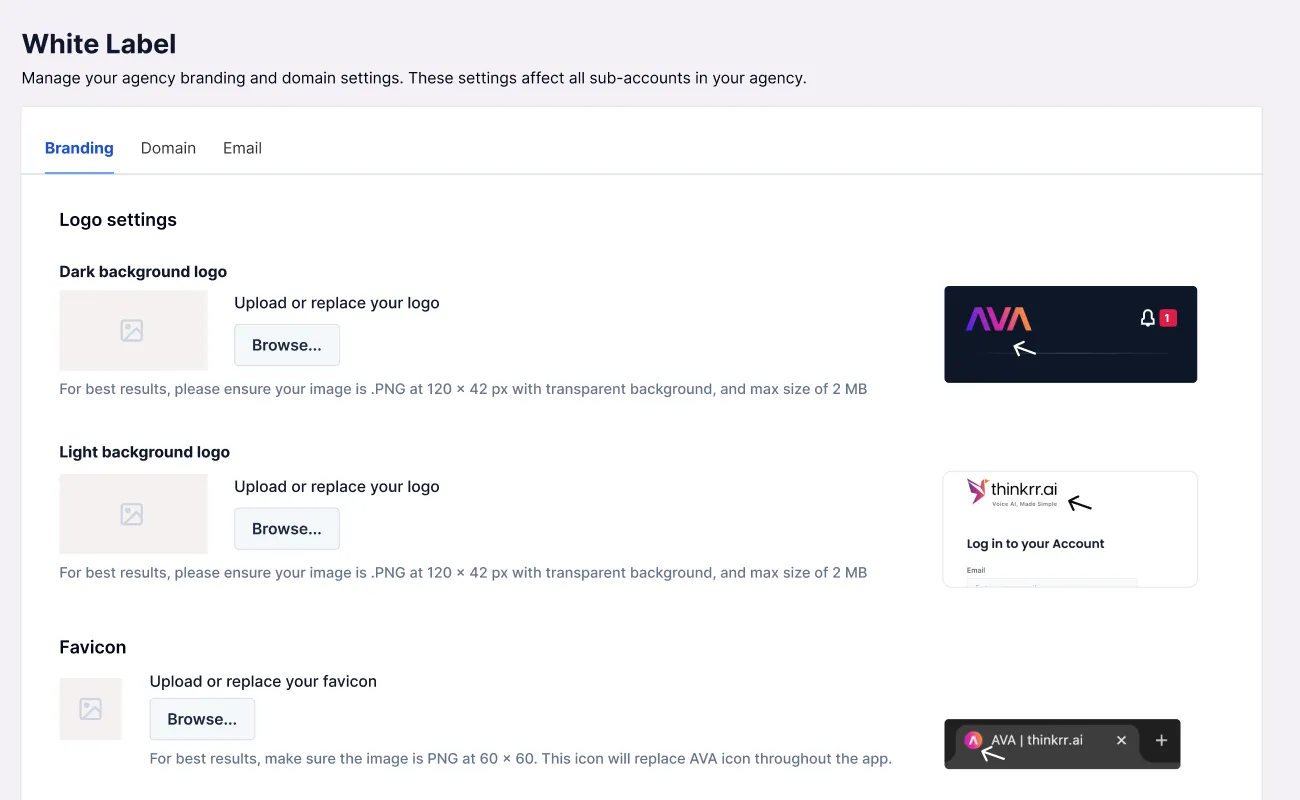
Select Primary Brand Color
- Choose a HEX color to define the platform’s primary theme (e.g., login screen).
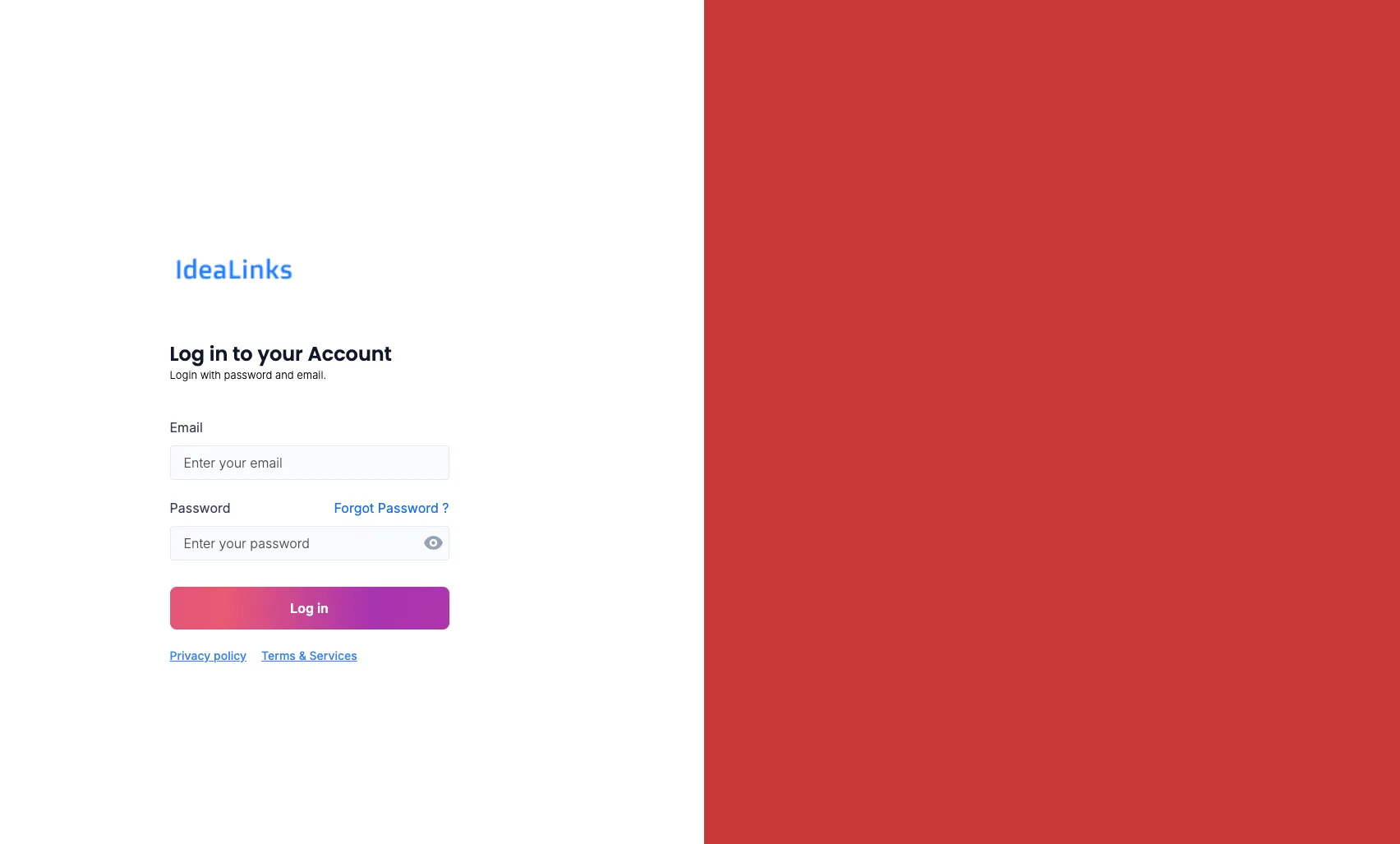
Set Company Name & Product Name
- Company Name – Replaces all instances of thinkrr.ai in the platform and email communications.
- Product Name – Replaces all instances of the default product name so users can name the AI platform uniquely.
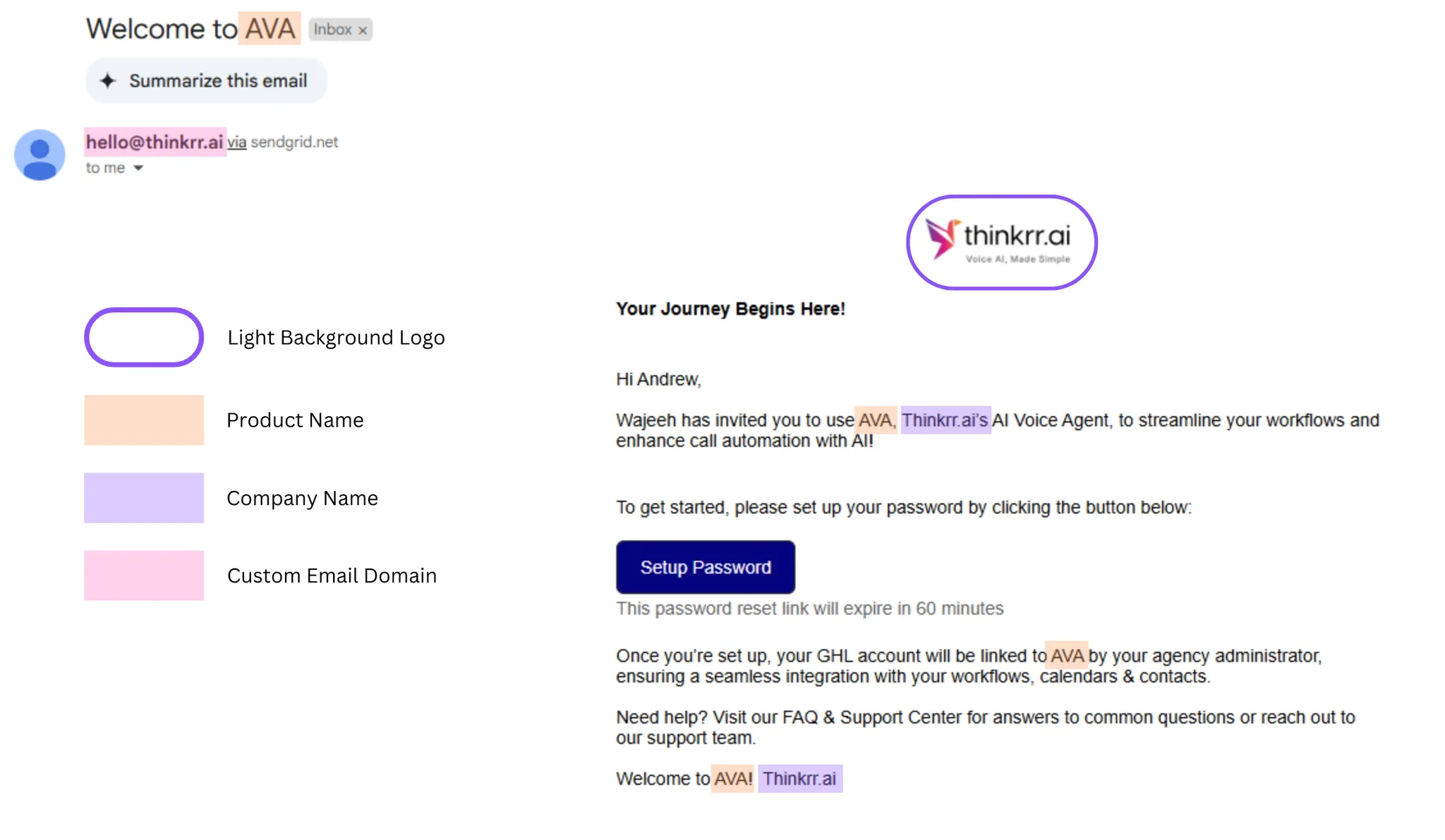
Provide Privacy Policy & Terms & Conditions Links
- You must provide your own Privacy Policy and Terms & Conditions URLs.
- These links are required for compliance and will be displayed on the login screen and other applicable areas.
⚠️ Important
White-labeled businesses cannot use thinkrr.ai’s legal documentation. Your own legal links are mandatory for activation.
💡 Temporary option if you don’t have legal pages yet
You can temporarily use the Privacy Policy and Terms templates from the Thinkrr V4 snapshot.
Open the snapshot in thinkrr CRM, go to Sites → Funnels, locate the Privacy Policy and Terms pages (for example, in the Insurance funnel), and copy those URLs into the White Label setup until you publish your own branded versions.
Domain (Custom URL)
Domain (Custom URL)
Enter Your Custom Domain
❗ Domain requirement
All white label domains must be valid subdomains. Root domains likeyourcompany.comare not supported and will fail to verify.
- Type the subdomain (e.g.,
app.yourcompany.com) into the Domain tab. - Must be lowercase.
- Correct:
app.yourcompany.com,portal.example.org
Incorrect:yourcompany.com,www.yourcompany.com - Click Submit Domain to continue.
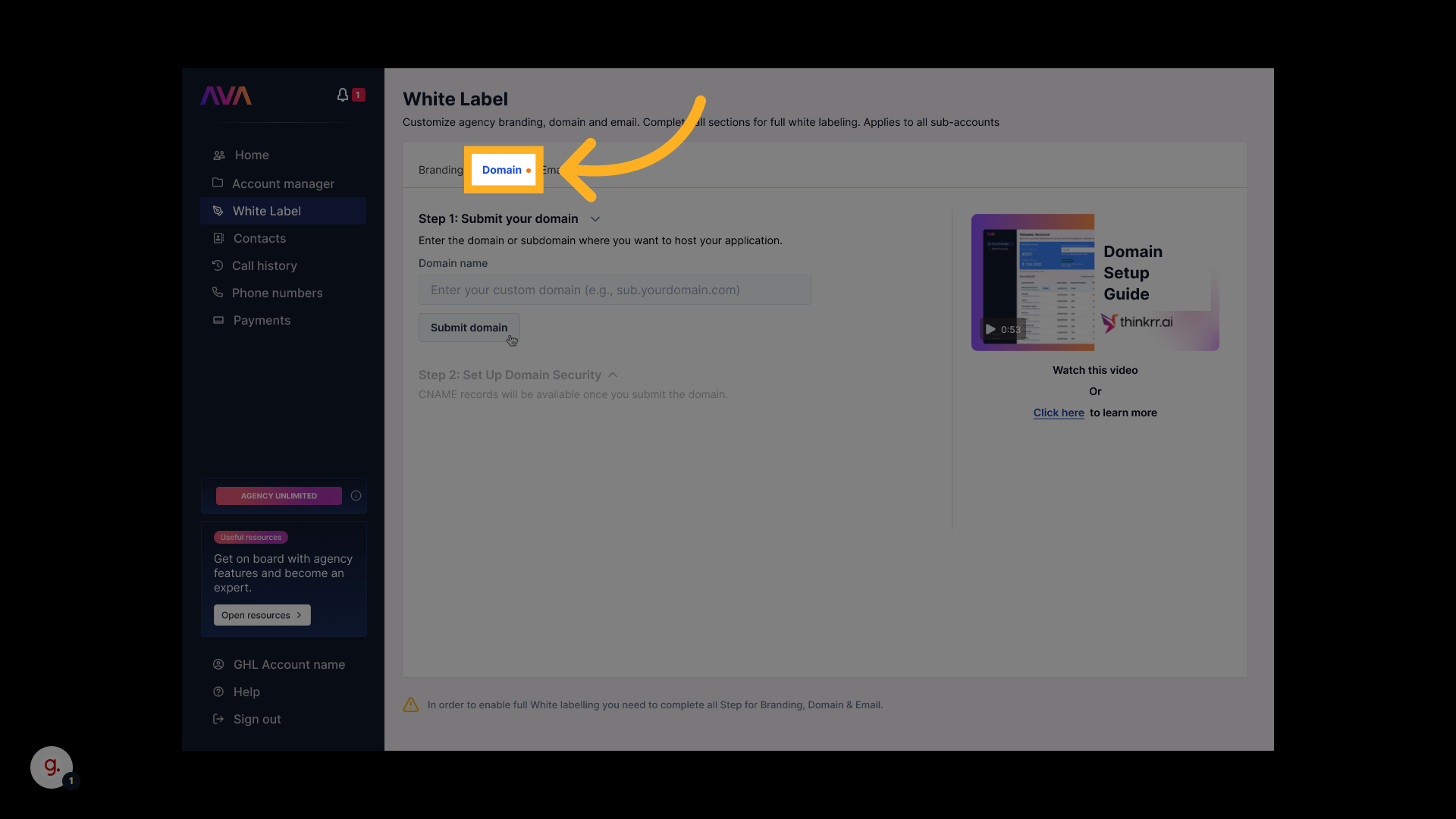
Monitor Processing Status
❗ Important
Once submitted, only support can modify the domain.
- Use Reset domain only if you intend to wipe and restart the configuration.
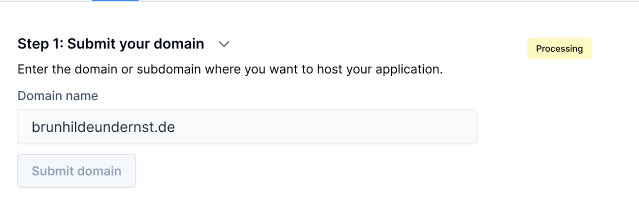
🛑 Reset warning
Resetting deletes your current domain configuration permanently.
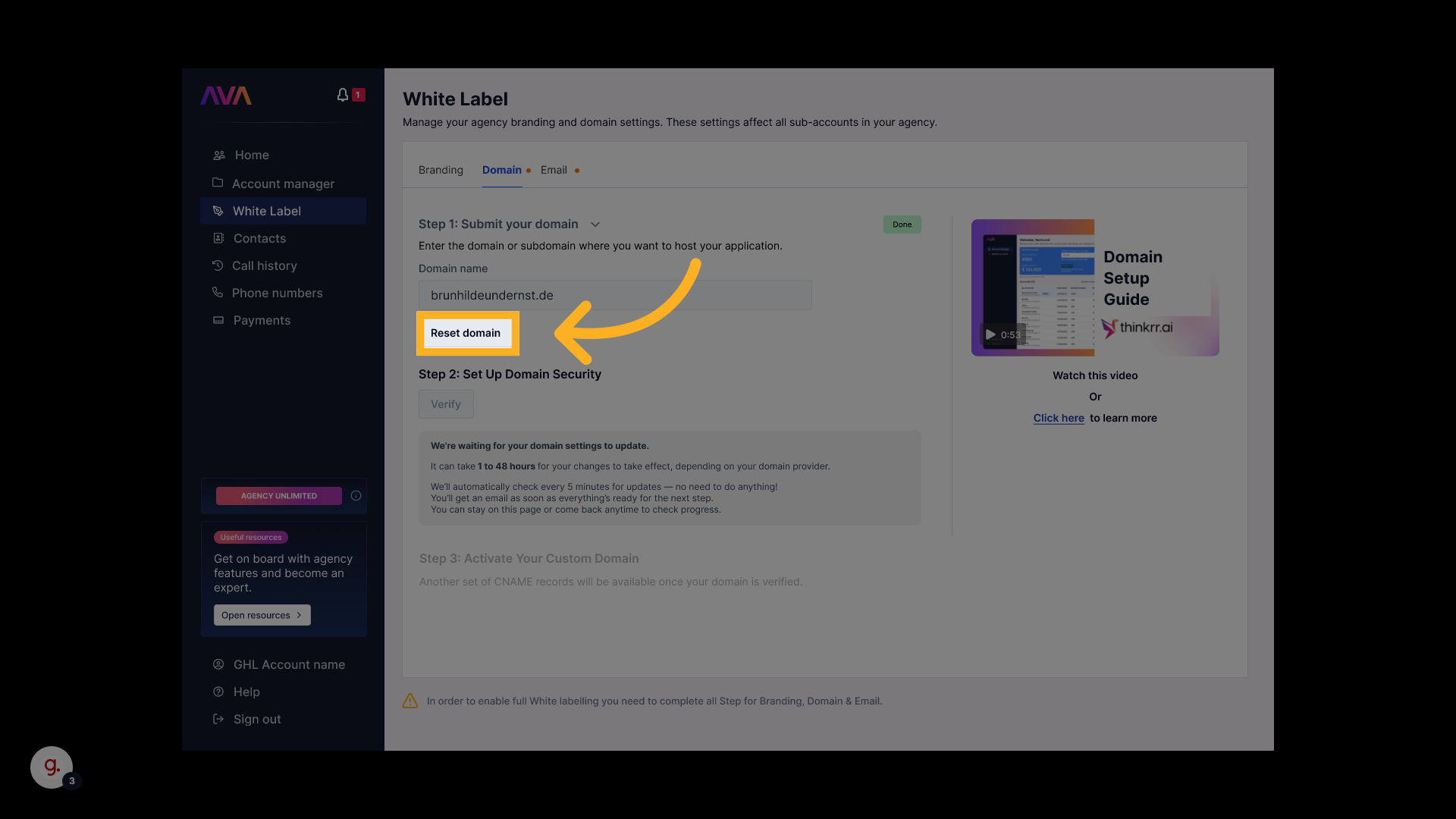
Add CNAME Records to Your DNS Provider
- Two sets of CNAMEs will be generated:
- SSL/security validation
- Traffic routing
- Host field: Use only the subdomain portion
Example:appinstead ofapp.thinkrr.ai. - Value field: Remove the trailing period
validations.aws.→validations.aws
💡 Tip
Use whatsmydns.net to check propagation.
For lookup, use the full CNAME, e.g.app.thinkrr.ai(without a trailing period).
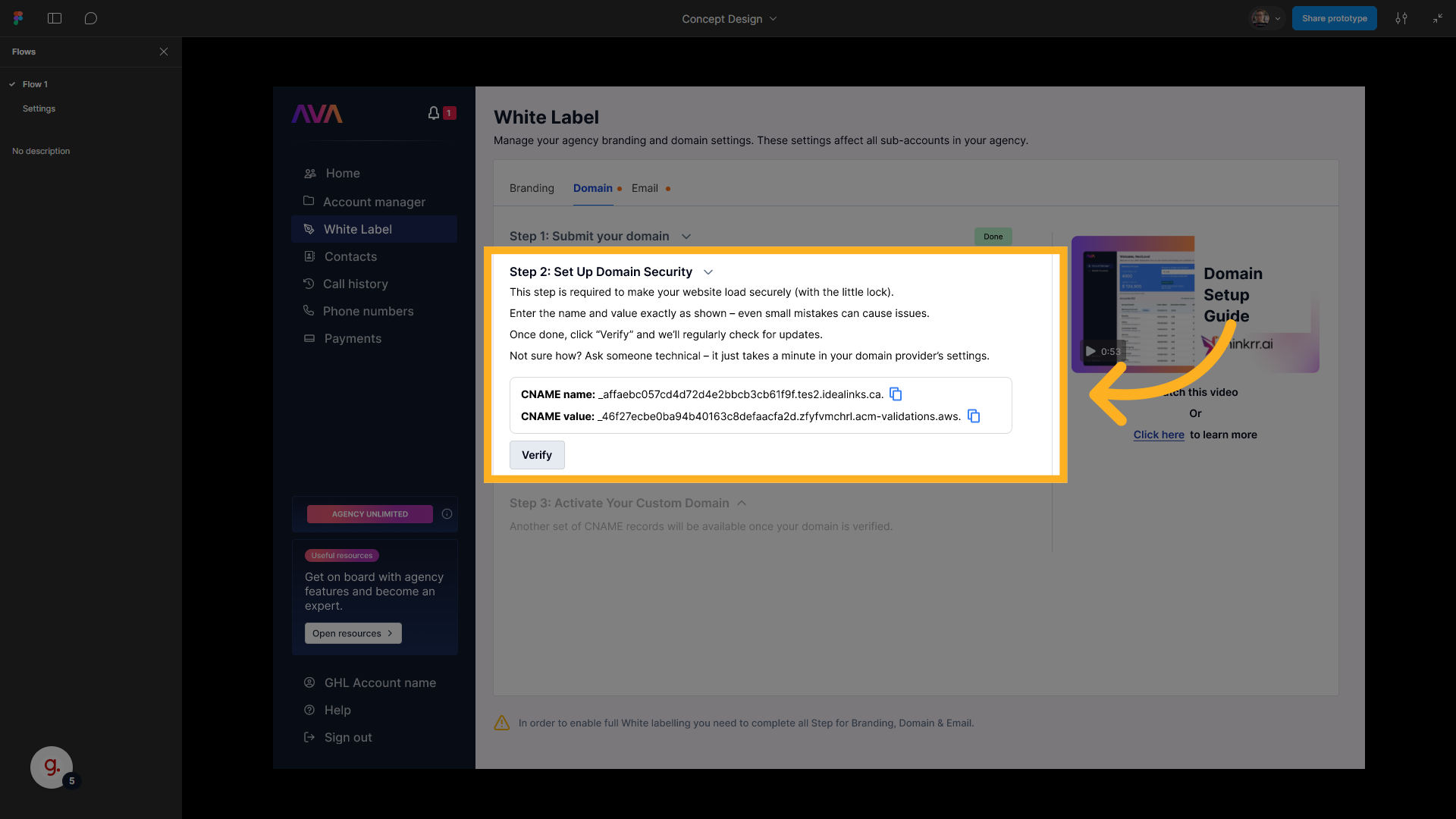
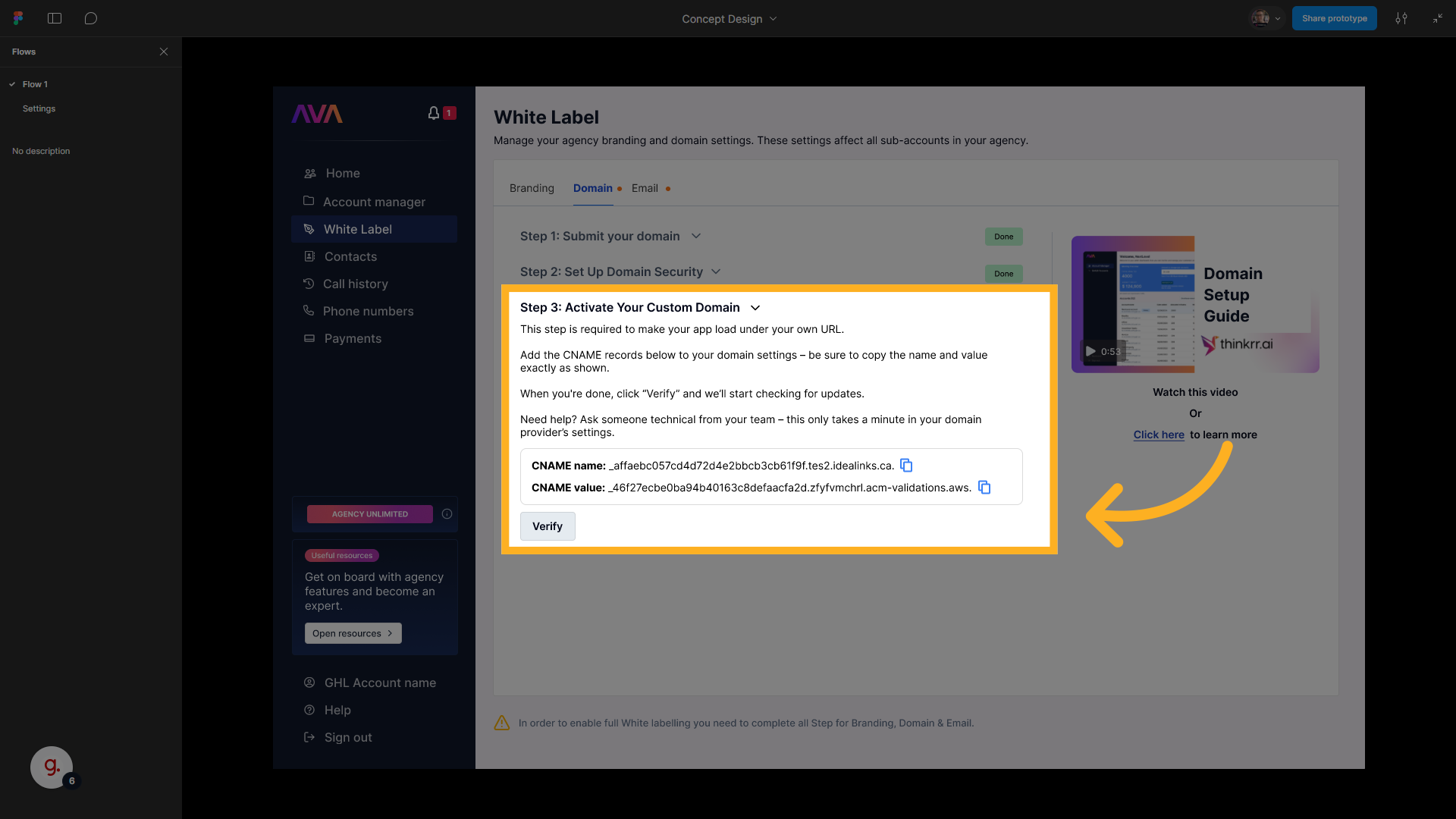
Save & Apply
- After DNS updates, click Verify Domain.
- Verification can take up to 48 hours.
Email (Custom Sender Email)
Email (Custom Sender Email)
Enter a Custom Email Address
- Example:
[email protected] - Click Submit Email.
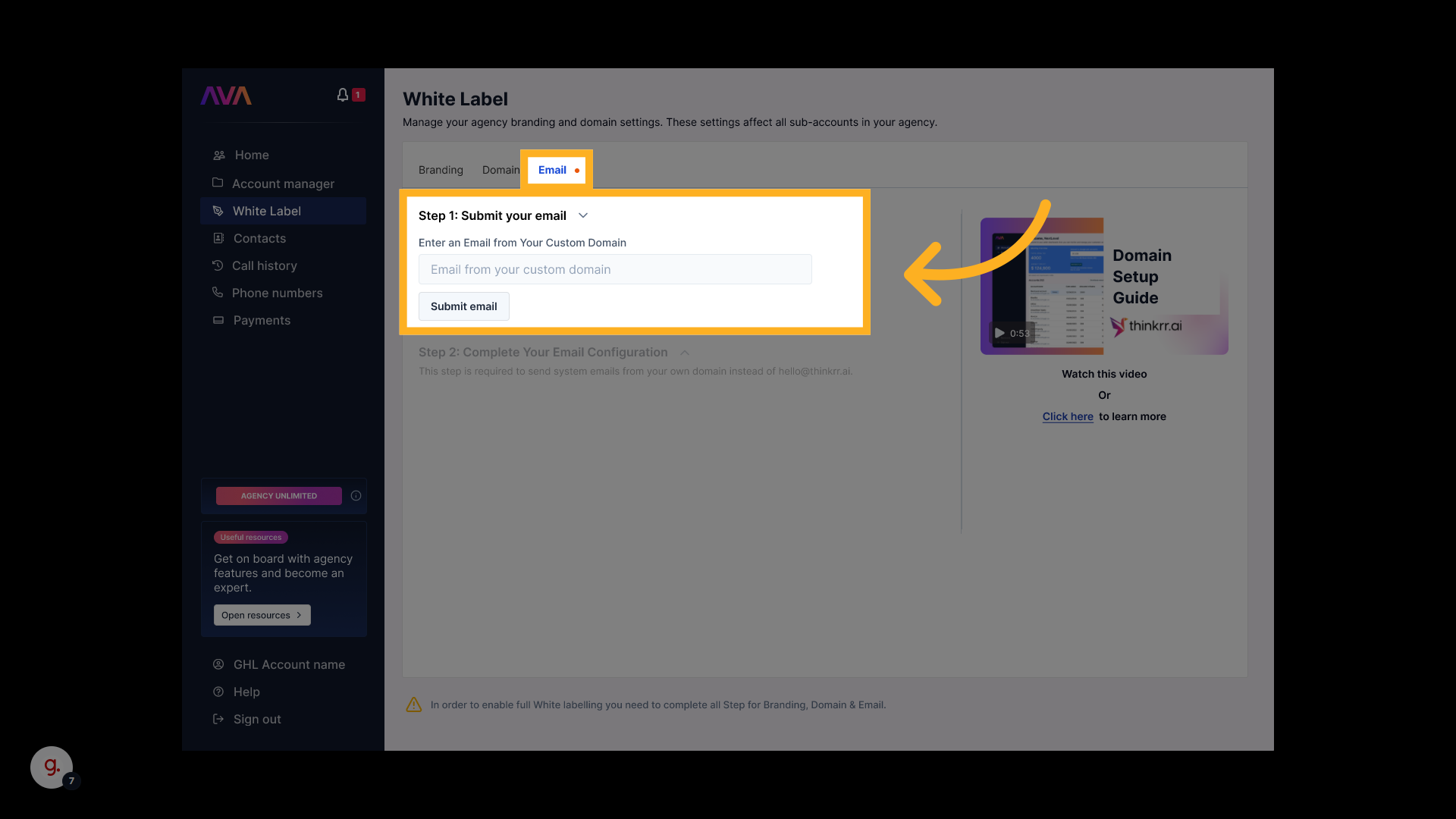
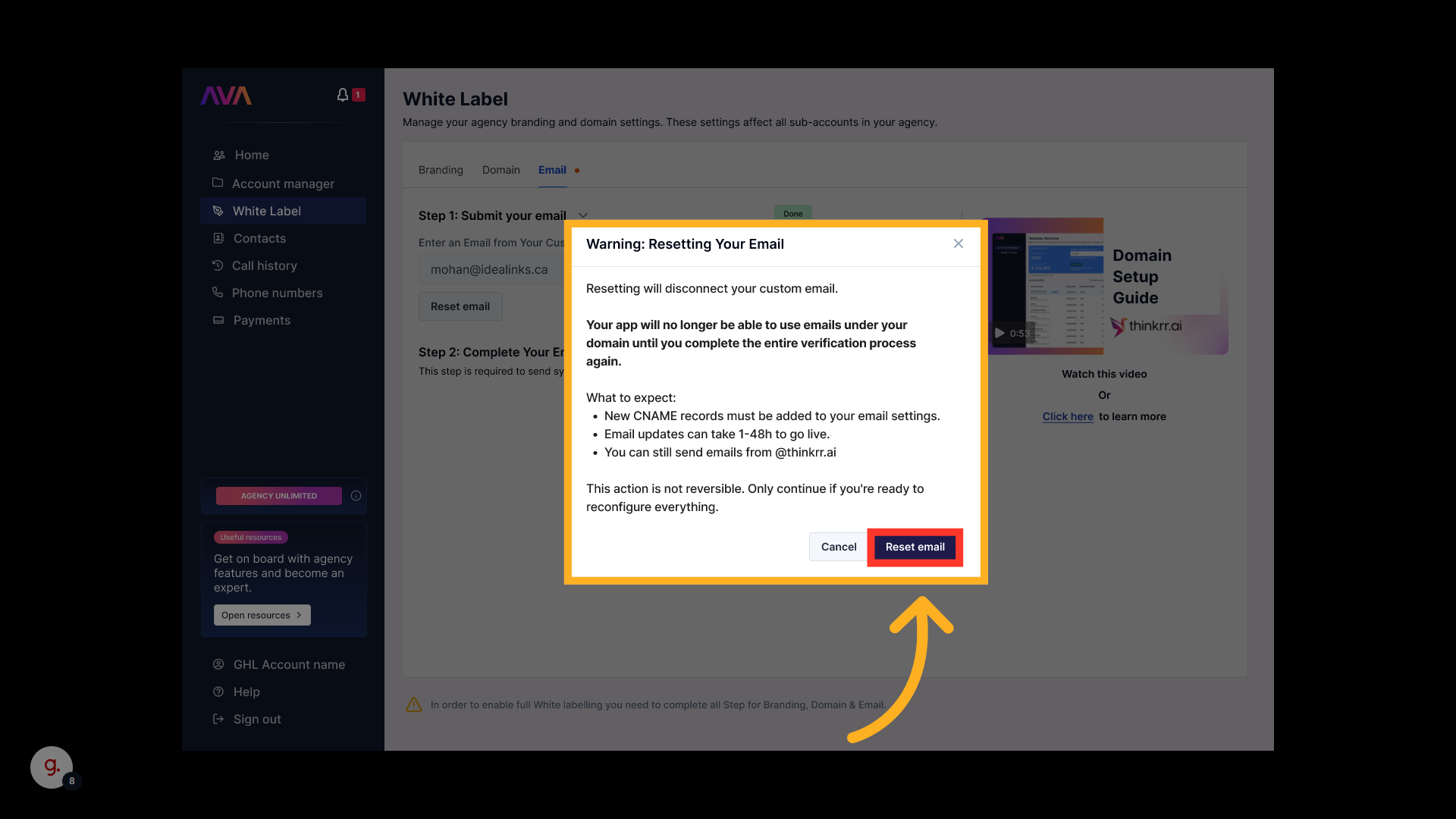
🔁 Email reset notice
Resetting your sender email removes all current records and requires full reconfiguration.
Add CNAME Records for Email Configuration
- You will receive three CNAME records.
- Enter them into your email provider.
- Formatting rules:
- Host: remove root domain; keep subdomain only.
- Value: remove trailing period if present.
Verify Your Email Domain
- Click Verify once DNS updates have propagated.
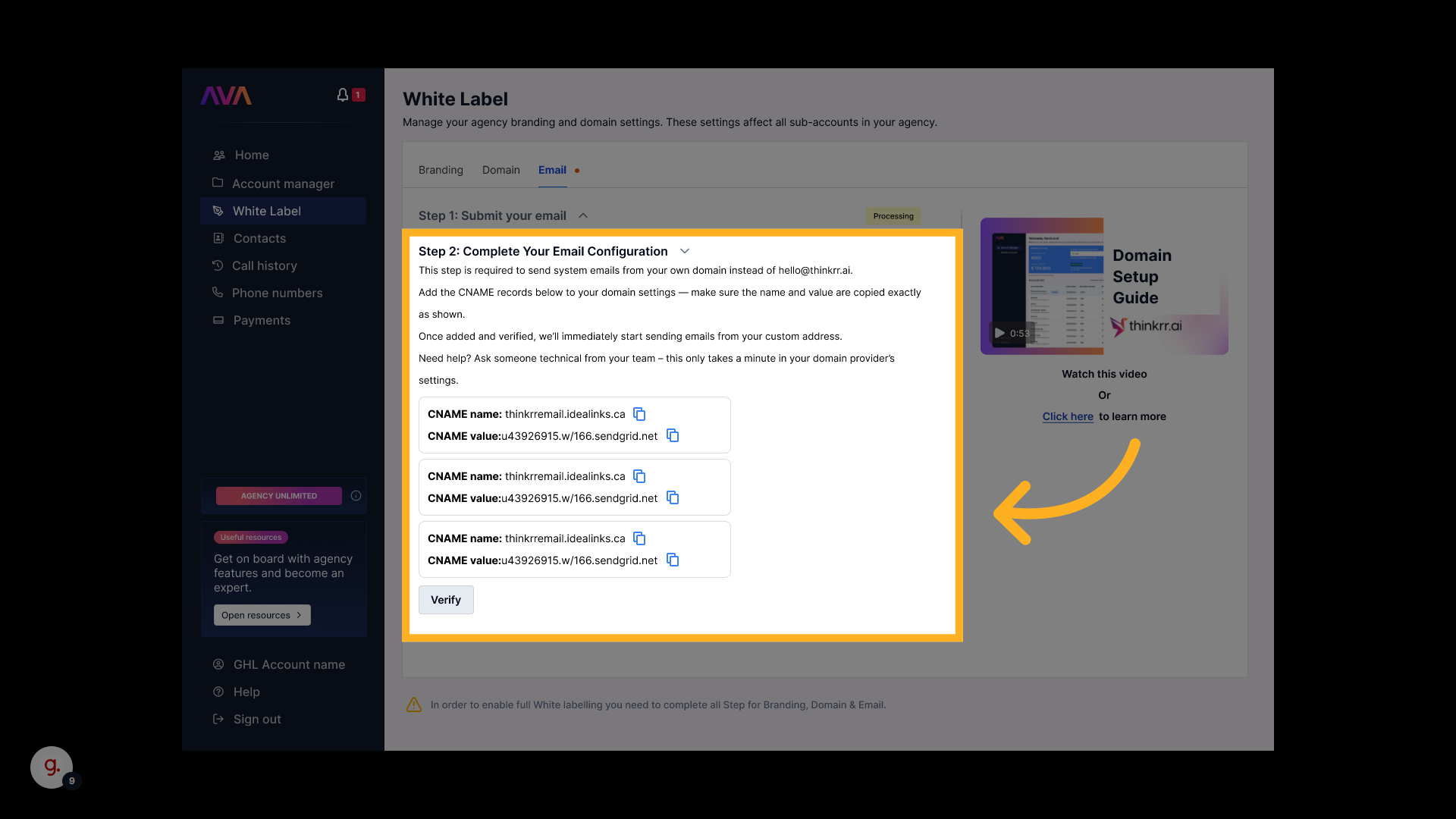
Completion Confirmation
ℹ️ Where to see your branding
Branding appears only when logging in via your custom domain, not via thinkrr.ai.
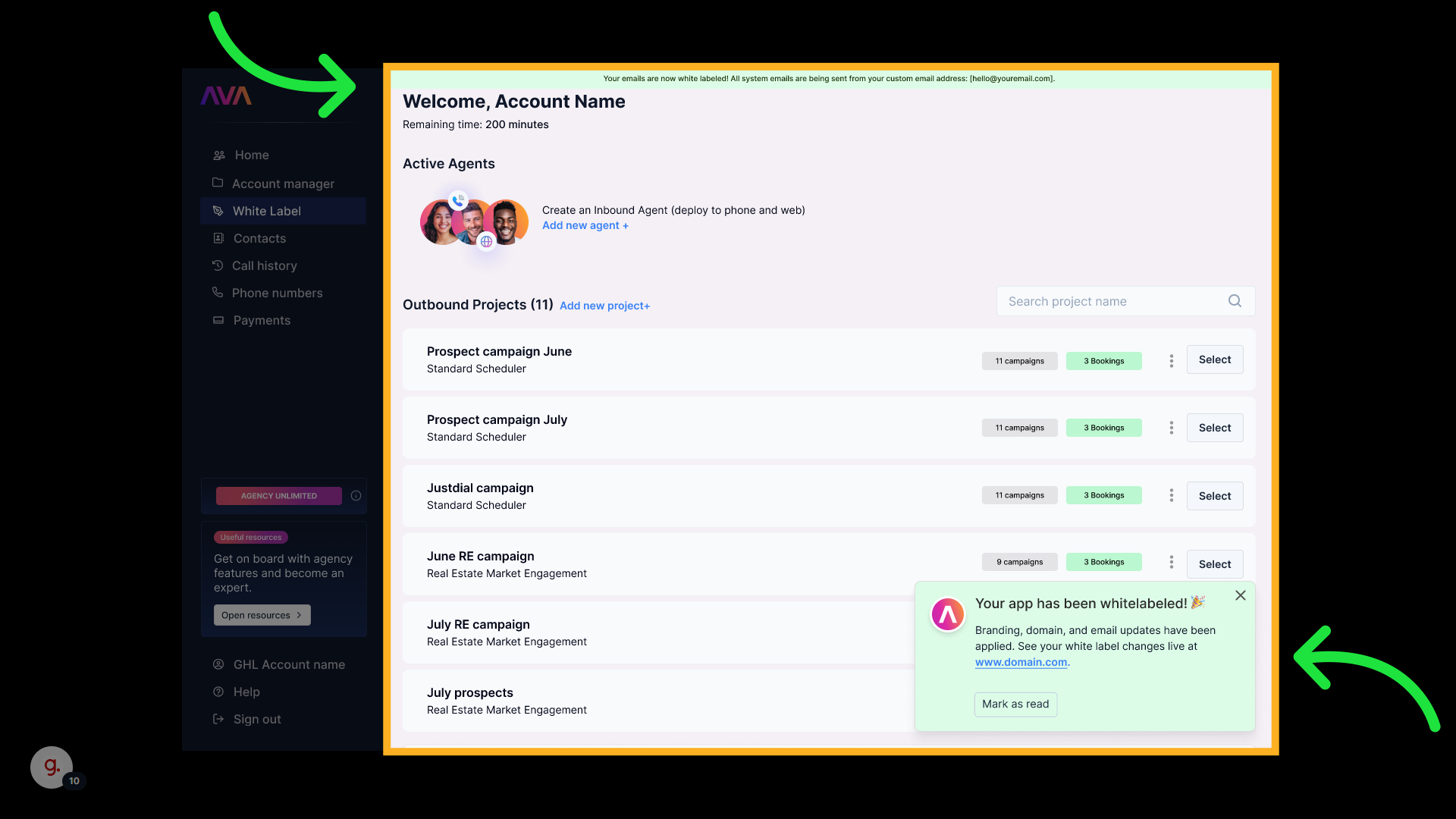
Payment Branding
Payment Branding
- Payments will display your business name on customer bank statements.
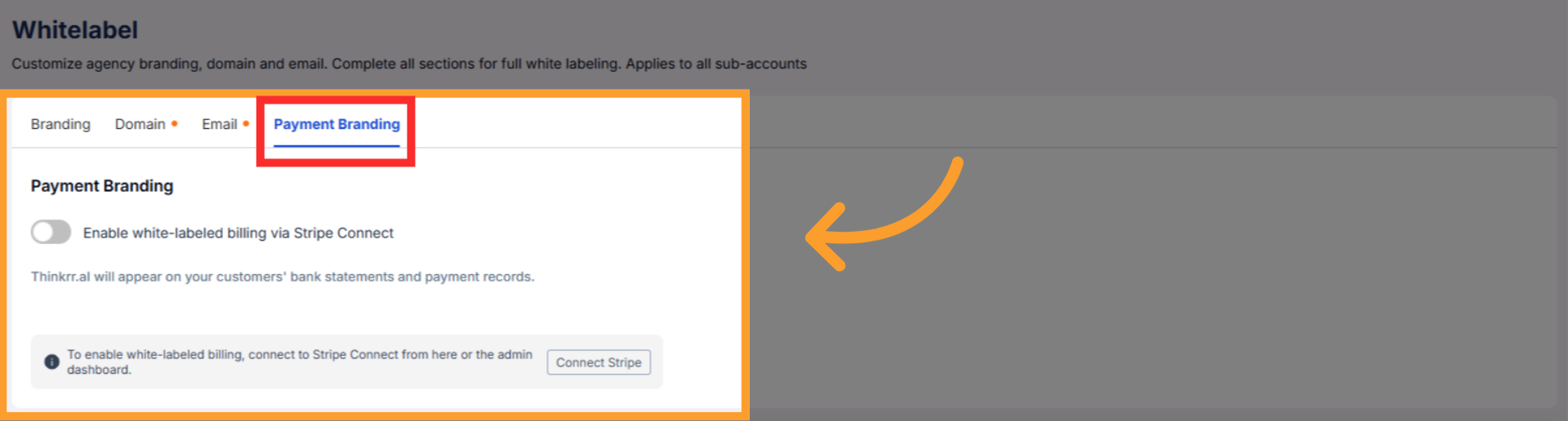
FAQs & Troubleshooting
General Questions
What is White Labeling?
What is White Labeling?
Which plans support White Labeling?
Which plans support White Labeling?
Can I enable only some White Label settings?
Can I enable only some White Label settings?
Configuration
Why is my custom domain not working?
Why is my custom domain not working?
- Must be a valid subdomain (e.g.,
app.yourcompany.com) - Ensure both CNAMEs are added correctly
- Host = subdomain only
- Value = no trailing period
- Propagation may take up to 48 hours
- Use whatsmydns.net to verify
Can I use Gmail or Yahoo for my sender email?
Can I use Gmail or Yahoo for my sender email?
How do I reset my White Label settings?
How do I reset my White Label settings?
Usage and Results
What happens if I don’t add legal links?
What happens if I don’t add legal links?
Will emails come from my custom domain?
Will emails come from my custom domain?
I still see thinkrr branding after setup.
I still see thinkrr branding after setup.
For additional questions or guidance, try using our Virtual Support Agent — available 24/7 at thinkrr.ai/support. If you still need assistance, submit a Ticket or email [email protected].