Overview
This feature ensures that meeting links are generated automatically, synchronized with calendars, and updated in real-time to avoid scheduling conflicts. By combining GHL’s organizational capabilities with Zoom’s virtual meeting tools, users can streamline communication, enhance coordination, and reduce manual effort.Details
Zoom integration within GHL simplifies meeting scheduling and management while ensuring synchronization across platforms.1
Setting Up Zoom Integration
- Navigate to Settings in the GHL side-panel.
- Select My Profile and scroll to Video Conferencing Settings.
- Click Add New and select Zoom from the options.
- Follow the prompts to log into your Zoom account and authorize the connection.
- Once connected, Zoom will appear as a linked platform, ready for use in meeting scheduling.
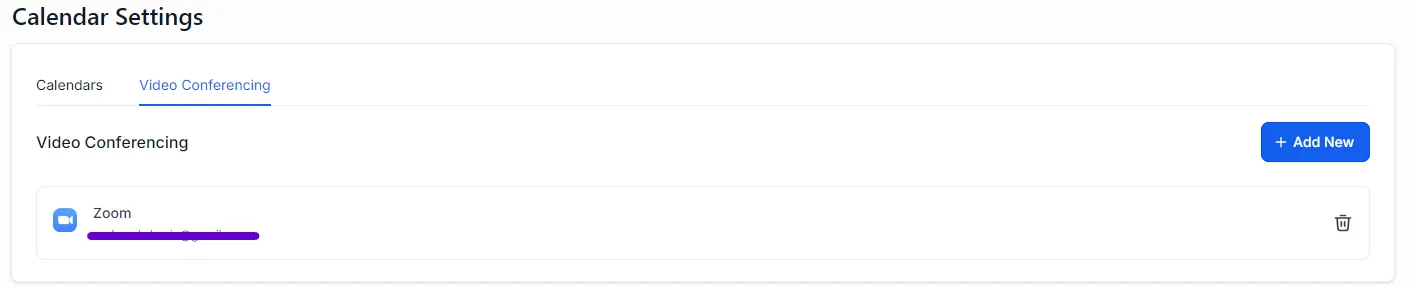
2
Key Features of Zoom Integration
- Unique Meeting Links:
- Each meeting scheduled through GHL generates a unique Zoom meeting link automatically.
- Real-Time Updates:
- Rescheduling or cancellations made in GHL calendars are reflected instantly in Zoom.
- Notification Automation:
- Participants automatically receive notifications with meeting details and updates, ensuring better attendance and reduced manual effort.
- Comprehensive Tracking:
- Track data such as meeting attendance, duration, and participant details directly from the Zoom platform for actionable insights.
3
Cross-Platform Calendar Synchronization
- Scheduled Zoom meetings appear in GHL calendars with unique meeting links.
- If third-party calendars like Google Calendar are connected, these events will reflect there as well, enabling cohesive time management across all platforms.
FAQs & Troubleshooting
Integration and Setup
What does Zoom integration with GHL do?
What does Zoom integration with GHL do?
Zoom integration allows users to schedule virtual meetings with unique links directly from GHL. It synchronizes events with GHL calendars and connected third-party calendars while reflecting real-time updates in the Zoom platform.
How do I connect my Zoom account to GHL?
How do I connect my Zoom account to GHL?
Go to Settings > My Profile > Video Conferencing Settings, click Add New, and select Zoom. Log in and authorize the connection to link your account.
Scheduling and Synchronization
Will changes made in GHL be reflected in Zoom?
Will changes made in GHL be reflected in Zoom?
Yes, reschedules and cancellations made in GHL calendars are updated in real-time in Zoom to prevent discrepancies.
Can I use Zoom integration with third-party calendars?
Can I use Zoom integration with third-party calendars?
Yes, meetings scheduled via GHL with Zoom links will appear in third-party calendars like Google Calendar if those calendars are connected.
Do participants receive notifications for scheduled meetings?
Do participants receive notifications for scheduled meetings?
Yes, the integration automatically sends notifications with meeting details, updates, or cancellations to participants, improving attendance.
Data Tracking
What meeting data is available with Zoom integration?
What meeting data is available with Zoom integration?
Zoom tracks data such as meeting attendance, duration, and participant details. This information can be used for performance analysis and improving business processes.
Where can I view my scheduled Zoom meetings?
Where can I view my scheduled Zoom meetings?
You can view all scheduled meetings in your Zoom app, GHL calendars, and any connected third-party calendars.
For additional questions or guidance, try using our Virtual Support Agent! Available 24/7 to help resolve most issues quickly at thinkrr.ai/support. If you still need assistance, visit our support site at help.thinkrr.ai and submit a Ticket or contact our team directly at [email protected].

