Thinkrr and thinkrr CRM for Agencies
Thinkrr.ai offers tailored plans for both agencies and individual businesses. This guide explains how thinkrr its CRM function within each environment, including features, account management, and key terms. Use this documentation to understand how to choose, customize, and optimize your plan.1. Thinkrr for Agencies
Thinkrr provides agencies with scalable infrastructure to serve multiple clients through sub-accounts, flexible billing models, and optional add-ons for branding and setup support.Agency Plans
Agency Plans
Kickstart
- For solo users, startups, or small agencies
- Price: $39/month
- 100 monthly Premium minutes (recurring, rollover)
- Overage starts at $0.09/min
- 1 sub-account with a Local Number
- Unlimited Inbound Agents
- Unlimited Plug & Play Outbound Agents
- GHL Native Integration
- Community access
- Access to Affiliate Program
- White Label available as an Add-On ($99/month)
Lite
- For growing teams or agencies managing a few clients
- Price: $199/month
- 300 monthly Premium minutes (recurring, rollover)
- Overage starts at $0.09/min
- 3 sub-accounts, each with a Local Number
- 1 Knowledge Pack slot to upload
- Web Widget access
- Unlimited Inbound & Outbound Agents
- Access to Affiliate Program
- White Label available as an Add-On ($99/month)
Unlimited
- For scaling agencies managing multiple clients
- Price: $499/month
- 600 monthly Premium minutes (recurring, rollover)
- Overage starts at $0.09/min
- Unlimited sub-accounts, each with a Local Number
- 2 Knowledge Packs slots to upload
- Web Widget access
- Access to Affiliate Program
- White Label available as an Add-On ($99/month)
- Option to add Agency Launchpad Add-On ($999/month) for done-for-you onboarding
Terms & Definitions
- Agency Dashboard Admin portal to manage Sub-accounts, monitor activity and spend, apply markups, and track profits.
- Sub-accounts Additional client accounts linked to the agency.
- Kickstart → 1 sub-account
- Lite → 3 sub-accounts
- Unlimited → Unlimited sub-accounts
- Wallet Dollar value of available minutes in a Sub-account, reflecting any markup.
- Minutes Left Usable minute balance, including monthly and rollover minutes.
- Spent Amount Total cost of minutes purchased during the current period (includes markup).
- Apply Base Price
Overrides markup and charges Sub-account the standard Thinkrr rate (based on minute type).
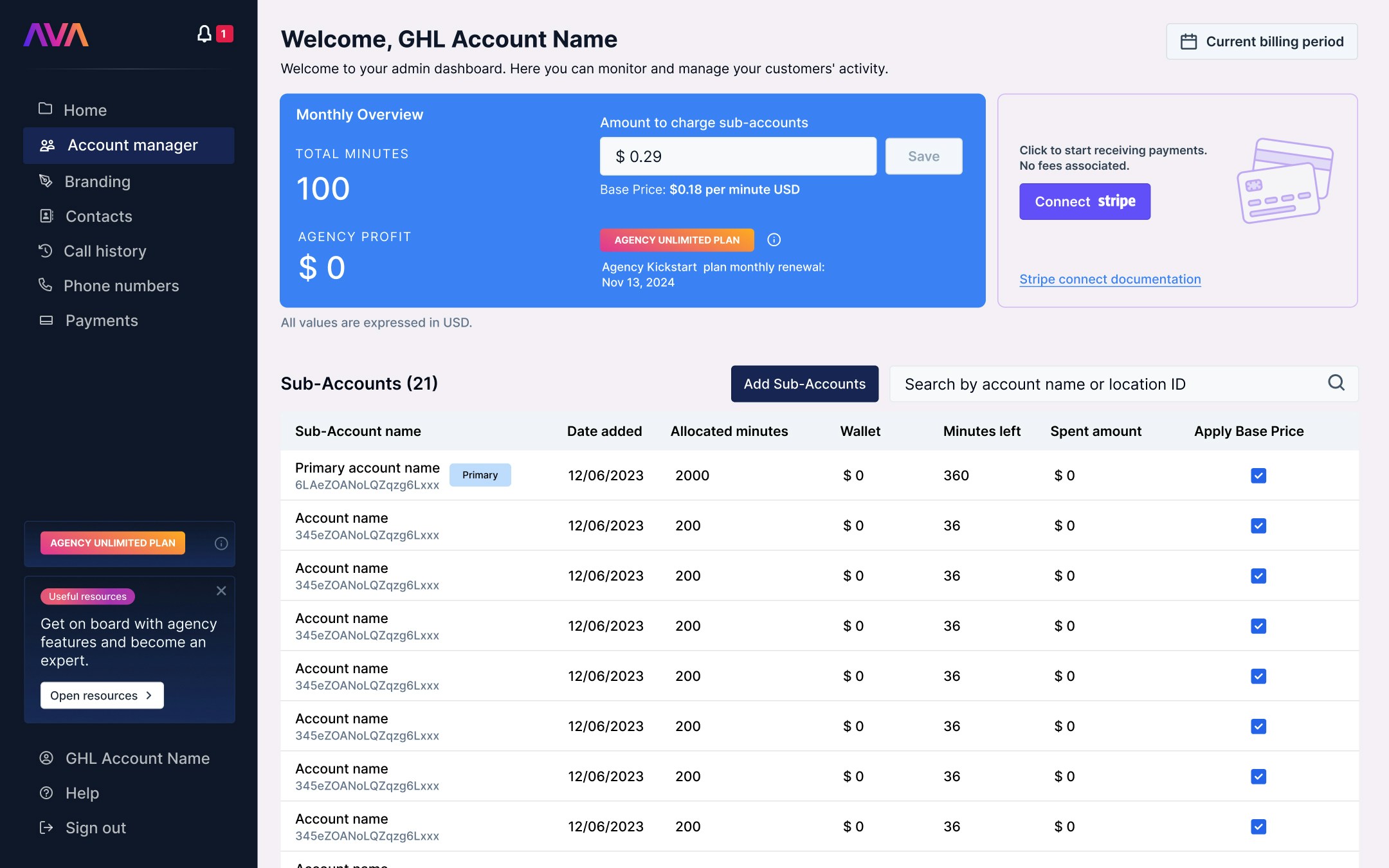
Subscription Start Date
- Establishes each Sub-account’s billing cycle.
- Renewal date shown in Monthly Overview.
Metrics Tracked
- Wallet Balance: Dollar value of remaining minutes.
- Spent Amount: Total purchase cost this period.
- Minute Usage: Total of allocated and rollover minutes used this month.
Agency Profit Calculation
Base rate = $0.09/min
Margin = $0.03 → Client billed $0.12/min
Profit = $0.03/minExample 2 – Premium Minutes:
Base rate = $0.16/min
Margin = $0.03 → Client billed $0.19/min
Profit = $0.03/min
2. Thinkrr and thinkrr CRM for Businesses
Business Plans
Business Plans
- Ideal for businesses just starting out
- 100 minutes of AI Voice Calling
- Inbound Receptionist feature
- 5 Team Members
- CRM (Contacts & Opportunities) features
- Calendar
- SMS & Email Template functionality
- Unlimited Inbound Agents
- Community access
- Additional Costs for using the SMS feature (~1200 messages for $10)
- For those ready to grow their business and team
- 250 minutes of AI Voice Calling
- Inbound & Outbound Calling
- 10 Team Members
-
Includes all the features in the Kickstart Plan:
- CRM (Contacts & Opportunities)
- Calendar
- SMS & Email Template
- Unlimited Inbound Agents
- Community access
- Unlimited Plug & Play Outbound Agents
- Access to Affiliate Program (no preset percentage)
- Additional Costs for using the SMS feature (~1200 messages for $10) Professional
- Built for leaders managing teams and scaling their business
- 600 minutes of AI Voice Calling
- Inbound & Outbound Calling
- 50 Team Members
-
Includes all the features in the Starter Plan:
- CRM (Contacts & Opportunities)
- Calendar
- SMS & Email Template
- Unlimited Inbound Agents
- Community access
- Unlimited Plug & Play Outbound Agents
- Affiliate program access
- Web Voice Widget
- Workflow Automation
- Email Marketing tools
- Funnels, Survey features
- Campaigns management
- 1 Knowledge Pack slot to upload
- Additional Costs for using the SMS feature (~1200 messages for $10) Growth
- Perfect for top-tier leaders scaling to enterprise-level operations
- 2000 minutes of AI Voice Calling
- Inbound & Outbound Calling
- 100 Team Members
-
Includes all the features in the Professional Plan:
- CRM (Contacts & Opportunities)
- Calendar
- SMS & Email Template
- Unlimited Inbound Agents
- Community access
- Unlimited Plug & Play Outbound Agents
- Web Voice Widget
- Workflow Automation
- Email Marketing
- Funnels, Survey, Campaigns
- Invoice, Documents, Proposals, Estimates features
- Online Site to host videos (build your own course)
- Memberships & Communities functionality
- All Reporting features
- Reputation Management tools
- Social Planner
- Integration with Facebook Messenger
- 2 Knowledge Packs slots to upload
Payment & Minute Management
Click "Payments"
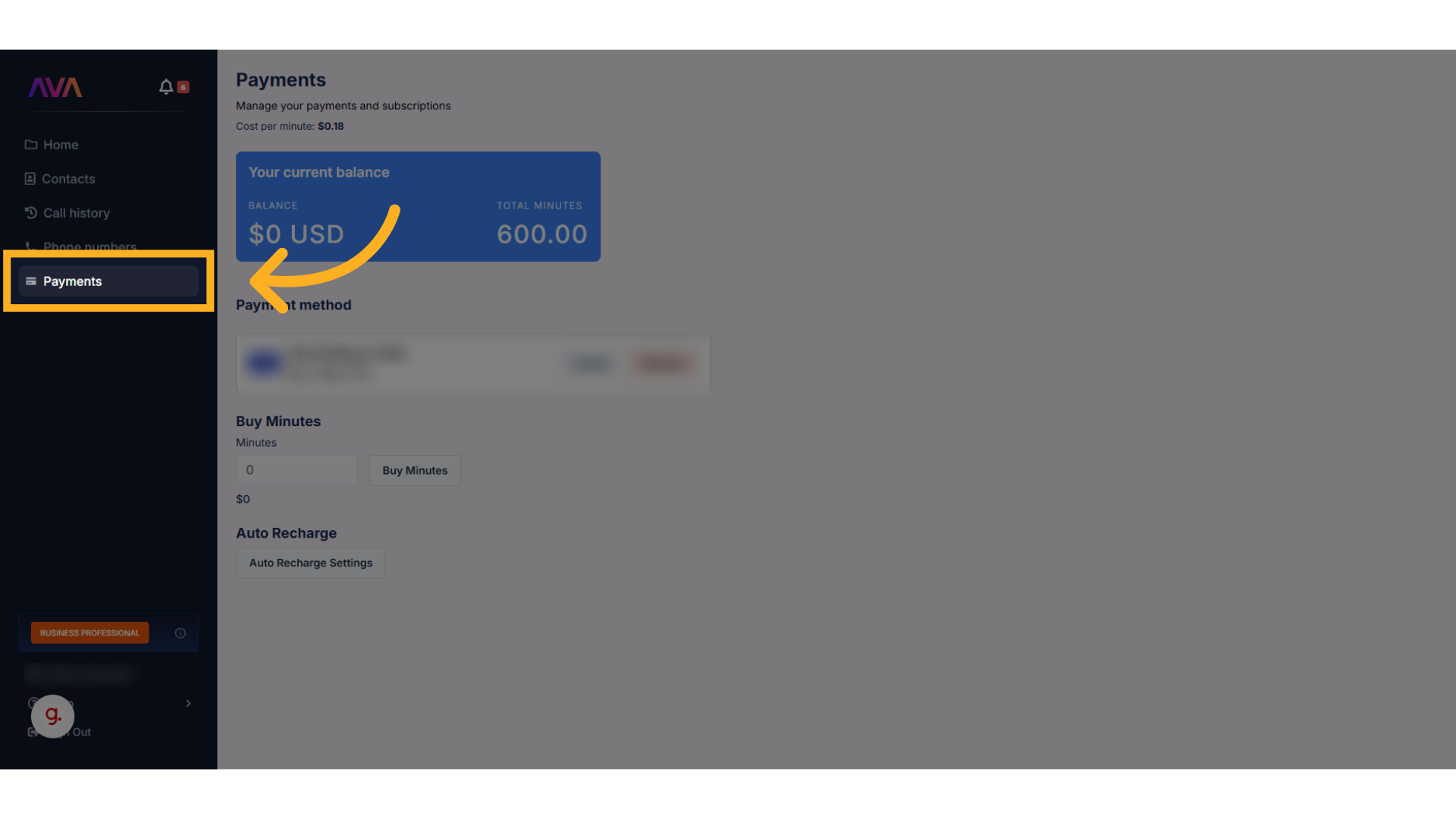
Click "Buy Minutes"
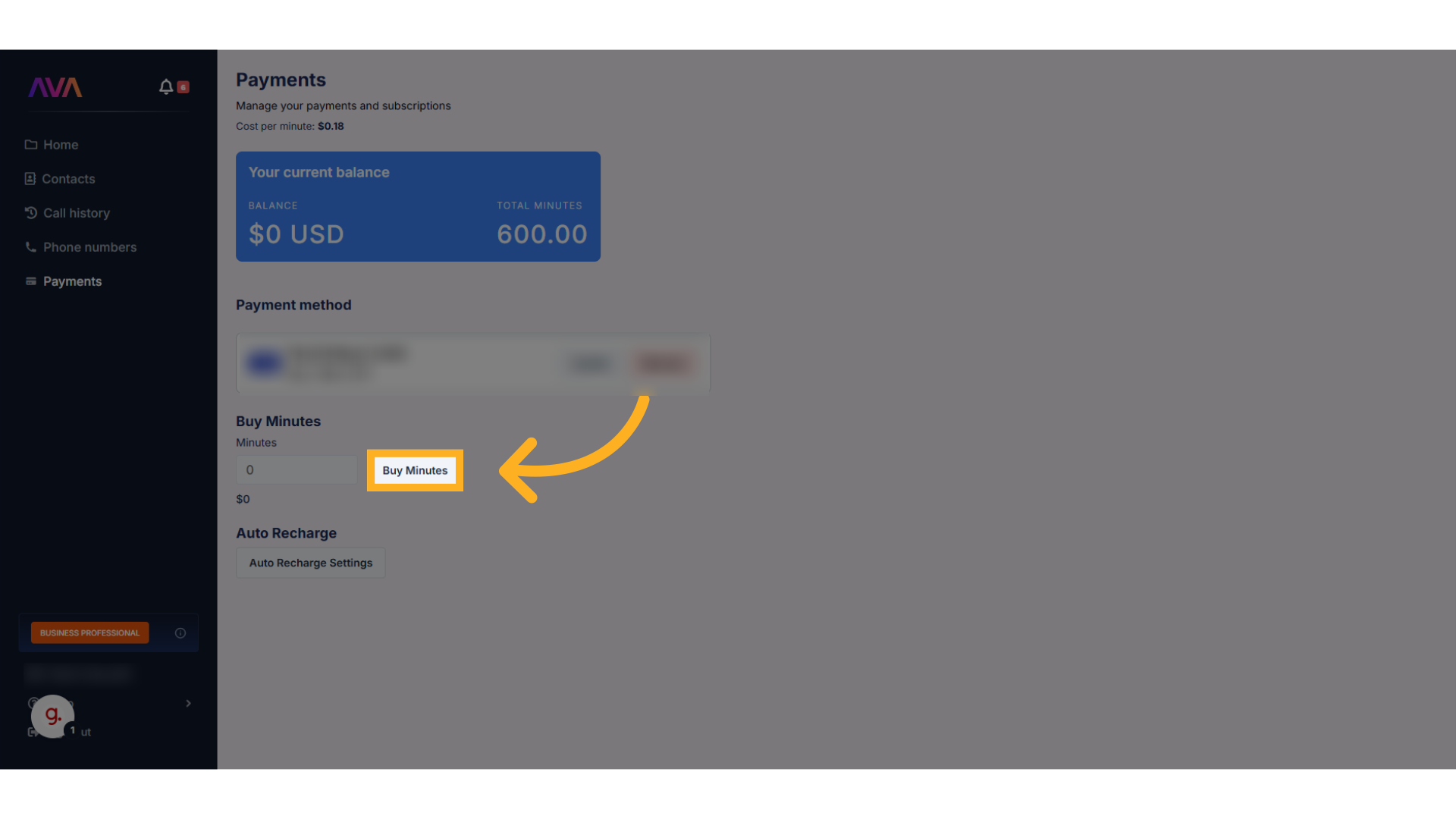
Click "Auto Recharge Settings"
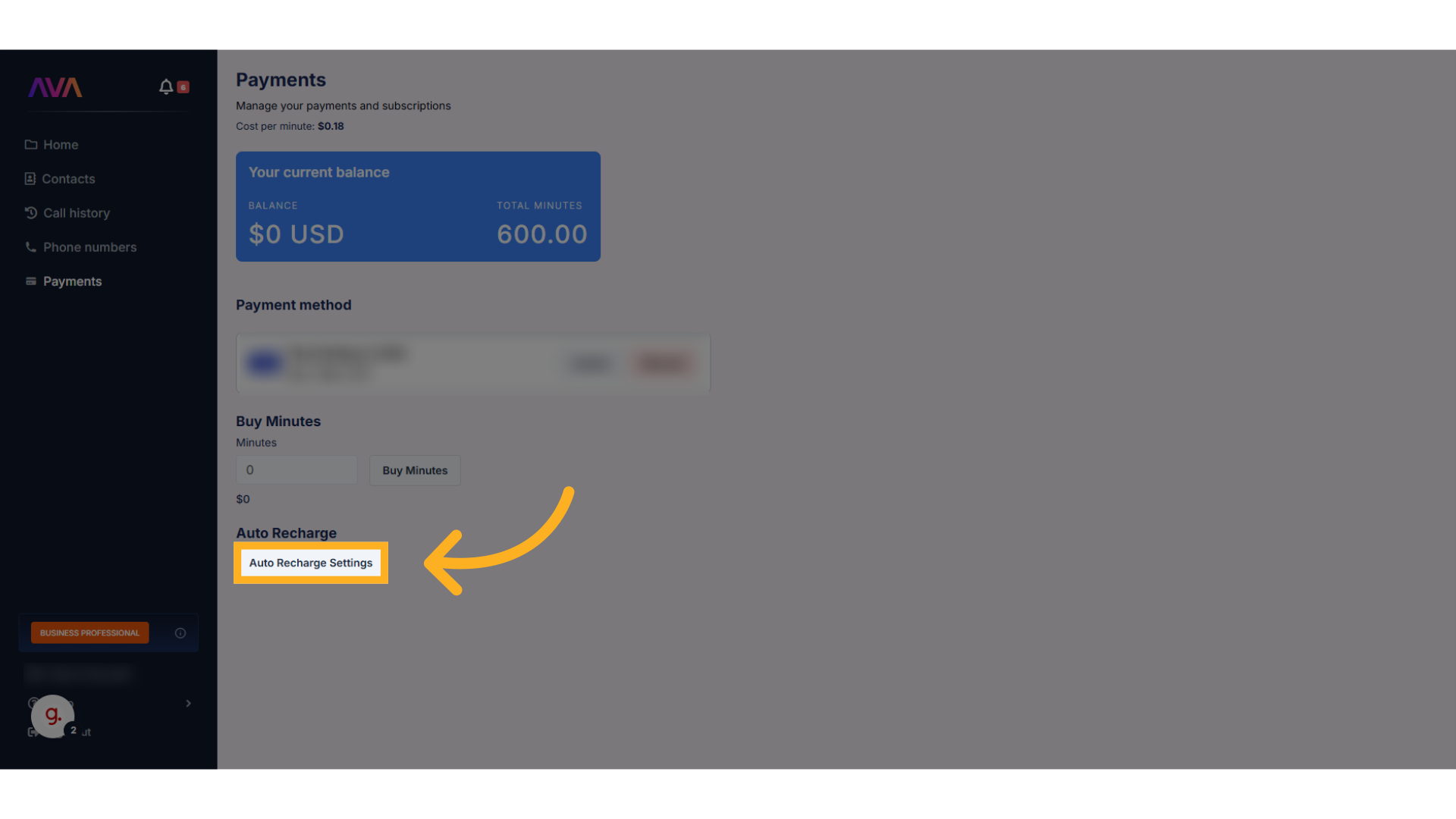
Toggle "Automatically recharge my card when my credit balance falls below the threshold"
While optional, auto recharge is highly recommended to prevent running out of minutes unexpectedly.
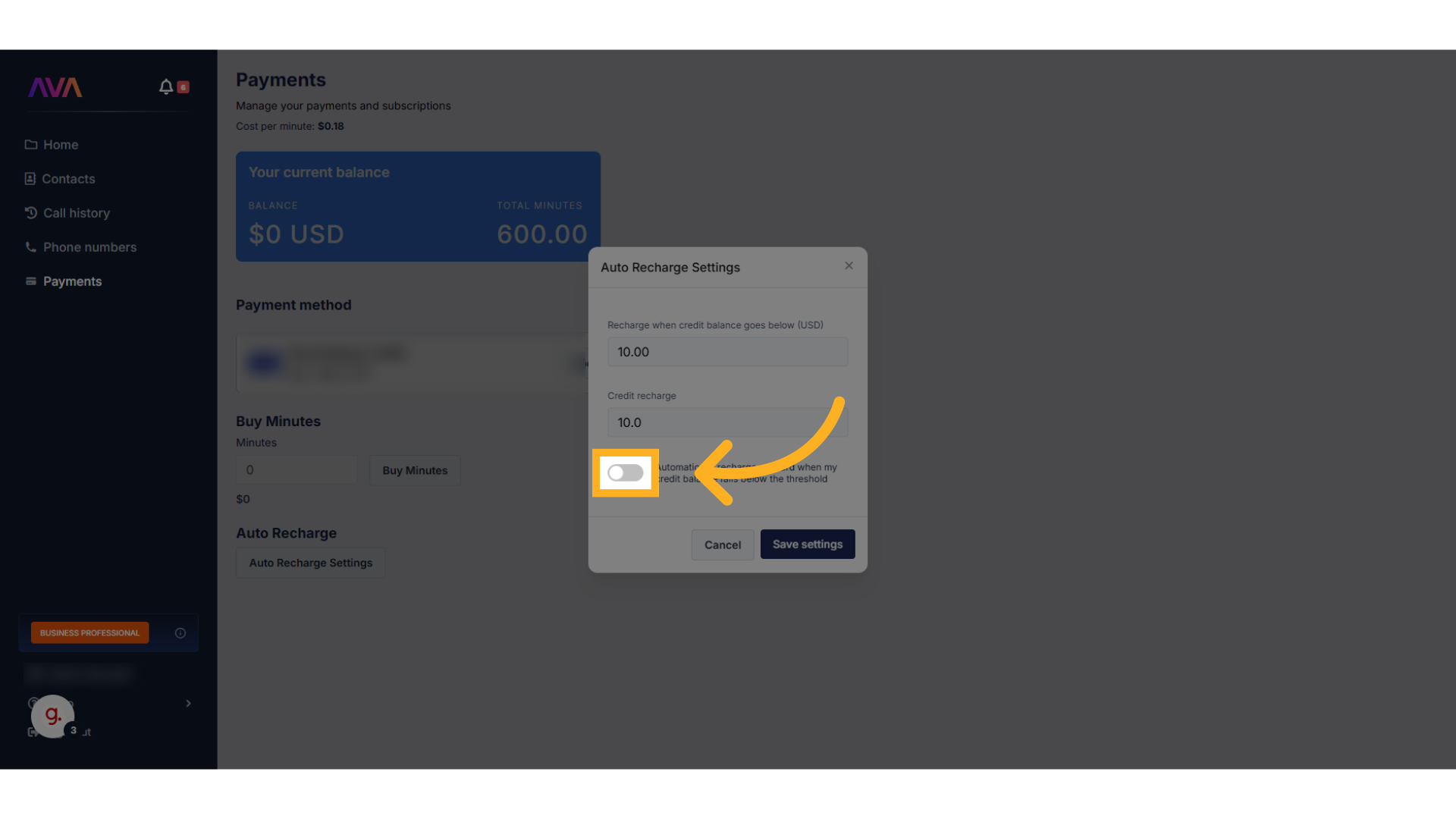
Canceling Your Plan
Depending on your current subscription plan, you may be eligible to cancel your subscription directly through the platform. Follow the steps below to initiate the process:Access Profile Settings
- Hover over your profile name in the bottom-left corner.
- Click on Profile Settings to open the settings menu.
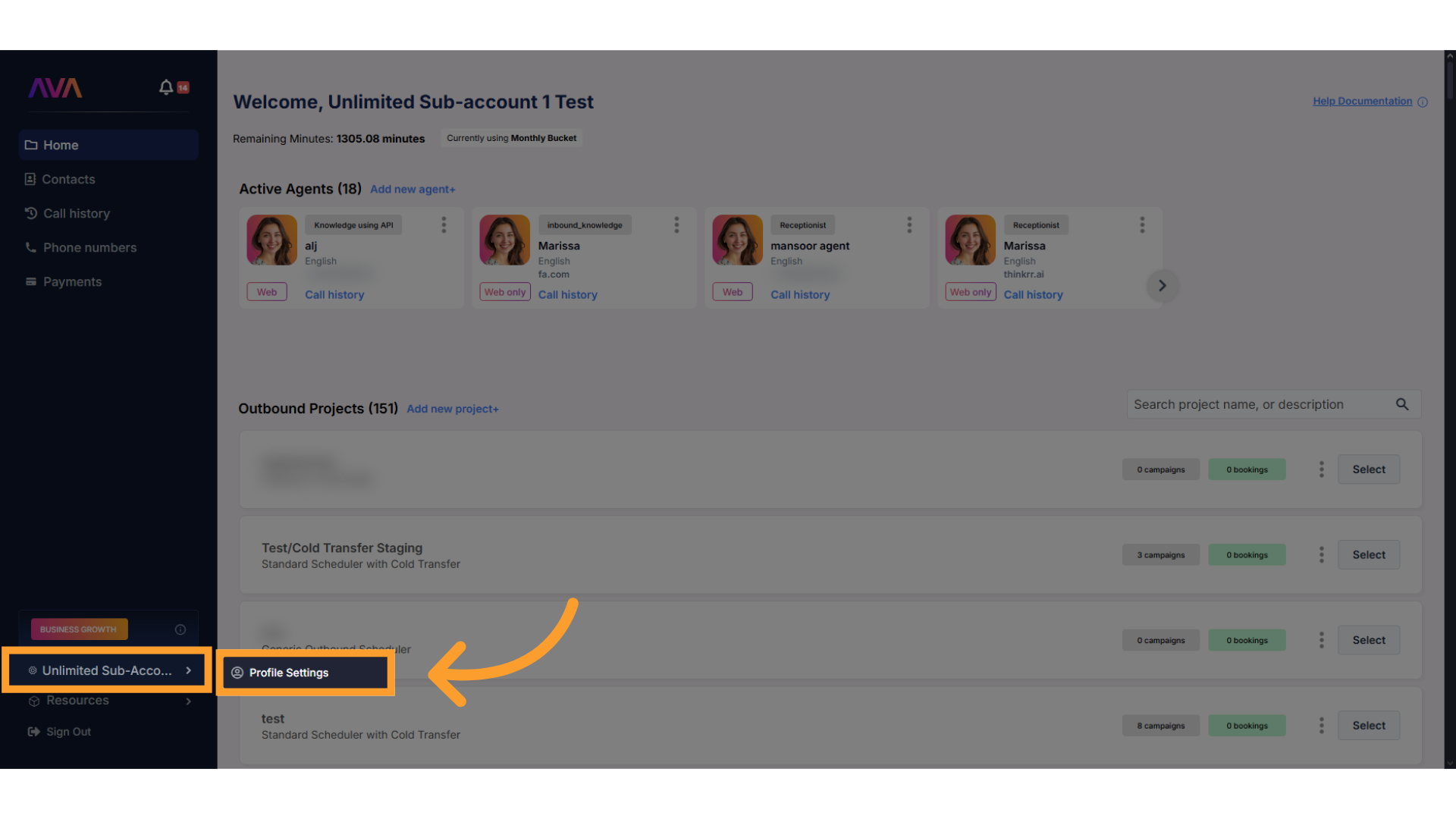
Locate the Cancel Option
- In the General section, scroll to the bottom-left.
- If your plan supports self-service cancellation, you’ll see a Cancel Subscription button.
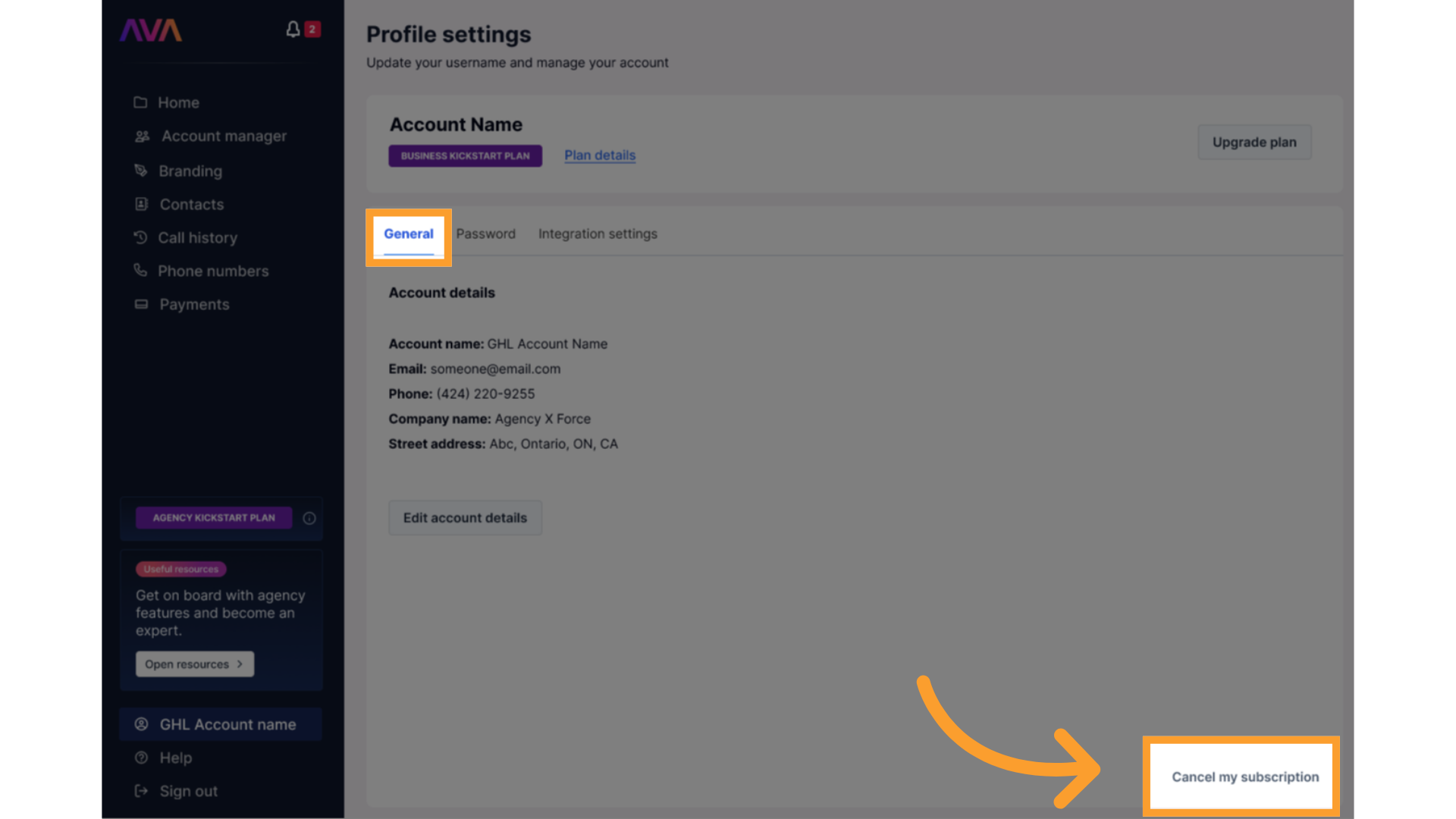
Provide Cancellation Feedback
- Upon clicking Cancel Subscription, you’ll be prompted to select a reason from a list or provide custom feedback.
- This information is recorded internally for reporting purposes.
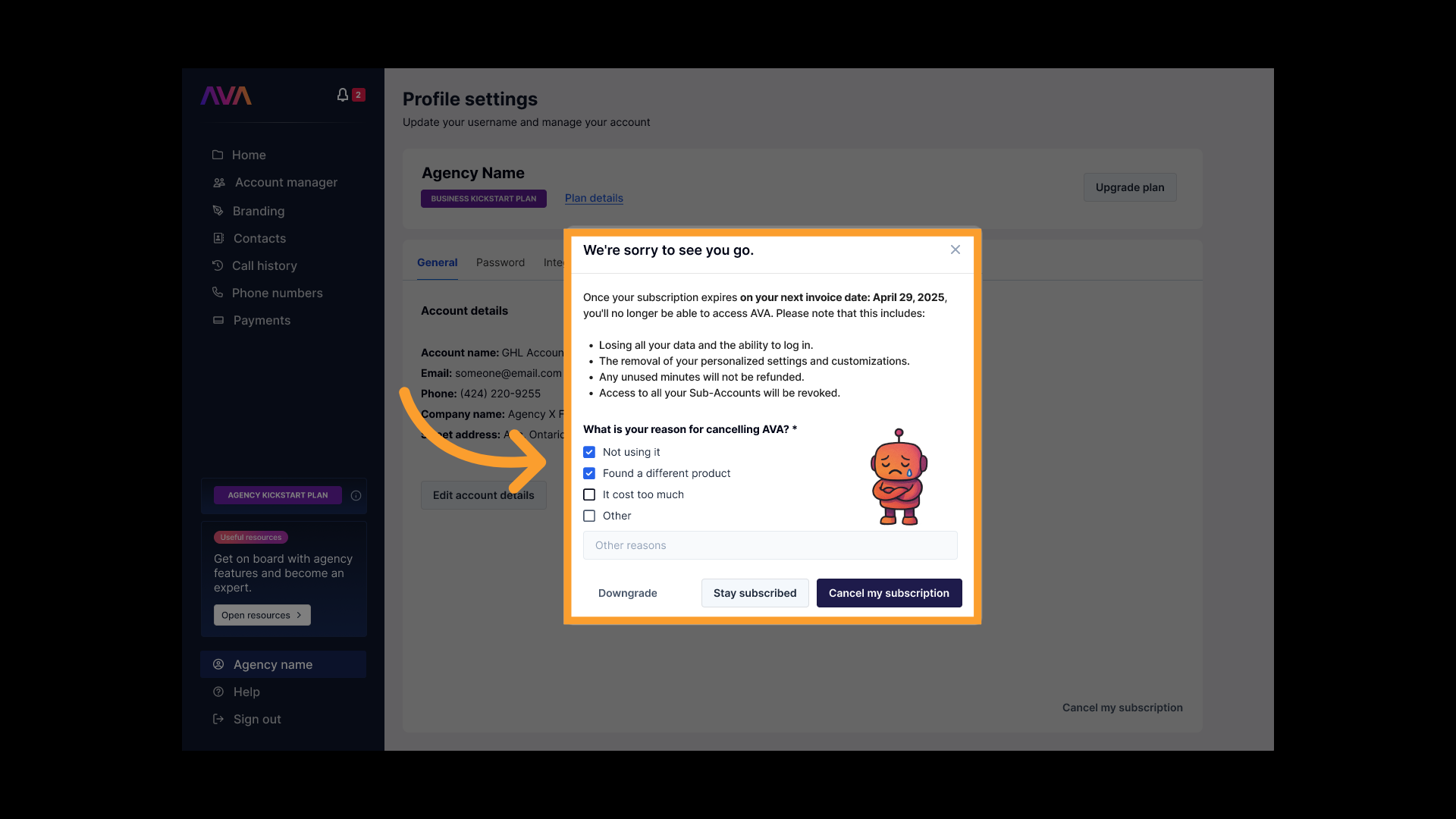
Confirm Cancellation
-
Click Cancel My Subscription to finalize.
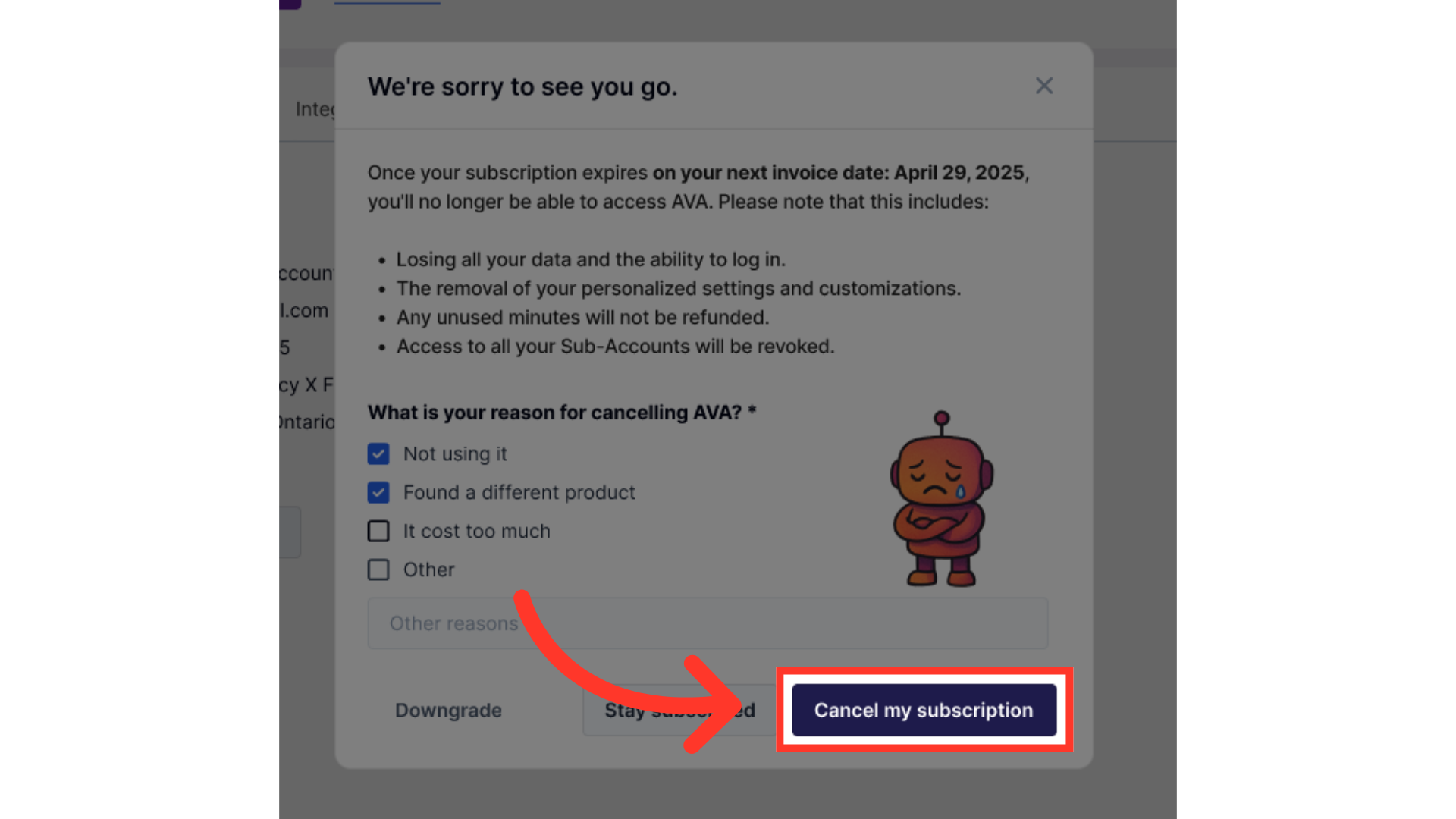
- A confirmation pop-up will appear, confirming the cancellation.
-
You’ll have the option to immediately reactivate, freeze, or downgrade your subscription in case the cancellation was a mistake or if you prefer a lower-cost option.
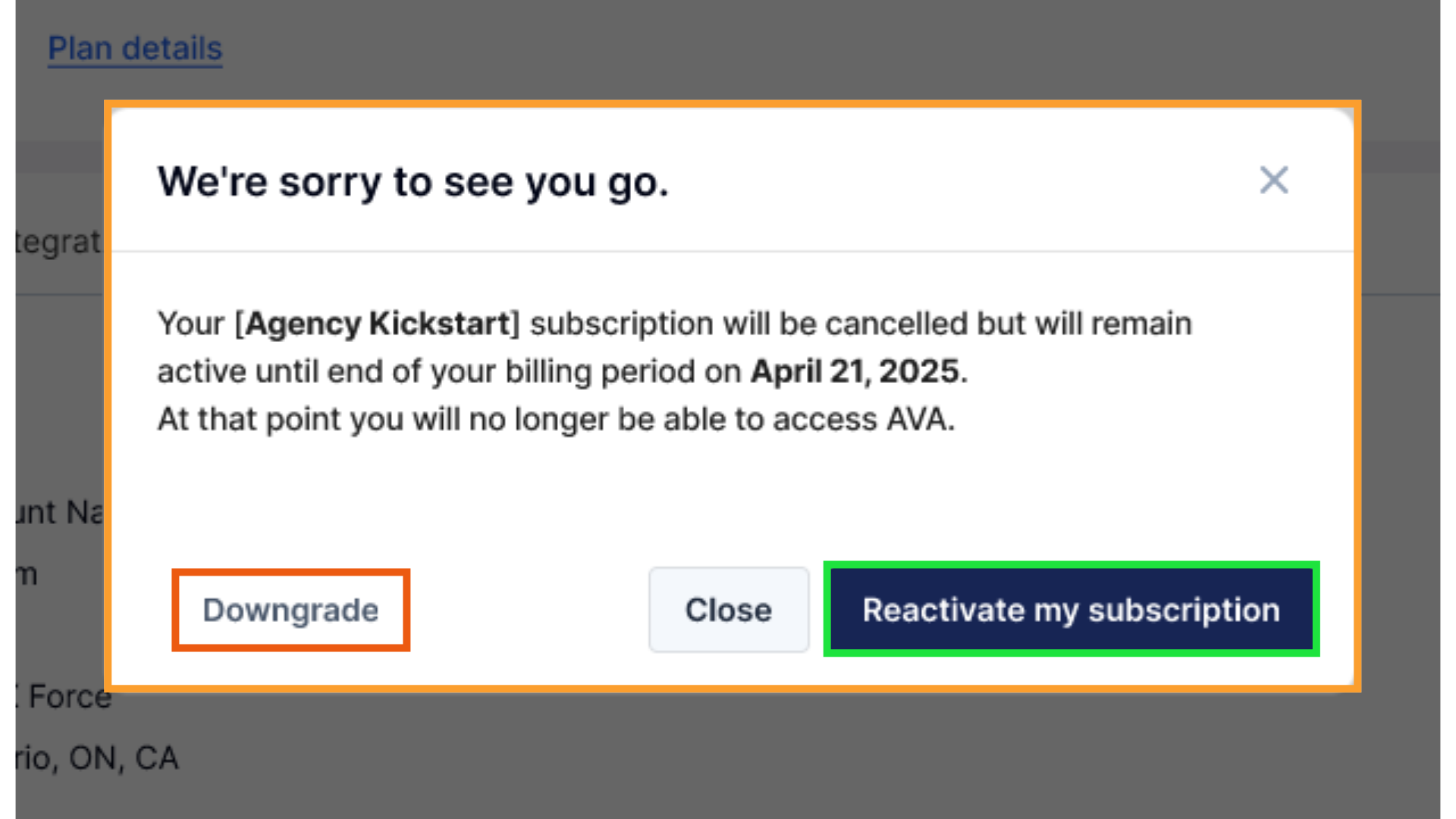
- You’ll also receive an email confirming the cancellation.
ℹ️ Note:
After cancellation, your account and all included benefits will remain active until the end of your current billing period. You’ll retain access to all features until the renewal date.
⚠️ Warning:
Once the primary account is canceled, all associated sub-accounts will also be canceled. Sub-account users will no longer be able to log in.
Freezing or Pausing Your Account
If you’re not ready to cancel entirely, you can choose to freeze your account instead. This activates a Keep Access Plan at a reduced rate.- Lite Users: $39/month
- Kickstart Users: $4.99/month
- Keeps all agents, projects, and setup intact
- No new agents or clients can be added while frozen
- Can be reactivated instantly at any time
Which Plans Support Self-Cancellation?
✅ Self-service cancellation is available for:- Business Kickstart
- Business Starter
- Agency Kickstart
- Agency Lite
- Business Growth
- Business Professional
- Agency Unlimited
FAQs & Troubleshooting
Subscription Plans
How do I know which plan I am on?
How do I know which plan I am on?
Can I change plans?
Can I change plans?
What’s the difference between Premium and Basic minutes?
What’s the difference between Premium and Basic minutes?
Can I freeze or pause my account?
Can I freeze or pause my account?
Minute Management & Rollover Rules
Do unused minutes roll over?
Do unused minutes roll over?
What are the overage rates?
What are the overage rates?
Purchasing Credits
Do unused credits carry over?
Do unused credits carry over?
What happens if a sub-account buys credits at a markup?
What happens if a sub-account buys credits at a markup?
Account Switching
What data can I see when switching accounts?
What data can I see when switching accounts?
For additional questions or guidance, try using our Virtual Support Agent! Available 24/7 to help resolve most issues quickly at thinkrr.ai/support. If you still need assistance, visit our support site at help.thinkrr.ai and submit a Ticket or contact our team directly at [email protected].

